How to Lock WhatsApp Chat [Ultimate Guide]
WhatsApp has evolved communication to offer a seamless and convenient experience for everyone. The instant messaging application is used worldwide because of its advanced security measures, including end-to-end encryption, two-factor authentication, and fingerprint lock.
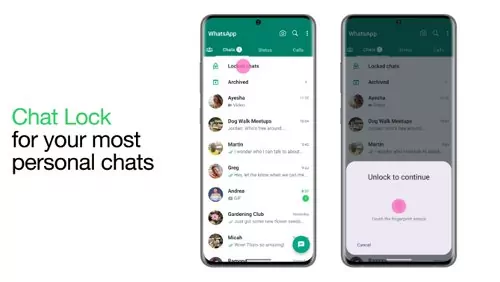
Recently, WhatsApp rolled out a new update that include Chat lock functionality. The all-new Chat Lock feature allows users to protect their private conversations from unauthorized access. Moreover, these security combinations make it nearly impossible for hackers to access a user's conversations. Chat lock might seem surprising if you have just heard of it, so read on to learn what it is and how it works.
- Part 1: What Is WhatsApp Chat Lock?
- Part 2: How to Lock WhatsApp Chat?
- Part 3: How Can I See Locked Chats on WhatsApp?
- Part 4: How to Unlock WhatsApp Chat Lock?
- Part 5: WhatsApp Chat Lock Not Showing?
- Part 6: How to Lock Chat on WhatsApp Business?
- Bonus: Monitor Your Kid's WhatsApp Messages with AirDroid Parental Control
What Is WhatsApp Chat Lock?
Chat lock is a feature that lets you protect your conversations by setting a password or fingerprint lock and stores your most personal conversations in a separate folder. It is important to note that chat lock and application lock are not the same. They differ from each other.
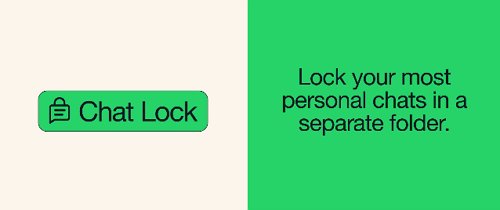
Chat lock is useful if you share your phone with others or are worried about someone snooping on your conversations. This password or fingerprint lock is required to access the chats, making it more secure. Once you lock your WhatsApp chats, it does not affect the usual WhatsApp functionality. You can still send and receive messages, make voice and video calls, and use all the other features as usual. When chats are locked, the notification content and contacts are hidden. The notification will show as WhatsApp: 1 new message.
How to Lock WhatsApp Chat?
Ensure your WhatsApp is updated to the latest version if you wish to use the Chat lock feature. Chat lock is available on Android and iOS devices, so you can easily lock and hide your secret conversations, whether individual users or group chats.
How to Lock WhatsApp Chat on Android?
Here’s how you can quickly lock individual or group chats on Android:
Open WhatsApp and tap on the chat you wish to lock.
Click on the chat name at the top of the screen. In the case of group chat, click on the conversation thread and then tap on the group name at the top of the screen.
Scroll down, and you’ll come across Chat lock.
Toggle on Lock this chat with fingerprint. You will be prompted to authenticate using your fingerprint or PIN.
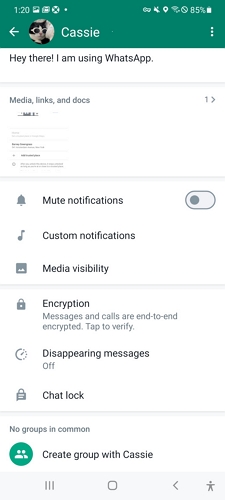
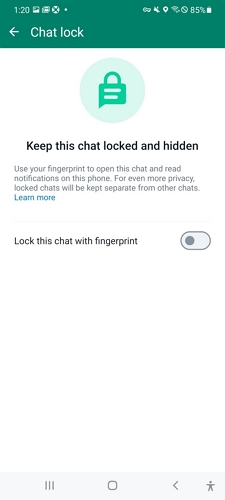
Now this chat is locked. You can use your fingerprint or PIN code to view the conversation or read notifications whenever you want.
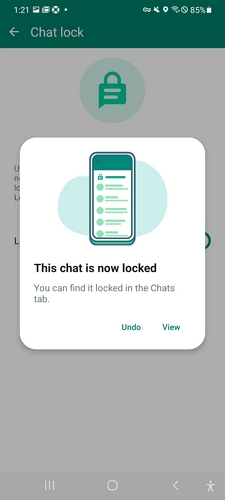
How to Lock WhatsApp Chat in iPhone?
Here’s how you can set Chat lock on iPhone:
Open WhatsApp and tap on the chat you wish to lock.
Click on the user name at the top of the screen.
Scroll down, and you’ll come across Chat Lock. Toggle on the chat lock.
You will be prompted to authenticate using your Face ID.
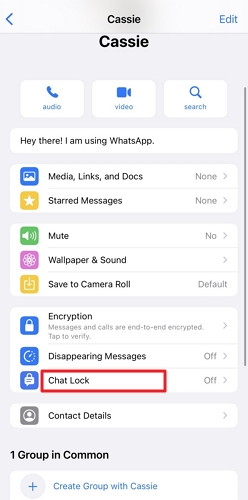
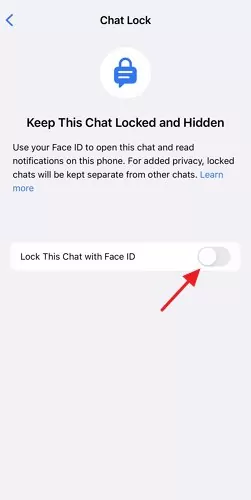
You need to set up a security lock on your WhatsApp in order to lock your chats if you haven't already done so.
How Can I See Locked Chats on WhatsApp?
WhatsApp's chat lock feature ensures your conversations are private and secure. However, if you need access to a locked chat to retrieve important information or respond to an urgent message, you can view it.
Here's how you can see locked chats on WhatsApp:
Step 1: Head to the Chats section and swipe down.
Step 2: Click on the Locked chats folder.
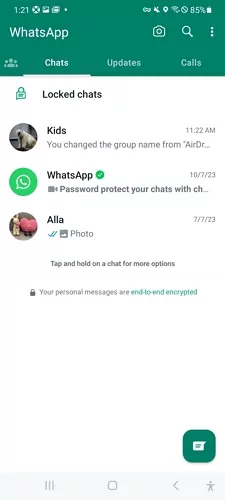
Step 3: Verify your ID via fingerprint sensor, Face ID, or PIN to unlock.
Step 4: Click on the chat to view or send a text or media message.
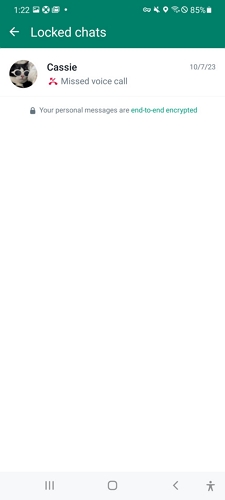
How to Unlock WhatsApp Chat Lock?
As soon as you lock a chat on WhatsApp, you won't see the conversion thread in the main interface. If you've accidentally activated the chat lock feature for a certain user and find yourself locked out of your conversation, relax - there is a way to unlock it.
How to Unlock WhatsApp Chat Lock on Android?
Here are simple steps to unlock a chat on your Android smartphone.
Launch the WhatsApp application. Tap on the lock icon appearing at the top of the conversations.
Verify your identity through fingerprint or PIN code, which was set to open the chat.
You will automatically be redirected to the looked chat. Click on the conversation. Tap on the name of the user in the conversation.
Now scroll down and click on Chat lock. You will see the feature is turned on. Simply turn off the Chat lock.
Verify your identity, and you are all set to communicate with the user through the main interface as usual.
How to Unlock WhatsApp Chat Lock on iPhone?
Launch the WhatsApp application on your iPhone. Tap on the lock icon appearing at the top of the conversations.
Verify your identity through fingerprint or Face ID, which was set to view the chat.
You will automatically be redirected to the looked chat. Click on the conversation. Tap the user's name from the conversation.
Now scroll down and click on Chat lock. You will see the feature is turned on. Simply turn off the Chat lock.
Verify your identity, and you are all set to communicate with the user through the main interface as usual.
WhatsApp Chat Lock Not Showing?
It is expected that the newly added Chat lock feature may not appear yet on some devices as it is still being rolled out. However, if you find out that the update is officially available in your region, there are a few things you need to do to ensure the chat lock feature appears and works.
- Update your WhatsApp. Make sure you are using the most recent version of WhatsApp. You can check for updates in the Google Play Store (Android) or the App Store (iOS).
- Restart your phone; this simple step can often fix minor glitches.
- Clear WhatsApp's cache and data. This will delete junk and temporary files and may fix the Chat Lock issue. To clear WhatsApp's cache, open Settings and click on Apps. Now select WhatsApp. From Storage & cache > Clear cache data.
- Reinstall WhatsApp. If you have tried the above steps and the Chat Lock feature is still not appearing, you can delete and install WhatsApp again.
How to Lock Chat on WhatsApp Business?
It is important to understand the privacy settings available on WhatsApp Business to ensure your business communications remain secure. Indeed, one such feature is the ability to lock chat conversations. As of now, the feature isn't available on the application. Still, an excellent alternative privacy setting, “Fingerprint lock,” protects your conversations from prying eyes.
Step 1: Open the WhatsApp application and click on the dot menu from the main screen.
Step 2: Select Settings and now click on Privacy.
Step 3: Scroll down and click on the Fingerprint lock.
Step 4: Set the frequency of Automatically lock to “Immediately”
When you open the application, you must enter your PIN code or fingerprint to verify your identity.
Monitor Your Kid's WhatsApp Messages with AirDroid Parental Control
Allowing children to use WhatsApp without supervision can lead to dire consequences. With AirDroid Parental Control, you can monitor your kids' activities and conversations on social media, particularly WhatsApp. Using AirDroid, accessing and viewing WhatsApp messages with a few clicks is possible.
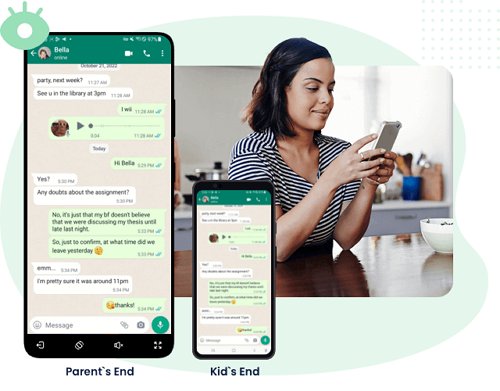
The application offers a seamless and user-friendly experience. Moreover, It authorizes you to monitor and review your child's device usage remotely. It comes with effective tools to keep children safe online and manage their screen time. Additionally, parents can access family members' accounts without dealing with complicated technical processes.
Check out these instructions for using AirDroid Parental Control.
Step 1. Download the AirDroid Parental Control app from the Google Play Store or App Store. You can also visit the web version at webparent.airdroid.com directly.
Step 2. Launch AirDroid Parental Control on your smartphone. You will be directed to the sign-up page. Create an account and log in.
Step 3. To monitor your child's WhatsApp messages, you should download AirDroid Kids on their phone. After installation, launch AirDroid Kids and enter the pairing code to bind the device. You will then need to configure some necessary settings.
Conclusion
WhatsApp has made it easier to keep your conversations safe from prying eyes. The latest chat lock feature empowers users to safeguard their conversations, ensuring that sensitive information remains confidential and protected.
To ensure your communications on WhatsApp and WhatsApp Business are secure, you should familiarize yourself with the privacy settings. Once you enable chat lock for conversations, you can ensure that only you can access your messages. Moreover, your chats will remain hidden until you unlock them with your fingerprint, face ID, or PIN code. It keeps your chats secure, lets you communicate freely, and lets you enjoy the best of WhatsApp without compromising your privacy.
Step 1: Open WhatsApp and tap on the chat you wish to lock.
Step 2: Click on the user name at the top of the screen.
Step 3: Scroll down, and you’ll come across Chat Lock. Toggle on the chat lock.
Step 4: You will be prompted to authenticate using your fingerprint or PIN.
Here’s how to lock WhatsApp chats in Samsung.
Step 1: Open WhatsApp on your Samsung device and tap on the chat you wish to lock.
Step 2: Click on the user name at the top of the screen.
Step 3: Scroll down, and you’ll see Chat Lock. Toggle on the chat lock.
Step 4: You will be prompted to authenticate using your fingerprint or PIN.














Leave a Reply.