[2025] Safe Search for Kids: Top 5 Browsers
Let's admit—the Internet is not a completely safe place for kids. How'd you feel if you found out your child is visiting sites that weren't age-appropriate without you knowing?
A browser for kids’ Safe search is specifically designed to provide children with a safe and age-appropriate online experience where inappropriate content is filtered out, and only approved websites are accessible. Even, some browsers remove complex features such as right-click menus or the option to access your computer's files. On the flip side, traditional browsers don't come equipped with such safeguards by default.
Main Challenges: Safe Search for Kids
- Inappropriate content: Explicit material, violent videos, and disturbing images can appear without warning. These are not just unsuitable—they can be outright traumatizing for kids.
- Cyberbullying: Online interactions can sometimes turn toxic. Bullying and digital harassment are common—which can lead to anxiety, depression, and severe emotional distress.
- Privacy risks: Children are naturally curious, and they may unknowingly share sensitive information, putting them and your family at risk.
- Online predators: Some individuals deliberately exploit the internet's anonymity to target children, often making unwanted sexual solicitations
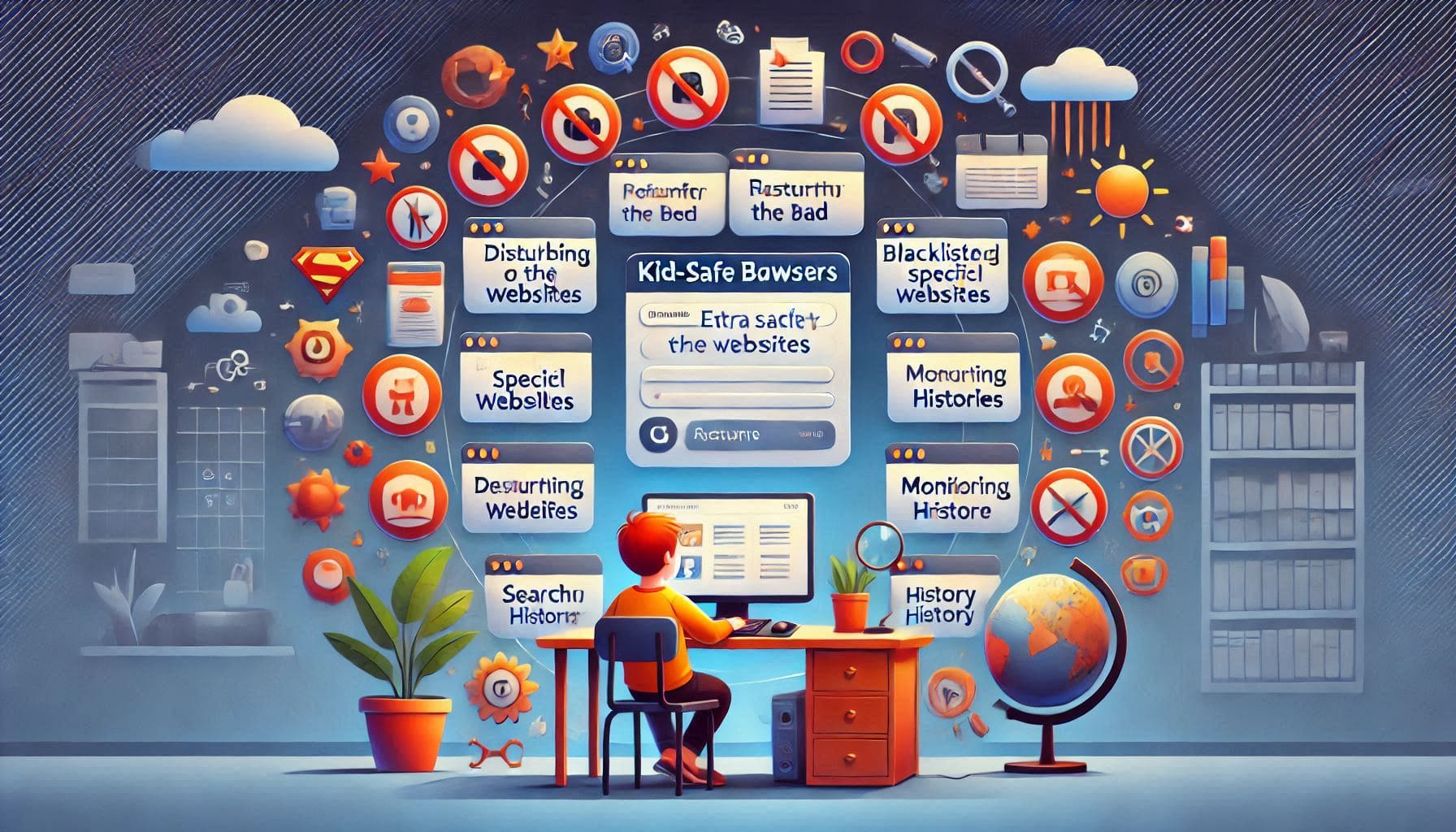
I analyzed over 20 different browsers for kids safe search. I'll share my top 5 picks, making it easy to track your child's whereabouts in real-time and set restrictions on their browsing and device activity.
- Our Picks: Top 5 Browsers for Safe Search Kids
- Complete monitoring & protection - AirDroid Parental Control
- Digital wellbeing solution for Multi-platform - Qustodio
- AI-powered content filtering - Mobicip
- Basic browsing safety: no signup or configuration required - SPIN Safe Browser
- For younger children aged 3-8 - KidZui
1AirDroid Parental Control
With over a decade of experience in device management for Android and iOS, AirDroid Parental Control has truly perfected this browser. The setup on my iPhone 15 was quick and easy—under 10 minutes. Right away, I was impressed by how it automatically detects and blocks inappropriate sites. You can block certain categories or create a whitelist of approved sites.
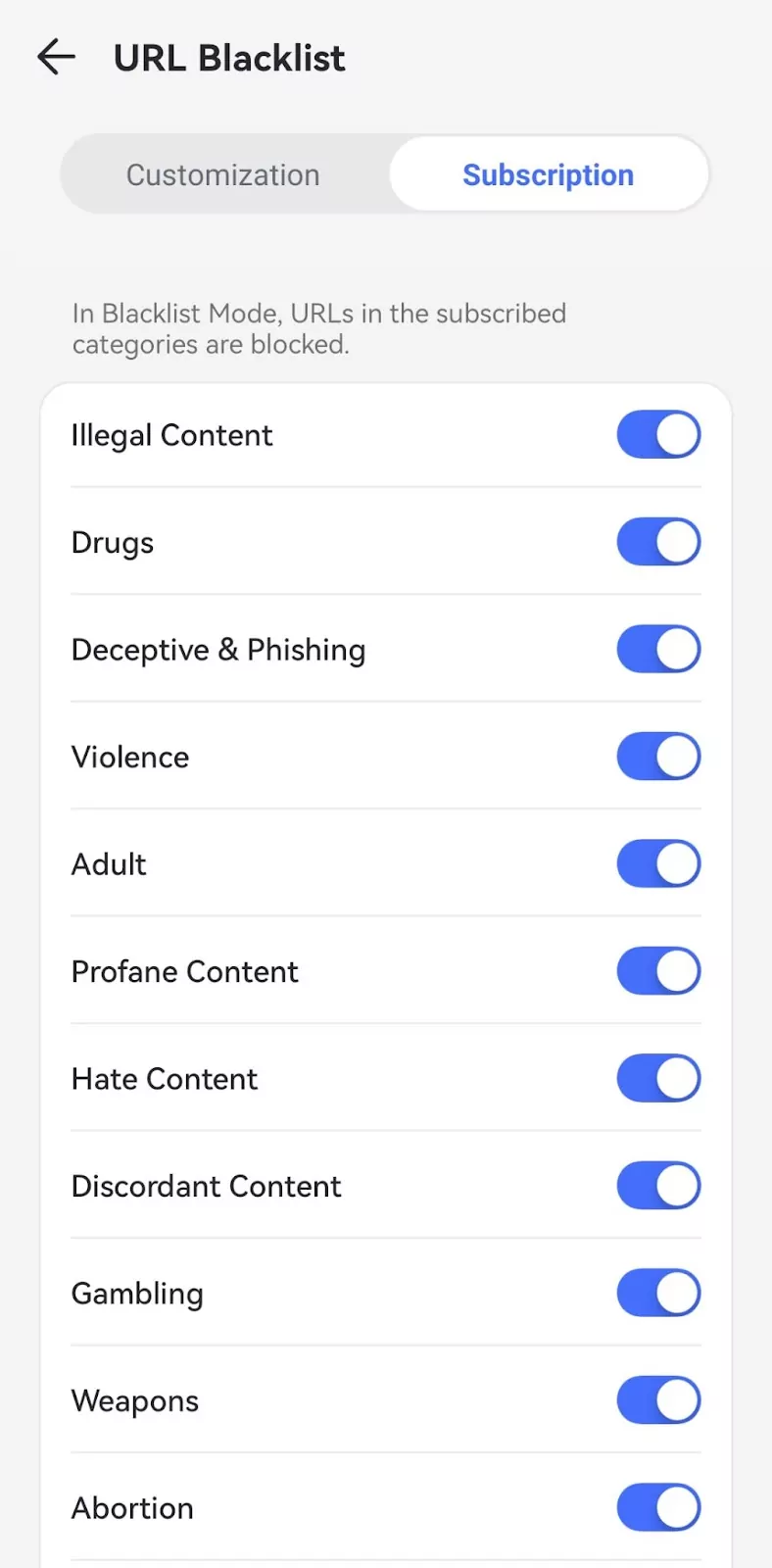
What really stands out is the flexibility of the browser modes. I can set it to Whitelist Mode (only approved sites allowed), Blacklist Mode (block specific sites or categories), or Unrestricted Mode (more freedom but with alerts if my kids try to visit blocked sites).
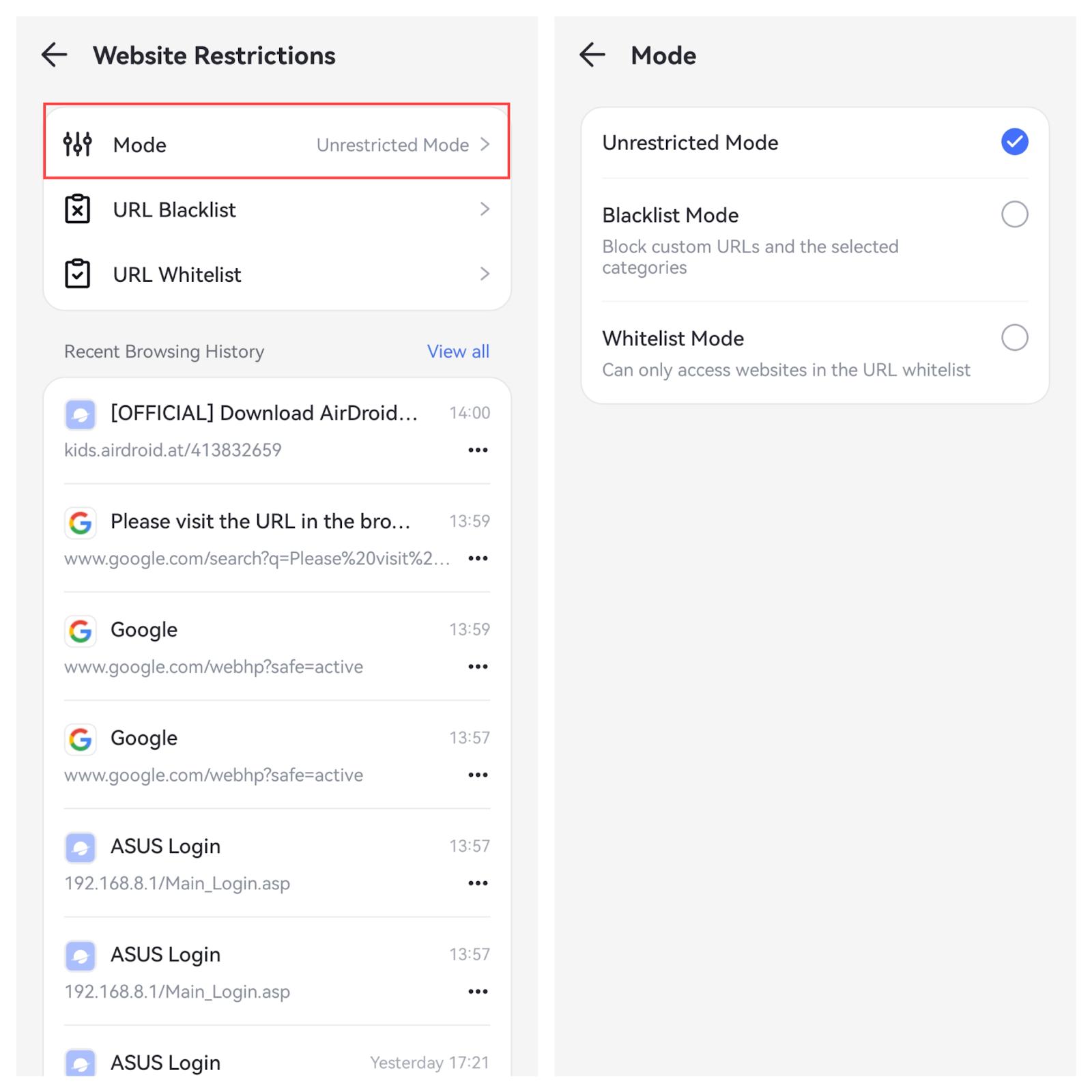
AirDroid Parental Control also includes content detection, which can scan the device for explicit or adult images saved on your child's device, providing an extra layer of protection beyond just web filtering.
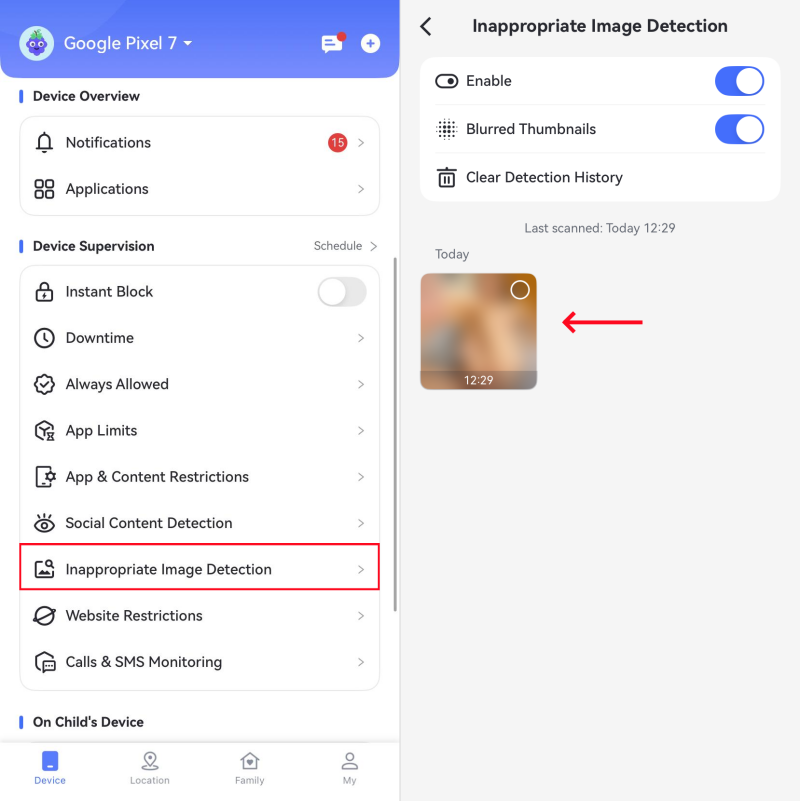
I also loved AirDroid's detailed browsing history reports—they're easily one of the most comprehensive and easy-to-read of all browsers I tested. I can see exactly which sites my kids visit and how long they spend on each one.
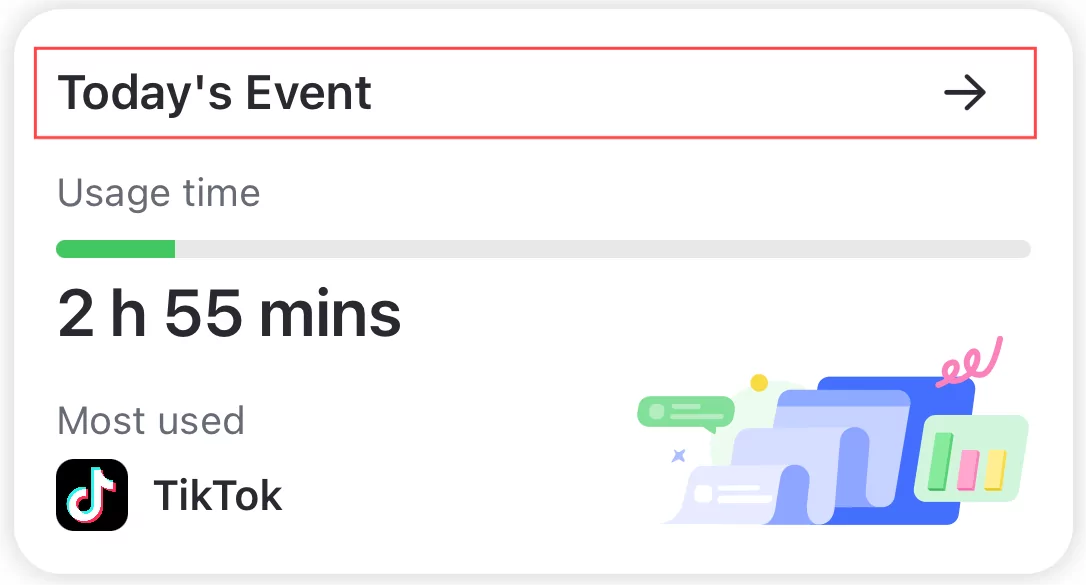
What sets AirDroid Parental Control apart is its balance of protection and privacy. The web filtering and monitoring features are powerful but never feel intrusive, making the browsing experience safer and more comfortable for my kids.
- Bottom line:
- AirDroid Parental Control is my top choice for keeping my kids safe online while respecting their privacy. With stealth mode, real-time monitoring, and complete social media oversight, it's the most comprehensive solution available for parents looking for the best browser protection.
2Qustodio
I've found that while Qustodio offers impressive parental controls, it isn't as comprehensive or user-friendly as AirDroid Parental Control, which is why this isn't my #1 pick.
Qustodio's web filtering system effectively blocks inappropriate content across 29 different categories, even in incognito mode. I was particularly impressed by how it automatically enforces Safe Search across major search engines.
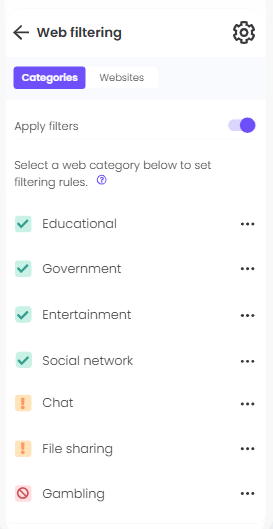
Also, the app provides detailed usage reports. I could get real-time updates on my child's online activities, including browsing history, YouTube views, and notifications. The best part? You can access these for free on iOS, Android, Mac, Windows, Kindle, and Chromebook.
A few drawbacks
- The visible block notifications make it obvious to children that they're being monitored, and most features can be bypassed with a VPN.During testing, I noticed some accuracy issues with browsing history reporting; sometimes, even though a device had visited those sites, their browsing reports didn't show them.
- Qustodio could work on their data privacy and security risks, as researchers found that they could easily extract critical data from the app, raising security concerns.
- Bottom line:
- Qustodio is best suited for parents who prioritize web filtering, YouTube monitoring, and advanced screen time management. However, its higher price point, limited social media monitoring capabilities, and vulnerability to VPN bypassing leave a lot to be desired.
3Mobicip
I'll be upfront with this one. Mobicip's AI-powered content filtering system particularly impressed me, as it analyzes web pages in real-time based on both content and context. I successfully tested it across Chrome, Edge, and Firefox, and it successfully blocked inappropriate content. However, the content categories are somewhat limited—15+ versus 25+ in some competitors.
The scheduling tool stands out as one of the best I've tested. There's no limit on the number of custom web and app filters you can create. You can set different time limits for each day of the week in 5-minute increments. I used it to block gaming websites during school and sleeping hours.
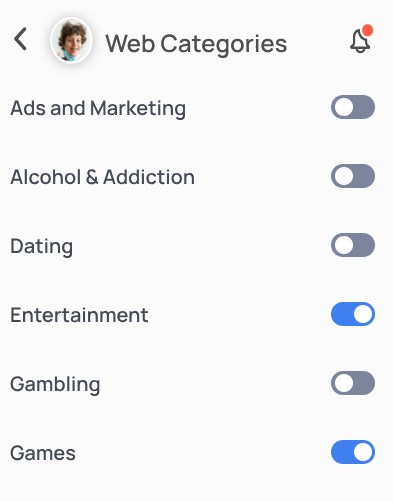
Cons
- Compared to other browsers like AirDroid and Qustodio, Mobicip's activity reports are not very comprehensive or easy to read. For example, I couldn't see exactly what content was viewed on each app, and some of the blacklists were labeled incorrectly.
- I also found the filtering too aggressive sometimes—it blocked legitimate websites like T-Mobile for being incorrectly labeled as "adult."
- Bottom line:
- Mobicip has strong YouTube monitoring and powerful scheduling options, along with all other industry-standard parental control features. However, its subpar activity reports, aggressive filtering, and inability to limit individual app times fall short compared to more balanced and comprehensive solutions.
4SPIN Safe Browser
What I like the most about SPIN is that there's no signup or configuration required out of the box. It works like any normal browser but with built-in web filtering and safe search features.
SPIN can block millions of inappropriate websites across 20+ categories—including pornography, weapons, hate speech, and malware. I loved its ability to detect and block "grey area" sites—as sometimes even normally safe-looking websites might contain inappropriate content.
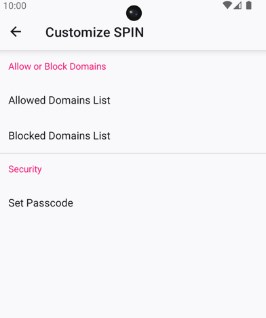
The browser automatically enabled SafeSearch across Google, Bing, and DuckDuckGo without me having to do any setup. This is great for parents who don't want to go through the complex setup for basic features.
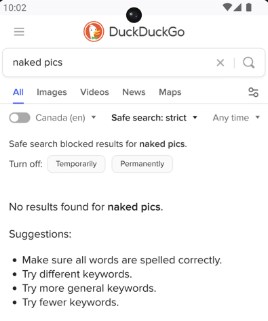
Note that SPIN doesn't include parental control options alone. Still, it can pair with Boomerang Parental Control to offer additional monitoring features like app controls, screen time limits, browsing history review, and location tracking. However, this is a downside, as you must install Boomerang separately on your iPhone or Android device.
On the plus side, the browser's performance remained smooth throughout my testing as it's built upon the Firefox platform. I had zero issues related to device speed or battery life.
Cons: YouTube protection is one of SPIN's strengths. It automatically enforces Restricted Mode on inappropriate videos. However, some users have found that this feature can be overly restrictive. It sometimes blocks even legitimate educational content.
- Bottom line:
- SPIN Safe Browser is ideal for parents seeking a set-and-forget solution with content filtering that works out of the box. However, it requires you to download Boomerang to access advanced monitoring features, making it better as a supplementary tool rather than a complete parental control solution.
5KidZui
KidZui is a desktop-only (Windows and Mac) browser. It takes a unique approach to child safety by using a whitelist system instead of traditional content filtering. The browser operates as a closed system where all content must be pre-approved by parents or editors before becoming accessible.
For example, common sites like Google and Facebook are blocked by default since they're “not yet rated.” KidZui only shows content that is reviewed by parents. The browser organizes content into kid-friendly categories like science, movies, games, and animals, making navigation intuitive for young users.
I love how KidZui turns a traditional browser experience into a fun and engaging activity for kids. You create personalized avatars called "Zuis" and share content with friends. The interface is colorfully designed with large buttons and clear labels, which many children will find appealing.
The best part? Sharing personal information is impossible as there's no direct messaging or chat functionality, eliminating the risks of inappropriate communication.
I'd like to point out that while this closed model is perfect for younger children, it might seem too restrictive for older children. And that's not the only issue. I encountered significant performance issues with KidZui—the browser ran noticeably slower than standard browsers, which was frustrating at times.
- Bottom line:
- KidZui is best suited for younger children aged 3-8 who need a completely controlled browsing environment. While its pre-approved content approach makes it extremely safe, the performance issues and limited content make it less suitable for older children, who'll likely find it too restrictive.
Summary Table for Safe Browsers' Testing
A comprehensive comparison of the five browsers for Kids safe search:
Browsers desgined with safe search for kids filter out the bad infos—such as disturbing or dangerous websites, videos, and images—before they even reach your child's screen. They also come with various parental control features, such as:
- Restricting screen time
- Blacklisting/whitelisting specific websites
- Monitoring search history
- Age-specific Filters
- Prevent data collection and safeguard personal information
With these browsers, you can set different filters according to your child's age, fostering learning and exploration at all developmental stages. Privacy is another top priority. Many kid-safe browsers restrict private DMs or public chat rooms, minimizing the risk of cyberbullying.
Browser for Kid-Safe Search vs Standard Browser
Let's summarize our discussion by stacking up kid-safe browsers vs standard browsers in the following table:
Feature | Kid-Safe Browser | Standard Browser |
| Content Filtering | Built-in filtering with curated safe content database | No built-in child-specific filtering; rely on third-party extensions or settings |
| Parental Controls | Browser activity monitoring, time limits, website restrictions, and detailed reports | Limited parental controls; requires complex configuration external add-ons |
| Security | Multiple child-safety measures like anti-phishing, malware protection, and pop-up blocking | Basic security focused on general malware/phishing |
| Age-Specific Design | Simple interface with child-friendly elements | Complex interface designed for general use |
| Customization | Can customize the experience based on age or activity | General customization options not focused on child safety |
| Safety Concerns | Minimal risk with pre-approved content only | High risk of exposure to inappropriate content, cyberbullying, privacy violations, and intrusive ads |
As you can see, the key differences lie in how each browser addresses child safety. Browsers with safe search for kis are built to protect children from harmful content and online risks, while standard browsers leave it up to parents to manually adjust settings and rely on third-party solutions.
Cases: Safe Search for Kids is Necessary
Parental control tools aren't just a nice-to-have thing—there's been real-world impact where monitoring saved children from harmful experiences. Let's look at some eye-opening success stories and case studies to better understand what I mean.
One that stands out is when a father used monitoring software and found his son's plans for sneaking out, as well as inappropriate comments posted on his profile by his friends. Although his son didn't like it at first (understandably, right?), it ultimately prevented potentially dangerous situations.
In another case, a homeschooling family quickly realized their manual monitoring approach wasn't enough. After setting up proper parental controls, they finally found that sweet spot—giving their kids educational freedom while keeping them safe online.
![]()
Dr. Nicole Beurkens—a prominent child psychologist—confirms what I've seen firsthand: when used properly, the right monitoring tools can truly make a difference in keeping kids safe online. She's recommended them to countless families dealing with issues like cyberbullying or inappropriate content.




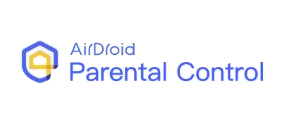
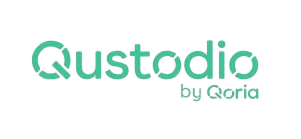
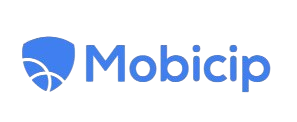













Leave a Reply.