Instagram Messages Disappeared? Why and How to Fix
Chat histories are important to preserve memories of past conversations. They are also important for keeping sensitive information and shared data. Hence, it can be a very frustrating experience to open your chat, especially on Instagram, and not find some of your past conversations. Many Instagram users have reported such experiences, caused by various factors.
Some of these factors are app glitches, internet issues, server downtime, and many more, as discussed in this post. This article also explores why they occur and actionable steps to fix them.
Common Issues and Reasons for Instagram Messages Disappearing
Understanding why your Instagram messages disappear is the first step toward solving the problem. Here are some common scenarios and reasons to help you understand why some messages have suddenly disappeared.
- All Direct Messages Disappeared: If all your direct messages disappear it may be caused by app glitches, internet connection issues, or Instagram server issues. You may try refreshing the app or logging out and back into your account to resolve app issues.
- Unread Messages Disappeared: If you cannot access received messages it might be a cache or data conflicts. It could also be that the message was not downloaded to your app because of internet connection issues.
- Old Messages from Someone Disappeared: When you cannot find your old conversations, it could be an app glitch that can be rectified. Also, this issue can happen if there is an Instagram server issue. You may update your Instagram app and check again.
- Group Chat Suddenly Disappeared: If the chat has not been deleted mistakenly, you can search for the name of the group chat and it will show. Often, the group still exists, but app glitches can make it seem like it is gone. If it is not showing it could be an internet issue or a server issue.
- Some Messages Disappeared: When you notice that some messages have disappeared, it could be that the chat was in Vanish Mode or you have deleted those messages by mistake. You need to confirm you are not using Vanish Mode or try ways to recover them. You may also try to search the contact or group name in DM.
What to Do If Instagram Messages Disappeared
Before giving up that you have lost your Instagram messages, you can try these methods to see your disappeared messages.
1Try to Check from Instagram Web
Use the web app version of Instagram to see if the messages appear there. Sometimes, appspecific glitches do not affect the web interface.
- Open the web browser on your device.
- Go to Instagram's Official Website at www.instagram.com.
- Fill your details and log in to your account.

- Click on the DM icon to check your messages.

2Search the Name of the Person or Group
When messages do not show in the main inbox, they may still be found by searching for the user or group name. You can search for the name using Instagram Explore or search in your DM.
- Open the Instagram app on your device.
- Click on the Direct Messages (DMs) icon at the top right corner of your screen.
- Click on the search bar and type the person’s or group’s name.

- Check the chat history.
After searching, the person or group will appear in the Direct Messages page.
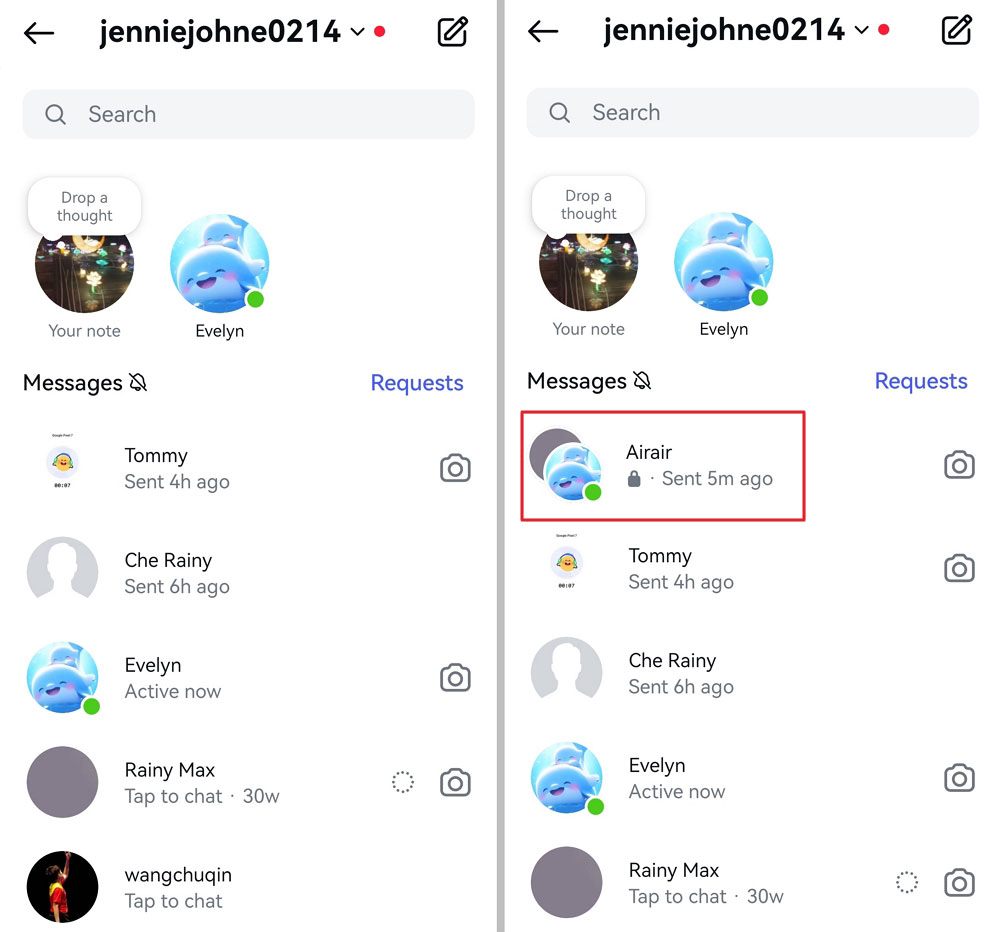
3Check Message Requests
Messages from people you do not follow may go to the Message Requests folder. While you can read these messages, they will not appear in your DM if you do not accept their request.
- Open the Instagram app on your device.
- Click on the Direct Messages (DMs) icon at the top right corner of your screen.

- Tap on the Request button at the top of your chat list.

- Check the list of conversations in the folder for missing messages.
6 Tips to Fix the Issue of Instagram Messages Disappeared
If you still didn’t find the disappeared message, this section discusses how to resolve the issue.
1Refresh Instagram App
If your app is experiencing glitches, you can simply refresh the app to resolve temporary glitches. Close the app completely for a few seconds or minutes, and then reopen it and check your messages.
2Switch the Internet
A weak or unstable connection might prevent your messages from loading properly. It can disrupt the synchronization of your messages across multiple devices or to the Instagram server.
Switching between WiFi and mobile data can help identify the network issue. Check your carrier app or contact customer support if necessary. Ensure your router is functioning properly, and make sure you have sufficient mobile data.
3Log Out Instagram Account and Then Back
Your device needs to synchronize with the server where your chats are stored. Hence, logging out and back in often resolves synchronization issues.
- Open the Instagram app on your device.
- Click on your profile icon at the bottom right corner of your screen.

- Tap the hamburger menu for settings options, scroll down and tap Log out.

- Fill your details and log in to your account.
- Click on the DM icon to check your messages again.
4Clear Cache and Data
Your device stores up the cache for different actions and protocols carried out on the app. Clearing these caches removes corrupted data that might be causing issues. Also, you can remove some data on your device when there is too much data on the device.
- Open the Settings app on your device.
- Navigate to the Apps list.
- Select Instagram from the app list.
- Click on Clear Cache or Clear Data to clear its storage.

- Reopen the Instagram app on your device.
5Update or Reinstall Instagram
If your app is outdated, it is likely to keep crashing or has other issues like messages disappeared. Hence, visit the App Store or Google Play Store on your device to update it. If updating does not work, you can uninstall and reinstall the app.
- Open the App Store or Google Play Store on your device.
- Search for Instagram in the app.
- Check for an Instagram update and install it.

If there is no new version to update, uninstall and reinstall Instagram.
6Check Whether Instagram Server Is Down
If there is an unexpected increase in server users and activities, during usage times, it can temporarily affect message visibility. There might even be a temporary server downtime that would make older messages inaccessible.
Such outages happen once in a while. You can check third-party websites like DownDetector to confirm Instagram's server status. Alternatively, you can check the trends of other popular social media platforms to see if other users are experiencing the same.
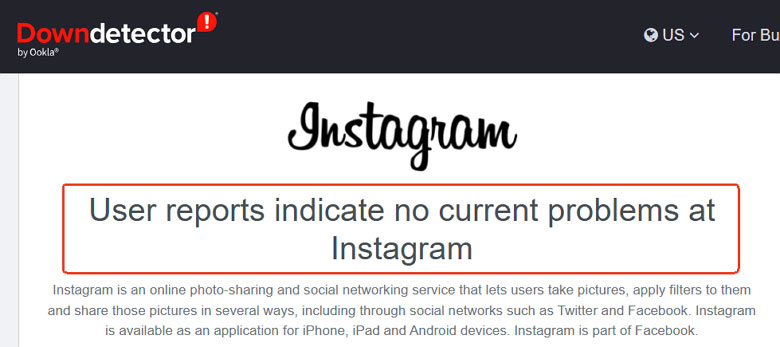
Monitor Teen's Message on Instagram and Get Instant Alerts
For parents concerned about their teen’s online safety and privacy, parental control tools can come in handy. A reliable tool under this category is the AirDroid Parental Control app which provides real-time monitoring and alerts.
- Monitor Instagram messages and send instant alerts for potential harms like cyberbully.
- Set time limits and downtime if the child is using Instagram excessively.
- Check your child’s Instagram notifications to get more insight.
Stay Updated
Instagram messages disappearing can be caused by glitches, vanish mode, or an oversight. With the right steps, you can recover or prevent this from happening. Steps such as refreshing your app and device, updating your app, clearing cache, and adjusting your app settings will help resolve issues of messages disappearing.
Furthermore, keep your chats regularly backed up by taking screenshots of important conversations. If possible, you can save important conversations elsewhere.




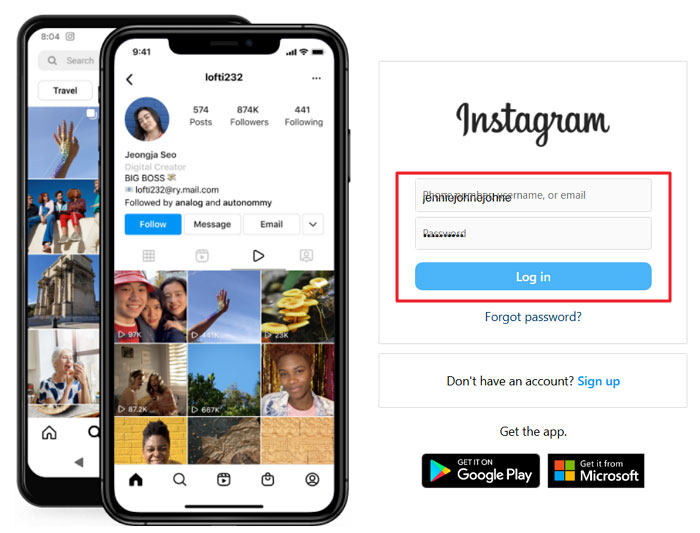
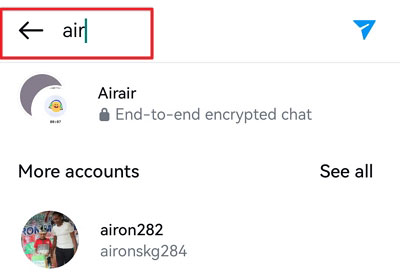
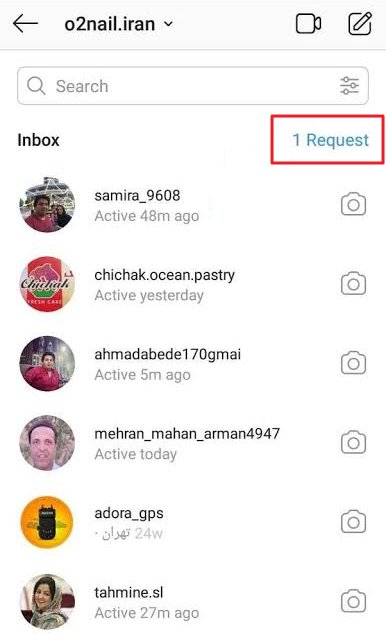
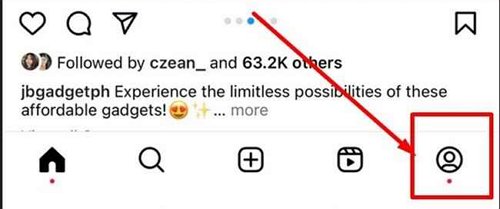
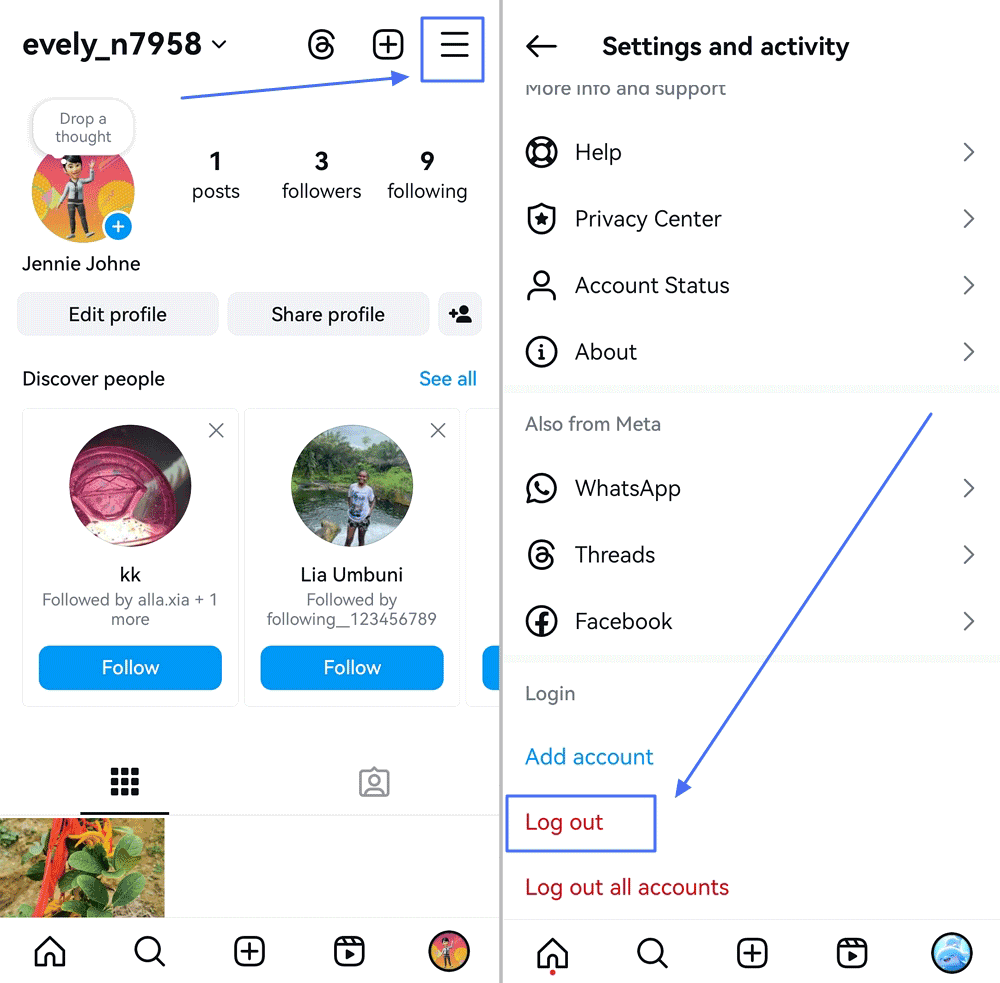
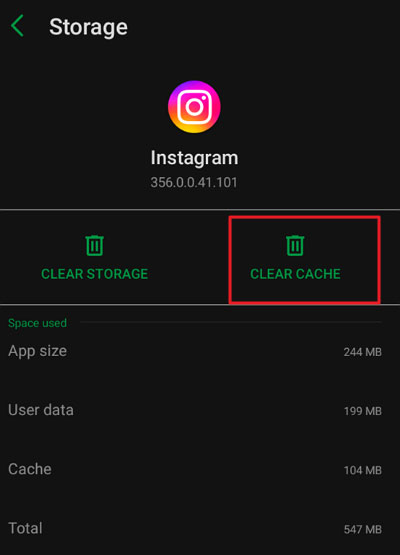
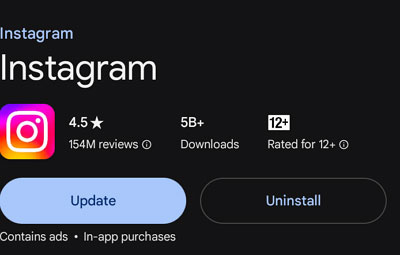
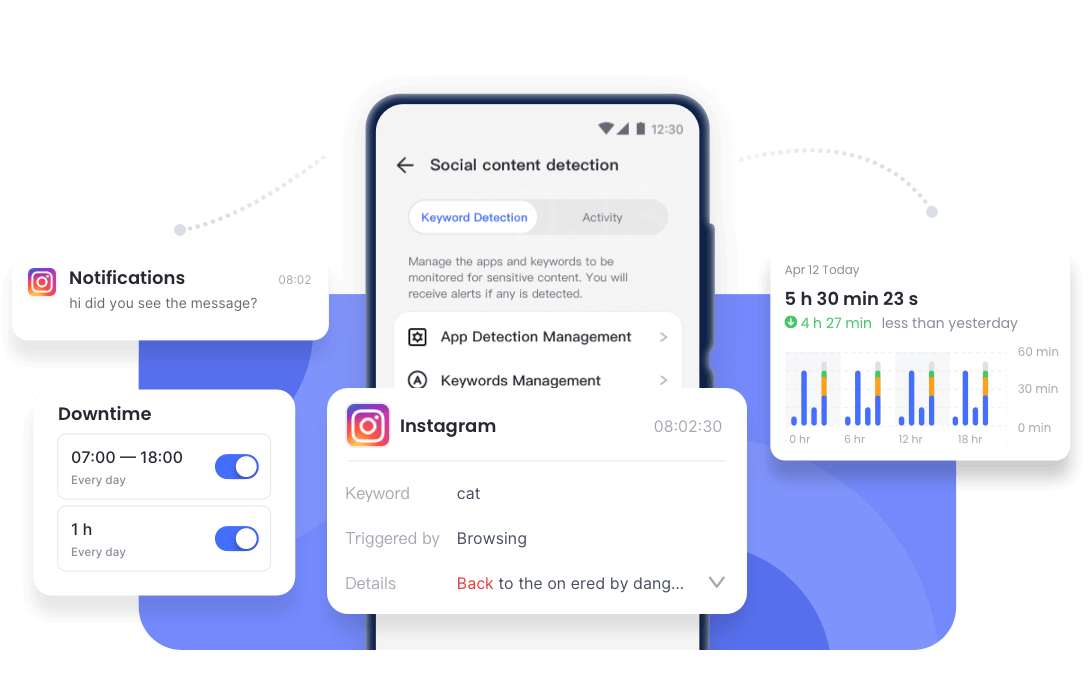










Leave a Reply.