[10 Methods] How to Stop Incoming Calls without Blocking?
Are you tired of constant interruptions from incoming calls but don't want to block anyone? Learning how to stop incoming calls without blocking can be a lifesaver when you're at work, in a meeting, or just need some peace and quiet.
So, here, let's explore some practical methods to manage incoming call chaos.
Quick Overview: 10 Ways to Stop Incoming Calls Without Blocking
| Method | Use Case | What it Achieves | Limitations |
| Do Not Disturb Mode (DND) | When you're busy or trying to rest. | Only urgent notifications will be shown | Have to do proper customization |
| Airplane Mode | When you're traveling, meditating, or saving battery | Everything is disabled, and no apps can be used due to no internet | You'll feel completely disconnected with no notifications received |
| Call Forwarding | For forwarding calls to another number or voicemail without answering | Incoming calls are forwarded silently to limit distractions | Can cost you a few bucks |
| Set Ringtone to Silent without Muting | Silencing calls without answering | No ringtone disturbances | Risk of missing important calls |
| Mute System Sound | When you want to silence everything on the phone that's taking your attention. | No sound for calls or messages; you won't hear any rings | All notifications will be silenced. |
| Block Calls from Unknown Numbers | When you don't want to receive any unknown calls. | People who are not in your contacts, all of them will be blocked, for sure. | No more important unknown calls. |
| Call Barring | Silence or restrict all incoming calls while roaming | International calls will be totally neglected. | Have to add the barring password. |
| Call Screening | For avoiding unknown calls and messages using an advanced filter | Identifies known contacts; screens out unknown numbers | Service available in limited regions |
| Focus Mode | For avoiding distractions during focused activities | Notifications allowed based on selected focus mode | Manual adjustment for your focus tasks or activities |
| Silence Unknown Callers | To completely avoid persistent unknown calls | Unknown calls are automatically silenced | Unknown numbers are ignored, regardless of importance |
General Methods Available on iPhone & Android Phone
1Do Not Disturb Mode
Do Not Disturb mode (DND) is your go-to solution for stopping incoming calls without having to block anyone. Perfect for those times when you're swamped with tasks or just need some downtime, DND lets only the most urgent notifications slip through, helping you stay focused and interruption-free.
💡To get the most out of DND, take a moment to customize which notifications you allow. This way, you stay connected to what truly matters while effortlessly filtering out the noise.
For Android: Swipe down the Control Center > Choose Do Not Disturb.
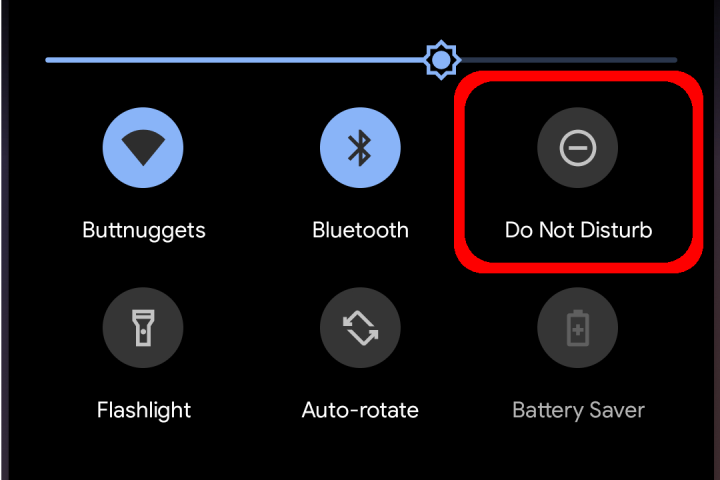
You can long-press this control to jump to the settings page, where you can prioritize contacts and customize everything to your liking.
For iPhone: Swipe down the Control Center, long-press the Focus button, and choose Do Not Disturb.
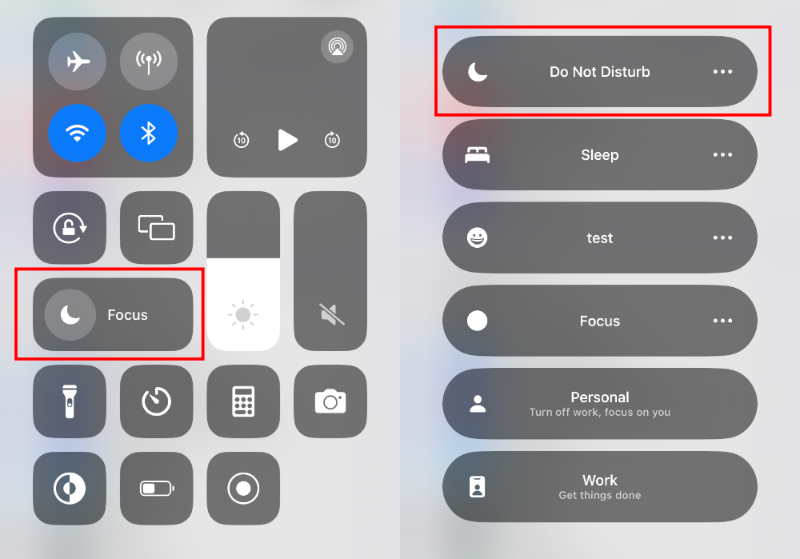
Again, you can customize the notifications of calls from your chosen contacts.
🎁Bonus Tips
- Verizon: You can activate Call Filter through the Verizon app or by visiting the Verizon website.
- AT&T: Download the AT&T Call Protect app from your app store. Open the app, sign in, and enable the call blocking features to filter out unwanted calls and messages.
- T-Mobile: Use the Scam Shield app to block spam calls and telemarketers. You can enable Scam Block or adjust your Do Not Disturb settings directly through the app.
- Airtel, Vodafone Idea (Vi), Jio, BSNL (India): Send START 0 to 1909 via SMS to block all promotional calls. You can also customize the types of calls you want to block by using category-specific codes (e.g., START 1 for telemarketing).
Some major telecom operators also offer a Do Not Disturb (DND) feature to stop unwanted calls, such as marketing and telemarketing. You can activate it by:
2Airplane Mode
If you want to disconnect from everything—messages, calls, and social media notifications—just turn on Airplane mode.
Once it's on, all distractions like incoming calls, messages, and notifications will be blocked until you turn it off.
💡Keep in mind, if you need to receive certain calls, this isn't the best option since it blocks all notifications, including emergency calls.
For Android: Swipe down the Control Center > turn on Airplane Mode.
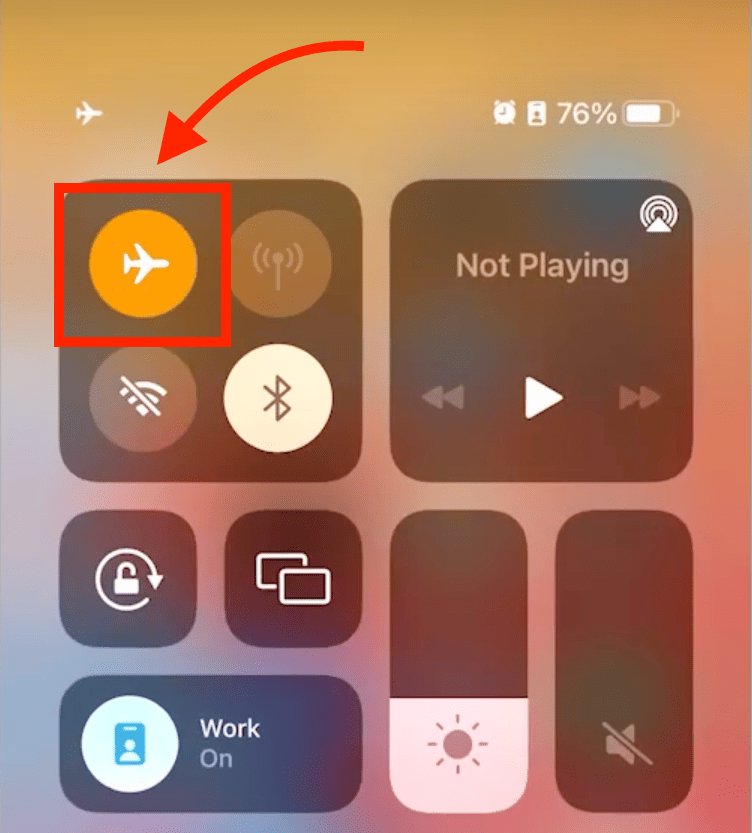
For iPhone: Swipe down the Control Center > turn on Airplane Mode.
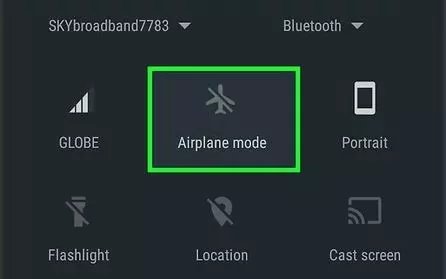
3Set Up Call Forwarding
Call forwarding is a clever way to handle incoming calls without blocking anyone. When you need to focus or simply don't want to be disturbed, you can redirect calls to another number or voicemail.
It's a great way to manage your calls while staying connected, though keep in mind it might cost a little.
For Android:
Step 1: Open the Phone app and click on Settings.
Step 2: Choose Supplementary services.
Step 3: Click Call forwarding.
Step 4: Then follow the on-screen prompts to set up.
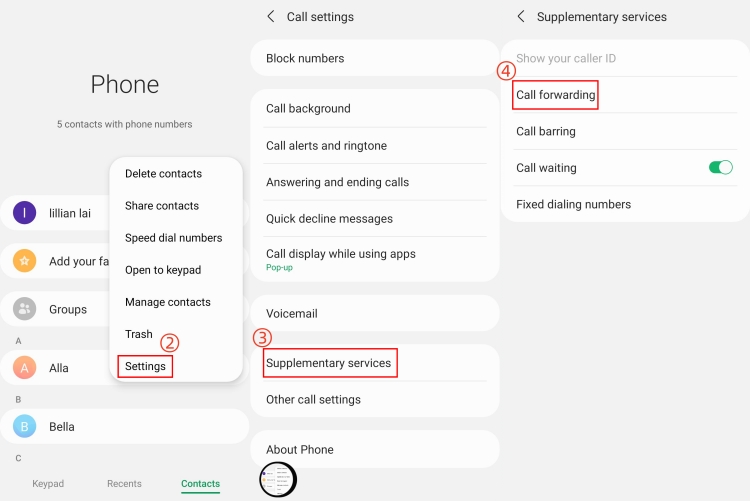
For iPhone:
Step 1: Go to Settings > Apps > Phone > Call Forwarding.
Step 2: Turn on Call Forwarding.
Step 3: Tap Forward to and enter the phone number.
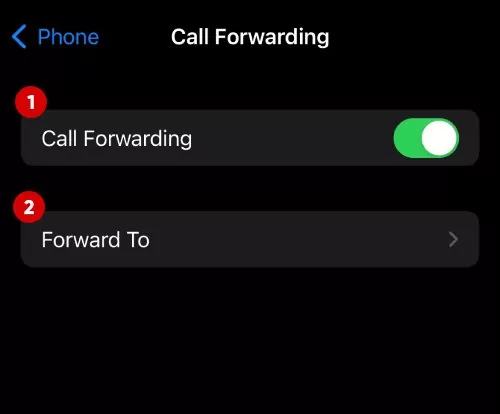
4Set Ringtone to Silent without Muting
Setting your ringtone to silent is also a simple solution. This method ensures no one can disturb you while keeping the line open for any important ones you might want to check later. However, be aware that without an audible alert, you might miss some calls.
For Android: Go to Settings > Sounds and vibration > Ringtone > Silent.
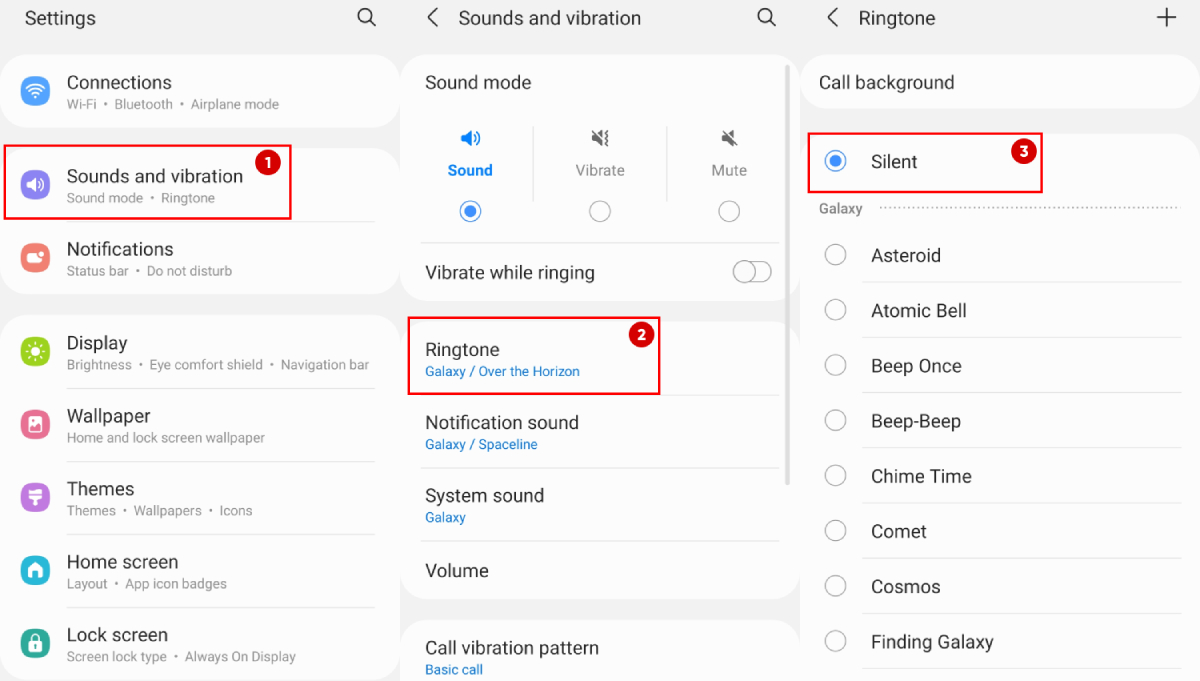
For iPhone:
Silencing a ringtone on an iPhone is a bit different from on an Android, since iPhones don't include a 'Silent' option in their ringtone list. But don't worry, you can purchase a silent ringtone on iTunes for as low as $1.29.
If you're okay with that, follow these steps.
Step 1: Open iTunes and search for 'silent ringtone.'
Step 2: Purchase a silent tone.
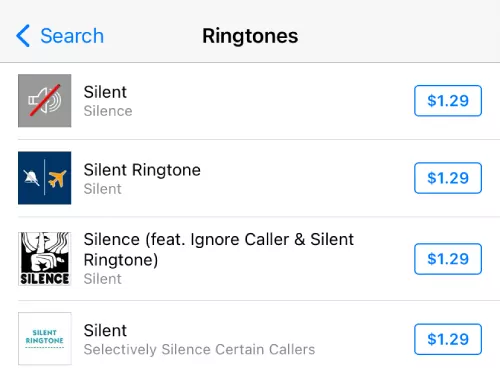
Step 3: After that, go to your iPhone Settings > Sounds & Haptics > Ringtone.
Step 4: Your purchased silent ringtone will appear at the top of the list of the sounds. Select it as your ringtone.
Step 5: If you can't find that ringtone, tap Download All Purchased Tones to add it to your list.
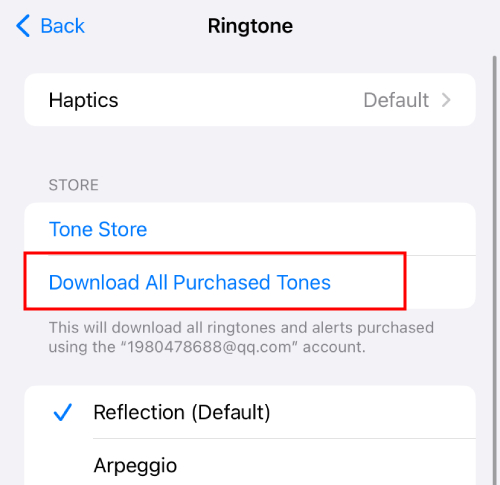
5Mute System Sound
The simplest way to stop a call without blocking is to let it ring out, but that can be annoying. In addition to setting the ringtone to a silent tone, another way is to mute the phone directly. This way, your device will be completely silent, and you won't hear any calls or notifications.
For Android:
Step 1: Hold the volume key and tap the sound icon until your device is muted.
Step 2: You can click on the 3 horizontal-dot button and customize it accordingly.
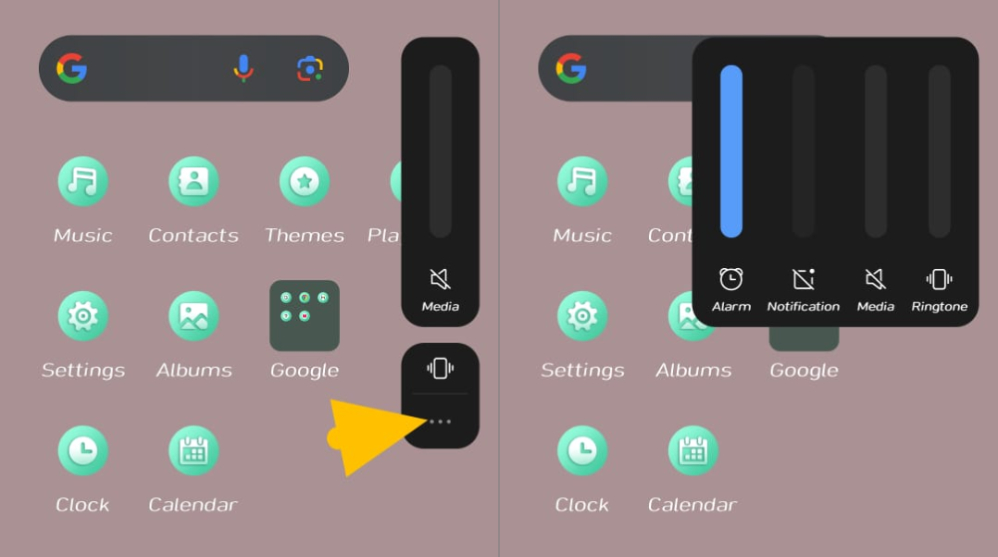
For iPhone 15 and previous models:
Flip the Ring/Silent switch on the side of your iPhone to silent mode.
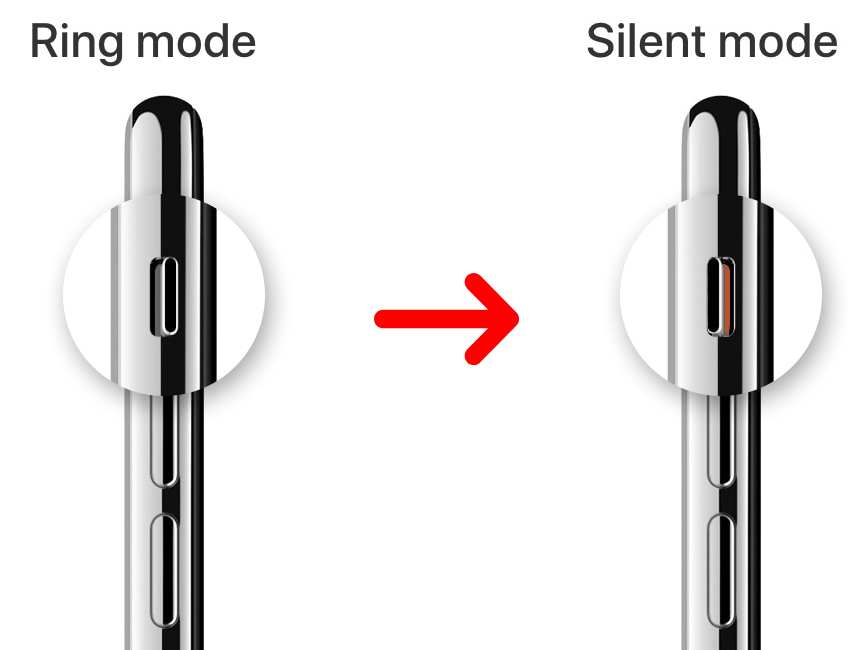
For iPhone 15 Pro, iPhone 15 Pro Max, and iPhone 16 lineup:
Step 1: Go to Settings > Action Button, swipe left, and choose Silent Mode.
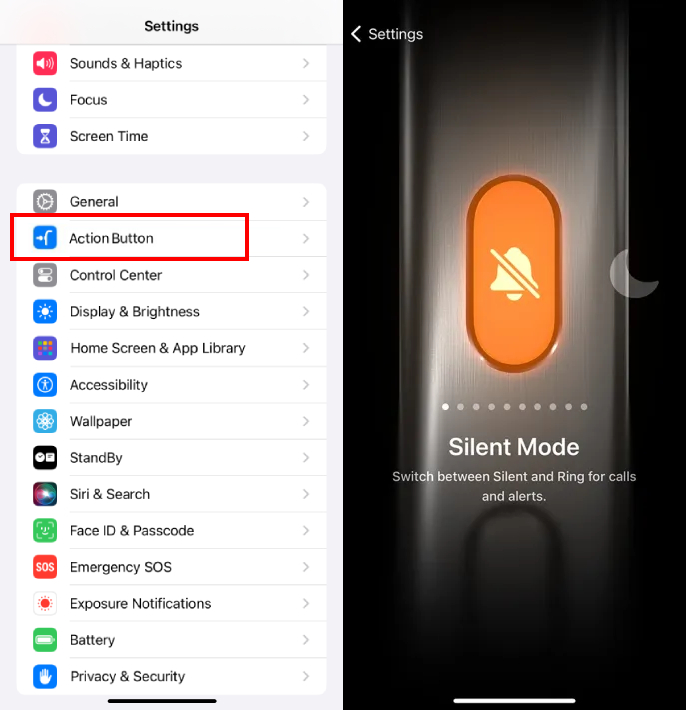
Step 2: Press and hold the Action button to switch to Silent Mode.

Android-Specific Methods to Stop Incoming Calls without Blocking
1Block Calls from Unknown Numbers
Blocking calls from unknown numbers on Android is a great way to stop unwanted calls without blocking specific contacts. This feature automatically blocks any number not saved in your contacts, reducing interruptions. It's ideal for avoiding spam calls, but keep in mind you might miss important calls from numbers you haven't saved.
On Samsung device: Open the Phone app > Settings > Block numbers, and enable the 'Block unknown/private numbers' button.
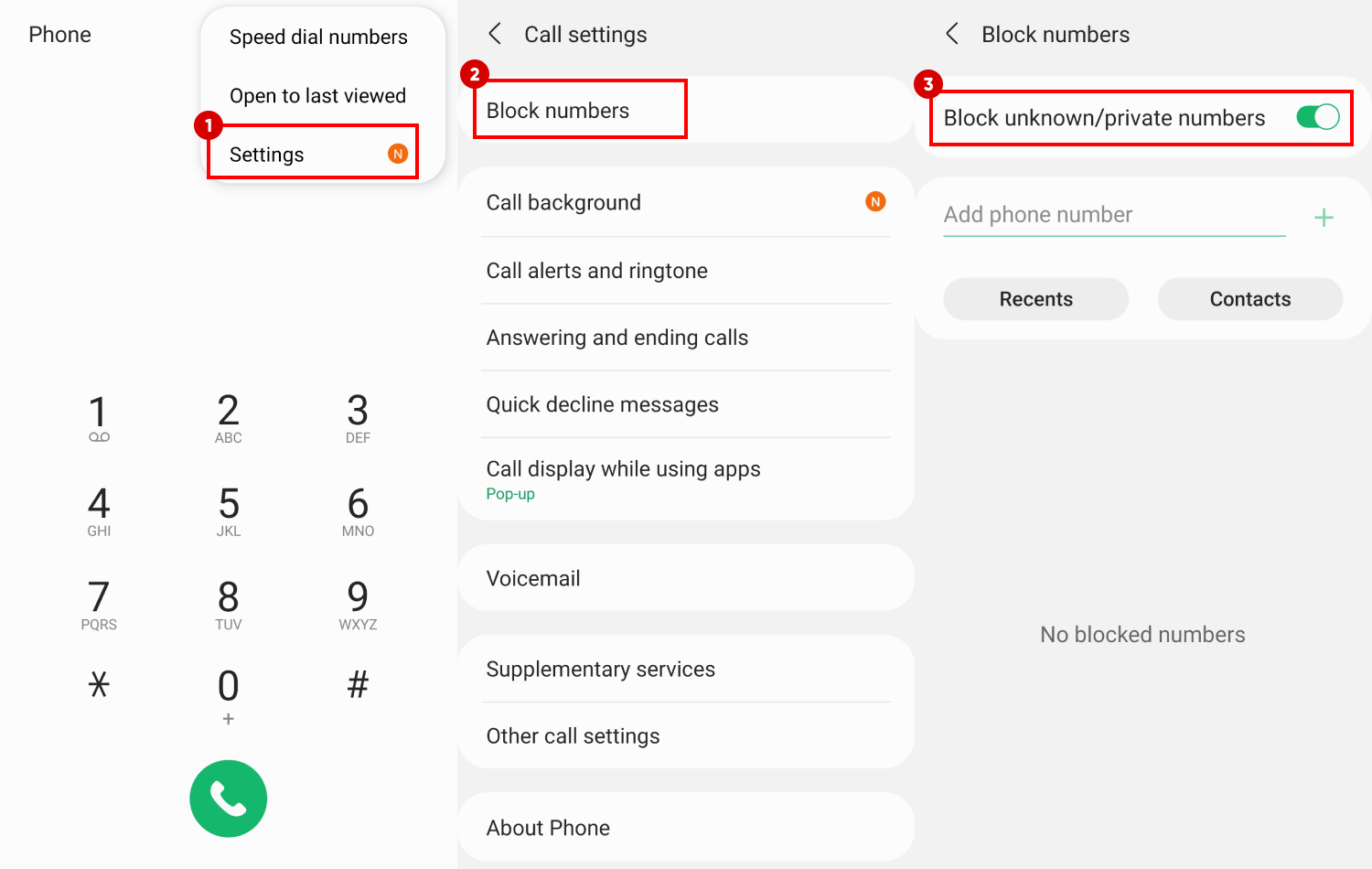
On Google Pixel device: Open the Phone app > Settings > Blocked numbers, and enable the 'Unknown' button.
![]()
2Turn On Call Barring
Turning on call barring on Android will prevent all incoming calls, including those from important contacts, so it's best used during times when you don't need to be reached.
This method requires you to enter a passcode (usually provided by your carrier) to activate it. However, call barring settings can vary depending on the carrier and phone model, so you might need to consult your carrier for specific instructions or passwords.
Also, check with your carrier for any charges related to this service. And don't forget to disable call barring when you're ready to receive calls again.
Step 1: Tap on Settings > Apps & Permissions.
Step 2: Select System app settings > Phone.
Step 3: Choose the 'Call Barring' option.
Step 4: Turn on 'Reject all incoming calls' or you can choose another option based on your preference.
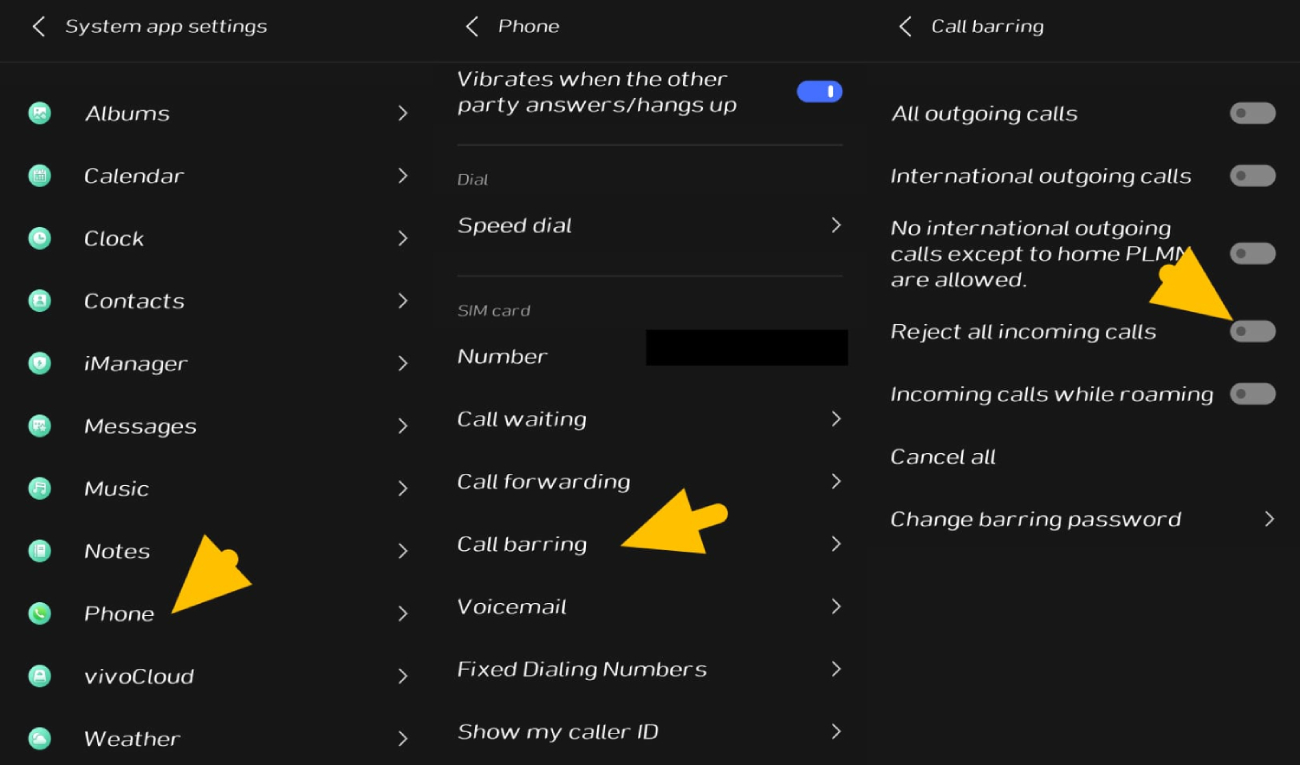
3Set Up Call Screening
Let me be clear. The Call Screening feature doesn't stop calls from reaching your phone, but it gives you control over how to handle them. You can see who's calling and choose to answer, ignore, or send the call to voicemail, making it great for avoiding unwanted calls while still receiving important ones.
This feature is particularly useful for filtering out telemarketers or unknown numbers, ensuring you don’t miss crucial calls. Available on Android devices, it can be set up through the phone app settings. Some advanced options use AI to transcribe the caller's message in real time, helping you decide whether to answer.
💡Google Assistant often handles this process, automating call screening and blocking spam. However, this solution is currently available only in regions like Australia, Canada, UK, and parts of the US.
Step 1: Click on your Phone App > Settings > Spam and Call Screen.
Step 2: Select Call Screen and select the type you want to screen.
Step 3: For example, you can set 'Spam' to 'Automatically screen. Decline robocalls.'
💡You can visit Android Authority to see more illustrations
iPhone-Specific Methods to Stop Incoming Calls without Blocking
1Focus Mode
Focus Mode is ideal for minimizing distractions while maintaining control over which calls and notifications are allowed. All the calls and notifications will be controlled, only the important ones will be allowed.
You can customize all the calls and notifications that disturb you during main daily chores such as during work, sleep, or maybe during solitude time.
💡You have to do the customization manually because you might forget to turn off the focus mode from some apps while some calls or notifications will be under the focus mode.
Step 1: Swipe down Control Center and tap Focus.
Step 2: You may press and hold it, select the three-dot button to go to the settings.
Step 3: Tap People, select Contacts Only or your specified list. Only selected contacts can call you; others won't ring through.
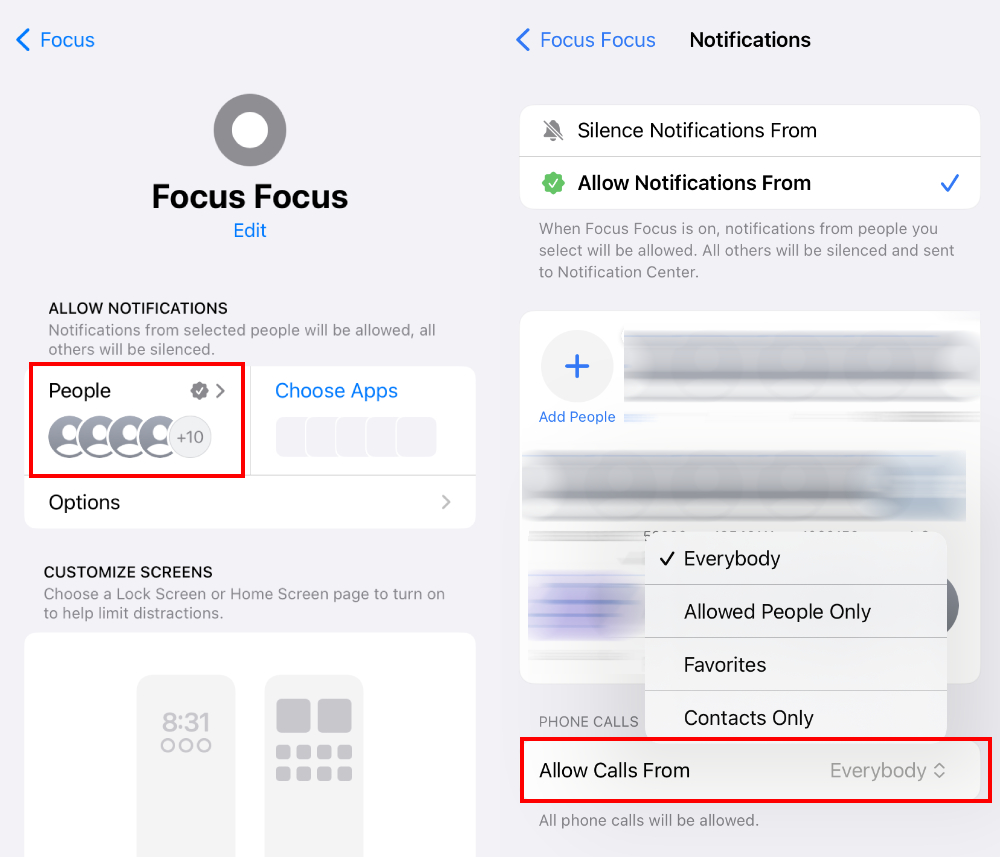
2Silence Unknown Callers
An ultimate other way to not block incoming calls and contacts, but avoid them fully. No Spam Calls will be allowed to intrude on your Me-Time.
If a number is unknown, it won't be allowed to make noise via ringing. It will be SILENCED. The criteria to check if the number is unknown or not is by analyzing your Contacts and your Recent Calls History.
💡However, if a known or maybe unknown person is calling from a non-saved contact, but the call is important, it'll still be ignored. So make sure you have added important numbers to your Contact.
Step 1: Open Settings > Apps > Phone.
Step 2: Scroll down and tap 'Silene Unknown Callers.'
Step 3: Turn it on to enable the feature.
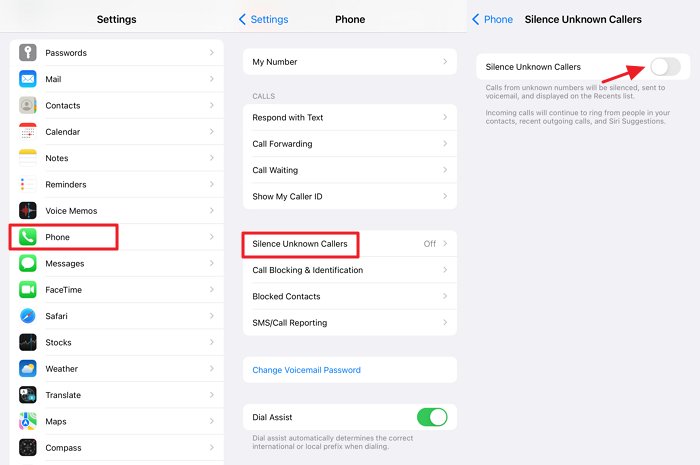
Bonus: Protect Your Child from Call Harassment
While managing your own incoming calls is important, safeguarding your child from unwanted calls is equally crucial. AirDroid Parental Control offers an effective solution to help you protect your child from call harassment.
With this app, you can easily set up call blacklists and whitelists on your child's phone, allowing you to block unwanted numbers. You'll also receive real-time notifications of incoming and missed calls, keeping you informed at all times.
Additionally, AirDroid Parental Control lets you monitor whether your child attempts to call blocked numbers, providing you with reassurance and the opportunity to address any issues. By utilizing these features, you can ensure a safer and more secure phone experience for your child.
Set Call Blacklists and Whitelists
Sync Incoming and Missed Call Notifications
Monitor Blocked Call Attempts

Conclusion
Now that you have answers on how to stop incoming calls without blocking them, it's time to put these methods into practice.
Whether you want to spend less time on your screen by avoiding constant notifications or you're just fed up with unknown or known calls during your focus sessions, you should try the methods mentioned above. And don't forget to check your call history to see which calls are bothering you the most, so you can fine-tune your DND settings accordingly.















Leave a Reply.