How to Recover Deleted Images on WhatsApp
WhatsApp is the most widely used platform for chatting and sharing photos and videos. But sometimes it's common to make mistakes. One is accidentally deleting images due to a wrong click.
This guide will address how to recover deleted images on WhatsApp using a few recommended ways. So, stick around, follow the steps, and get back the lost images right away!
Part 1. Is There a Way to Restore a Deleted Photo from the Chat?
Yes, you can recover deleted photos from WhatsApp chat, but it depends on your backup and operating system:
Android:
A local backup saves WhatsApp chats and media files daily and retains up to 7 days of history. To recover deleted photos, you must restore them quickly before new backups overwrite old ones.
iOS:
iOS devices require manual or automatic backups to iCloud. If you don't back up often, deleted photos may not be saved. Otherwise, you can restore the iCloud backup to get back the deleted photos.
Part 2. How to Recover Deleted Images on WhatsApp with Backup
The straightforward way to recover deleted photos on WhatsApp is to restore the previously created backup. You can restore Google Drive or local backup for Android devices or iCloud backup for iOS devices. Let's closely look at the steps to restore images with a backup:
1Restore from Google Drive (for Android)
Google Drive is the default backup medium for WhatsApp on Android devices. If you recall creating a Google Drive backup before the photos were deleted, it's time to restore the backup and retrieve the photos.
Follow the steps below to learn how to recover deleted pictures in WhatsApp from Google Drive:
- Step 1. Uninstall and reinstall WhatsApp on your Android device.
- Step 2. Sign in to WhatsApp by verifying your phone number.
- Step 3. When asked to restore backup, click "Restore".
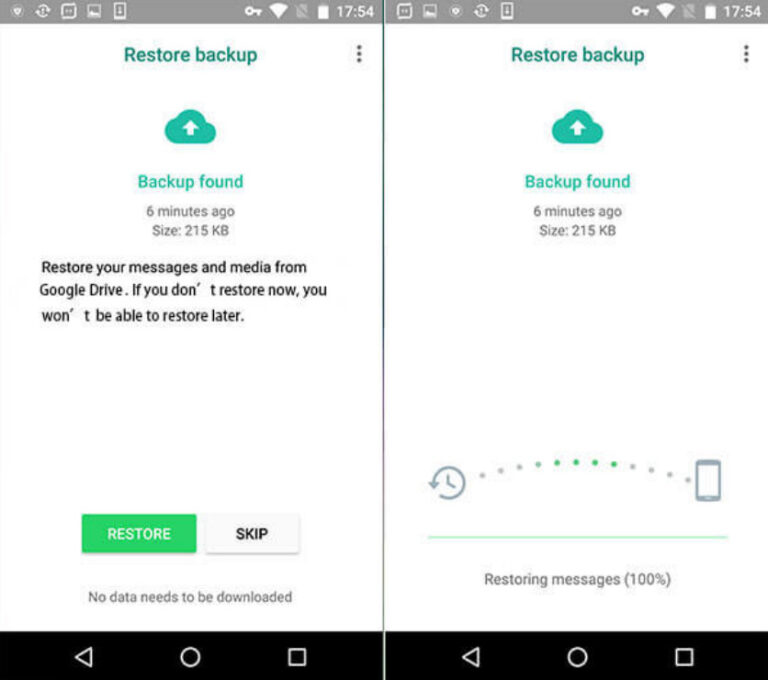
Wait for the backup restoration to complete. Afterward, check out the chat and access the deleted images.
2Restore from iCloud Backup (for iOS)
Just like Google Drive, iCloud is a default medium for creating WhatsApp backups. So, you can also restore a previously created iCloud backup to retrieve the deleted photos.
Here are the steps on how to get back deleted WhatsApp images from iCloud backup:
- Step 1. Uninstall and reinstall WhatsApp from the App Store.
- Step 2. Verify your phone number to log in to WhatsApp.
- Step 3. When you see the "Restore from iCloud" window, click "Restore Chat History".
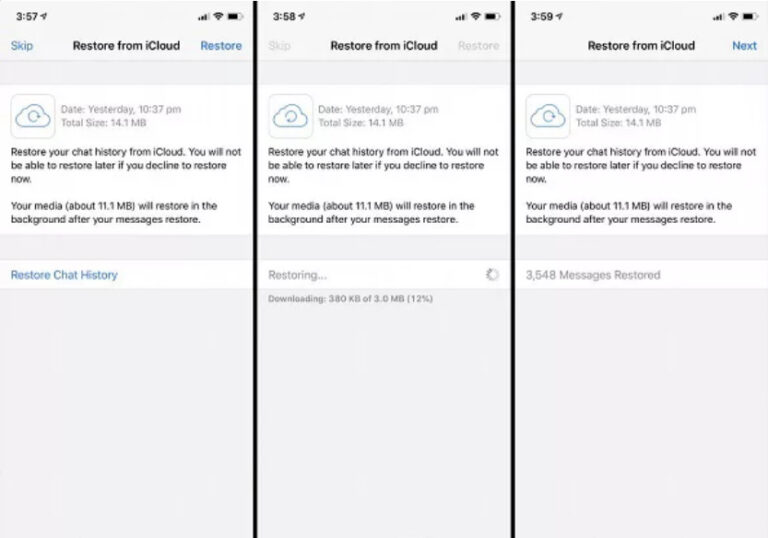
After restoration, your lost photos should now be recovered and accessible in the chat.
3Restore from Local Backup (Android Only)
WhatsApp also creates a local backup on Android devices every day, which is stored in your phone's internal storage or SD card. So, even if you haven't made a Google Drive backup, you can restore the local backup to get back the photos.
Check out the steps below on how to restore WhatsApp photos from local backup on Android devices:
- Step 1. Find, install, and open a File Explorer that provides access to the WhatsApp backup folder, such as ES File Explorer, Solid Explorer, and others.
- Step 2. Go to Internal Storage > Android > media > com.whatsapp > WhatsApp > Databases.
- Step 3. Find the most recent backup file named as msgstore-YYYY-MM-DD.1.db.crypt14. The extension may vary depending on your WhatsApp version, such as crypt12, crypt14, or crypt15.
- Step 4. Rename this file to msgstore.db.crypt14.
- Step 5. Uninstall and reinstall WhatsApp from Google Play.
- Step 6. Verify your phone number.
- Step 7. When prompted to restore your chat history, click "Restore". WhatsApp will extract the backed-up data from the local backup, including deleted photos.
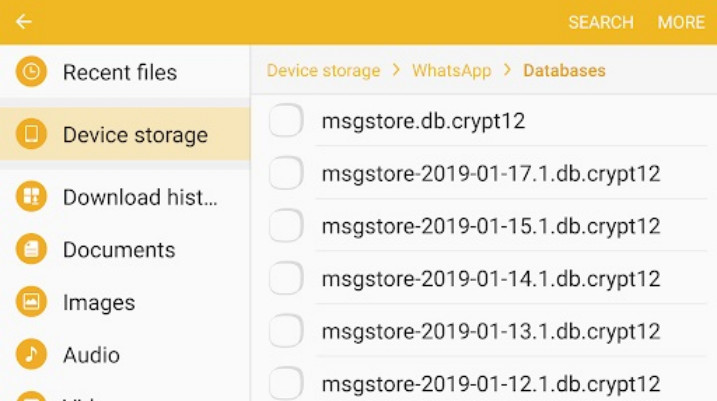
Part 3. How to Recover Deleted Images on WhatsApp without Backup
Recovering WhatsApp photos from a backup is one thing, but sometimes we either don't have a backup to recover photos, or this approach fails to restore the needed ones.
Don't lose hope if the backup approach fails to recover deleted images. You can still recover photos without backup. Check out the two methods below:
1Recover from Device Gallery
When photos are deleted, they go to the "Trash" or "Recently Deleted" folder, where they stay for 30 days. During these 30 days, you can check the folder and recover the deleted photos. It works for both Android and iPhone.
However, keep in mind that it will only work if you have deleted the WhatsApp photos from the gallery, not the WhatsApp app. Moreover, it only works within 30 days after deletion.
Follow the steps below to recover WhatsApp deleted photos from the device gallery:
• For iPhone
- Step 1. Open the Photos app on your iPhone.
- Step 2. Scroll down, click "Recently Deleted", and verify your identity.
- Step 3. Click "Select" from the top and then select all the photos to recover.
- Step 4. Click the "3-dots" from the bottom and tap "Recover".
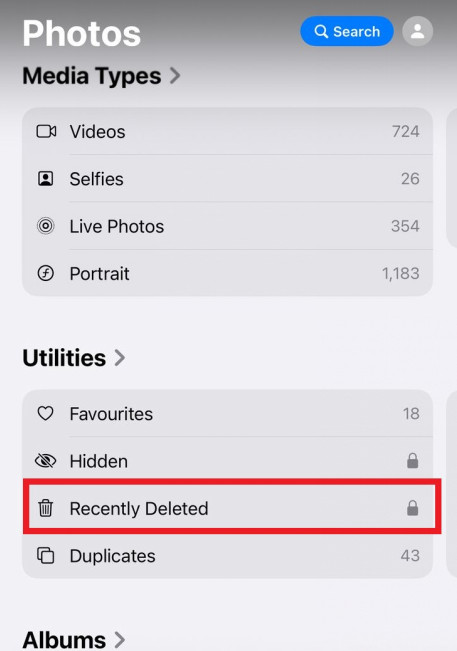
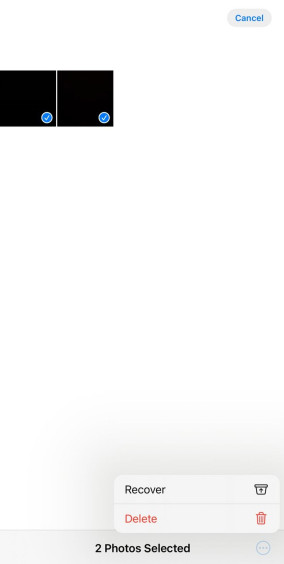
• For Android
- Step 1. Open the Gallery app, click the "Menu" icon, and tap "Trash".
- Step 2. Select all the photos you want to restore.
- Step 3. Click "Restore" to recover the selected photos.
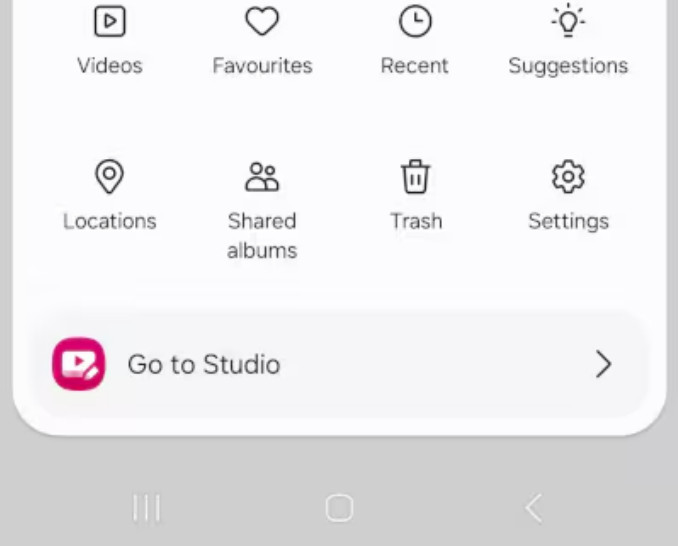
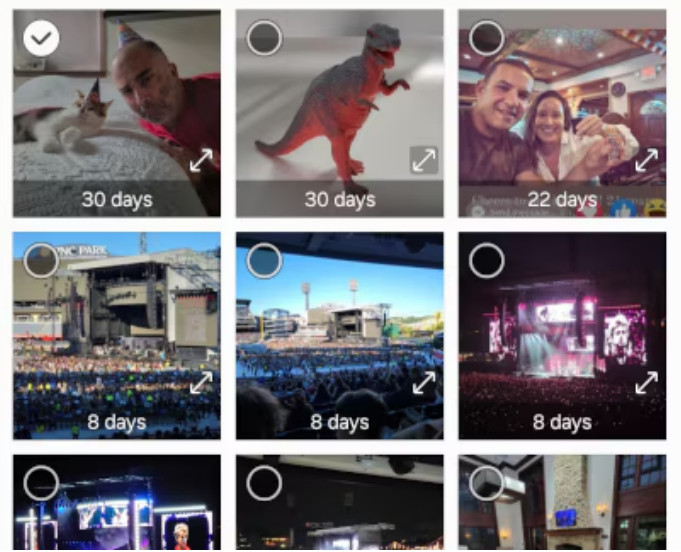
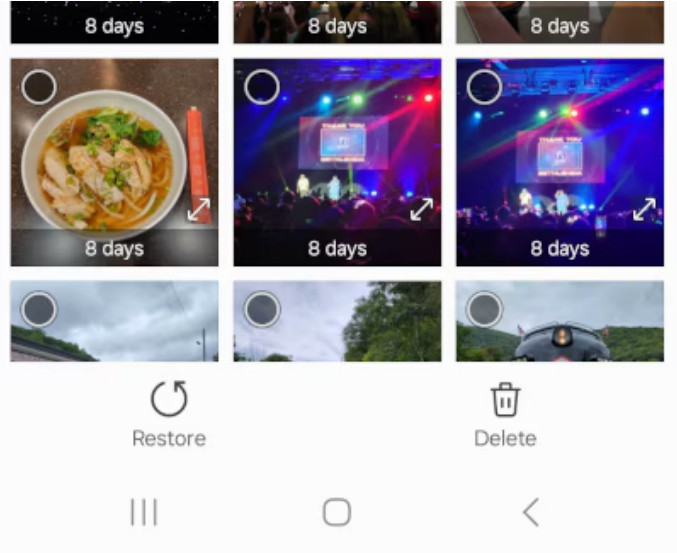
2Ask Others to Resend
Another quick way to recover deleted photos from WhatsApp without backup is to ask others to resend. If you remember who sent you those photos, you can request them to resend the photos.
Part 4. Recover WhatsApp Disappearing Messages
If you want to recover your disappearing WhatsApp messages, Airdroid Parental Control can help you.
Basically, AirDroid Parental Control records all WhatsApp notifications and messages, including the disappearing ones. This means that you can access and review messages even if they are deleted from the original phone. This way, you can keep a record of disappearing messages and easily view them later on.
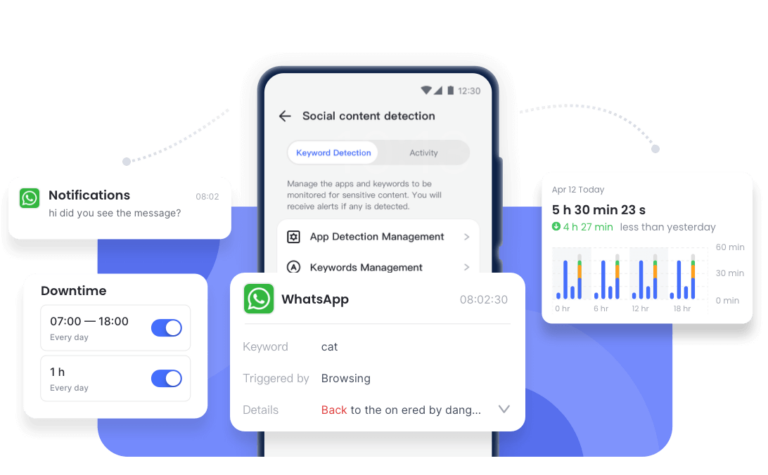
Part 5. Tips to Prevent WhatsApp Photos From Being Deleted
Now that you know how to get back deleted WhatsApp images, let's quickly take a look at a few of the best tips and tricks to avoid photo deletion in the future:
Save important WhatsApp media files manually to your device or computer to create a personal backup.
Disable "Disappearing Messages" in chats to avoid photos and other data deletion after a set time.
Enable automatic backups in WhatsApp to always have a backup available for restoring lost media.
In short, try to set some recovery channels to easily recover photos if a data calamity happens.
Conclusion
WhatsApp photo deletion is a common mistake users make, but the photos are recoverable in most cases. Above, we have learned how to recover deleted images on WhatsApp with or without backup. Now, it is your turn to choose. Follow the above steps and get back the lost photos within minutes.
FAQs














Leave a Reply.