If you use an iPhone, go to Settings → Phone → Call Forwarding and switch off the call forwarding option. If you're an Android user, go to the Phone app → tap Menu (three dots) → Settings → Supplementary services → Call Forwarding and deactivate the feature.
How to Turn Off Call Forwarding on iPhone & Android: 2025 Guide
Imagine you have been waiting a whole day for an important call, and you find out it was forwarded to your office phone, which you accidentally left at work. This is frustrating, right? You can be a part of this situation if you leave the call forwarding "On" by mistake.
In this blog, I'll guide you on how to cancel call forwarding on iPhone and Android so you never miss an important call again. So, let's have a look!
How to Cancel Call Forwarding on iPhone?
Call forwarding is a handy option that redirects incoming calls to another number, but there are times when you prefer to deactivate it. The reason can be anything, like you no longer need the feature, experiencing issues, etc. Now you might be eager to know how to turn off Call Forwarding on your iPhone. Well, all you have to do is follow the steps given below:
| Turning off call forwarding | How to do it |
|---|---|
| On iPhone | Go to Settings > Apps > select Phone App > head to Call Forwarding > switch off the Call Forwarding feature |
| On Android | Open the Phone App > tap three dots > select Settings / Call Settings > choose Supplementary services > tap Call Forwarding > turn off all the call forwarding options |
To cancel call forwarding on iPhone:
- 1. Go to the "Settings" on your iPhone.
- 2. Select the "Phone" app from the list.
- 3. Tap "Call Forwarding" from the menu.
- 4. Switch off the Call Forwarding feature. And here you are done with deactivating Call Forwarding on iPhone.
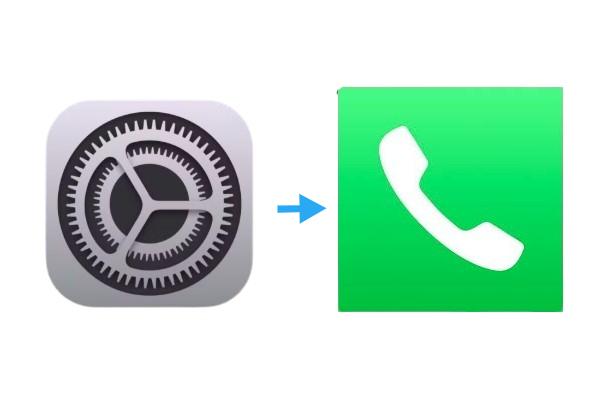
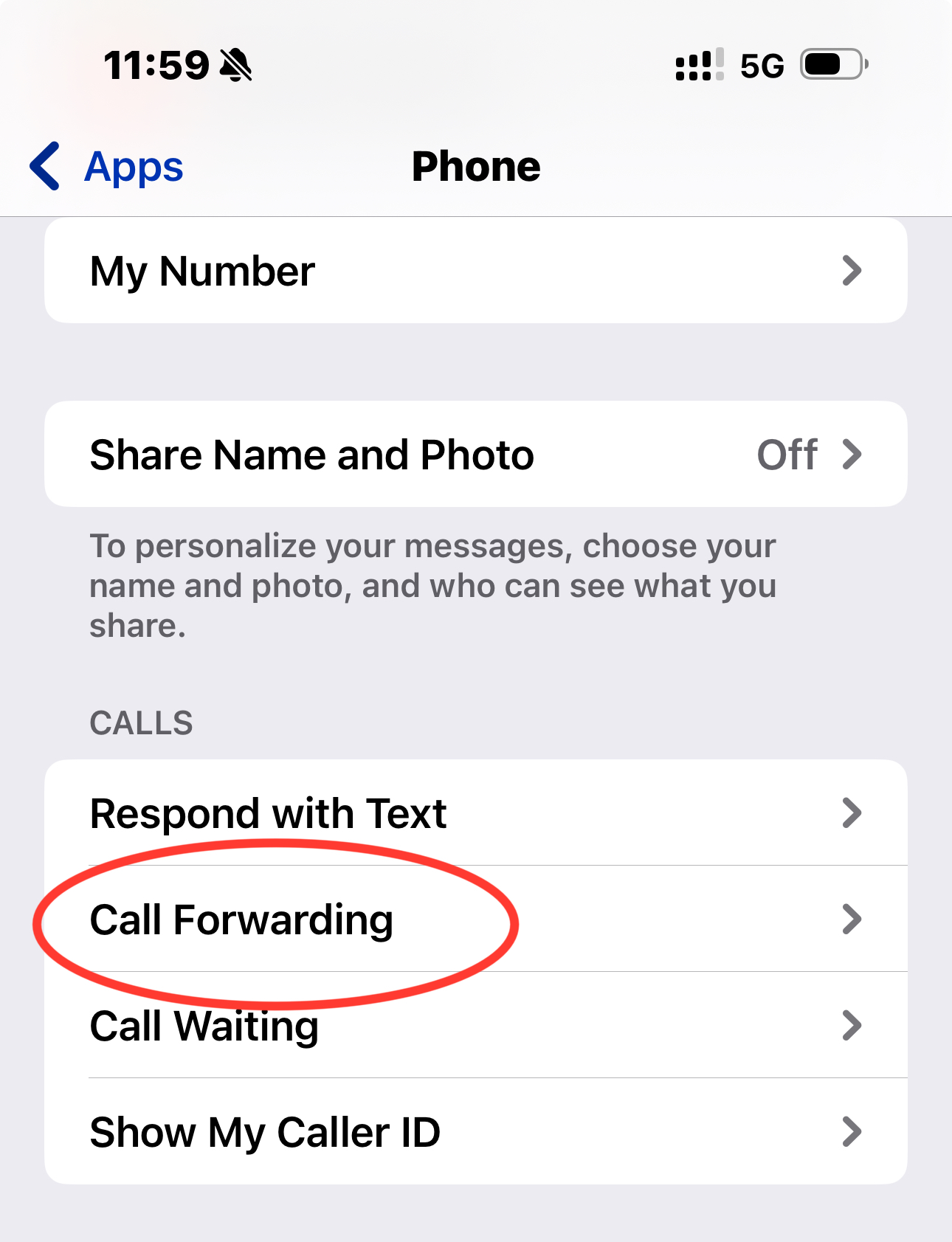

Remember: You may have to wait a few seconds for the changes to be applied. Make a test call to your number to confirm the change.
What to Do If Call Forwarding Is Not Turning Off on iPhone?
If call forwarding isn’t turning off despite following the steps, try these solutions:
How to Cancel Call Forwarding on Android?
Have you turned on call forwarding on your Android for some reason earlier and now looking to deactivate it? Don't worry! It's as simple as walking in a park. Have a look:
To know how to cancel call forwarding on Android, follow these steps:
- 1. Open the "Phone" application.
- 2. Tap the three-dot menu (available in the top right corner) and select "Settings" or "Call Settings."
- 3. Choose "Supplementary Services."
- 4. Select "Call Forwarding."
- 5. Go to "Voice Calls."
- 6. Turn off all the following Call Forwarding options:
- Always forward
- Forward when busy
- Forward when unanswered
- Forward when unreached
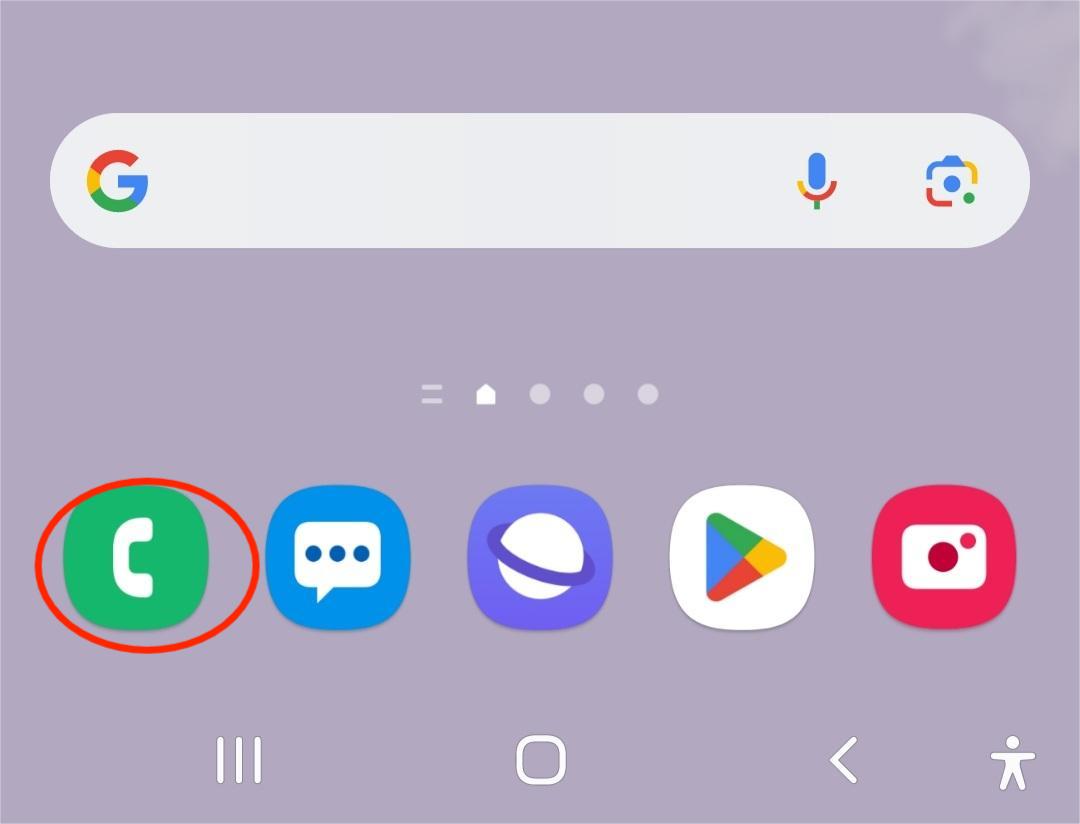
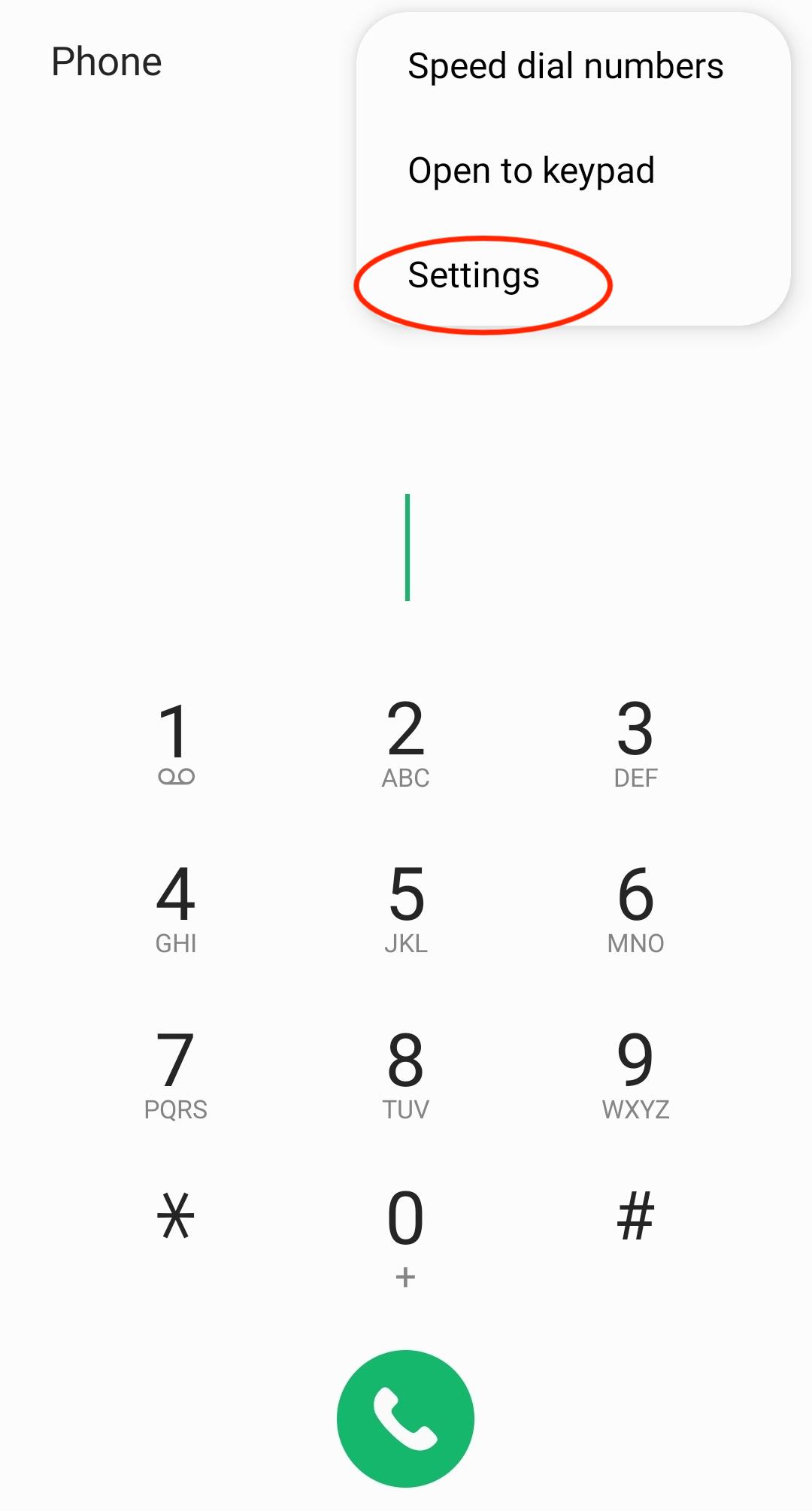
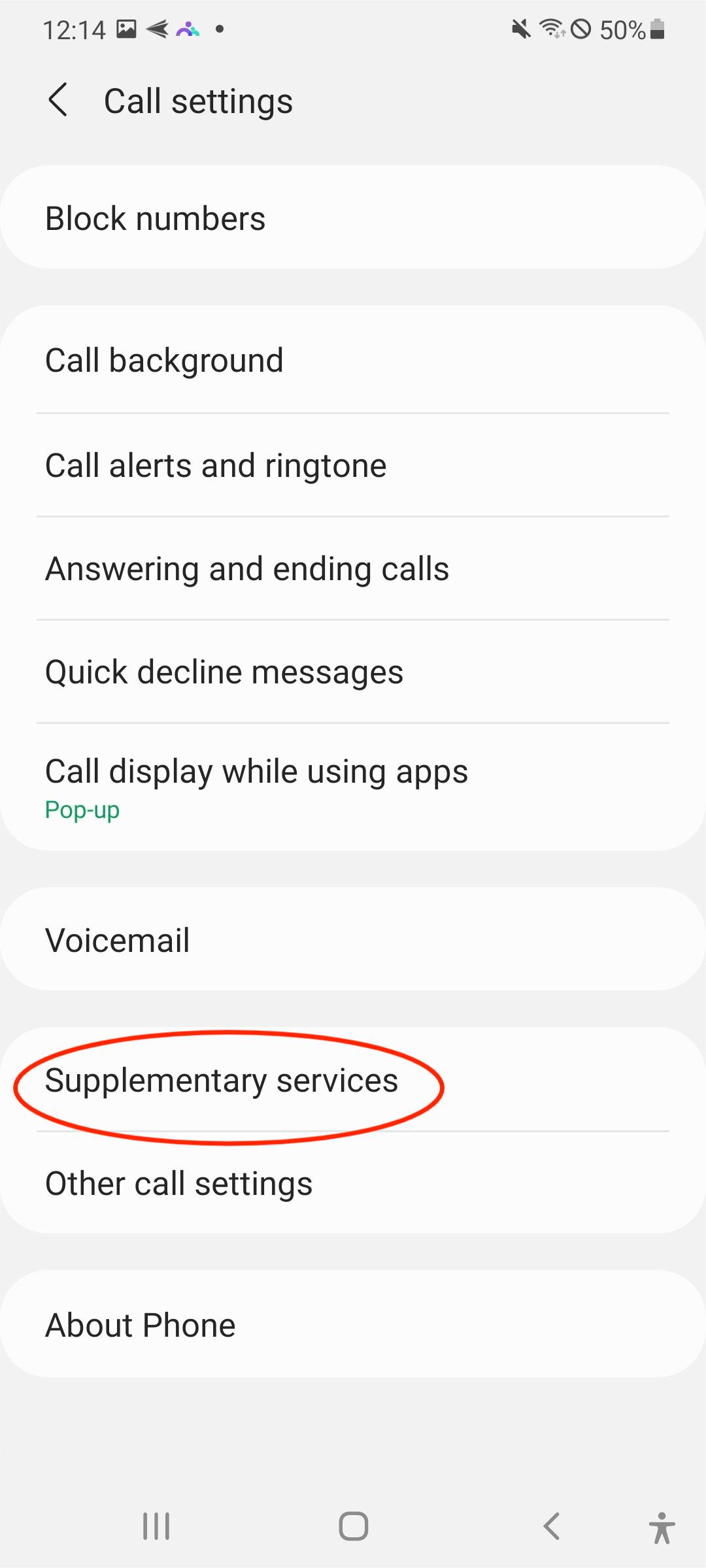
What to Do If Call Forwarding Is Stuck on Android?
It’s too frustrating when technology does not work how we expect it to. But relax, we can figure this out! Firstly, reboot your phone as sometimes doing this can solve the problem. But, if the issue is still uncovered, you must try other troubleshooting steps. The following are a few recommendations that can help:
Note: a factory reset will erase all the data and settings on your phone, so remember to back up important files before doing it.
How Can You Cancel Call Forwarding Using Ussd Codes?
If you are having trouble finding the call forwarding option to disable it in your settings, or you want a very quick fix, I got you! I myself tried some USSD codes and they cancelled call iPhone forwarding in no time.
Here are some common USSD codes for popular carriers:
- 1. AT&T: Dial ##002# and click the call option to turn off all kinds of call forwarding.
- 2. T-Mobile: Dial ##21# and tap the call button to deactivate all types of call forwarding.
- 3. Verizon: Dial *73 and tap the call option to cancel call forwarding.
- 4. Sprint: Dial ##21# to disable all call forwarding types.
After dialing these codes, you will receive a confirmation notification or message from your service provider verifying that your Call Forwarding feature has been turned off.
Points to Remember:
- These USSD codes may differ depending on your country or specific carrier plan.
- In case the codes don't work, it is recommended to contact your carrier's customer service for help.
When to Use Call Forwarding Feature?
The call forwarding feature can automatically transfer incoming calls to another number without having to answer the call. This feature can be useful in the following scenarios:
Use Case Scenarios for Call Forwarding
- ✅ For Business Use: The call forwarding feature is very helpful for professionals who don't want to miss important calls. You can redirect calls from your private number to your office phone during work hours. This will maintain your professional presence.
- ✅ For Temporary Leave or Vacation: When you're on vacation or temporary leave, you can forward important calls to voicemail or trusted coworkers to deal with urgent matters.
- ✅ Smart Use Cases: It is a smart choice to activate call forwarding to voicemail to avoid interruptions. For example, you can turn it on during meetings to make sure important discussions are not disturbed.
Benefits and Risks of Using Call Forwarding
Benefits
- You never miss important calls.
- Your staff can work from anywhere (like home), and stay connected with everyone just as if they were at the office.
- If you get phone calls outside working hours, you can forward them to the office phone where an answering machine answers the call after business hours. This way none of your calls will go unanswered.
- Call forwarding also saves your agents from giving out their private numbers, which some individuals find unprofessional.
Risks
Call forwarding involves the following risks:
- ❌ Financial Loss: Scammers can use the call forwarding option to make unauthorized international calls, which can rack up bulky phone bills on your account.
- ❌ Compromised Details: Your private data, such as phone records, messages, and bank account details can be compromised.
Tips to Manage Call Forwarding Proficiently
Here are some of the tips to help you manage Call Forwarding proficiently:
- ✅Set up all your phones to ring simultaneously. This increases the chance of answering calls promptly.
- ✅Arrange your phones to ring one after another in a specific order. This way you can prioritize primary contacts and use others as backups.
- ✅Create custom plans for each device to get calls only during their available times.
AirDroid Parental Control makes it easy to manage who can contact your kids. helping to ensure a secure communication environment and shield them from unknown individuals, bullies, and spammers.
Conclusion: Managing Call Forwarding for a Smooth Experience
Now that you know how to deactivate call forwarding on your device, keep these steps handy for when you need them. Stay connected and never miss an important call again!
FAQS
To turn off call forwarding remotely, you have to call your phone's access number and then enter a specific code. Both the code and access number depend on your phone service provider.
You should contact your carrier and ask them to check and deactivate unauthorized call forwarding on your device. You can also reset your phone's call forwarding settings.
Try dialing deactivation codes or simply contact your mobile carrier's customer service to cancel call forwarding without access to your phone.















Leave a Reply.