Can't Take Screenshot Due to Security Policy? Fixed!
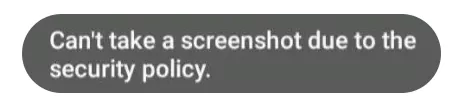
Ever tried capturing an important detail in a finance app or a funny chat in messaging apps, only to see the annoying "can't take screenshot due to security policy" error? I understand how that feels as I experienced that! But don't worry! I've got several solutions for you. Let's dive in.
Why This Error Happens?
1. Device Restriction:
Indeed, the "Can't take screenshots due to security policy" error message often pops up on Android devices. Therefore, your Android OS should be blamed for the issue.
Plus, some devices allocated by schools or enterprises may be restricted from doing something like capturing the screen.
2. App Restriction:
According to many users on Quora and Reddit, this error message occurs while taking screenshots on social media or banking apps. So, why a simple screenshot is suddenly forbidden? Well, the main reason is the security policy in these restricted apps below:
- Streaming platforms like Netflix block screen recordings to protect copyrighted content.
- Certain social media apply end-to-end encryption to prohibit users from taking screenshots in private conversations.
- Browsers in incognito mode and bank apps don't allow to take screenshots to guard users' browsing privacy and bank transactions.
⚠️Apps like streaming services, social media, and bank apps block screenshots for a reason. For security and privacy, we strongly advise all users to respect the terms of service and content protection rules of the platforms they use.
How to Solve "Can't Take Screenshot Due to Security Policy"
Now, let's move to the juicy part – how to remove this annoying "can't take screenshot due to security policy" message while still maintaining the security measures in place. Let's get right into it!
1Enable Screenshots in Incognito Mode
While Chrome disables screenshots by default in Incognito mode if you're using Android, there's actually a hidden setting you can unlock to take screenshots as much as you want. This method uses Chrome Flags, which allow users to activate or deactivate experimental features. Here's how:
- Step 1.Open Chrome on your Android device.
- Step 2.Go to chrome://flags to open the Chrome Flags page.
- Step 3.Search for "Screenshot" to filter the flags to what you want.
- Step 4.Click on the drop-down menu and select "Enabled."
- Step 5.Then, tap on "Relaunch" to apply the changes.
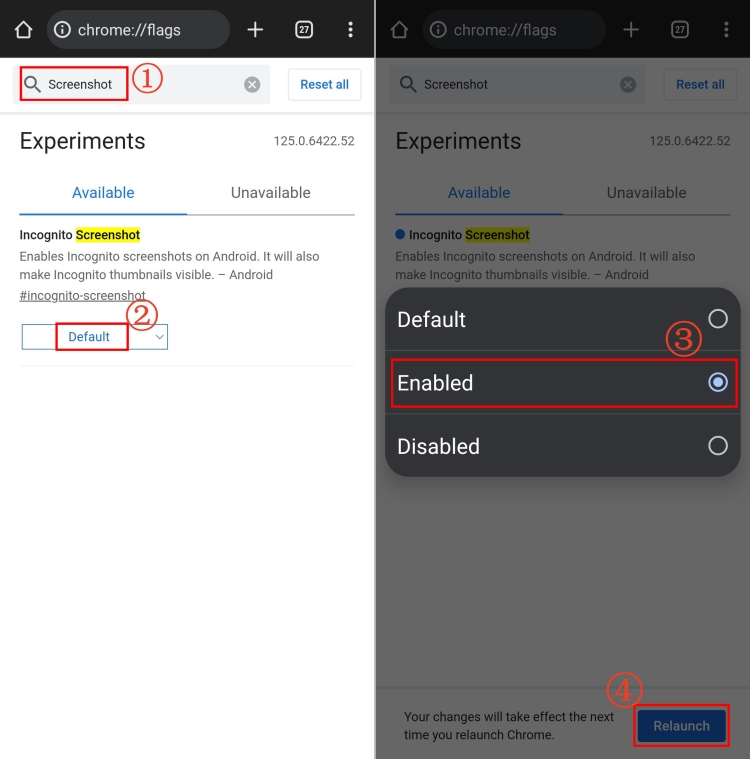
💡Tip: You can also use an iPhone to bypass the can't take screenshots due to security policy error in the Chrome Incognito mode.
2Remove Device Admin
There is a hidden security feature known as Device Admin. Some apps, especially those with parental control or enterprise security, sometimes use Device Admin features to restrict screenshots. This is often a security measure to protect devices.
The good news is that you can remove this Device Admin to take screenshots. We recommend that you only remove the Device Admin feature for apps you trust. Here is the step-by-step guide:
- Step 1.Open "Settings" on your device.
- Step 2.Search for "Device admin apps" and tap on it.
- Step 3.You'll see a list of apps with active Device Admin features.
- Step 4.Find the app you want to remove screenshot restrictions from and tap on the "Deactivate" button.
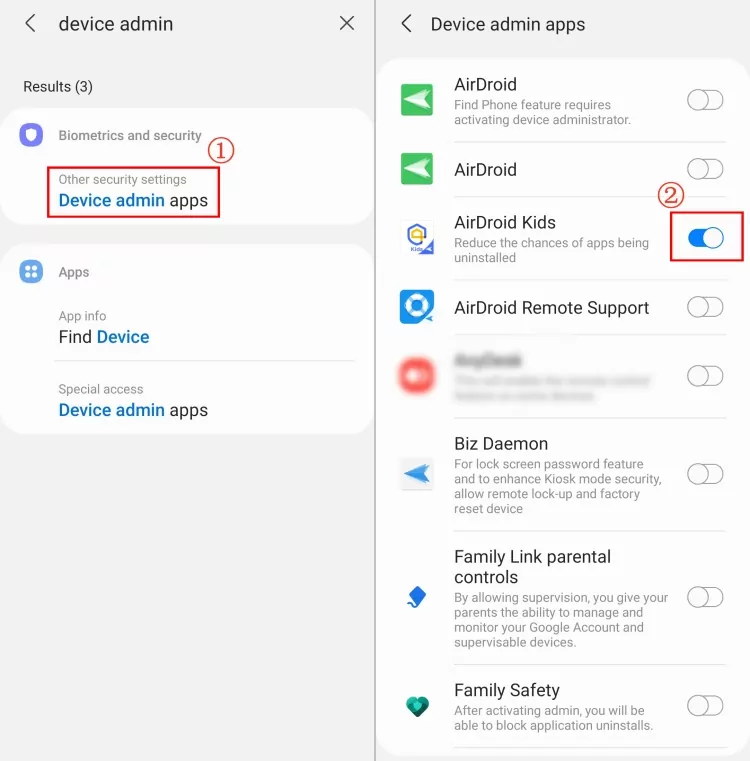
Once completed, go ahead to take a screenshot to see if this issue is solved.
3Use Google Assistant to Screenshot
Here's where your trusty Google Assistant becomes your screenshot hero! Google Assistant has a unique talent for capturing screens with a simple voice command. If the button combinations for taking screenshots are banned due to security policy, Google Assistant becomes your best assistant.
While displaying the screen you want to capture, simply say, "Hey, Google, take a screenshot."
Voila! Google Assistant will capture the screen and save it like any other screenshot on your device.
4Try a Screen Mirroring Tool
If the previous options don't work for you, consider installing a screen mirroring tool like the AirDroid Screen Monitor app. Its outstanding screen mirroring feature casts the screen on your phone to another device, letting you take screenshots indirectly. Here's how to use it:
- Step 1.Install the AirDroid Screen Monitor app on your device and open it to bind the device where the screenshot error happens.
- Step 2.Locate the "Screen Mirroring" option in AirDroid.
- Step 3.Wait for the connection, and you can see the restricted phone's screen displayed on your phone.
- Step 4.Then, take a screenshot of the mirrored phone screen.
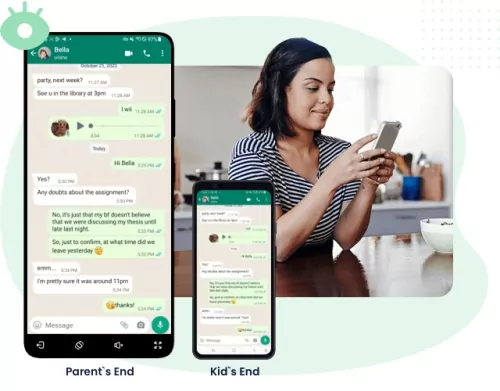
5Create an Android Virtual Device
An Android Virtual Device(AVD) allows you to run another custom Android system containing full apps on your current device. The virtual Android system puts no restrictions, so you can capture any app screen. Here's how this method works:
- Step 1.Download a Virtual Android app from the Play Store. Here, I pick Virtual Master.
- Step 2.Open it and tap on "Create VM."
- Step 3.Then, follow the on-screen prompts to select your wanted Android version and tap on "Start VM."
- Step 4.In the VM, tap "Add Apps" and import the app that restricts your screenshotting.
- Step 5.Next, log into the app, and you can take screenshots without restriction.
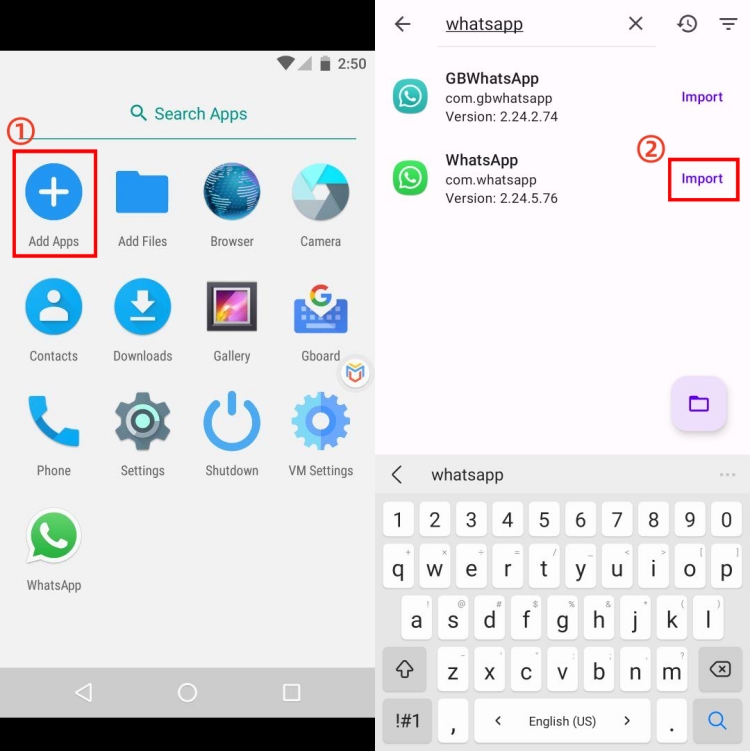
6Switch to iPhone
If you find all of the above methods not to your liking, you can switch to iPhone. iPhones generally permit screenshots by bypassing many of the "can't record screen due to security policy" restrictions associated with Android devices. For example, when using Chrome or Safari Incognito mode, the iPhone doesn't restrict you from taking screenshots.
However, while iPhones offer more freedom for screenshots, specific apps, especially banking and social media apps also have their security measures.
FAQs about Screenshot
- Step 1.Go to "Settings" and locate "Apps."
- Step 2.Tap the three dots in the top right corner and select "Special access."
- Step 3.Open the "All files access" option and turn on the "Screen capture" toggle.















Leave a Reply.