How to Find Someone's Location on Google Maps?
The fact remains that Google Maps is the best and most trusted resource for finding and following users' locations from literally anywhere in the world. With continuous improvements and the addition of compelling features such as geofencing, street view, and real-time updates, Google Maps is now more seamless and accurate for daily users and those who travel a great deal.
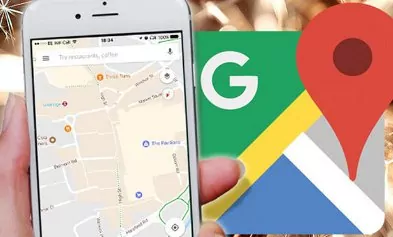
How to Find Someone's Location on Google Maps?
Users can utilize the "Location sharing" function to find someone's location on Google Maps with the help of a link to their live location. You can also enter their address into the search bar and choose the most appropriate place from suggestions to get routes.
1Using Location Sharing of Google Maps
Location sharing is a service that lets you share access to your current location with others. Various location-sharing services are available, but the most popular are Google Maps and Apple Maps.
Location sharing is widely used as an effective way to keep track of your friends and family and is also beneficial for business purposes. For example, if you're a salesperson, you can use a location-sharing service to keep track of your customers and clients.
Prerequisites of Enabling Location Sharing
To make location sharing work smoothly, you must ensure a few things are in place before moving forward.
- Android or iOS users must install the Google Maps application. And have an active Google account to use Maps services and features, especially location sharing.
- Location Services enabled: Ensure location services are turned on on your device to share your location.
- User permission: To get live location information on Maps, you must have permission from the other user.
- Stable internet connection: To share your location and get real-time updates, you must have a reliable internet connection. Travelers should consider activating their data plans before departing.
How to Use Location Sharing to Track Someone on Google Maps?
Location sharing on Google Maps allows you to share your real-time location with friends, family, and other contacts. You can choose to temporarily or permanently share your live whereabouts, so your contacts are notified as soon as you move. Here's how to use location sharing on Google Maps:
Step 1: Open the Google Maps app and tap 'Profile'. Then select 'Settings'> 'Location Sharing'.
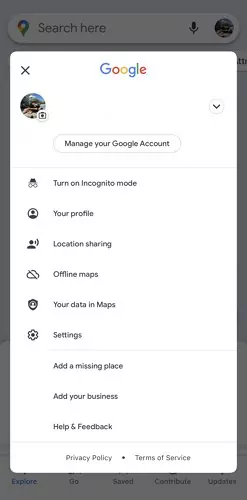
Step 2: Select a profile picture to start tracking. After tapping on 'Location Sharing', a map will appear, displaying the current location of everyone who is sharing their location with you at the bottom of the screen. To zoom in on someone's location, simply tap their profile picture at the bottom of the screen.
Step 3: If you want to request someone's location so you can see where they are, tap Request.
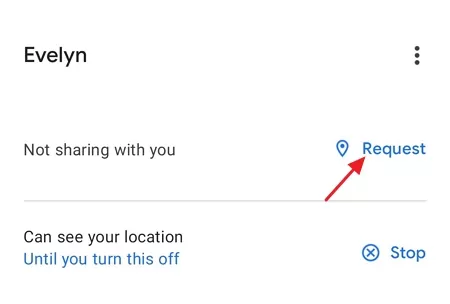
Tips: If you prefer not to see someone's current location on your map, you have the option to hide it. You just need to tap their icon
on the map. At the bottom, tap Morr > Hide from the map.
Vedict
If you only need to view someone's location on Google Maps once, you can use the location-sharing feature. However, it's important to be aware that when you manually request their location and Google Maps shows they are sharing their location with you, they will know that you are tracking them.
2Using Google Maps Location Finder
We all know that Google Maps is a great way to get around. But did you know that you can also use it to pinpoint someone's exact location? The best way is to use the application's most popular and simple feature, "Location, Finder."
Step 1: Go to the Google Maps application on your Android, PC, or iOS devices.
Step 2: Sign in and set up the application.
Step 3: You will see a search bar. Click on it and type an address or name of the nearby location.
You can get detailed directions as soon as you find your desired location.
Other 4 Effective Ways to Find Someone's Location
If you're looking for a way to keep track of your family members' location, you may face limitations while using Google Maps. Smartphone users can still use Phone Tracker Apps to find their family members' locations. We'll show you how to use the best-reviewed Phone Tracker Apps to quickly discover your family members' location and give you tips on making the most of the service.
1Find Family Members' Location by Phone Tracker Apps
AirDroid Phone Tracker
In case you are looking for the finest app to find your family members' location. Look no further than AirDroid Parental Control! With this reliable and efficient phone tracker, you don't have to worry about getting lost when trying to locate your loved ones. The excellent real-time tracking tool utilizes GPS technology to accurately pinpoint a person's current whereabouts on an interactive map.
Key Features
- Check where your kids are in real-time and view location history of the past 15 days.
- Set up a specific area and provide instant alerts when your kids are out of the Geofences.
- Get the shared screen from your kids' phones, which can stop them from potential risks timely.
- Remotely monitor your kids' online activities and see what's happening in the surroundings.
- Set up keywords to detect cyberbullying and other harmful content on social media and receive instant alerts.
How to Use
Step 1. To use AirDroid Parental Control, download the app from the Google Play Store or App Store. You can also visit the web version at webparent.airdroid.com directly.
Step 2. Launch AirDroid Parental Control on your smartphone. You will see a sign-up page. Create an account and log in.
Step 3. To find your kid’s location, you need to download AirDroid Kids on their phone. After installation, launch AirDroid Kids and enter the pairing code to bind the device. You will then need to configure some necessary settings.
Step 4. Tap the Location icon from the bottom of the dashboard, and you will find your child's location on the map.
![]()
Thanks to its user-friendly interface and intuitive layout, staying connected with your family is easier than ever - giving you peace of mind whenever they're out and about. Download AirDroid Phone Tracker now and keep better tabs on everyone who matters most!
Life360 Phone Tracker
Life360 Phone Tracker provides an easy way to ensure family and loved ones stay safe and connected. You can use the app on iOS or Android devices. It utilizes various advanced tracking technologies like GPS, Wi-Fi signal detection, cell triangulation, geofencing control, and location history analysis to accurately pinpoint the exact locations of family members or those trusted by the user.
![]()
Life360 Phone Tracker lets you quickly set it up and monitor your child's online activity, including texting, calls, and viewing detailed maps with each person's current position and past routes traveled.
Key Features
- 24/7 active support and assistance.
- Instant crash detection and SOS help alerts.
- Able to tackle emergency cases.
How to Use
- Step 1. Open the Life360 phone tracker app on your device.
- Step 2. Click on Get Started and create a new account. You can sign in if you have an account.
- Step 3. Navigate to Locations and Set Location to 'Always.'
- Step 4. Users can create or join a circle. Be sure the location-sharing feature is enabled, as the application relies on it.
- Step 5. Write a name for the Circle and Invite New Members to track their locations.
Google Family Link
Google Family Link is a powerful and easy-to-use tool designed to help parents stay connected with their families. It provides a secure, private app that allows parents to monitor their child's device usage, manage apps installed on the child's device, set time spent limits for online activity, and create account restrictions based on age.
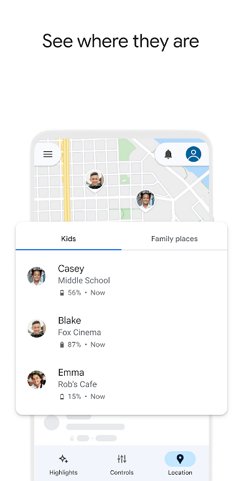
With customizable Parental Expectations settings offering tailored control over your children's media use while they grow, you can ensure they are always safe online. Google Family Link makes it easier than ever before for families to protect and nurture relationships between parent and child simultaneously - all through one simple app.
Key Features
- Set realistic screen time limits.
- Always stay connected no matter where they go.
- Secure and trusted by millions of users worldwide.
How to Use
- Step 1. Download the Family Link app on your device as well as your child's device. Select your child.
- Step 2. Parents can find their child's real-time device location in the Family Link app. Open application > Select Location.
- Step 3. Click on Set up. Now turn it on.
Find My Kids
Find My Kids is an app that lets you quickly find your family members no matter where they are. The app helps keep families connected and safe with easy-to-use tracking and navigation features. Using cutting-edge GPS technology combined with interactive maps, "Find My Kids" can instantly locate your family member's locations in real time.
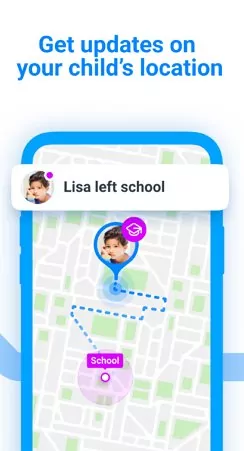
Key Features
- Stay posted on the child's recent location.
- Get an SOS signal from your child in an emergency.
How to Use
- Step 1. Install the "Find My Kids" tracker application on your device.
- Step 2. Select the device you wish to pair: the child's device, tab, or GPS watch.
- Step 3. Download the Pingo app on your child's device or type the GPS watch SIM number.
- Step 4. Begin using the "Find My Kids" tracker on the go.
2Find Loved One's Android Phone with Google Find My Device
With Google Find My Device, you can help protect your device once your device is synced with your Google account. If you can log into some's Google account and they have enabled the feature, follow the simple steps to proceed.
- Step 1. Open Google Find My Device app or search android.com/find in a browser.
- Step 2. Log in to the Google Account.
- Step 3. Select the device you wish to find at the top of the sidebar if it interacts with multiple devices.

- Step 4. It may ask for relevant permissions and the device number that you must provide to continue using it.
- Step 5. On the map, you'll get information about the device's current or last location.

3Find Child's iPhone with Apple Find My
Your children probably using the same Apple ID with you. To find their iPhone using Apple's Find My app, you can follow these steps:
- Open the Find My app on your iPhone or iPad.
- Tap on the "People" tab at the bottom of the screen.
- Select the name of the child whose iPhone you want to locate.
- You will see the location of the child's iPhone on the map.

If the child's iPhone is offline, you can enable the "Notify When Found" option. This will send you a notification when the iPhone is located.
4Find a Friend's Location on WhatsApp
You may have heard that WhatsApp allows you to track someone's location. This is true, but there are a few things to remember before using this feature. WhatsApp can only track the user location who would like to share the location with you. Moreover, you must ensure the WhatsApp user you wish to follow is online and has their location settings enabled.
Please you may tell your friends to follow the steps to share the location with you.
Step 1: Open a chat or group chat and then click on the attached file icon.
Step 2: Click on Location in the option presented and then choose to share live location. You friends can also tap the "Send your current location" to share the location with you.
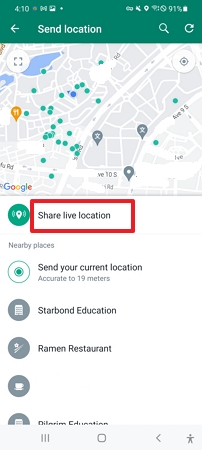
Step 3: Now you can find your friend location in chatting.
FAQs about Finding Location on Google Maps




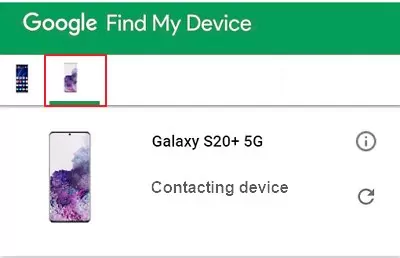
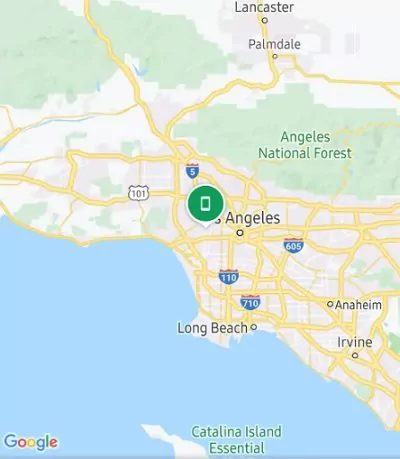
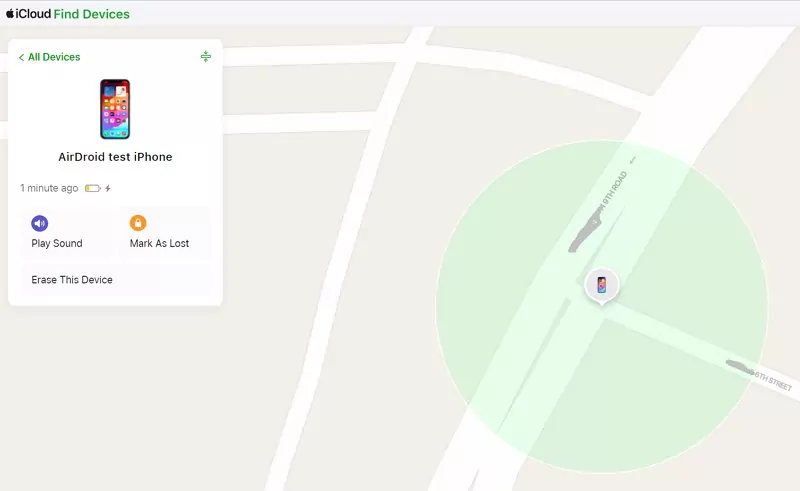











Leave a Reply.