Does Instagram Notify When You Screenshot?
Whether Instagram is a stunning vacation photo, an inspiring quote, or a funny meme, there are plenty of reasons you might want to take a screenshot and save it for later. But before you hit that screenshot button, you might be wondering, “Does Instagram notify when you screenshot? The last thing you want is an awkward moment if they find out! In this guide, we will break down exactly when Instagram does and does not send screenshot notifications so you can snap away with confidence.
Does Instagram Notify When You Screenshot?
Yes, but Instagram only notifies you of screenshots or recording in Vanish Mode. When you turn it on, the messages you send disappear as soon as the other person reads them, and they can't take screenshots. If someone takes a screenshot in this mode, you will see an Instagram screenshot alert "XYZ took a screenshot" at the bottom of the chat.
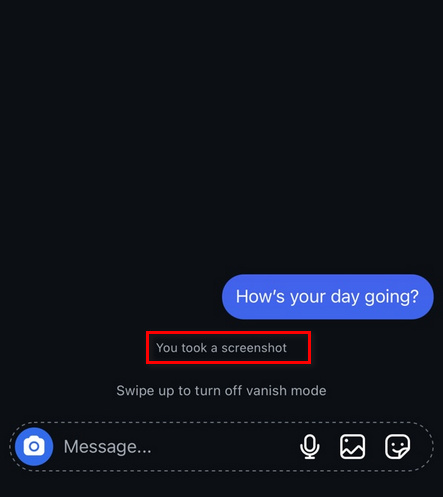
It's easy to turn on Vanish Mode. Just go to your DMs (direct messages) and open the chat where you want to use Vanish Mode. Then Swipe up from the bottom of the chat screen. A message will pop up asking if you want to turn on Vanish Mode. Tap "Turn On". If you want to turn it off, swipe up again from the bottom of the chat.
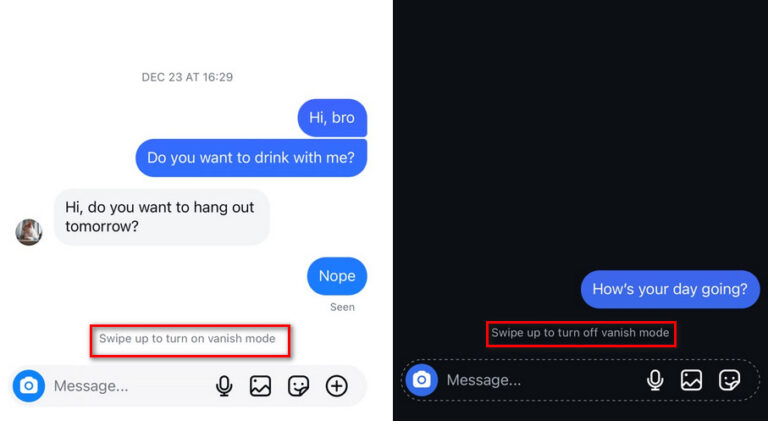
How can I save Instagram content without taking screenshot?
If you still want to screenshot Instagram vanish mode without notifying, you can try to do so via the bookmark option.
- Step 1. Below the post, where the like, comment, and share options are, you will see a bookmark icon towards the right.
- Step 2. Tap on it to bookmark the post (it will turn black), after which it will be saved in your “Saved” section.
- Step 3. To access the saved content, tap on the 3 lines at the top right corner of your profile. Tap on “Saved” to view the bookmarked posts.
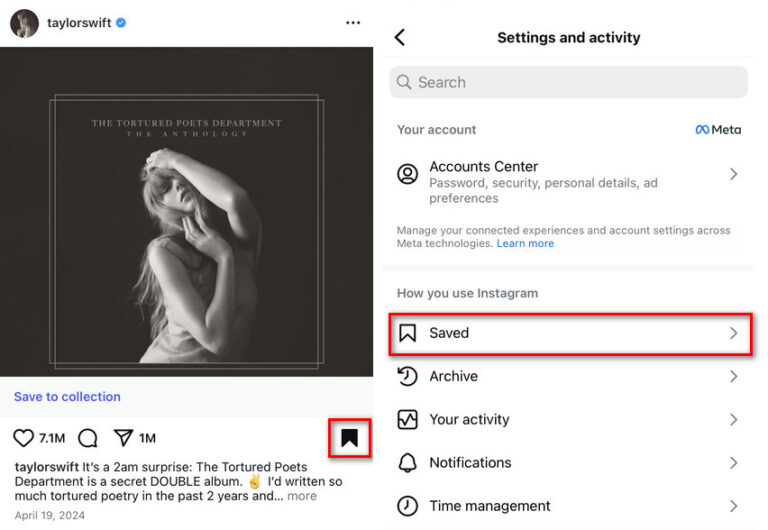
How to Stop Someone Screenshot Your Instagram
While Instagram does not offer a direct way to prevent people from taking screenshots yet, you can control who sees your content to reduce the chances of someone saving your posts or stories without permission.
1Make Your Account Private
By switching your account to private, only approved followers can see your posts and stories. This prevents strangers from accessing your content and taking screenshots.
Here are the steps for it:
- Step 1. Open Instagram and go to “Settings” by tapping on the 3 lines at the top right corner.
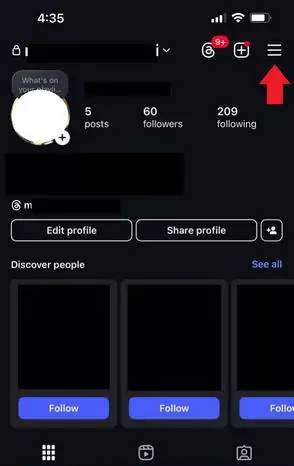
- Step 2. Go to “Account Privacy.
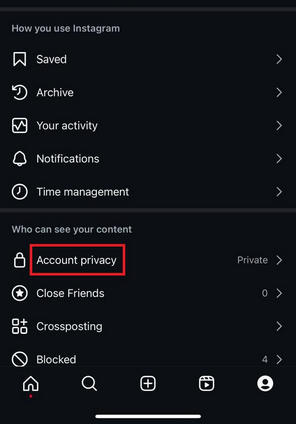
- Step 3. Turn the toggle on for “Private Account.”
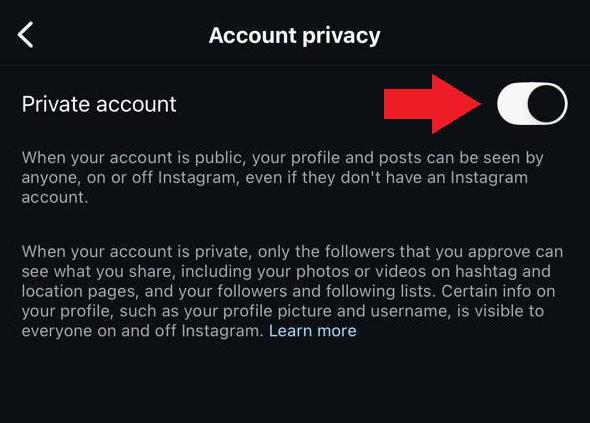
Now, people must send a follow request, and you must approve them before they can view your posts.
2Hide Your Story
If you don’t want certain people to see and screenshot your stories, you can hide your stories from them.
Here is how to do it:
- Step 1. Go to the profile of the person from whom you want to hide your story.
- Step 2. Tap the three-dot menu in the top-right corner.
- Step 3. Select “Hide Your Story” from this person.
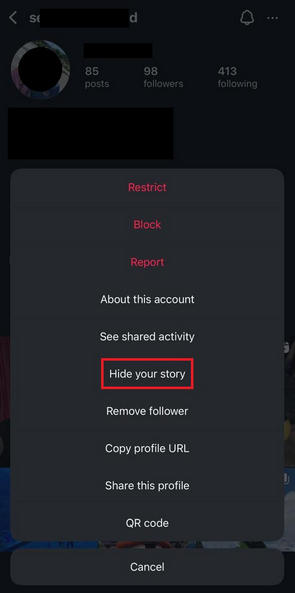
3Only Share With Close Friends
With the IG Close Friends feature, you can share stories with a select group of people instead of all your followers. This way, only trusted friends can see your content.
Let’s have a look at the steps of sharing stories with close friends only:
• When posting a story, select “Close Friends” from the audience.
This will allow only people on your Close Friends List will see this story.
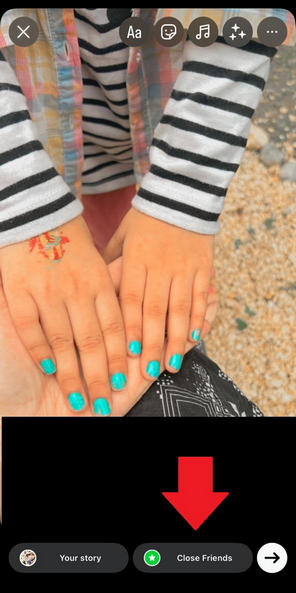
4Block Users
If someone is repeatedly taking screenshots of your content without your consent, blocking them is the most effective way to stop them.
Here are the steps on how to block a person on Instagram:
- Step 1. Go to the user’s profile.
- Step 2. Tap the three-dot menu in the top-right corner and select “Block.”
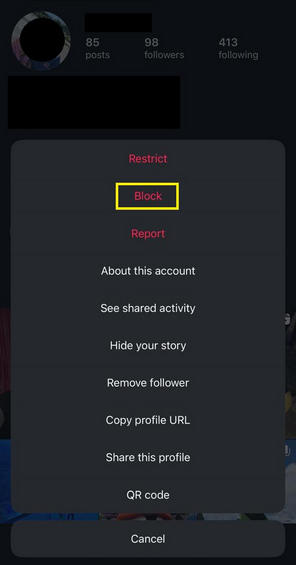
Bonus: Can You Track Your Kid’s Instagram Without Notification?
Parents can monitor their child’s Instagram activities without sending notifications. With the increasing concerns about online safety, many parental control tools can help keep track of children’s social media usage.
AirDroid Parental Control allows parents to monitor their child’s Instagram activity discreetly. This tool not only lets parents sync Instagram notifications without alerting the child but also provides additional tracking features such as:
- Keyword Monitoring: Parents can set specific keywords to be flagged, helping them detect potential risks such as cyberbullying or inappropriate content.
- Search & Browsing History Tracking: AirDroid can track what their child searches for and browses on Instagram, helping parents understand their online behavior.
- Message Monitoring: It can detect sent and received messages, allowing parents to ensure their child is engaging in safe conversations.
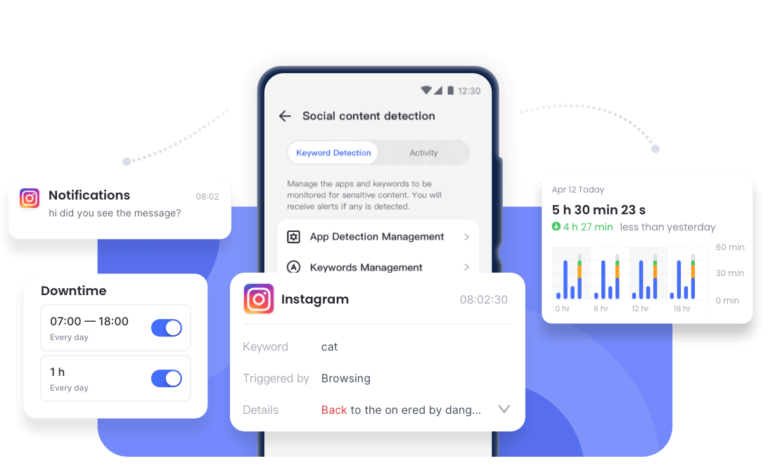
Conclusion
If you’re using Instagram in regular mode, it won’t alert when someone screenshots your story, post or DM. However, if you have turned on IG Vanish Mode, you will be notified if someone takes a screenshot of your DMs. Plus, if you want to keep a check on what your kids are doing on Instagram, get AirDroid Parental Control for your peace of mind!














Leave a Reply.