How to Delete Google Maps Location History
Among the convenient map apps, Google Maps is the most widely used. It can not only be used for navigation but also for sharing locations and finding route history. In this guide, we'll show you how to delete Google Maps history. If you prefer not to keep records of your past places, read on.
What Is Google Maps History?
At the beginning of 2024, the "Location History" feature was renamed to "Timeline."
This feature saves and records the routes you've taken and places you've been. It is convenient when you need to go back to places you've been to before but might not remember the name or location of.
As Google Maps is linked to your Google account, that history is also recorded as part of your Google account information. Typically, this history is only visible to the account holder. Therefore, it is highly private. But if you want to delete your history, we will introduce specific steps in the next chapter, so please refer to them.
How to Delete Google Maps Location History
Now, let's walk through the steps on how to clear Google Maps history.
On Mobile:
- Step 1.Open the Google Maps app and go to the "Saved" tab from the bottom menu.
- Step 2.Select "Timeline."
- Step 3.Tap the date to choose a day in which you need to delete the history.
- Step 4.Tap the three dots next to the place and hit "Remove" to clear the place you've been to.
- Step 5.You can also delete the whole day timeline by tapping the top three dots > "Delete Day."
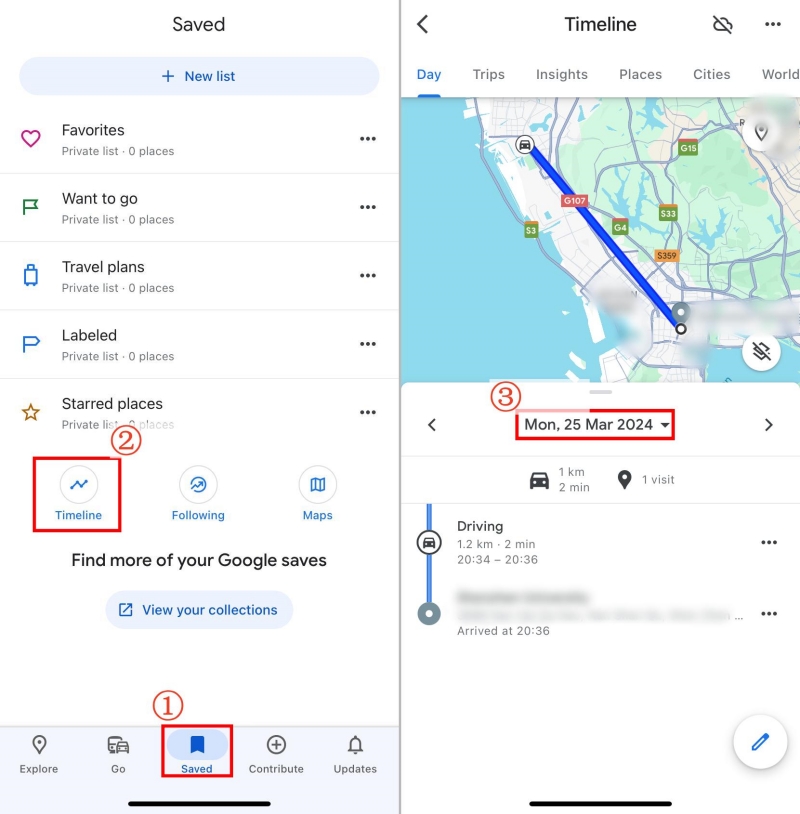
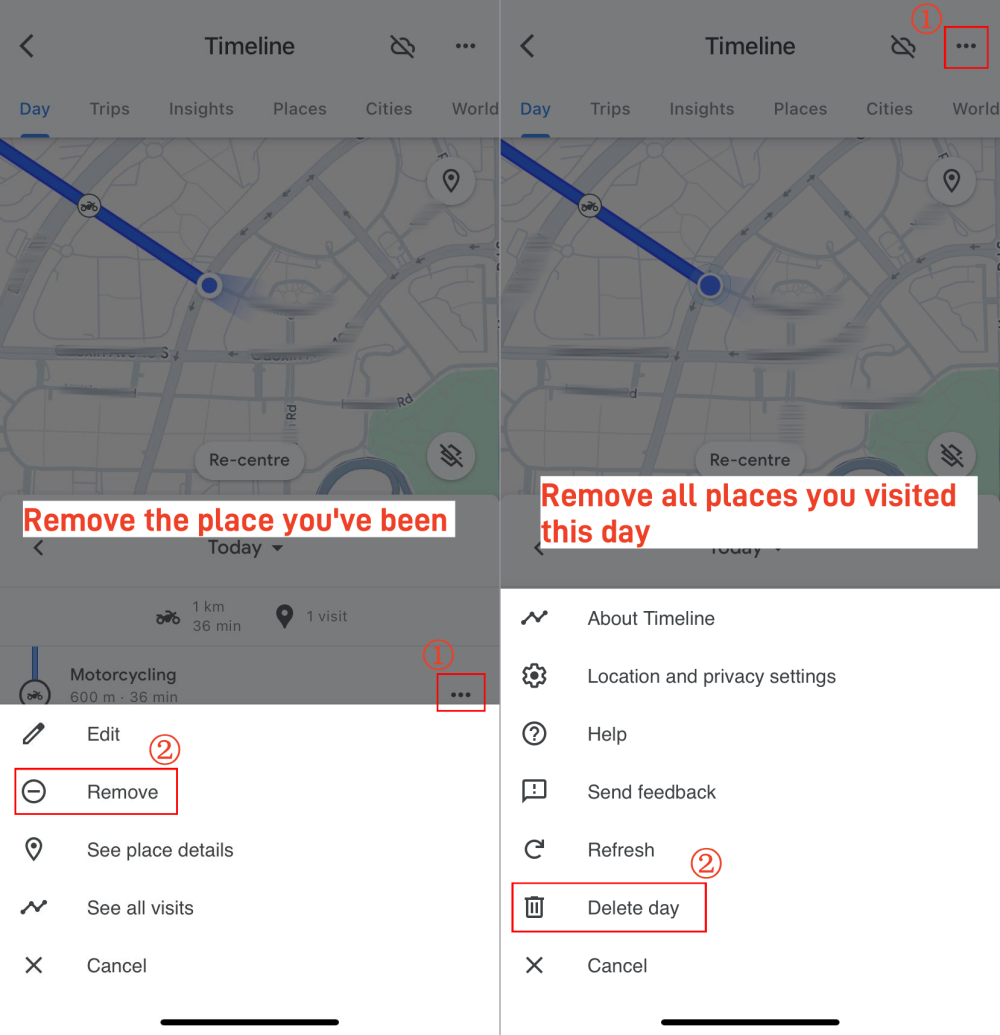
On Desktop:
Because "Timeline" is no longer available on web browsers, you cannot delete the Google Maps location history manually on the desktop. But! Google Maps allows you to auto-delete the location history on the web. Let's see how you delete history from Google Maps web:
- Step 1.Go to Google Activity Controls from a browser.
- Step 2.Scroll down to "Timeline" and click "Auto-delete."
- Step 3.Toogle on "Auto-delete activity older than" and choose an option for your location history.
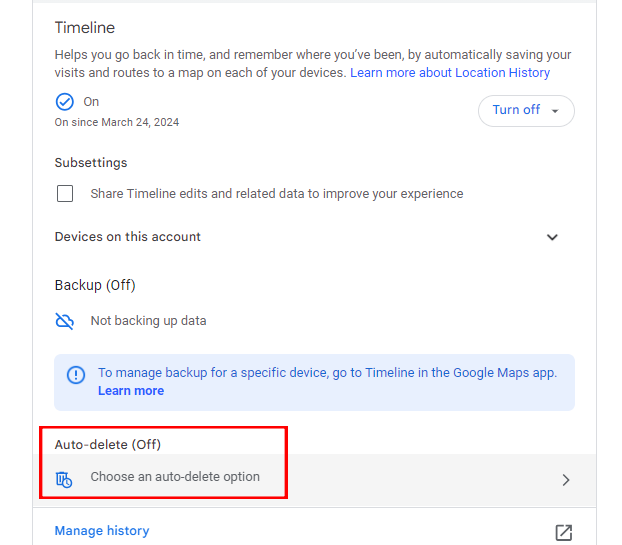
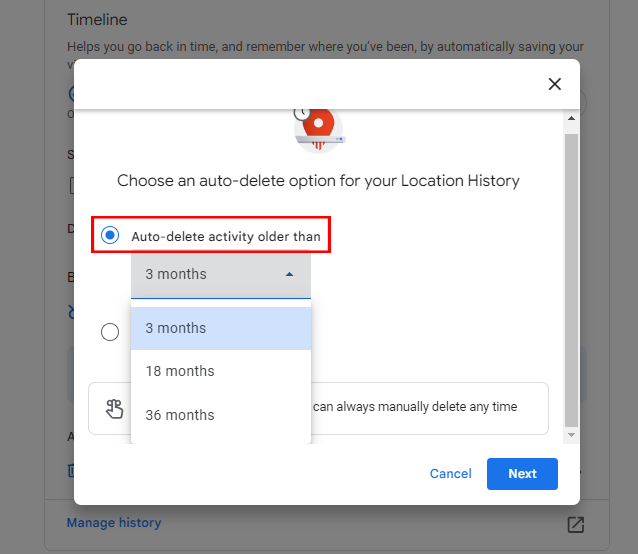
How to Fix Google Maps History Not Deleting
If your Google Maps location history still doesn't delete after trying the above steps, cached data might be the cause. Clearing the cache is a simple process and can be done as follows:
- Step 1.Tap the profile icon in the upper right corner of Google Maps.
- Step 2.Navigate through "Settings" and select "About, terms & privacy" at the bottom.
- Step 3. Choose "Clear application data."
- Step 4. Tap "OK" to confirm and delete.
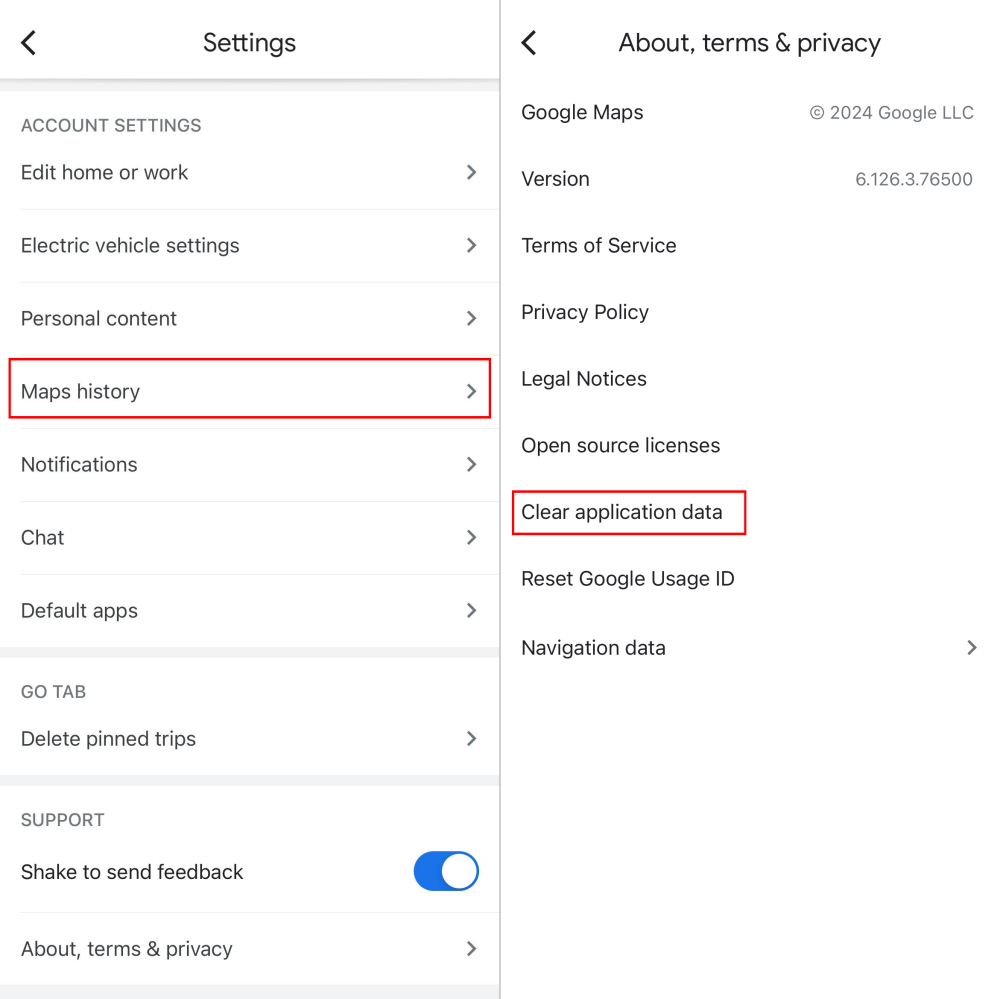
Once you have cleared the cache, go to delete your history again to see if the Google Maps history not deleting issue persists. If you still encounter the issue, you might consider enabling auto-delete or relaunching Google Maps for more control over your data.
How to See Deleted Location History
What if you deleted your route history by mistake and want to get it back? No worries; Once you preinstalled location tracking apps like AirDroid Location Tracker, viewing the deleted location history from Google Maps is a breeze.
It is designed to check your family members' past routes and the places they visited, and it offers access to up to 15 days of history. Here's how to use it:
- Step 1.Make sure you've downloaded AirDroid Location Tracker on your device and set it up.
- Step 2.Tap on the "map" icon.
- Step 3.Select "Route History" to check the location history for the past 15 days.
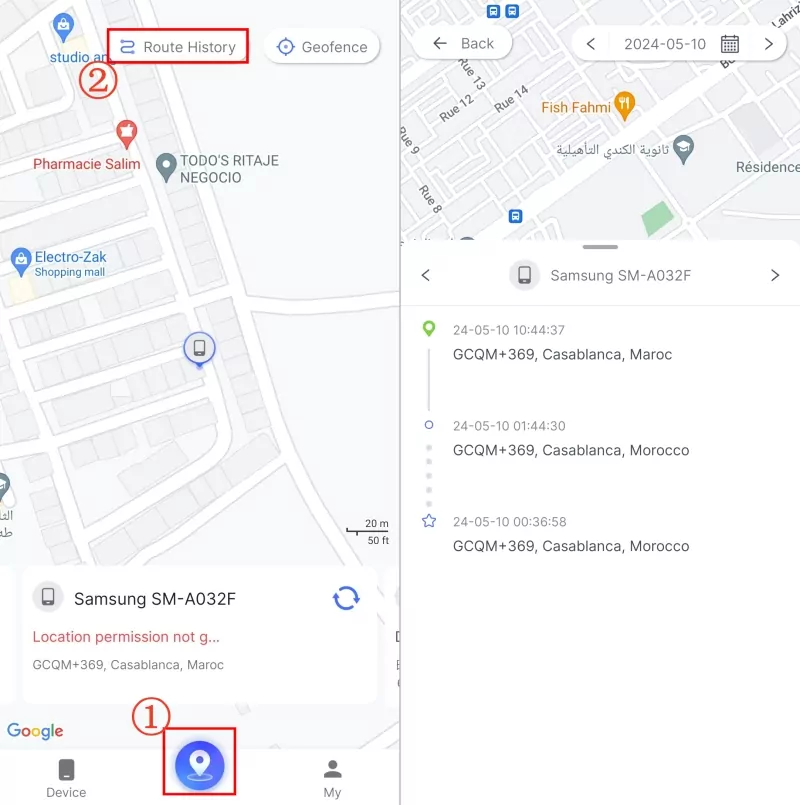
FAQs about Google Maps Timeline
Summary
In this article, we discussed how to delete Google Maps history. While the Google Maps Timeline can be useful for reviewing your own past activities, it may pose a privacy risk if accessed by others.
To protect your privacy, it's beneficial to know how to delete your history, not only in Google Maps but also in other services you use. Use this opportunity to review and adjust the settings on your own devices.












Leave a Reply.