How to Check Facebook Messages without Messenger
Facebook is a way to stay in touch with friends and family. It has almost all the features one needs. But, a few years back, it separated its messaging features from its main mobile app.
That means one must open the Messenger app to check messages if it is installed. However, not everyone is keen on using the Messenger app.
So, can you check Facebook messages without Messenger? Yes, you can still access the messages section directly from the Facebook app. Or, you can try Messenger login without app by requesting its desktop site on your phone browser. Now, stick to this article to find more ways.
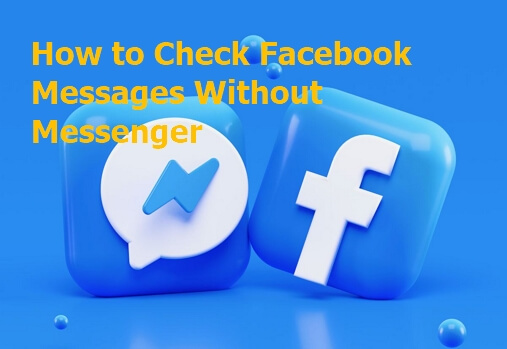
4 Ways to Check Facebook Messages without the Messenger App
Whether it's through a web browser, the main Facebook app, or other tools, these approaches allow you to access your Facebook messages effortlessly.
1Check Facebook Messages on Your Browser
The first way to check Facebook messages without Messenger is through your browser where you can get Messenger login without app. Just use your preferred browser to access messenger.com or facebook.com and then request their desktop sites.
The process is easy and the same for all browsers on Desktop. So, we will introduce the detailed steps for mobile.
Messenger.com
- On your browser, type in messenger.com.
- You won’t see the login enter when the site is opened. You must switch the website to its desktop version first:
- Chrome: Tap the three-dot icon in the upper right corner and select "Desktop site."
- Safari: Tap the page settings icon in the lower left corner, then tap the three-dot icon and toggle on "Request Desktop Website."

- Log in with your Facebook details if you don't have your Facebook account saved on the device.
- After the login, you can view Facebook messages from the Messenger website without installing the app now.

- Tap a friend's name to open a conversation or view new messages. You can manage the conversation and access more options, such as sending stickers, pictures, or text messages.
The downside is a less optimal experience, requiring frequent resizing of windows. Additionally, this option is slower than using the Messenger app.
Facebook.com
You can also check Facebook messages from the Facebook website. Although the link will also direct you to install the Messenger app on the mobile, you can also bypass it by requesting a desktop site on your browser settings, just like "messenger.com."
- On your browser, type in facebook.com.
Tips: You can also enter the the link of its Lite version (m.facebook.com or mbasic.facebook.com).
- Log in with your Facebook details if you don't have your Facebook account saved on the device.
- After the login, switch the website to its desktop version just as Messenger (messenger.com).
Note: Please don't tap the Messenger icon, or it will guide you to install the Messenger app. If you see a message saying, "this content isn't available now," simply ignore it.

- Click the Messenger icon in the upper right to access your messages and view your inbox. Tap a friend's name to open a conversation or view new messages. You can manage the conversation and access more options, such as sending stickers, pictures, or text messages.


- You can even create a bookmark for the website from Settings.
- Chrome: Tap the three-dot icon in the upper right corner and select "Add to Home Screen."

- Safari: Tap the "Share" button at the bottom, then scroll down and tap "Add to Home Screen."

- Chrome: Tap the three-dot icon in the upper right corner and select "Add to Home Screen."
2View Messages in Facebook Lite/Facebook App
You can directly view Messenger messages in the Facebook app if you haven't installed the Messenger app. Here's how to check Facebook messages without Messenger:
- Open the Facebook app on your phone.
- Go to the "Messages" section. It will direct you to a "Get Messenger" option. Just tap on "Chat on Facebook" to proceed.
- After this, you can access your recent Messenger chats without downloading the Messenger app.
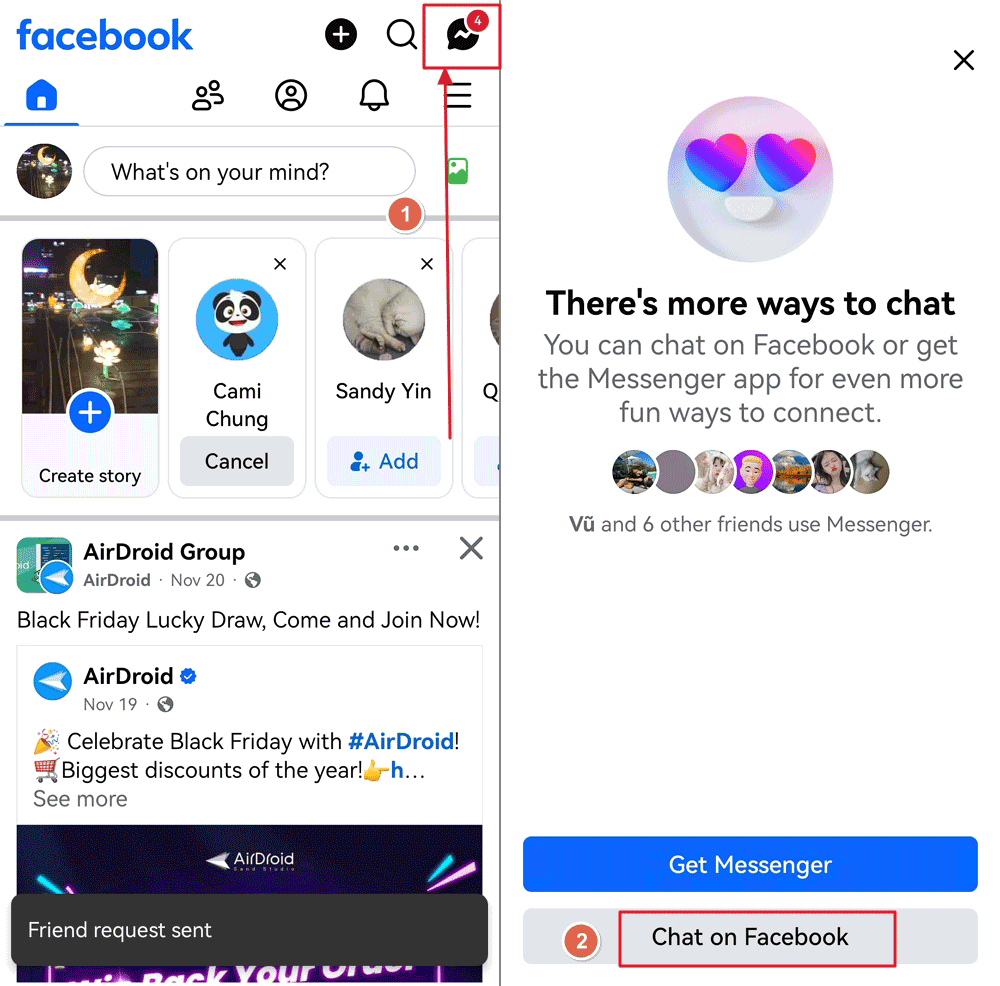
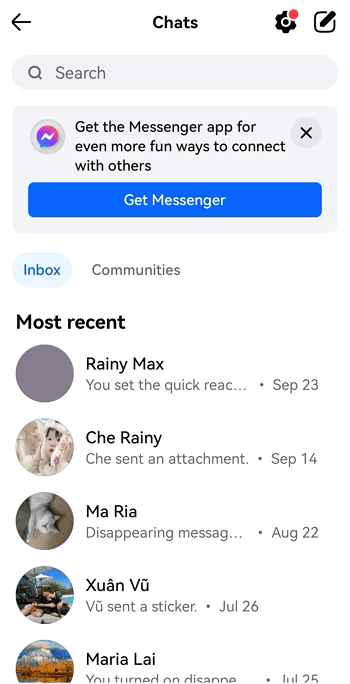
For Android devices, there is an App named Facebook Lite where you can also chat on it directly.
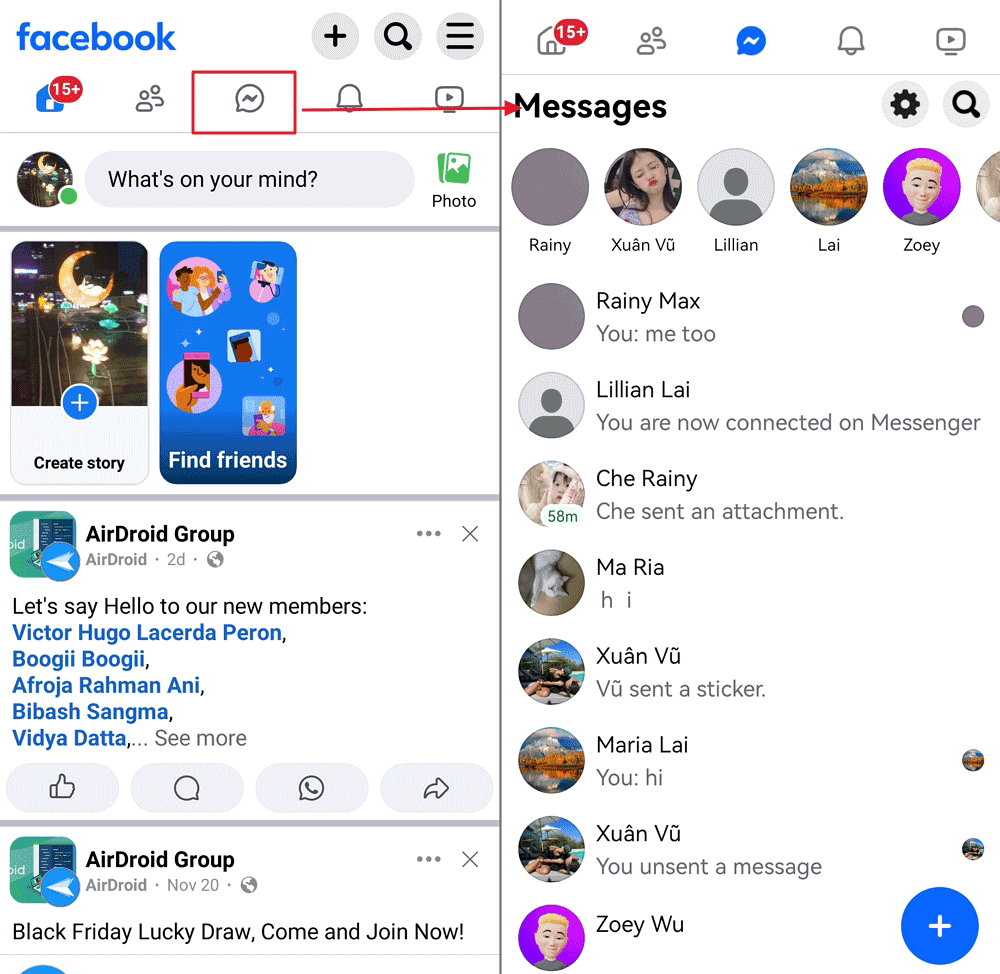
Tips:
You can also create a shortcut to direct access to pinned chats. To create Facebook messages bookmarks on your home screen:
- Open the Facebook app.
- Scroll to conversation.
- Hold down the chat you want to bookmark.
- A menu will open. From there, select "Create Shortcut."

- A message will be displayed to indicate the bookmark was successful.
You can bookmark individual chats and group chats too. For group chats:
- Go to the group and tap "More."
- Select "Create Shortcut."
- The group will be pinned to your home screen.
3Chat with Facebook Friends Directly through Instagram
Instagram has introduced a feature that enables users to connect their Instagram accounts with Facebook Messenger. This allows you to send and receive messages from your Facebook friends directly through Instagram. If your accounts are linked, you can view and respond to messages from Facebook users within the Instagram app. However, the reverse—messaging Instagram friends directly from Facebook Messenger—is not currently supported.
4See Facebook Messages from AirDroid Notification Syncing App
AirDroid notification syncing app is a parental control app that enables users to check your incoming Facebook messages.
- Remotely view the Facebook Notifications from another device
- Filter inappropriate messages on Facebook and send instant alerts
- Manage Facebook App usage and check activity report
- View live screen when your child uses Facebook on Android
- Download and install your device's AirDroid Parental Control app. You can also visit the web version at webparent.airdroid.com directly. Launch the app on your device, and create an account before logging in.
- Download AirDroid Kids on the target phone whose Facebook messages you want to monitor. Launch the app and enter the pairing code to link the target device to yours. Then, make the necessary settings.
- No, you can tap Notifications to view incoming Facebook messages from another device.

Video Tutorial: How to Check Facebook Messages without Messenger
Why Did Facebook Split the Messaging Feature into a Separate App?
Initially, Facebook integrated messaging capabilities within its main app. However, as user demand for messaging grew, the platform became cluttered with both social media features and messaging functionalities. This led to a less streamlined user experience, prompting Facebook to separate the two into distinct applications in 2014. The goal was to simplify the main app's interface and allow users to focus on social networking without the distractions of messaging.

User Convenience
By creating a dedicated Messenger app, Facebook aimed to provide a more focused environment for communication. Users could engage in conversations without the clutter of news feeds and other social media interactions. This separation allowed for quicker access to messages and improved performance in terms of speed and responsiveness.
Increased Functionality
The Messenger app has since evolved to include various features such as video calls, voice messages, and integration with third-party apps. This expansion of capabilities would have been challenging to manage within the confines of the main Facebook app, which is designed for broader social interactions.
Operational Efficiency
Maintaining two separate apps allows Facebook to optimize each for its specific function—social networking versus messaging. This division can lead to better resource allocation and updates tailored to each app's user base. For instance, Messenger can receive frequent updates focused on enhancing messaging features without impacting the main Facebook app.
User Retention
Separating Messenger from Facebook allows users who may deactivate their Facebook accounts to continue using Messenger. This strategy helps retain users within Facebook's ecosystem, as they can still communicate with friends and family even if they choose not to engage with the broader social media platform.
Recent Developments
Recently, Facebook has tested reintegrating some messaging functionalities back into the main app, responding to user feedback about convenience and accessibility. This indicates a potential shift in strategy as they adapt to changing user preferences and competitive pressures from other messaging platforms like WhatsApp and Snapchat.
Final Thoughts
Facebook splitting its Messenger features into different apps is a way for them to spread widely on smartphones. However, users are still not fully inclined toward the Messenger app. There are ways to check Facebook messages without a Facebook messenger. And Facebook has recently tested bringing some messaging features back into the main app.




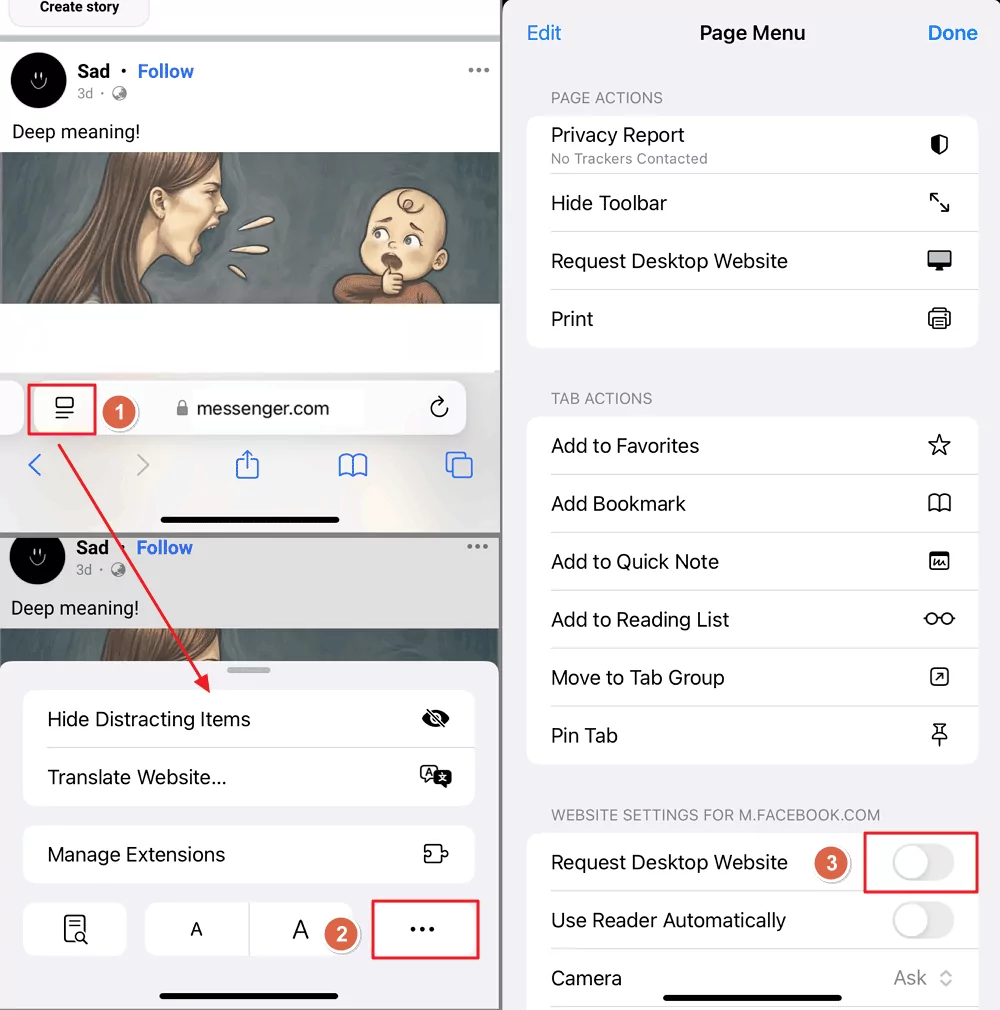
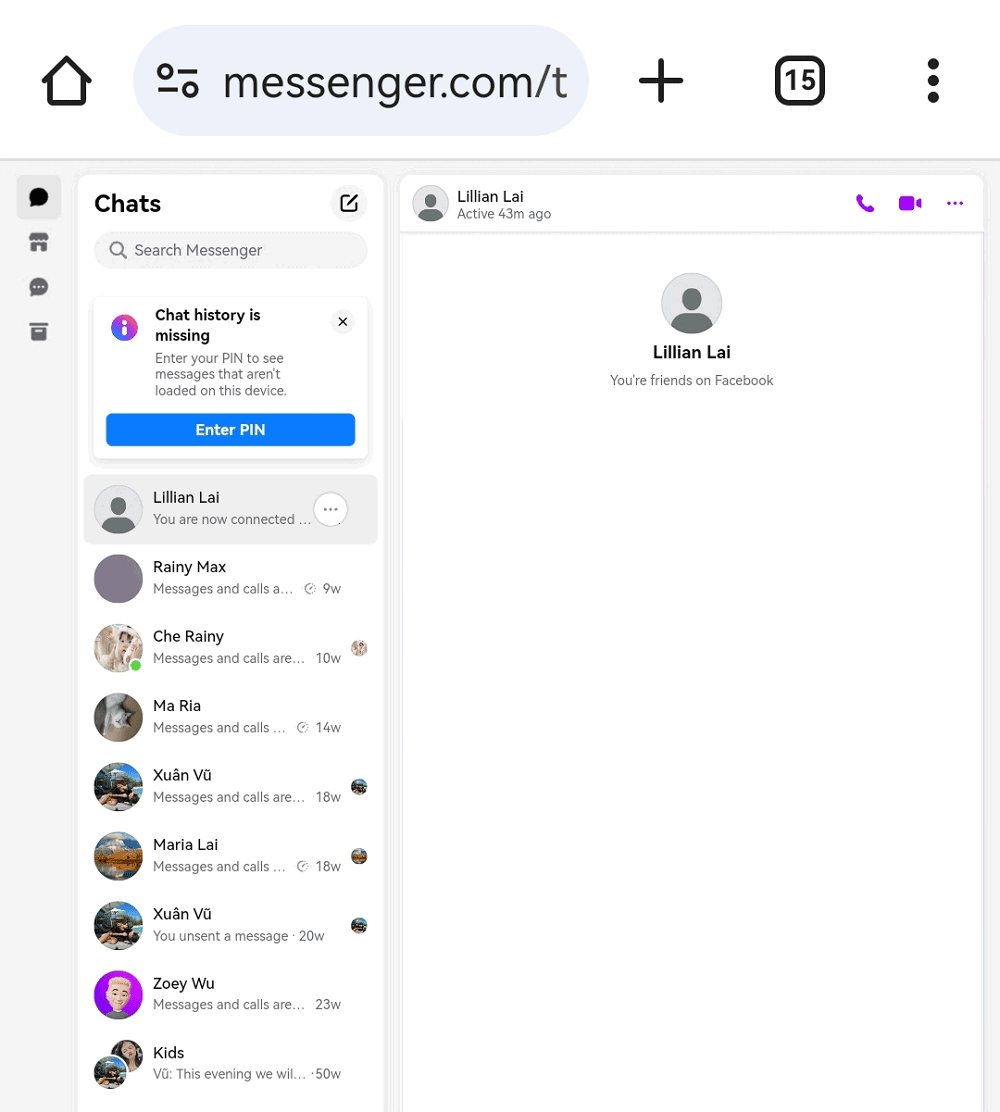
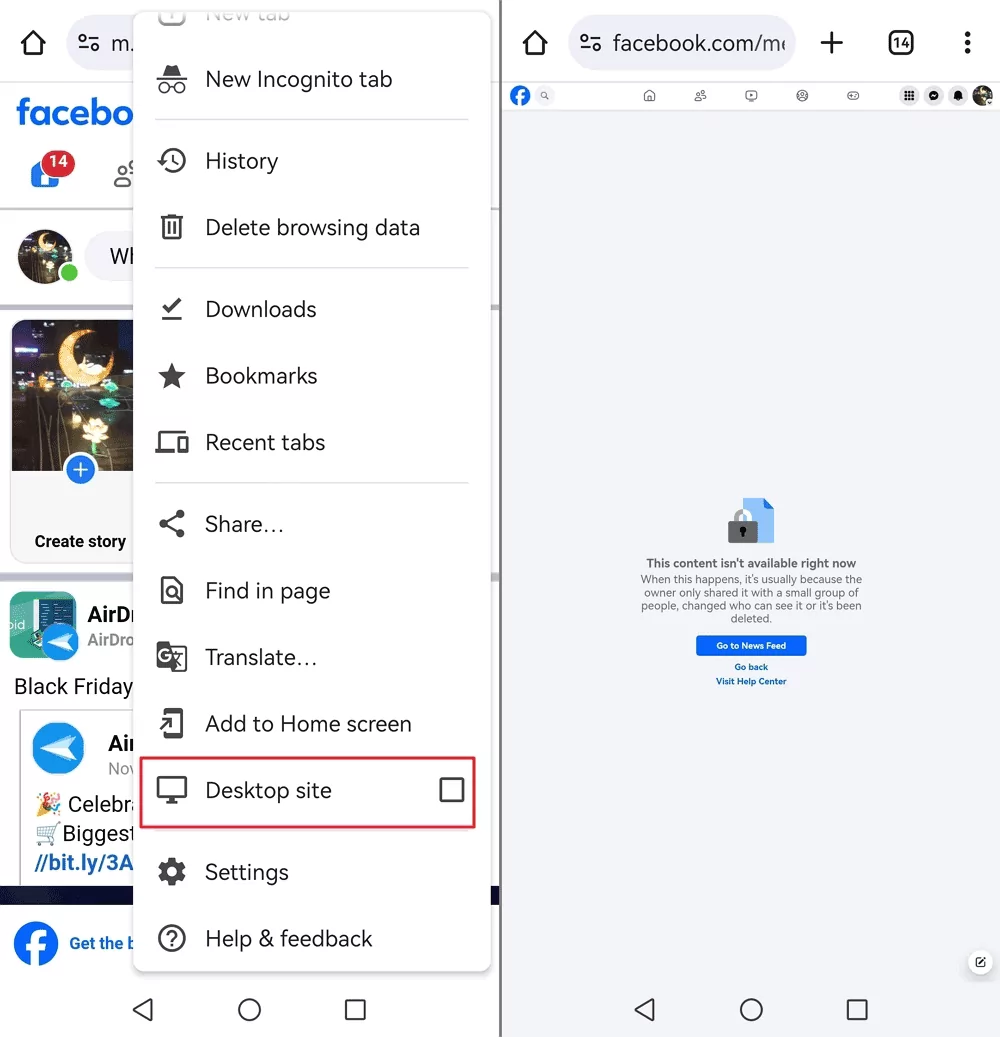
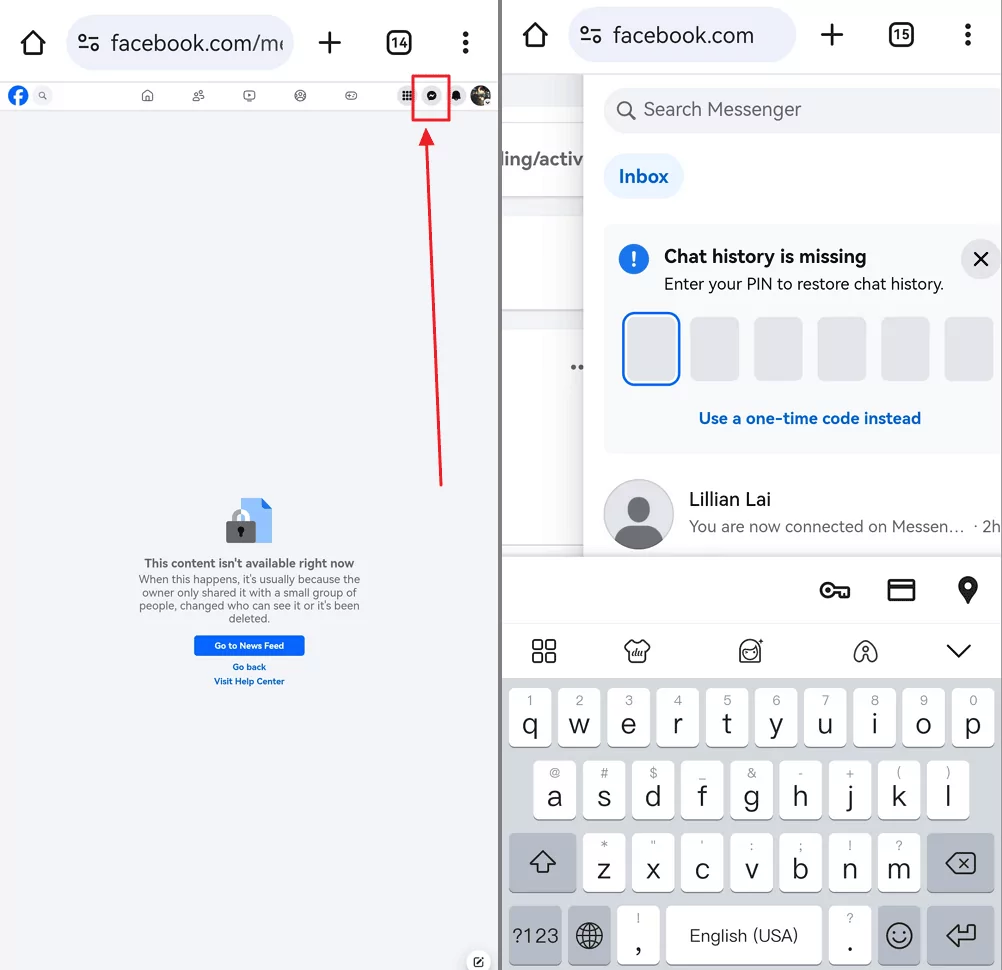
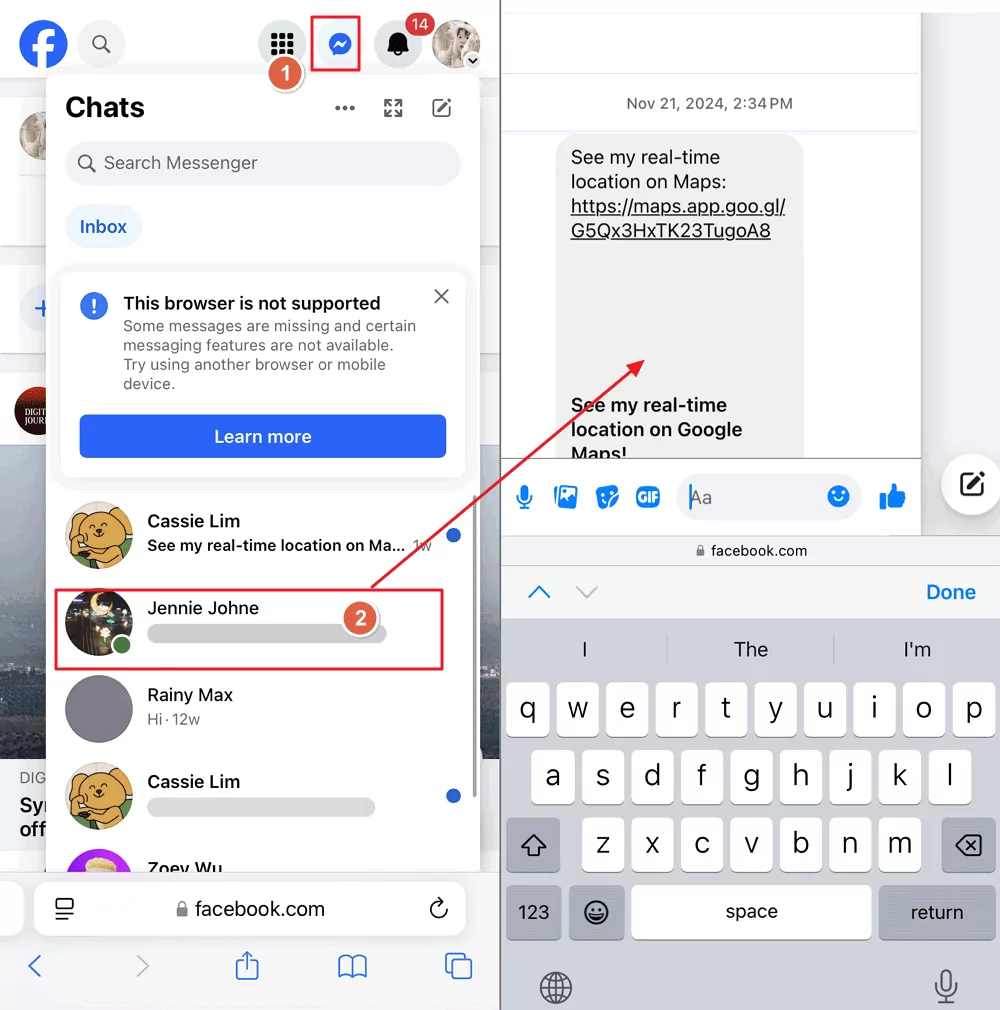
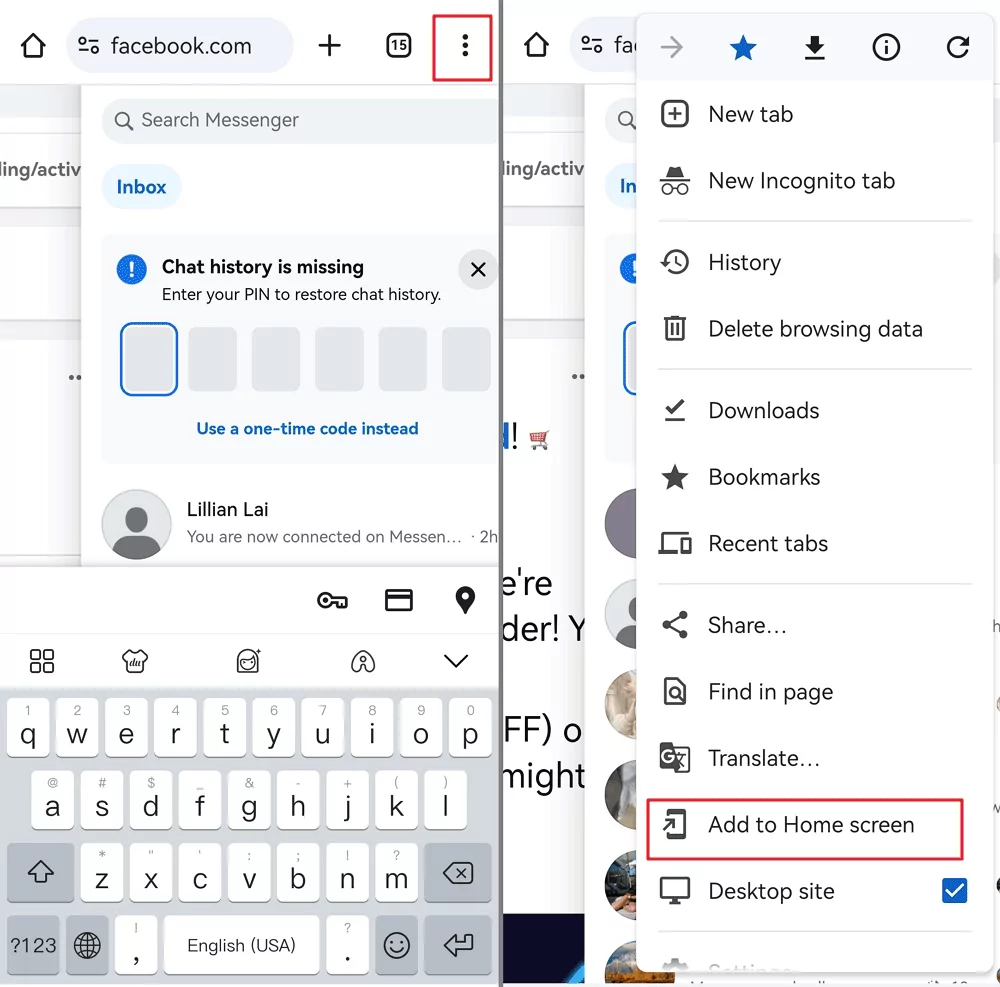
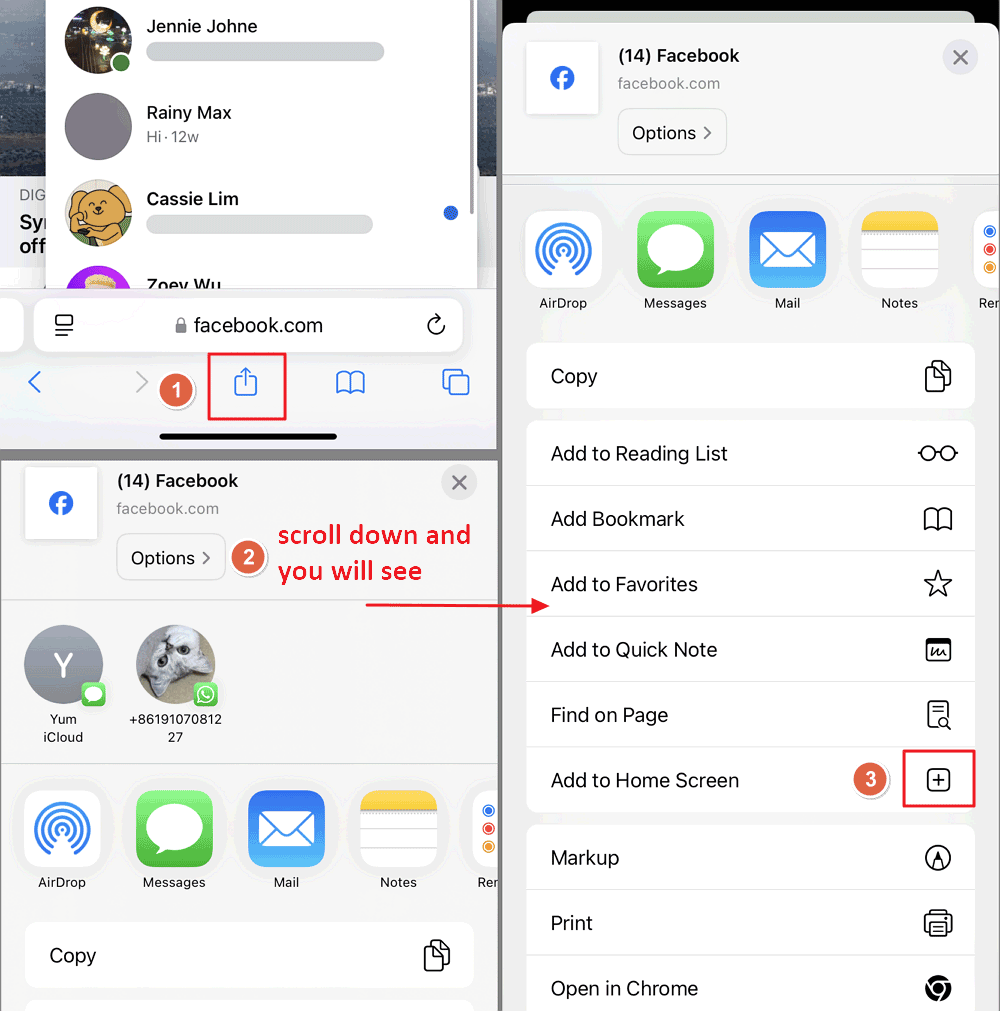
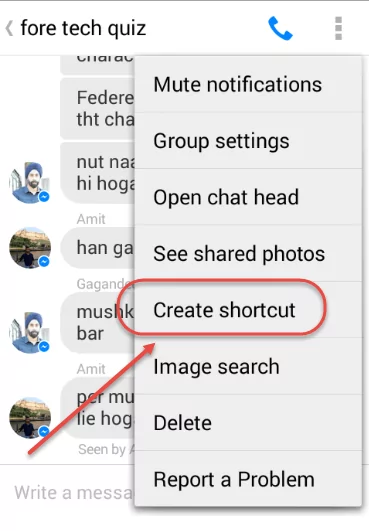
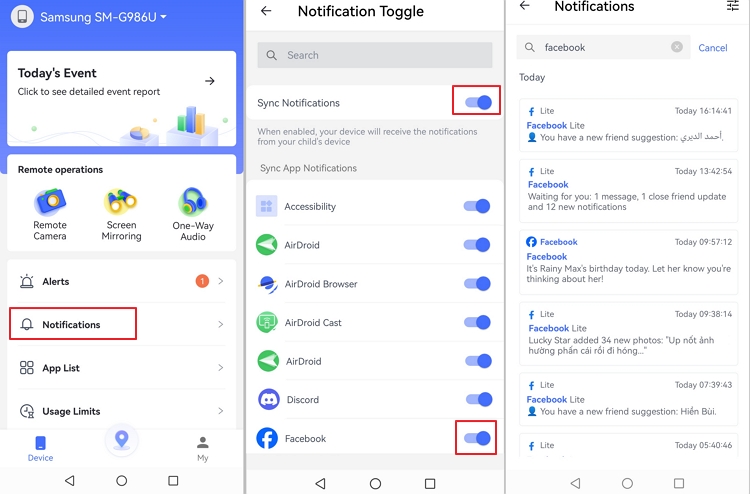











Leave a Reply.