Twitter’s age rating is from 13 years old and above. That means teens of 13 years or up can use Twitter.
Twitter Parental Controls- What Parents Need to Know
Among all types of social platforms, Twitter is the highest-rated application worldwide. It has over 206 million active users daily, where 76.9 million users are from the US. Well, social media like Twitter is great for making networks, and its advantages are present, but it is not the ideal place for kids.
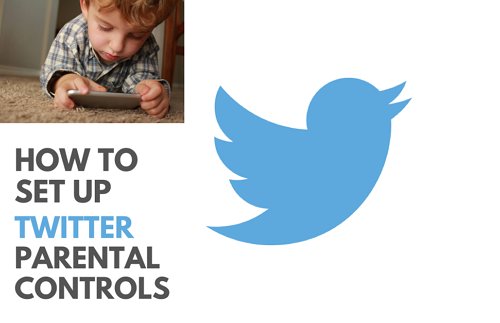
Part 1: What Do Parents Need to Know about Twitter?
According to the Twitter help center, over 13 years old can access the platform. There are huge audiences aged 13 to 17 years. However, when anyone downloads it from Google Play Store or Apple App Store, the app is rated for mature audiences by default. That’s why parental control is important on Twitter.
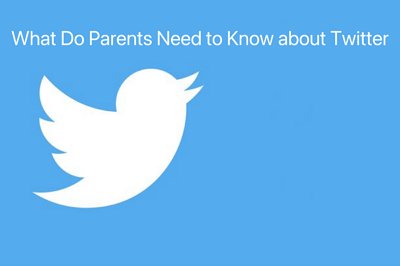
Twitter means a wide number of different communities. They share and post varied content and communicate with each other. If your young children are one of these users, as a parent you should know these figures below:
- Possibility of being trolled. After sharing any tweet, some people present it as dumb, hurtful, and regretful. Most of the time, celebrities become the main victim of trolling. And these kinds of cyberbullies spread in a fast way.
- Sexual and misleading content. Twitter doesn’t have an algorithm for content controls. So misleading and sexual content can display on your news feed. For sure, it is not good for youngsters.
- Reputation gets harassed. After making a tweet, whatever is in your mind, it can lead to reputation damage for yourself and others. Sometimes many suffer from criminal cases due to their tweets.
- Location sharing. Many teenagers provide information about their present location and condition on social media. Their locations should not be shared.
- Unfiltered browsing. The search engine brands have their profile on Twitter, where anyone can jump to the web page. And it is unfiltered access to the web.
Part 2: Development of Privacy Settings on Twitter
Twitter enriches our knowledge by providing us with helpful content and aware us of the trend. However, everything has its own bad and good aspects. So, Twitter constantly tries to develop its privacy settings to provide the best experience to the users.
The parental control of the privacy setting makes it a safe place for kids. Twitter has a few modes and settings in this regard, such as:
1.Safety mode: Recently, Twitter is developing an autoblock feature called Safety Mode. It is only available in selective regions. Under this feature, it can detect and block spam accounts from joining the community on Twitter. It will restrict unwelcome interaction and you don’t need to block manually.
2. Conversation controls: It is a game-changer staple for controlling the conversation. You can prevent potential abuse and get into meaningful conversations. Users can control who is able to send direct messages and chat. This filter is used to keep away low-quality and spam messages.
3. Muting: This filter removes the content of specific accounts from their timeline. You can also mute their hashtag and conversation. It works like blocking and unfollowing. Thus, the user can avoid unintended conflict.
Part 3: How to Set Up Twitter Parental Controls?
Twitter has a lot of parental control settings that help to keep your teens from harmful content and unsuitable communities. Here are all the settings of Twitter parental controls:
1 Turn Off Direct Messages:
Direct messages let you make private conversation and it can be a way of abuse in many aspects. So turn off the direct message option:
- First, open your Twitter application. Tap on the three-lined menu bar.
- Choose the second last option “Settings and privacy”.
- Click on privacy and safety.
- If you see the direct message is turned on, then click on it and it will be turned off.
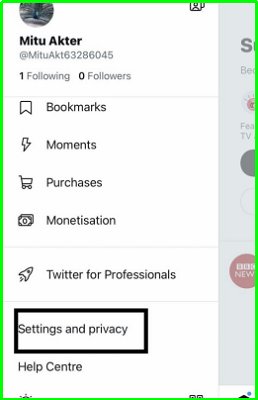

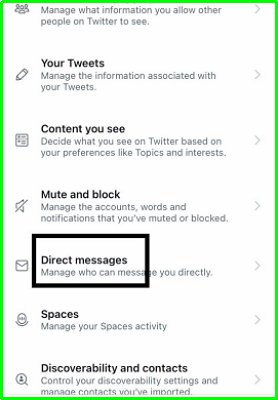
2 Set Account To Private:
- Click on the menu button and then the setting and privacy option .
- Choose privacy and safety option.
- Tap on Audience and tagging.
- Then turn on the Protect your tweet option.

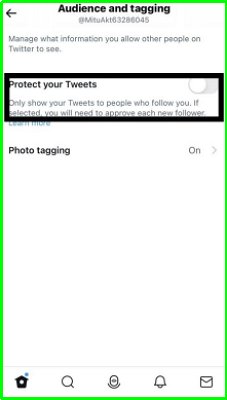
3 Disable Photo Tagging :
- Go to the Settings and privacy option and then the privacy and safety option .
- Then tap on the audience and tagging option.
- Now you can see the photo tagging button. Tap on it.
- There are three options under this feature. Turning it off is the best option..

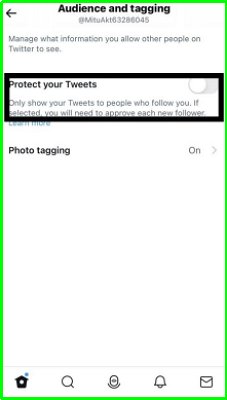
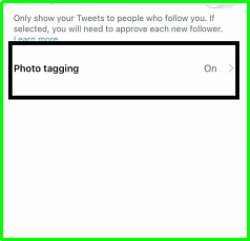
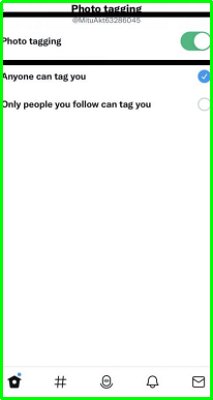
4 Turn off Video Auto Play :
- Go to the settings and privacy interface. Scroll down and find Accessibility, display, and language.
- Now, click on the Data usage.
- Now you need to tap on the Data Saver. It will turn off the video autoplay.
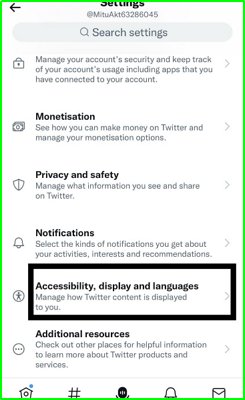
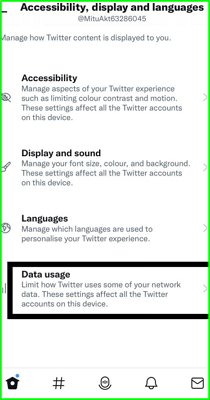
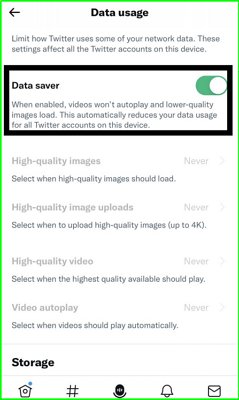
5 Mute & Block Accounts :
there are two methods to block someone. It can be done from privacy settings or quick access. Here we showed the quick access to mute and block someone.
- Tap on the arrow button beside the user profile.
- Then tap on Mute .
- Similarly here you can see the block option. Tap on the Block.
- A confirmation interface will appear. Tap on the block.
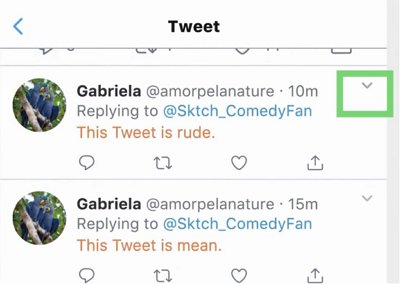
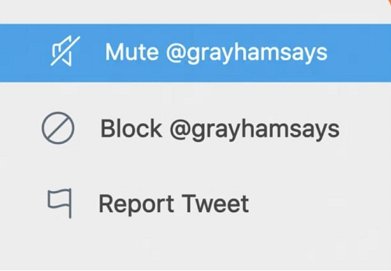
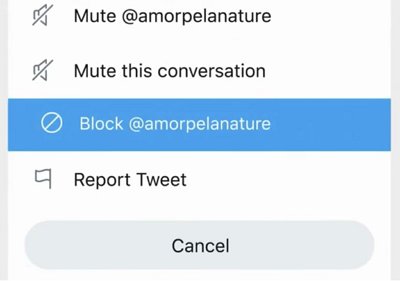
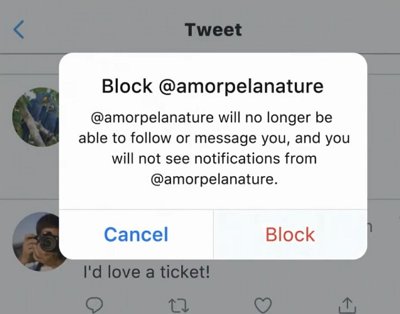
6 Hide Sensitive Content:
- Go to settings and privacy.
- Tap Your Tweets .
- Now, turn on the Hide sensitive content.

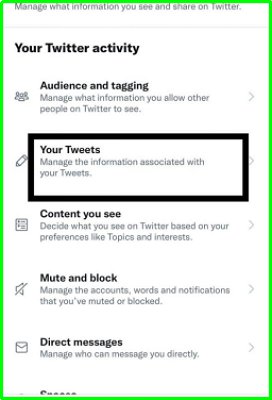
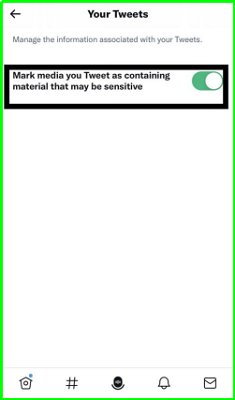
7 Quality Filter:
- Go to the Privacy and safety setting.
- Tap direct massage .
- Then turn off low-quality massages.

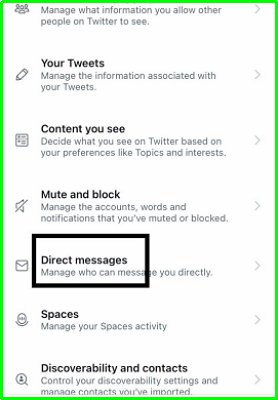
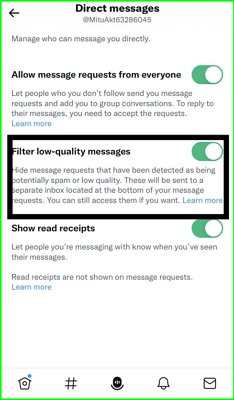
8 Search Filter:
- Tap on the star icon on the right-up corner .
- Then tap on View content preference .
- Here you can use various search filter.
![]()
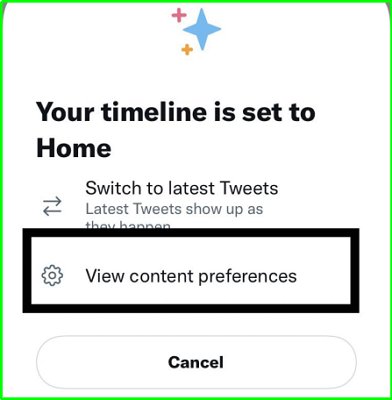
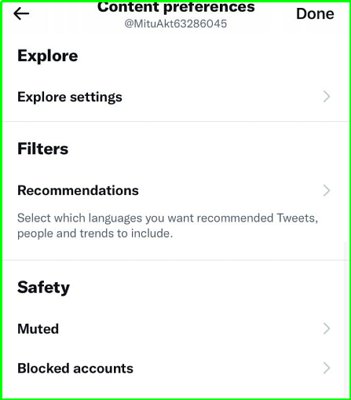
9 Discoverability and Contacts:
- Go to the Privacy and setting. Then go to privacy and safety .
- Tap Discoverability and contacts .
- From here you can control your contacts.

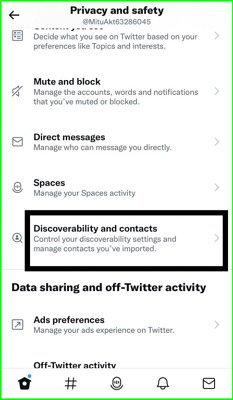
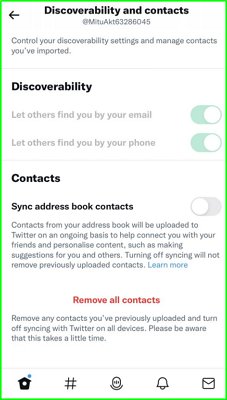
10 Two-factor Authentication:
- Go to the Privacy and settings . Tap on Security and account access.
- Tap on Security .
- Here you can make the two-factor authentication. You can also set additional password protection to make your account more secure.
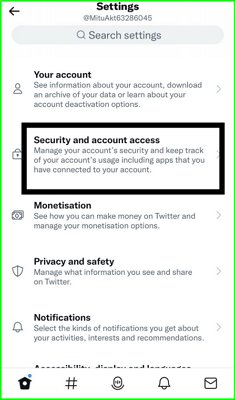
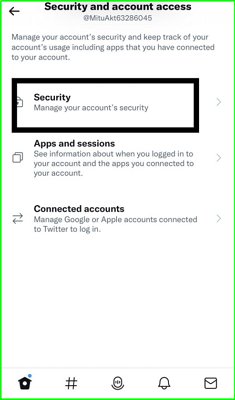
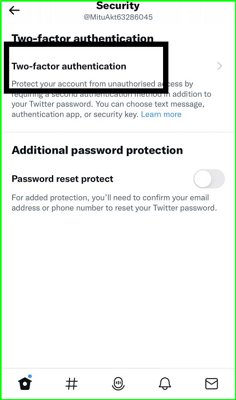
We find a conprehensive monitoring app for you, let's try AirDroid Parental Control
Part 4: How to Make Kids Safer on Twitter?
Though there are many privacy features and filters for parental controls, they are not enough. The limited filters can not protect your children fully. There is no feature for limiting time on Twitter. You need something solid to monitor your kid’s activity.
Twitter is enriched with the trending information of the world. It can be a good platform for learning. However, there is also negative content that is not suitable for kids. So parental monitoring is essential. You should monitor their online activity whether it is physical or through a parental app. Actual monitoring is the best option rather than using any other features or filters. Though you can be always with your children, you can use the best monitoring app AirDroid Parental Control. This is the most effective software to make online safe for your kids.

It boasts useful and effective monitoring features. For example:
- Remotely monitor your kid’s activity by accessing their mobile front and back cameras. You can see the real environment and hear them through the microphone anytime.
- Instantly lock your kid’s phone and tablet. Also, set the time limit on different apps and screens.
- Easily see the social media apps notification and conversations. Thus, you can save them from cyberbullying and spam.
- Find out kids’ current location and history using their phone’s GPS tracker. Set specific geographic areas.
- Block any game and schedule the time. You will get all the phone activity reports and learn the app where they spent much time.
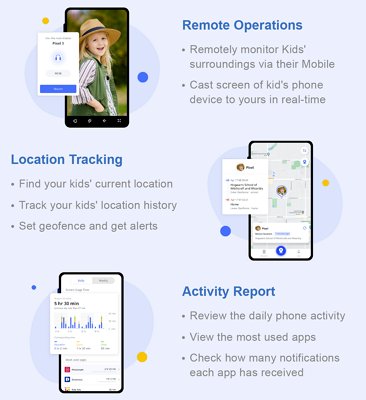
Download AirDroid Parental Control App
Step 1. First, download and install the AirDroid Parental Control app from the Google Play Store or App Store. Create your account.
Step 2. Download the AirDroid Kids app on your kids’ phone.
Step 3. Pair the apps with codes. Once they are connected, you can successfully monitor your kids’ online activity.
Part 5: FAQs about Twitter Parental Controls
There are many ways to block inappropriate content. Like you can turn on the Hide sensitive content feature, block, or mute unwanted people.
When you are trying to create your new Twitter account, you have to fill out the age form.
Twitter has both positive and negative sides. If you allow your kids on Twitter, make sure they are streaming the right and helpful content.
Twitter has set the age limit which is 13 years. So 12 years old teens can not use Twitter.
There is no kid-friendly version of Twitter, but you can use the parental control feature to make it safe.













Leave a Reply.