No, it is not a spy app. It just monitors and reports the time you spend on your Android device.
Android Digital Wellbeing: A Comprehensive Guide for Parents
As technology becomes increasingly prevalent in our daily lives, it's important to find ways to manage and balance our digital usage. This is where Digital Wellbeing on Android comes in. Digital Wellbeing is a feature on Android devices that helps users understand and manage their digital habits, to promote a healthy and mindful relationship with technology.
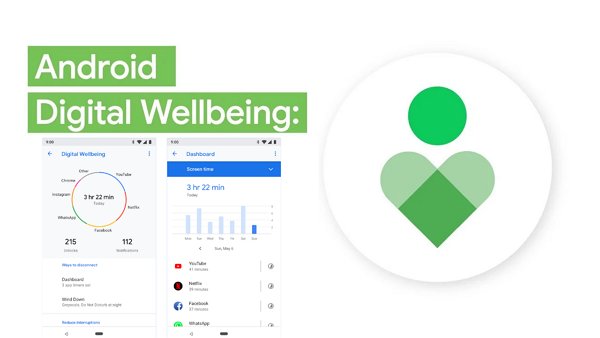
Whether you're looking to decrease your screen time, reduce distractions, or gain insight into your digital habits, Digital Wellbeing has something to offer everyone. However, if you're unaware of Digital Wellbeing Android, you're at the right place. In this article, you'll discover everything about Digital Wellbeing on Android and how you can set it up. Let's get going!
1What Is Digital Wellbeing App?
Digital Wellbeing is an Android feature that assists users in understanding and managing their digital behaviors. Digital Wellbeing aims to encourage a healthy and thoughtful relationship with technology. It offers a variety of tools and features to assist users in better understanding their digital behaviors and making any required adjustments to have a more balanced connection with their gadgets.
![]()
- Dashboard: This feature provides an overview of your digital habits, including your screen time, the number of times you unlock your phone, and the apps you use the most. It also offers suggestions for setting limits and taking breaks from your device.
- App Timers: With this feature, you can limit your time spent on specific apps. When you reach your limit, the app will be greyed out, and you will receive a notification reminding you to take a break.
- Wind Down: This feature helps you prepare for bed by turning on Do Not Disturb mode, fading the screen to grayscale, and hiding all notifications.
- Grayscale: This feature removes all color from your screen, making it less appealing and helping you to reduce your screen time.
2How to Set up Digital Wellbeing on Android Phones?
Now that what Digital Wellbeing on Android is, you must be wondering how to use it to manage your phone use, and this section will help in finding this out. You can set up Digital Wellbeing on Android by following these ways:
1. Add Digital Wellbeing to Home Screen
The first thing you can do is add Digital Wellbeing to your home screen. The Android phone allows you to add widgets to your home screen, and you can utilize this feature to add a Digital Wellbeing widget to your home screen by following the steps:
- Open settings on your Android phone.
- Tap on Digital Wellbeing and parental controls. Click on the three-dot icon.
- A menu will appear; tap on Add Digital Wellbeing to Home screen.
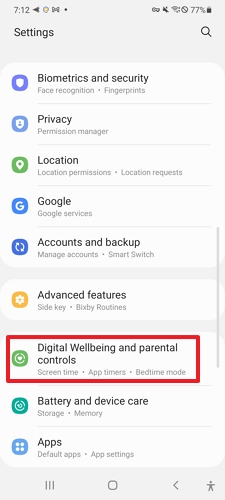

2. Check Screen Time
The next thing you can do with Digital Wellbeing on Android is to check the Screen Time. Screen Time resembles the time you have been spending on your Android phone. It's essential to check how much time you spend on your phone.
To check the Screen Time on your Android, follow the steps below:
- Launch Settings on Android.
- Scroll down and tap on Digital Wellbeing and parental controls.
- You can now see your screen time under the Screen time section.
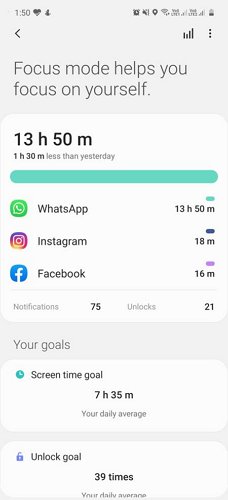
3. Set a Screen Time Goal
Digital Wellbeing also lets you set a screen time goal to help you reduce the hours you spend on your mobile phone. To abide by that goal, it lets you track the goal by a feature known as a tracker.
To set a screen time goal on your Android, follow the steps below:
- Launch the Settings app on your Android phone.
- Scroll down and tap on Digital Wellbeing and parental controls.
- Tap on Set goal under the Screen time section and set your goal in hours and minutes. Once done, hit Done.
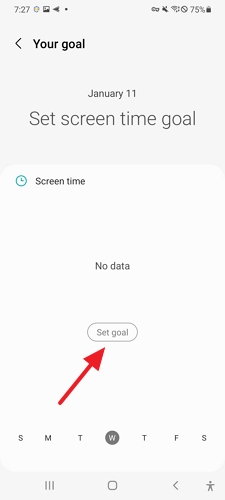
4. Set App Timers
Using the Android Digital Wellbeing feature, you can also set timers on an app. Using this feature, you can remind yourself not to spend too much time on different apps. To set a timer on an app, follow the steps below:
- Launch Settings on Android.
- Scroll down and tap on Digital Wellbeing and parental controls.
- Navigate to the App timers section and tap on the app you wish to set time for. Select the timer and tap on Done.
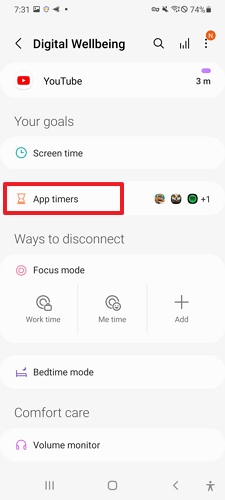
5. Enable Focus Mode
You may finally get some work done on your Android smartphone by using the Digital Wellbeing feature called Focus Mode, which will temporarily disable all alerts and applications that might distract you. It operates in much the same way as Do Not Disturb, but it focuses on blocking out any visual cues that may otherwise pull your attention away.
To enable focus mode on Android, follow the steps below:
- Launch your Digital Wellbeing app.
- Now, scroll to the Focus mode section and select any options available, tap on Add.
- Tap on Start and select the mode's duration by tapping Duration. You can add the apps to use during the Focus Mode in the list by using the Edit button.
- You can also turn off Focus mode by tapping on End Focus mode button.
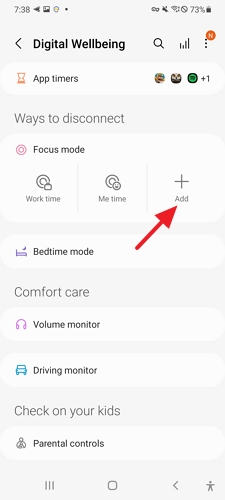
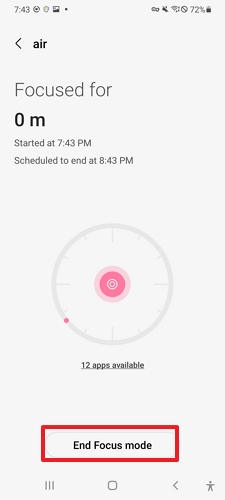
6. Turn on Bedtime Mode
In Bedtime Mode, your Internet access will be disabled at certain times of the day. You may limit their access using this feature when you're not likely to be using your phone's applications.
- Tap on Settings and scroll to Digital Wellbeing and parental controls.
- Now, scroll to the Bedtime mode section and tap on it.
- Set the schedule for your bedtime and select Turn on as scheduled.
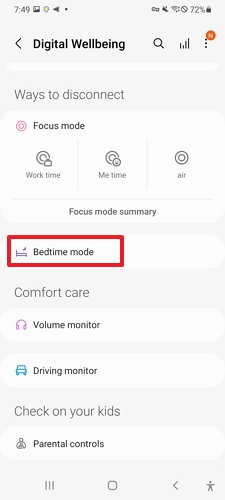

7. Set up Parental Controls
Set up parental restrictions in Android Digital Wellbeing app if you've seen your kid spending too much time on their smartphone. You can keep tabs on how much time kids spend on their devices and limit their access to certain applications and online services.
To understand how to set up parental controls on Android Digital Wellbeing, follow the steps below:
- Launch the Digital Wellbeing app.
- Scroll down and tap on Parental Controls and hit Get started.
- Now, hit on Parent and then select Get Family Link. You will be directed to Google Family Link, download it, and follow the instructions to set it up.
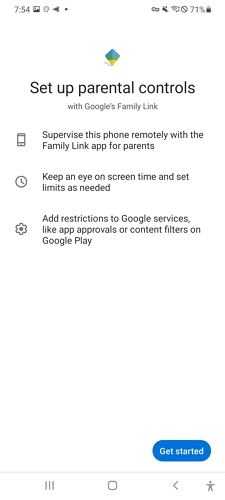
3How to Disable Digital Wellbeing on Android?
Want to disable Digital Wellbeing on Android? Follow these steps:
Step 1: Open Settings and go to Digital Wellbeing and parental controls.
Step 2: Tap on three dots icons and select Settings.
Step 3: Now, tap on Deny access to usage data to disable it.
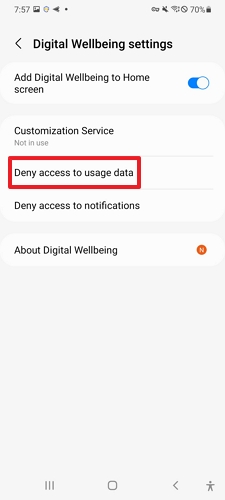
4Best Alternative to Android Digital Wellbeing
Are you looking for an alternative to Android Digital Wellbeing? AirDroid Parental Control is your best bet! It allows you to view your screen time, set timers for apps, set goals for screen time, block the apps or explicit content in the app, and many more. You can view the notification on the target device using this app. This app makes keeping tabs and monitoring your kids to protect them from social media bullying or 18+ content a breeze.

Moreover, you can stop kids from being hooked to devices by teaching them to use screens and apps responsibly and setting reasonable schedules using this app. It lets you view your child's location history and follow their device in real time. Also, it enables you to establish geo-fenced regions and get real-time notifications whenever your children enter or depart certain areas.
To set up AirDroid Parental Control app on your kid's phone, follow the steps below:
Step 1. Download and install AirDroid Parental Control from Google Play Store or App Store. After installing, launch the app.
Step 2. Make an AirDroid account on your device by tapping Sign up.
Step 3. Download AirDroid Kids on the kid's or target phone and enter the pairing code to pair both devices. After that, Now make some necessary settings. You can easily check screen time and set time limits for apps on the target device.
Wrapping Up
Digital Wellbeing is an increasingly important issue as we rely increasingly on technology in our daily lives. Android has taken steps to address this issue with its Digital Wellbeing features, which provide users with tools to monitor and manage their screen time and phone usage. And we hope you know how to set up Digital Wellbeing Android after reading this article. However, if you want an alternative to Digital Wellbeing, you won't find a better option than AirDroid Parental Control.
5Hottest Questions Related to Android Digital Wellbeing
To use Digital Wellbeing on Samsung Galaxy phones, open Settings and navigate to Digital Wellbeing & Parental Control Settings. Then you can access all features of Digital Wellbeing.
No, you cannot uninstall Digital Wellbeing since it is not an app. It is a built-in Android feature that you can only disable.
If you turn off Digital Wellbeing, all the recorded screen time data of the past 24 hours will be deleted, and it will stop monitoring and recording the screen time in the future.
It is not necessary to have a Digital Wellbeing app on your phone. However, having one can help you manage your time on your digital devices.
No, it does not drain your battery. In fact, if you're using it to reduce screen time, it can help you save your phone's battery.
No, the Incognito mode of your web browser cannot be tracked by Digital Wellbeing on the Android device.
The Digital Wellbeing database may be found in the path /data/data/com.google/app usage.














Leave a Reply.