Safari Private Browsing vs. Chrome Incognito Mode: Which One Protects Your Privacy Better?
Online privacy matters more than ever, especially if you want to keep your browsing habits private. Many web browsers now offer built-in privacy tools to help you stay secure online. Two of the most popular options are Safari Private Browsing and Chrome Incognito Mode. While they both aim to keep your browsing discreet, they work differently.
In this article, I’ll break down how Safari Private Browsing works and how it compares to Chrome Incognito Mode, so you can choose the best option for your privacy needs.
What Is Safari Private Browsing?
Safari Private Browsing is Apple’s built-in privacy mode, available on iPhones, iPads, and Macs. This feature prevents Safari from saving your browsing history, search history, and website data while you’re online. Once you close a private browsing window, your session disappears from your device.
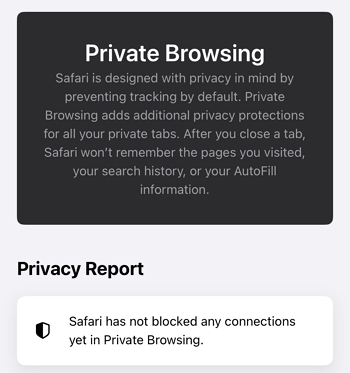
When you turn on Safari Private Browsing, it creates a separate session that won’t save your browsing history, search history, or website data once you close the window. It also blocks known trackers, stops websites from collecting certain device details, and disables AutoFill, meaning passwords and personal info won’t be remembered.
However, private browsing doesn’t make you invisible online. Your internet provider and network administrators can still see what you do, and websites can still track you in different ways. It also doesn’t block ads, prevent phishing scams, or stop malware.
If you want to turn off Safari Private Browsing permanently, you can do so through Screen Time settings on iPhones and iPads. On Macs, you might need extra restrictions or third-party tools to block it completely.
What Does Safari Private Browsing Do
When using Safari Private Browsing, the browser creates an isolated session that doesn’t store certain data locally. This means:
- Your browsing and search history won’t be saved once you close the private window.
- No cookies or website data are stored, preventing sites from tracking you across visits.
- Tabs remain separate from regular browsing, reducing cross-site tracking.
- Safari blocks known trackers by default to enhance privacy.
- Websites can’t collect certain device details used for fingerprinting.
- AutoFill is disabled, so your passwords, addresses, and payment details won’t be stored.
- Browsing data won’t sync to iCloud, keeping private sessions isolated on your device.
What Safari Private Browsing Doesn’t Do
While Safari has several features, here are some of the features not available on it.
- Does not mask your IP address, so websites and ISPs can still see your location and activity.
- Does not fully prevent online tracking, and some advertisers and websites can still track you using other methods.
- Does not block malware or phishing attacks – You can still be exposed to harmful sites.
- Does not stop ad tracking , so advertisers can still collect data to serve targeted ads.
Is It Possible to Permanently Disable Safari Private Browsing?
Yes, you can disable Safari Private Browsing permanently if you don’t want to use it or need to restrict access. Parents may want to block private browsing on a child’s device to monitor their online activity, while employers might disable it on company devices to ensure proper supervision.
How to turn off Safari Private Browsing?
- Open the Settings app on your device.
- Tap Screen Time and enable it if it’s not already on.
- Select Content & Privacy Restrictions and toggle it on. Then open the App Store, Media, Siri, & Game Center.
- Go to Web Content and choose Limit Adult Websites or Only Approved Websites.

- Once set, the Private Browsing option will disappear from Safari’s Tab Management.
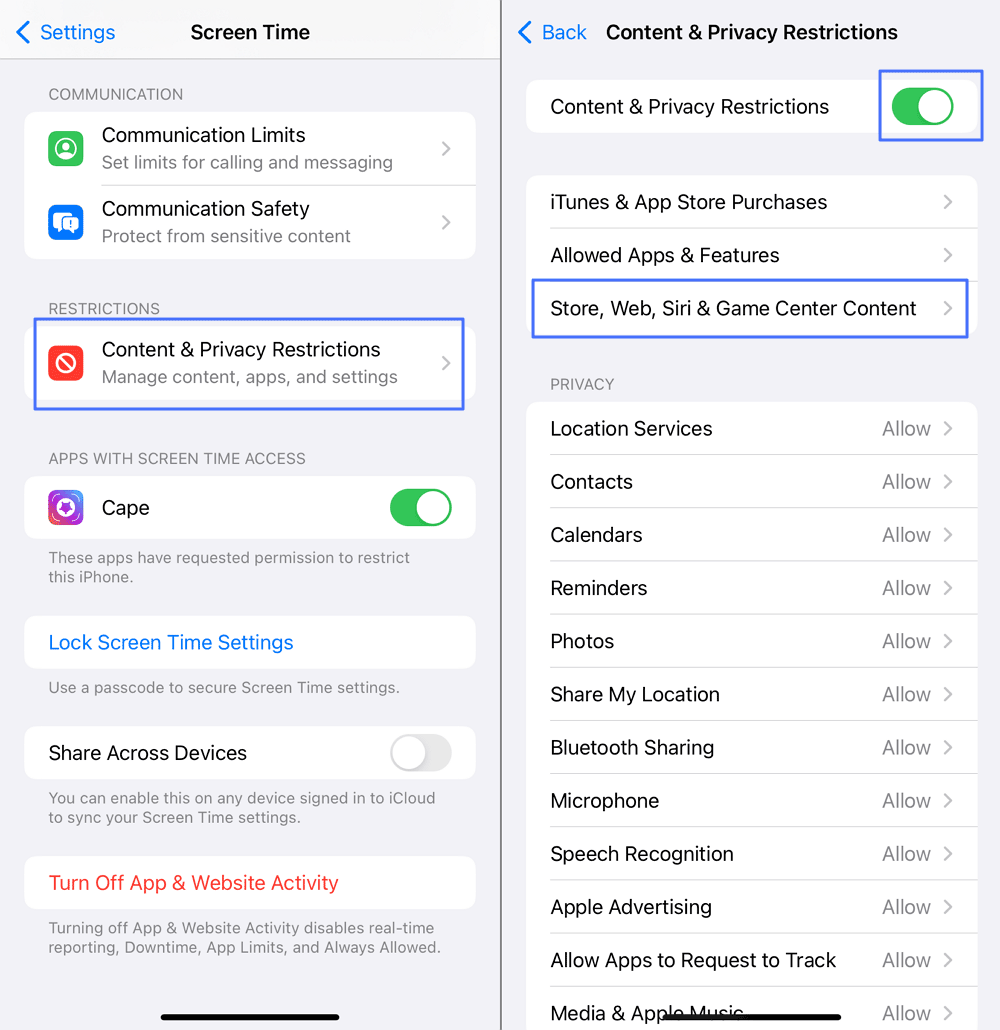
- Set parental controls on iPhone from Android, iOS or any device with a browser
- Hide the app when the time limit is due, which makes time limits hard to bypass
- Support to enable time limits at a specific zone
- Block a special app or the whole device with one click
- Block inappropriate URLs more completely and thoroughly
- Record website history even in Private Mode
Tips: Here are some extra parental control options. While these steps restrict Safari Private Browsing, tech-savvy kids can sometimes find workarounds. To get stronger control, AirDroid Parental Control offers more advanced monitoring tools:
Does Safari Private Browsing Protects Privacy Better than Chrome Incognito Mode?
Both Safari Private Browsing and Chrome Incognito Mode keep your browsing discreet, but they work in different ways. No matter whether you're using an iPhone, Mac, Android, or PC, knowing how these privacy modes compare can help you choose the best option for your needs.
Which Browser Protects Privacy and Security Better?
When it comes to browser privacy features, Safari and Chrome take different approaches. Safari Private Browsing offers stronger protection by blocking fingerprinting techniques, preventing suspicious cookies, and stopping cross-site tracking. This makes it harder for advertisers and websites to follow you around the web.
Chrome Incognito Mode, on the other hand, focuses on limiting local data storage. It prevents your browsing history and cookies from being saved, but it does not block third-party trackers by default. However, it does include Safe Search filtering, which helps block access to harmful or inappropriate content.
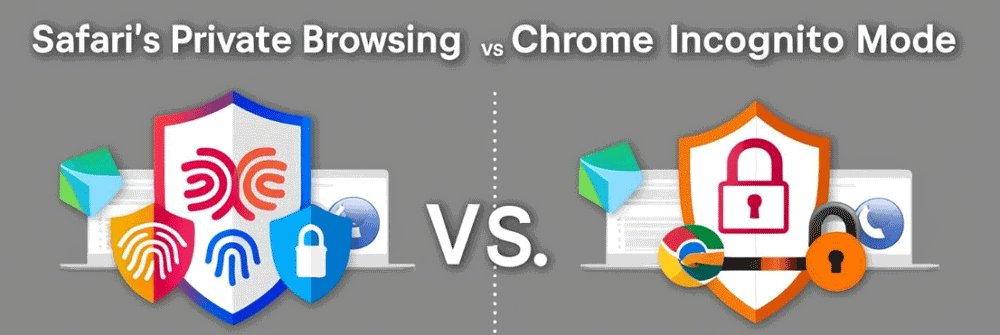
One notable difference is that Safari Private Browsing allows screenshots, while Chrome Incognito Mode blocks them for added privacy.
How Effective Are They Against Tracking?
Neither mode offers complete anonymity—your ISP, employer, or advertisers can still track you. However, Safari provides stronger tracking prevention by feeding false data to trackers and stopping cookies from following you across websites.
Chrome Incognito Mode does not block tracking by default. While it prevents websites from storing cookies locally, it does not actively disrupt tracking.
User Experience
If you’re wondering which one feels more private, Safari definitely makes private browsing effortless because it blocks third-party cookies and trackers by default. Chrome Incognito Mode requires extra setup, such as enabling privacy settings or installing extensions, for similar protection.
Also, a big advantage of Safari is that it keeps private browsing sessions separate, letting you log into multiple accounts on the same site. Chrome Incognito Mode shares session data across tabs, which can be inconvenient for managing multiple logins.
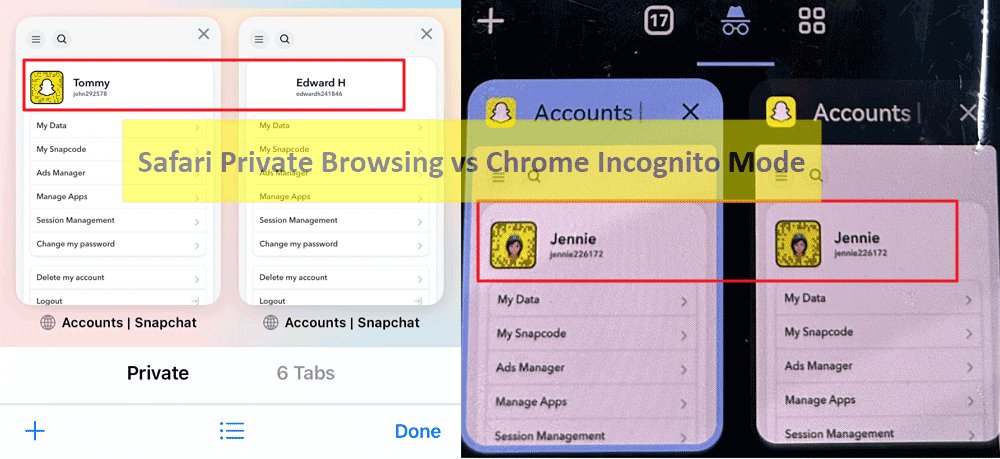
However, Chrome allows extensions in Incognito Mode (if enabled), while Safari restricts extensions in Private Browsing.
Performance and Efficiency
Safari Private Browsing is optimized for Apple devices, running smoothly with lower battery use and blocking unnecessary tracking scripts for faster page loading.
Chrome Incognito Mode can be resource-intensive, especially on devices with limited memory. Its high RAM usage can slow performance when multiple tabs are open.
| Feature | Safari Private Browsing | Chrome Incognito Mode |
|---|---|---|
| Privacy Protection | Blocks fingerprinting and works with iCloud + Private Relay for IP protection. | Focuses on clearing session data and Safe Search protection from unwanted sites. |
| Effectiveness Against Tracking | Blocks data collection connections and removes known tracking parameters from URLs. | Prevent some website tracking but not as comprehensive as Safari's. |
| User Experience | Have default privacy settings, sessions are isolated, and limit extension use. | Requires to adjust settings for enhanced privacy manually, shares session data across tabs, and supports lots of extensions. |
| Performance and Efficiency | Optimized for macOS and iOS devices while maintaining browsing speed. | High performance on various devices but consumes more resources. |
Is Private Browsing Enough for Online Privacy?
Here’re the final thoughts about Safari vs Chrome privacy.
While Safari Private Browsing and Chrome Incognito Mode help keep your browsing history private, neither fully protects your online privacy. They stop websites from saving data on your device but don’t hide your activity from ISPs, advertisers, or hackers.
If you’re serious about privacy, relying on private browsing alone isn’t enough. Adding tools like VPNs, private search engines, and ad blockers can provide stronger protection. Whether you prefer Safari vs. Chrome privacy, the best approach is to layer multiple privacy tools for a safer, more secure browsing experience.
Want to check Iphone's private browsing history? Read our comparison of the 3 best tools — and don’t miss what’s coming next!




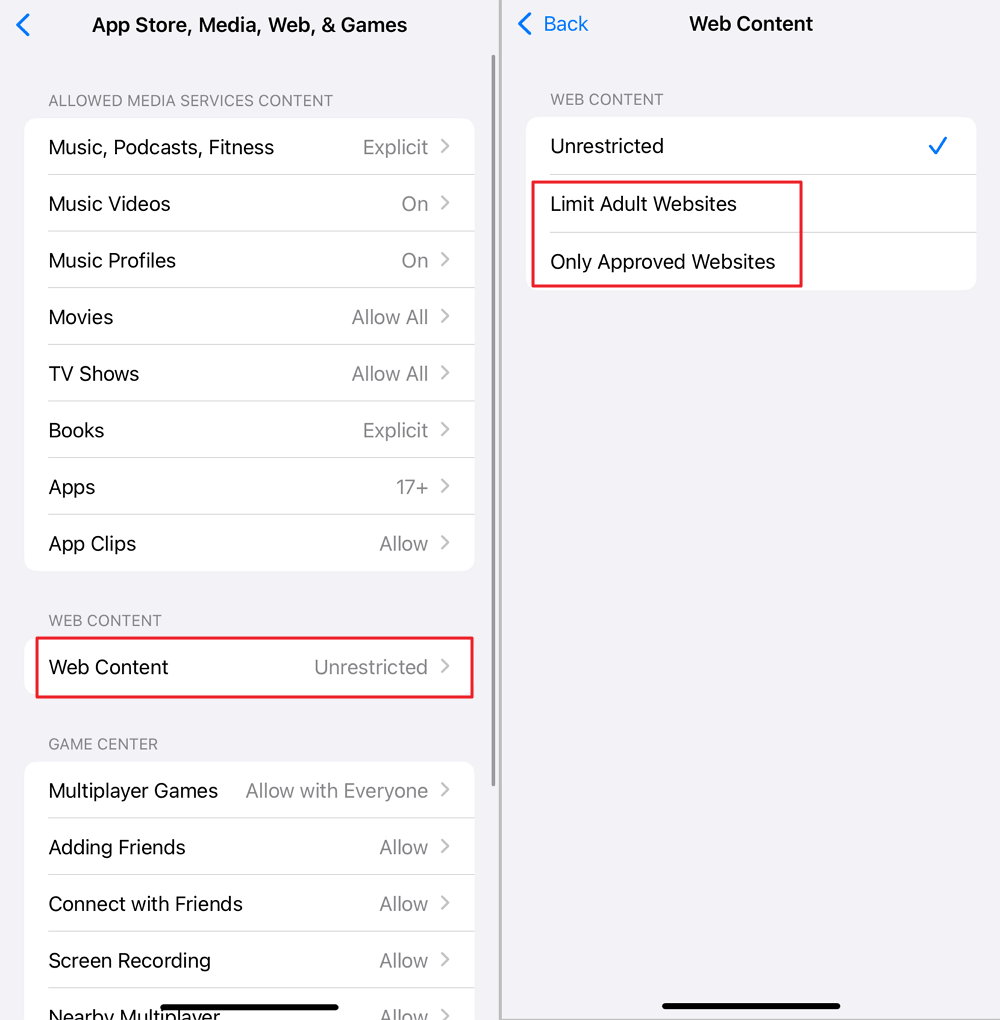











Leave a Reply.