How do I configure the Factory Reset Policy in AirDroid Business to protect data security?
Factory reset is a process that restores the device to its original factory settings, erasing all user data and configurations and returning the device to its initial state. While this can be helpful for troubleshooting, it also poses a significant risk if misused, as it can lead to the accidental or intentional deletion of important data and configurations. That's where AirDroid Business's Factory Reset Policy comes into play.
In this article, we will introduce what Factory Reset Policy of AirDroid Business is and the steps to set up this policy. Let's dive in!
1What is the Factory Reset Policy?
The "Factory Reset Policy" of AirDroid Business is a device management policy that allows or disables device users to initiate a factory reset from the device's settings menu.
This policy aims to prevent device users from intentionally or accidentally deleting important data or configurations.
However, this policy does not apply to a hard reset (factory reset with hard keys). A hard reset refers to using the physical buttons on the device (like volume and power buttons) to force a factory reset. It is usually used when the device does not start or operate normally. In other words, The "Factory Reset Policy" cannot prevent users from performing a factory reset using the hard keys.
2Steps to Set up the Factory Reset Policy
- Step 1Access Policy Setting
- Log into Admin Console, navigate to the "Policy & Kiosk" Section on the dashboard, and click "Policy & Kiosk Config Files".
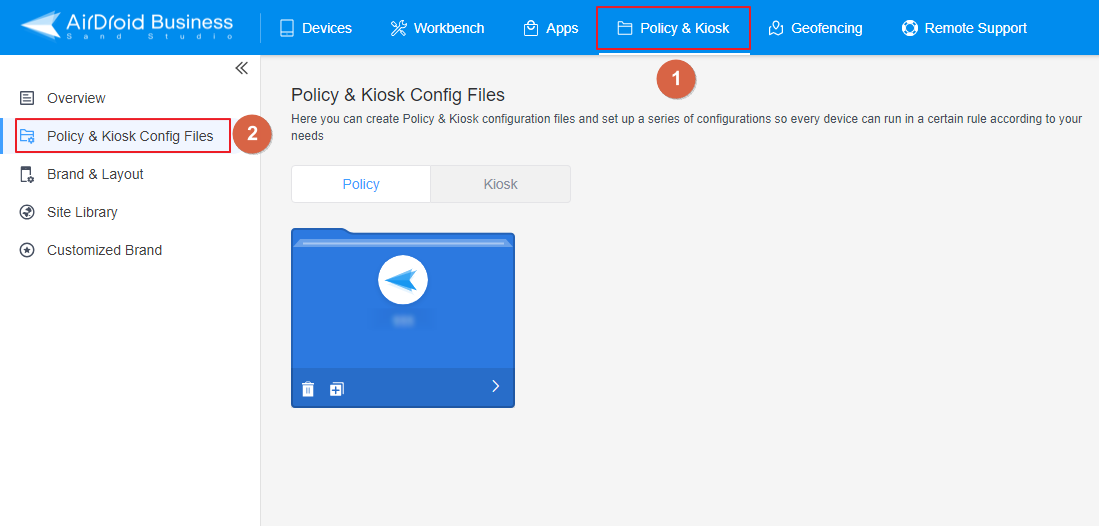
- Step 2Create or Edit a Policy
- In this section, you have the option to either create a new policy or modify an existing one.
- ● To create a new policy, click on "+Create Config File", choose "Policy" and then click "OK" on the pop-up.
- ● To modify an existing Policy, switch to the "Policy" tab, select the Policy File you want to modify.
- Click on the "Edit" Button in the top right corner. On the following page, you can set all kinds of limitations and settings for your config file.
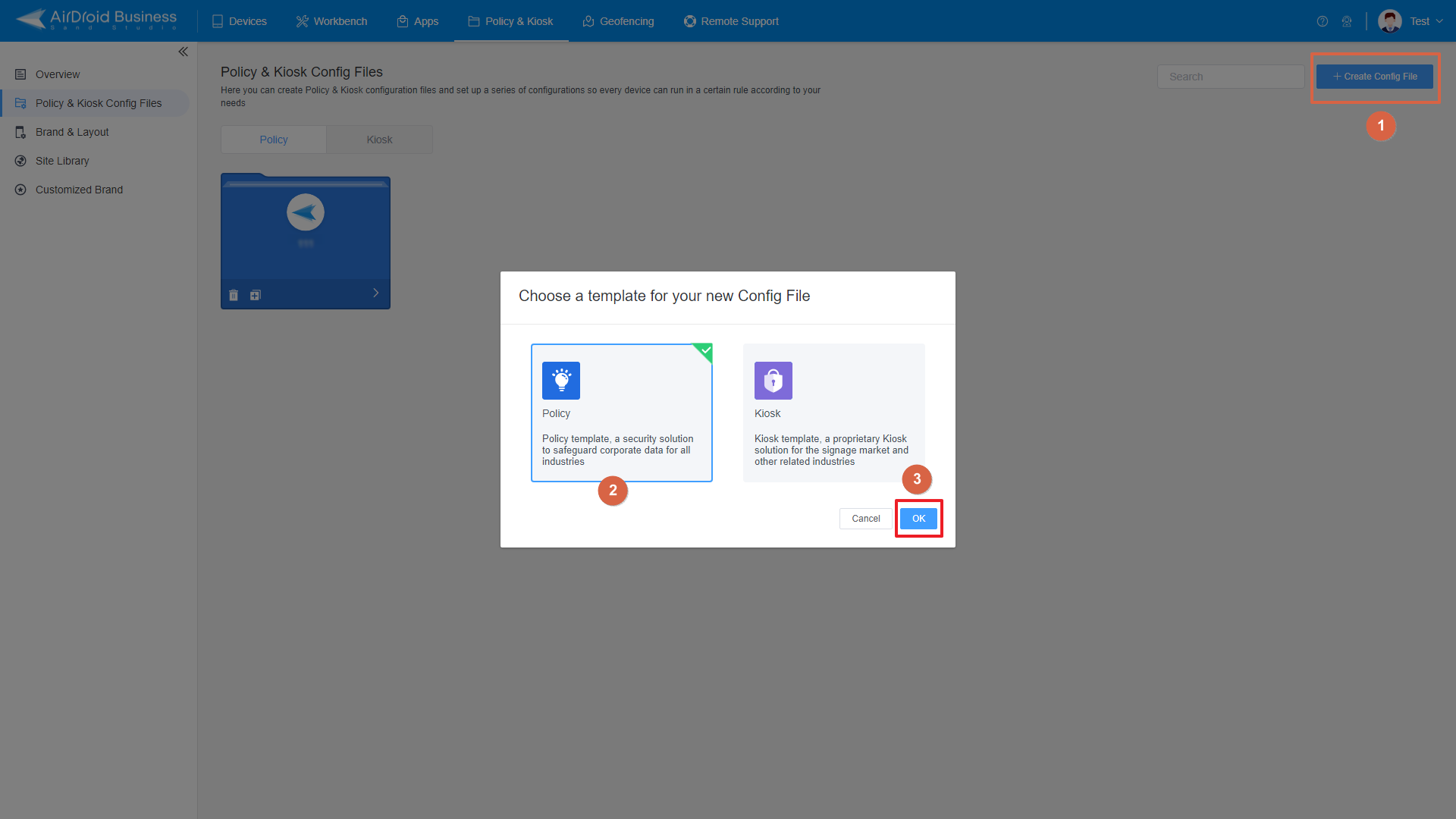
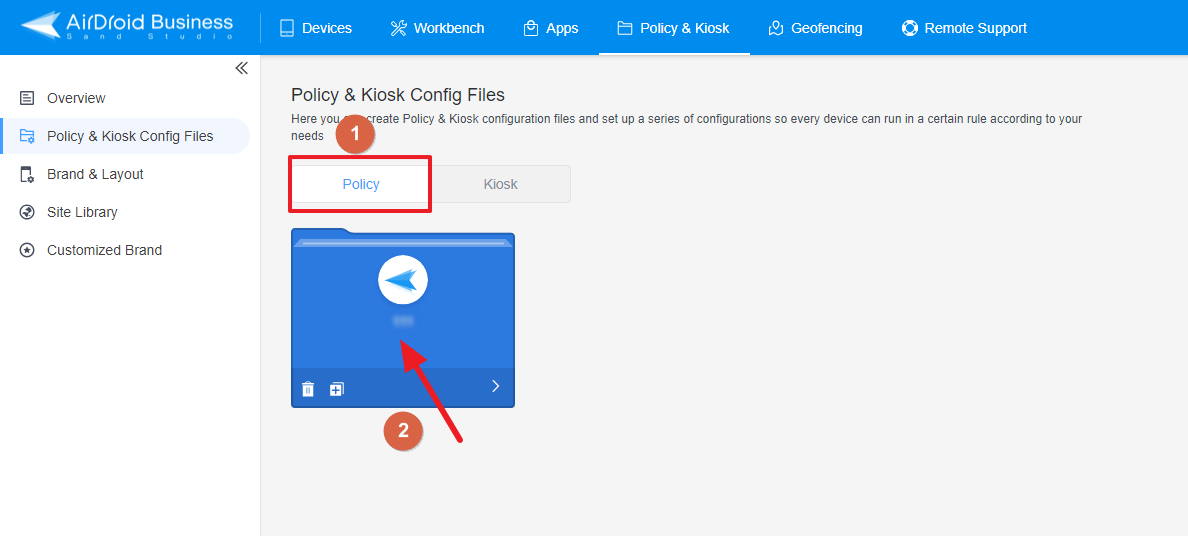
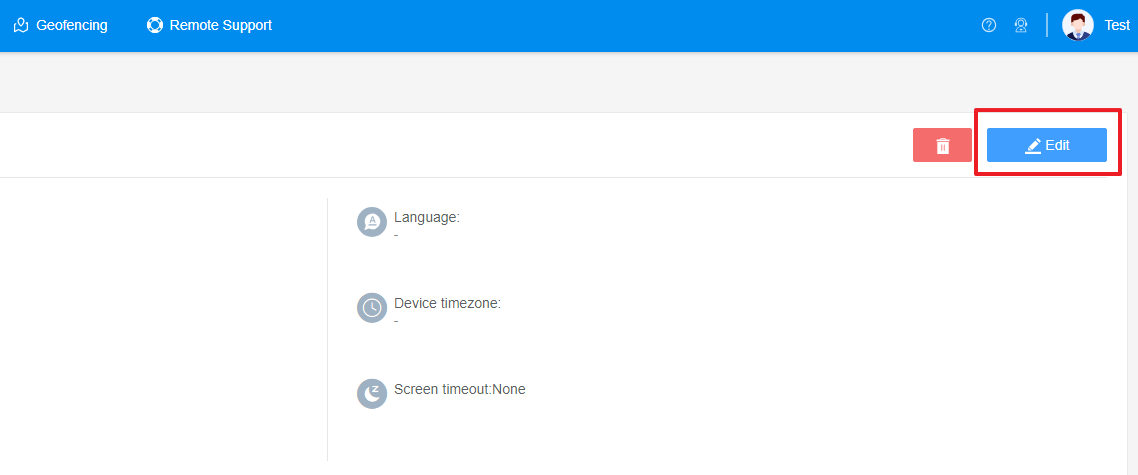
- Step 3Access the "Factory Reset" Policy Setting Section
- Click on [Restrictions], and find the "Safety" section. Here, you can configure the "Factory Reset" Policy Setting.
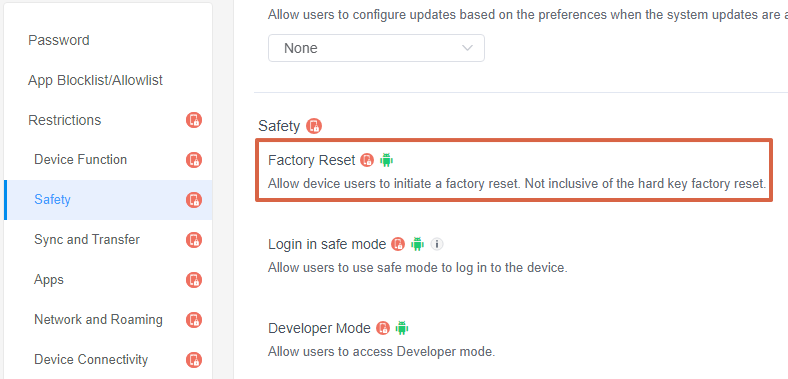
- Step 4Set up the Factory Reset Policy
- ● To allow users to use Factory Reset, turn on the switch on the right.
- ● To disable the Factory Reset usage, turn off the switch on the right.

- Step 5Save and Apply the Policy
- After setting up the "Factory Reset" Policy , click "Save" button on the top right corner.
- Then, return to the Policy Management section, select the policy you created or edited, find the [Apply Config File to the following devices/groups] and click [+Add]. Choose the devices or groups you want to apply the policy to and confirm.

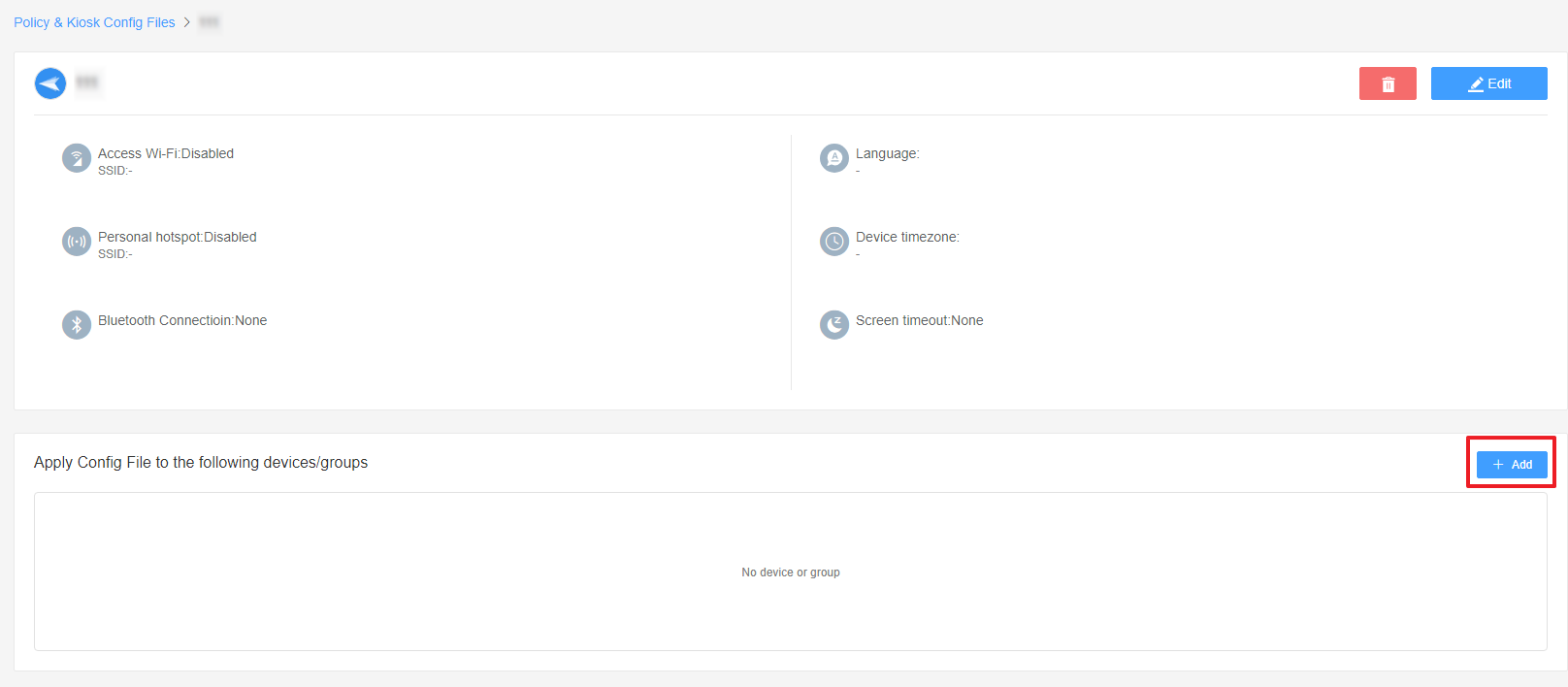
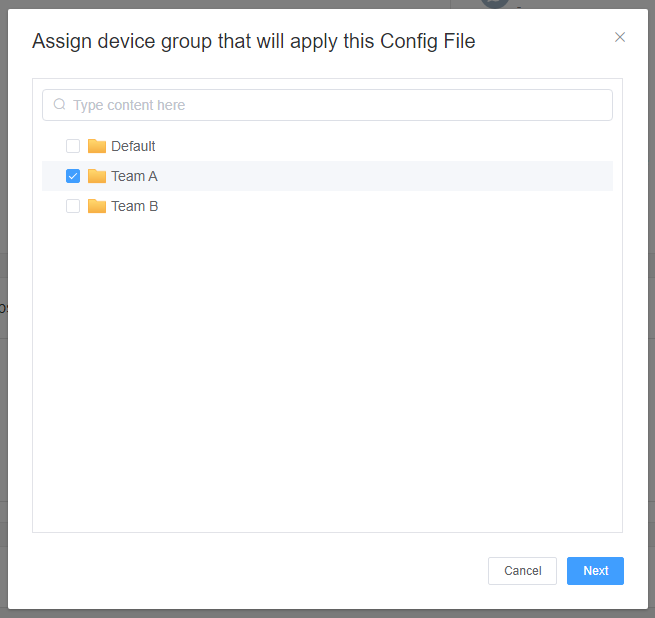
Now, you have now successfully configured and applied the Factory Reset Policy. By doing so, you can prevent the intentional or accidental deletion of crucial data and configurations, enhancing data security and device management efficiency in your organization.
Still need help? Submit a request >>
Related Articles
- How to Use OEMConfig Policy to Restrict the Samsung Device
- How to implement App Blocklist/ App Allowlist on AirDroid Business?
- How can I control camera access using Camera and Lockscreen Camera Settings in AirDroid Business?
- How can I set up password rules with Android Password Policy in AirDroid Business?
- How do I manage Microphone Permissions in AirDroid Business?
You May Also Like
- How to use App Allowlist for Kiosk Mode in AirDroid Business?
- How to Set up Kiosk Website Allowlist on AirDroid Business?
- How to set up Kiosk Browser Settings on AirDroid Business?
- How do I Customize the Kiosk Brand within AirDroid Business?
- How to Modify My Brand and Layout in Kiosk Mode of AirDroid Business?

