How to use Disable Power Menu Policy in AirDroid Business to enhance device security?
Device administrators often face security concerns regarding power menu options on Android devices. By default, long-pressing the Power button brings up a menu that provides quick access to Power Off, Restart, and Airplane Mode options. However, in certain situations, allowing users to access these features can pose a security risk, particularly in sensitive environments or when a device is lost or stolen. To enhance device security, administrators may want to restrict access to this menu.
AirDroid Business offers a "Disable Power Menu" policy to help administrators achieve this goal. In this section, we will provide a detailed introduction to AirDroid Business's power menu disabling policy and explain the steps to configure it.
1Understanding AirDroid Business's Disable Power Menu Policy
This Disable Power Menu Policy allows administrators to control and restrict user access to the power menu on Android devices by hiding the Power Off menu when users long-press the Power button. By implementing this policy, device security is enhanced, and unauthorized operations can be prevented.
2Steps to Set up Disable Power Menu Policy
- Step 1Access Policy Setting
- Log into Admin Console, navigate to the "Policy & Kiosk" Section on the dashboard, and click "Policy & Kiosk Config Files".
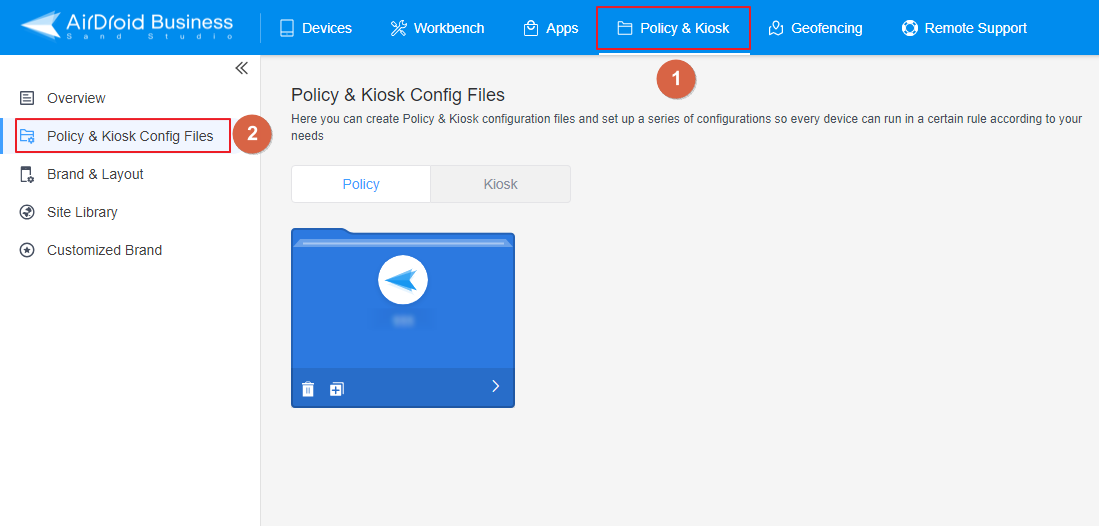
- Step 2Create or Edit a Policy
- In this section, you have the option to either create a new policy or modify an existing one.
- ● To create a new policy, click on "+Create Config File", choose "Policy" and then click "OK" on the pop-up.
- ● To modify an existing Policy, switch to the "Policy" tab, select the Policy File you want to modify.
- Click on the "Edit" Button in the top right corner. On the following page, you can set all kinds of limitations and settings for your config file.
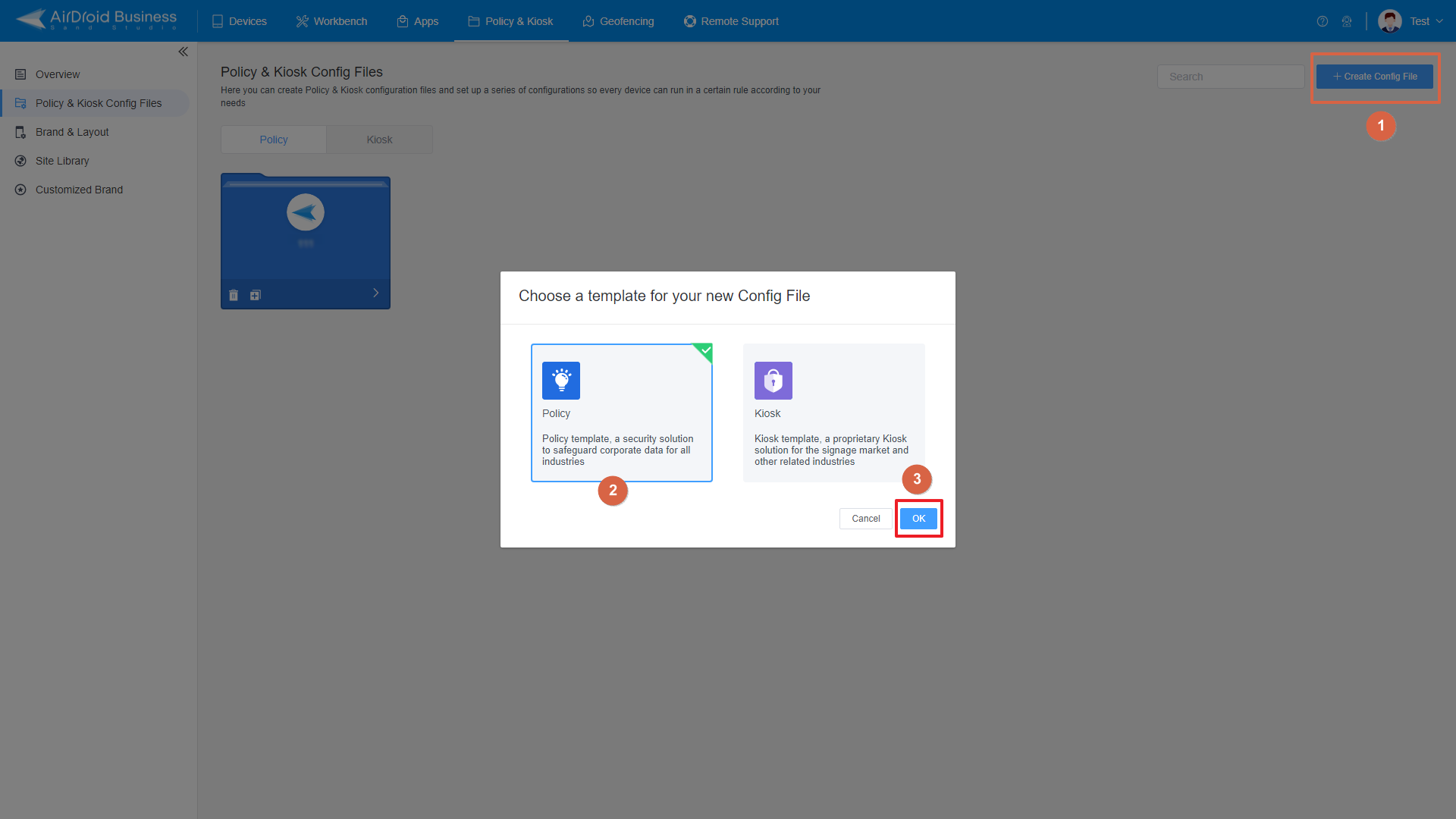
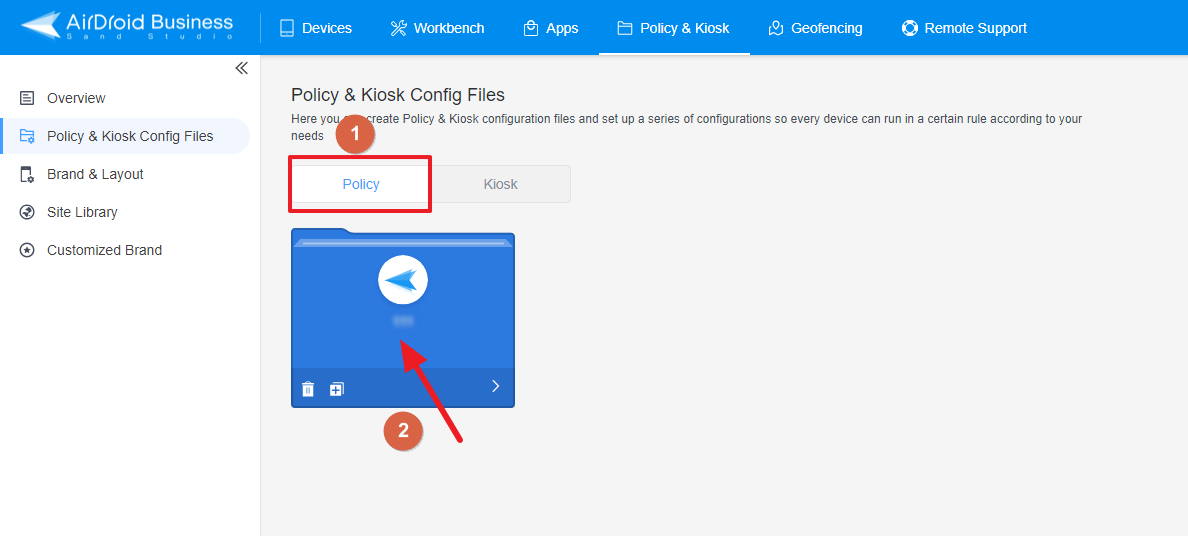
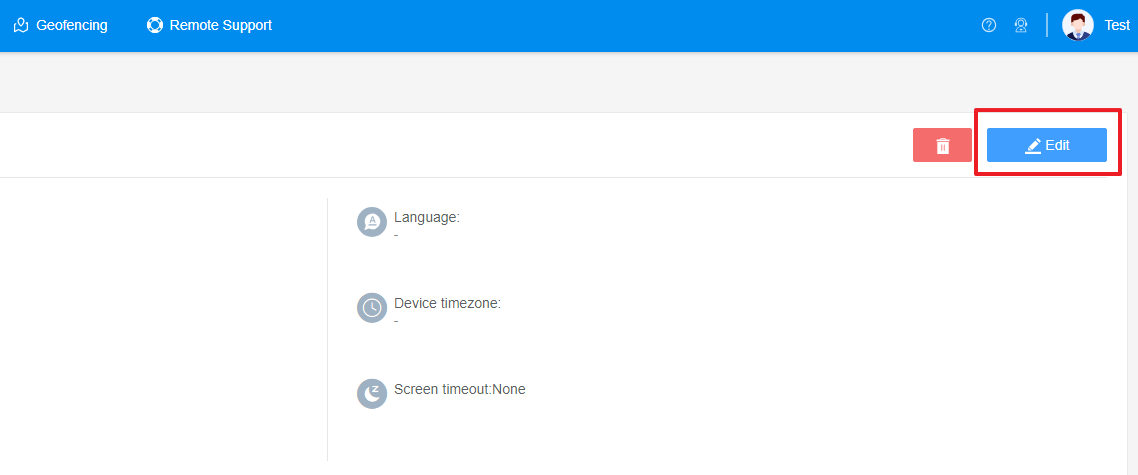
- Step 3Access the "Disable Power Menu" Policy Section
- Click on [Restrictions], and find the "Other Settings" section. Here, you can configure the "Disable Power Menu" Policy.

- Step 4Set up the Disable Power Menu Policy
- ● To hide the Power Off menu when users press on the Power button, please enable the "Disable Power Menu" option.
- ● Not to hide the Power Off menu when users press on the Power button, please disable this option.
- Step 5Save and Apply the Policy
- After setting up the this Policy, click "Save" button on the top right corner.
- Then, return to the Policy Management section, select the policy you created or edited, find the [Apply Config File to the following devices/groups] and click [+Add]. Choose the devices or groups you want to apply the policy to and confirm.
- When the status in the list turns to "Applied successfully", the policy settings have been successfully applied to the target devices.



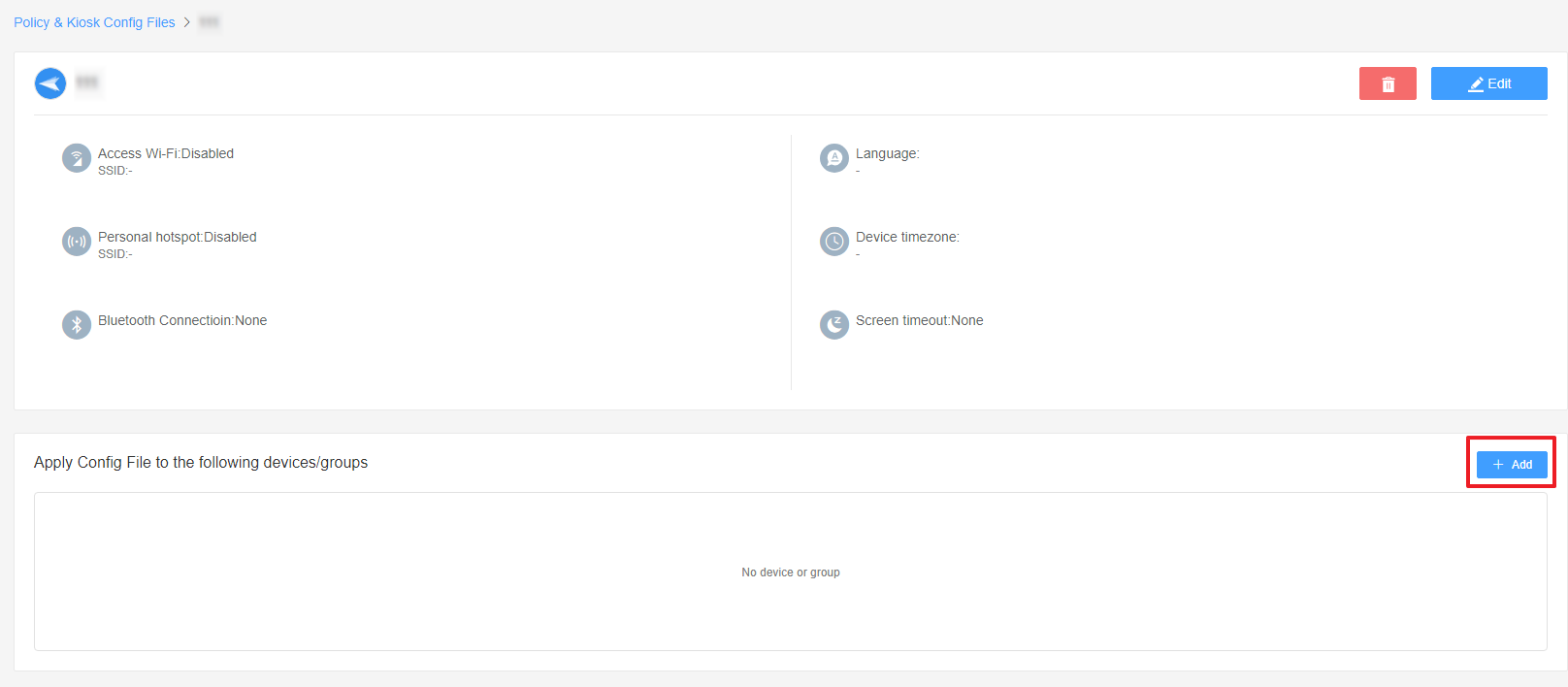
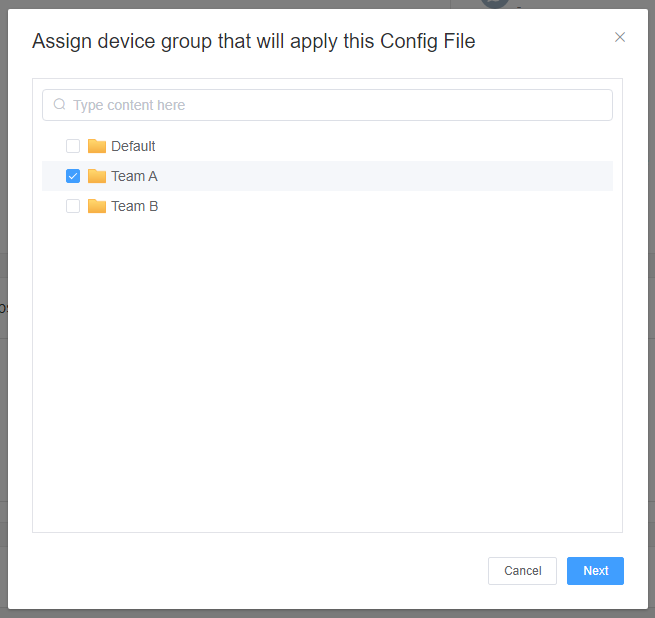

By implementing the Disable Power Menu policy in AirDroid Business, organizations can enhance device security by hiding the power off menu when users long-press the Power button on Android devices. This prevents unauthorized access to the Power Off option and reduces the risk of security breaches.
Video Tutorial: Disable Power Menu in AirDroid Business
Still need help? Submit a request >>
Related Articles
- How to Use OEMConfig Policy to Restrict the Samsung Device
- How to implement App Blocklist/ App Allowlist on AirDroid Business?
- How can I control camera access using Camera and Lockscreen Camera Settings in AirDroid Business?
- How can I set up password rules with Android Password Policy in AirDroid Business?
- How do I manage Microphone Permissions in AirDroid Business?
You May Also Like
- How to use App Allowlist for Kiosk Mode in AirDroid Business?
- How to Set up Kiosk Website Allowlist on AirDroid Business?
- How to set up Kiosk Browser Settings on AirDroid Business?
- How do I Customize the Kiosk Brand within AirDroid Business?
- How to Modify My Brand and Layout in Kiosk Mode of AirDroid Business?

