Using MDM/ADB to Force Install Apk on Android Devices
App deployment has been a major concern of every industry, irrespective of the organization’s scale, to ensure compliance, eliminate disruptions, and seamless performance monitoring.
Force install APK has revolutionized the traditional time-consuming process of manual installation of apps by offering consistent app installation across devices.
Additionally, it provides powerful features such as scheduling installation, automatically running the app after installation, reverting apps when compatibility issues arise, and more.
Let’s dive into the details:
1What is Force Install APK?
APK (Android Package) files usually refer to custom apps created specifically for an enterprise and are not uploaded or available on the Google Play Store. Force install is an installation strategy in which apps are pushed remotely to devices for automatic installation.
Force-installing APKs involves the automated deployment of applications on Android devices without user interaction or performing manual installation steps.
It instantly allows the sideloading of applications for specific businesses without waiting for the end user's permission. Force installation via MDM solution is ideal for organizations with a fleet of Android devices to install APK files to ensure compliance and optimal performance simultaneously.
Summary: How to force install apk on android?
1. For Enterprise/Managed Devices:
- Device Owner/Fully Managed Mode: Use your Mobile Device Management (MDM) solution for a "silent install" or deploy the app via Managed Google Play.
- Work Profile Mode: Apps must be distributed through Managed Google Play; direct APK installation (bypassing Play Store) is generally not allowed.
- OEM Security Policies: If stricter OEM policies are in place, consult your IT administrator or OEM technical support.
2. For Personal Devices (No MDM):
- Enable "Unknown Sources" / "Install Unknown Apps": Go to your device Settings, find and enable "Install unknown apps" (or "Unknown sources" on older Android versions) for the specific app you'll use to open the APK (e.g., a file manager or browser).
- Use ADB (Android Debug Bridge): Connect your device to a computer with ADB set up and run the command:
adb install your_app_name.apk. - Manual Installation: After enabling unknown sources, tap the APK file directly on your device to install.
- OEM Restrictions (Rare): If the OEM heavily restricts sideloading, you might need to unlock the bootloader or root your device (proceed with caution as this carries risks and may void warranty).
22 Methods for Android Force Install APK
1Method 1. MDM Solution
If you manage a company with multiple Android devices and want to save time and resources on app management, AirDroid Business MDM solution can help. Force installation of apk is one of the functions of application deployment.
Force install apk files with MDM solution
- Step 1. Launch MDM dashboard
- Sign up for an AirDroid Business account, and then log in to dashboard. First, you need to bind the devices you need to manage to the MDM server for application management.
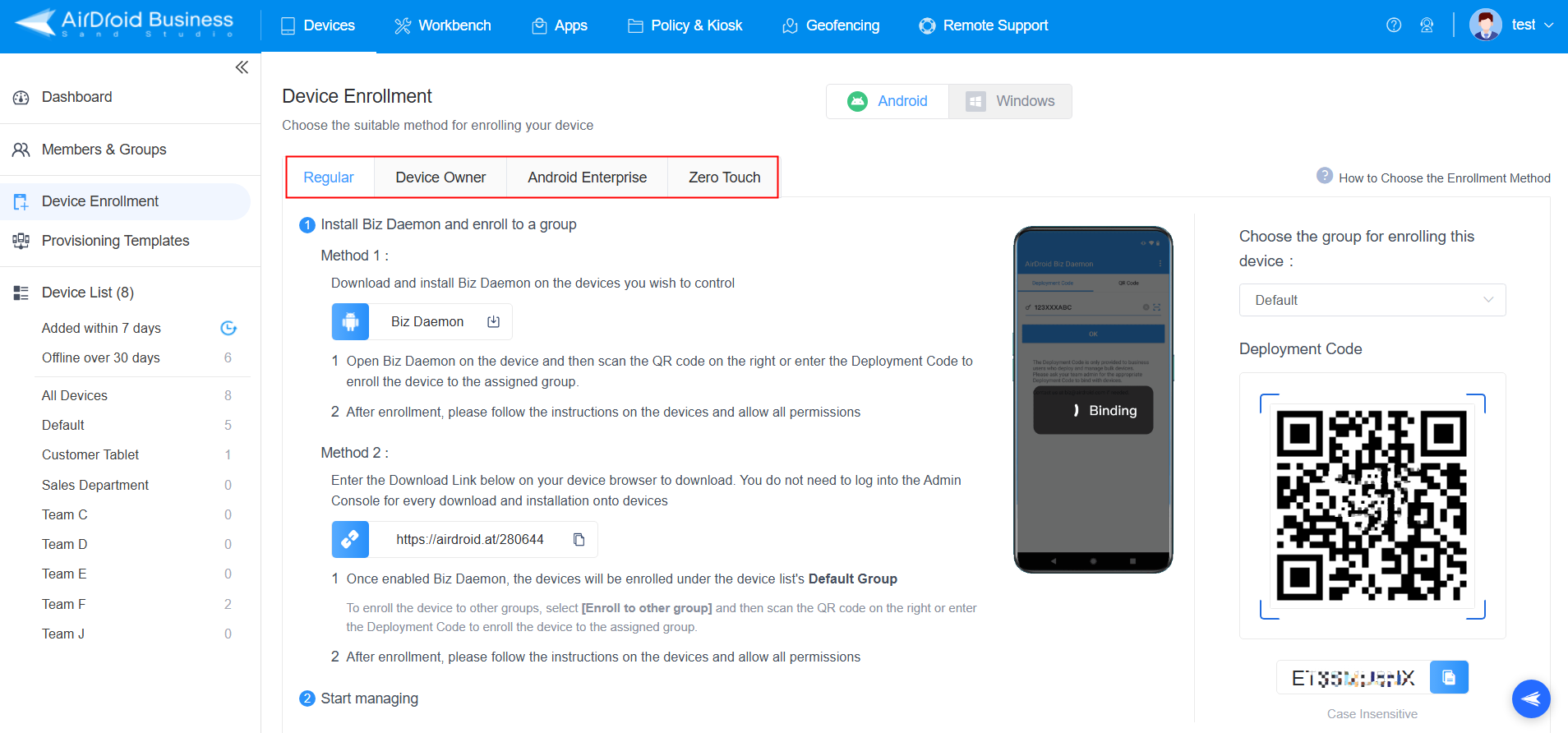
- Step 2. Upload Apk(s)
- Navigate to "Apps" > "Organization App Library" > "+Add App". Upload the Apk (s) that you want to implement force install.
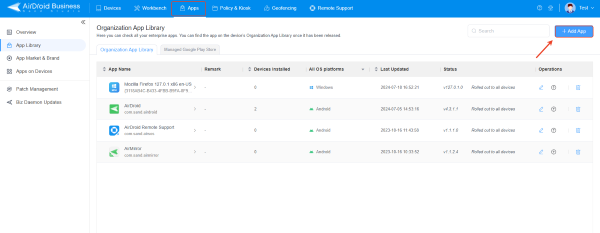
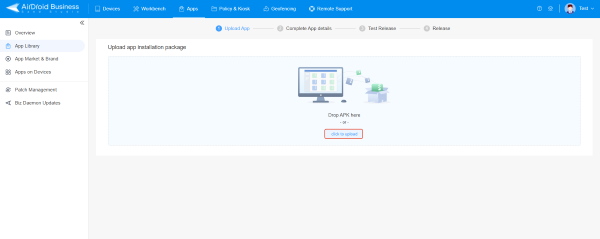
- Step 3. App Distribution Settings
- Complete the app details by filling in the app name, description, and icon as they will appear on your devices. Once finished, proceed to the next step—test release—where you can publish the app to up to 10 devices for compatibility testing. Finally, in the formal release step, select the target device groups for app distribution.
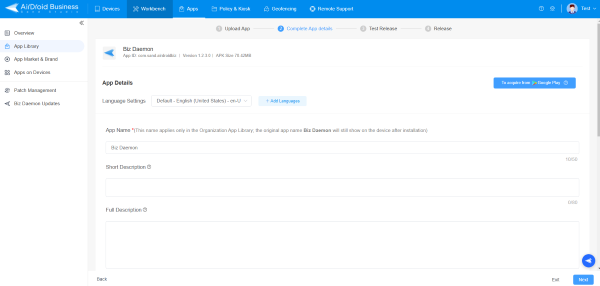
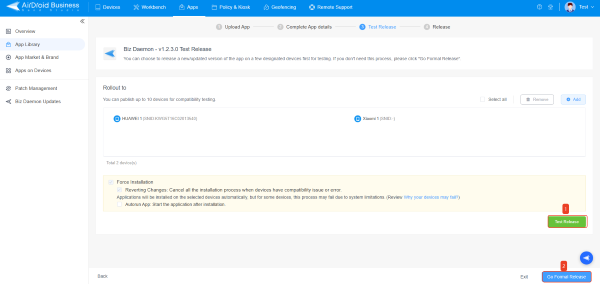
- Step 4. Force Installation Configurations
- Additionally, configure the "Release settings and release time." Here, you can choose to publish the application immediately, or schedule the publishing time. Under the "Forced Installation" option, four options are provided.
- Time Installation: Based on the device's timezone, complete the installation during non-working hours(3:00-6:00AM).
- Reverting Changes: If devices encounter compatibility issues that impact app installation, the process will automatically stop and display an abnormal status on the MDM dashboard.
- Autorun App: Automatically launch the application after installation.
- Download via Wi-Fi Only: Automatically download the app only when devices are connected to Wi-Fi.
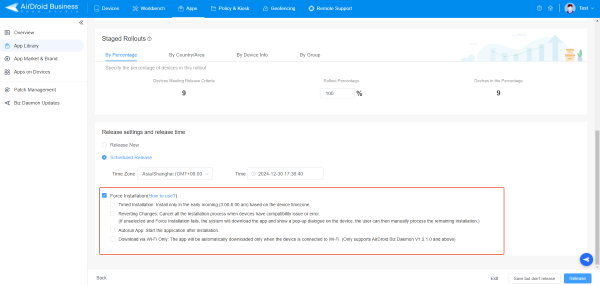
- Step 5. Check Status
- After setting up, return to the app list to view the installation status. When it displays "Rolled out to all devices," it means the app has been installed on your devices.
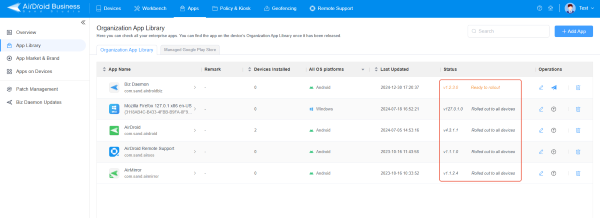
2Method 2. Android Debug Bridge
Android Debug Bridge is a debugging and command-line tool used to communicate and run commands on your Android via a PC. It helps administrators to transfer force install APK files on Android by giving commands on the PC.
Requirements
- Rooted device or Device owner mode.
- A PC having Android Debug Bridge.
- USB debugging enabled on Android device.
Step by Step Guide for Android Force install APK via ADB
- Step 1:Install the Android Debug Bridge
- Download and install ADB on your computer. Alternatively, installing a command-line installer is preferred because it is the easiest and most instant way.
For example, install Scoop on your Windows PC and type:
“Scoop install adb”
This is the command to download Adb on your computer, and you will be notified that ‘Adb was installed successfully.’
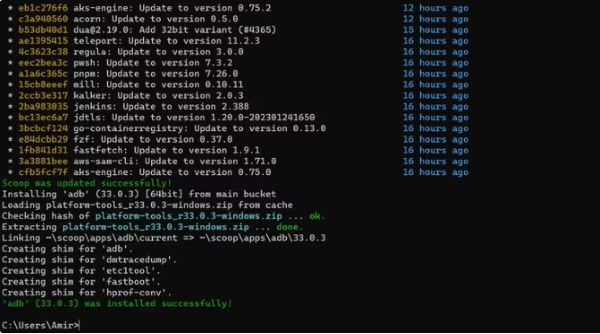
- Step 2:Locate the APK File
- Arrange all the APK files with unique names in a single folder and choose any APK file you want to force install.
- Step 3:Launch the Terminal
- Use the command prompt to operate Adb. Launch it in the same folder where APK files are stored. It will prevent giving location each time while giving commands. Open the desired folder in File Explorer and press Alt + D to navigate to the address bar. Now, type cmd and press the Enter key to execute it.
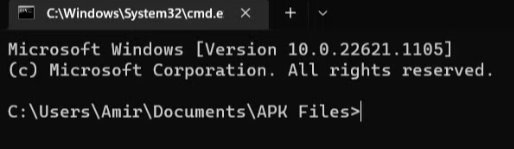
- Step 4:Establish a Connection
- Connect your phone to your PC via a USB cable, and the Adb will automatically detect and connect with the phone.
- Step 5:Install APK with Adb
- A single command on the command prompt will install the APK on your device. Here is the format:
Adb install ‘file name’.apk
Replace the file name with your desired APK file, and don’t forget to type .apk; otherwise, it won’t execute the command.Note : Once done, you will be notified of ‘Success’, which means it is successfully launched on Android.
- It ensures the app is automatically deployed with proper configuration.
- It reduces the user-based efforts, but careful configuration is required to ensure high security.
- It improves consistency among organizational devices.
- It is suitable for installing apps on a small number of devices because it doesn't support batch installation.
MDM Solution vs. ADB in App Management
| Features | MDM Solutions | Android Debug Bridge |
|---|---|---|
| Management | Centralized Management from a single management console. | Local management for individual device. |
| Scalability | It supports large-scale deployment across multiple devices. | Limited scalability, particularly for small businesses. |
| User Interaction | No user involved at device end during installation. | Requires minimal user interaction. |
| Security Level | Remote monitoring and control, data encryption, access management, and remote lockdown of devices ensure high security. | No security safeguard functions |
3Considerations for Force App Installation
Here are the two important considerations while initiating force app installation:
Compatibility
Before initiating large-scale force app installation, testing the compatibility between your app and target devices is necessary. This is because the Android versions, device manufacturers, and custom ROMs can all impact how an APK behaves on various device models.
So, running small-scale tests across several Android models would help identify crashes, unsupported features, and user interface glitches. It plays a significant role in minimizing deployment risk while guaranteeing your app functions seamlessly across devices.
Security
MDM is generally safer than local approaches such as Android Debug Bridge. MDM installation utilizes advanced security controls such as encryption, compliance enforcement, multi-factor authentication and app whitelisting for optimal protection of user data while guaranteeing installation on authorized devices only.
However, ADB-based installations can be risky because they require the rooting of devices. It exposes them to malware attacks or unapproved access from third parties.
4Why is Force Installation Beneficial for Enterprises?
Force installation is beneficial for enterprises from various perspectives. Here are listed a few important ones:
Efficient Deployment across Devices
It allows IT teams to rapidly deploy applications across hundreds or even thousands of devices simultaneously, saving time and effort with automated installations. By eliminating manual setup on individual devices, force installation ensures all employees quickly get what they require without delay.
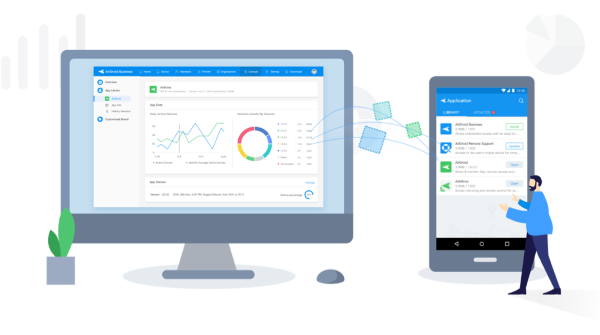
Operational Efficiency
With force installation, enterprises can rapidly implement app updates, bug fixes or new features across all devices to minimize downtime while improving productivity and ensuring all employees have access to modern tools for efficient task execution. It helps decrease downtime significantly and increase employee satisfaction levels.
Remote Workforce Management
Force installation provides businesses with remote workforces, ensuring employees receive all required apps without physically accessing devices. It also simplifies the app deployment for distributed teams.
Reduced User Dependency
Device users no longer require manual configuration of apps on their own, significantly decreasing errors and saving time during office hours. It also ensures consistent and uniform deployment, even among less technically capable individuals.
5How to Force Uninstall Android Apps?
Force uninstall app Android APK typically necessary for two main reasons: First, when an updated version is released, devices may not permit the installation of a package with the same name and version. As an administrator, it is necessary to uninstall the previous app before installing the new version to ensure optimal performance. Second, it may be required to remove the app to prepare the device for a new employee.
The force uninstallation steps for APK files are the same as for installing them. You can install the Adb on your PC and give instructions using the command prompt to execute on your Android phone. Similarly, it can also be done using an MDM solution if you have a fleet of devices and want to uninstall apps from all of them.
6Conclusion
Force installing APKs is a time-saving and effortless procedure to deploy apps on multiple devices, primarily for enterprises looking to streamline app deployment, ensure compliance, and boost operational efficiency. Automating their process with tools such as MDM or ADB allows businesses to deploy applications securely across multiple devices with minimum effort, eliminating user dependency while supporting large-scale deployments with secure data protection measures.
However, the level of security, scalability, management, and user interaction might vary depending on your chosen method. So, it is essential first to analyze the business level and number of devices and then decide how to force install an app on Android for optimized performance.




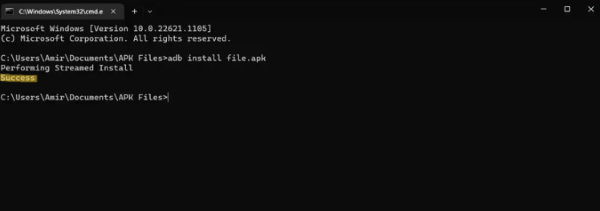








Leave a Reply.