- Android,iOS,Windows,Mac,TV Screen Mirroring
- Wireless & USB Connection
- Total Control Android & iOS beyond Your Finger
- Mirror Multiple Screen
- 1. Can You Watch YouTube Videos on Android Auto?
- [Update] Video Apps Will Come to Android Auto
- 2. How to Watch YouTube on Android Auto?
- Use CarStream to Watch YouTube on Android Auto
- Use a Wireless Android Car AI Box
- Use Screen Mirroring to Play YouTube Videos on Android Auto
- Frequently Asked Questions
- Conclusion
Have you ever wanted to watch YouTube videos on the car’s large screen while resting in your car, only to find out that Android Auto does not support video playback? Although Android Auto is convenient, its design is mainly focused on driving safety, so its built-in features do not support video playback.
But don't worry! This article is to solve this problem for you. We will introduce 3 methods that allow you to watch YouTube on Android Auto. Let’s unlock the hidden features of Android Auto!
1. Can You Watch YouTube Videos on Android Auto?
In fact, although it’s a bit troublesome, the answer is yes.
Officially, Android Auto does not allow direct video playback on the car’s system, mainly for safety reasons. Enabling video playback on the car’s system could lead to some users being tempted to watch videos while driving, which would distract them and increase driving risks. Therefore, to prevent this, Android Auto does not enable this permission.
If you want to relax during your drive, you can use the official YouTube Music, which is supported by Android Auto and can be used directly.
If you want to watch YouTube videos on your car's screen, you can check out the following methods. These methods bypass Android Auto’s whitelist restrictions, allowing you to access YouTube videos.
[Update] Video Apps Will Come to Android Auto
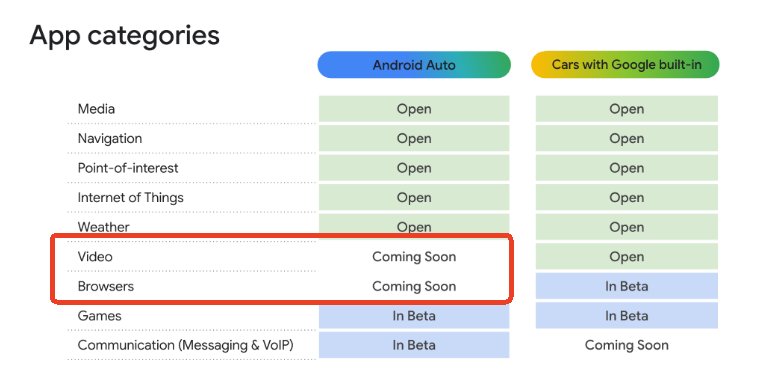
Both Google and Apple have officially confirmed that video apps are coming to Android Auto and CarPlay. Google announced that Android Auto will support video apps starting with Android 16 on select compatible cars, while Apple revealed that iOS 26 will enable AirPlay video playback in CarPlay, allowing users to watch content from their iPhones on the car’s display.
However, both companies emphasize that video playback will only work when the car is parked, not while driving. Additionally, the feature’s availability depends on automaker support and compatible infotainment systems, meaning it won’t be accessible on all vehicles right away.
So, watch YouTube on Android Auto while parking will be officially supported in the future. Just keep an eye on official updates.
2. How to Watch YouTube on Android Auto?
Use CarStream to Watch YouTube on Android Auto
CarStream is a third-party app designed specifically for Android Auto, which allows you to play YouTube videos on the car’s system. Although Android Auto doesn’t officially support video playback, CarStream bypasses Android Auto’s app restrictions through special design, embedding the YouTube webpage or video stream into the Android Auto interface via WebView, allowing you to watch YouTube on Android Auto while driving.
How to watch YouTube on Android Auto:
- 1. Enable “Unknown Sources” on your Android phone. You can do this by going to “Settings” > “Security” > “Unknown Sources” on your phone.
- 2. Open this Github link on your phone, and then download the AAAD installation APK. Grant the necessary permissions, allowing you to install other apps like CarStream.
- 3. Open the AAAD app menu, select CarStream, download the latest version, and then install it on your phone.
- 4. After installation, open Android Auto and connect it to your car’s system.
- 5. In the Android Auto app list, find CarStream and open it.
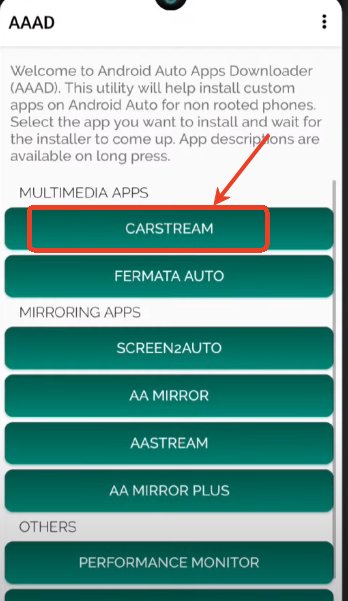
A video tutorial for downloading CarStream, you can get more help.
Now you can watch YouTube videos on Android Auto.
Some people have reported that after downloading CarStream, they couldn't find CarStream on the Android Auto interface in their car. This could be because some settings in CarStream are not enabled. It is recommended to open CarStream on your phone, tap the three-dot icon in the top right > select “Settings” > enable “Enable desktop mode.” Then reconnect Android Auto to your car’s system, and YouTube should appear.
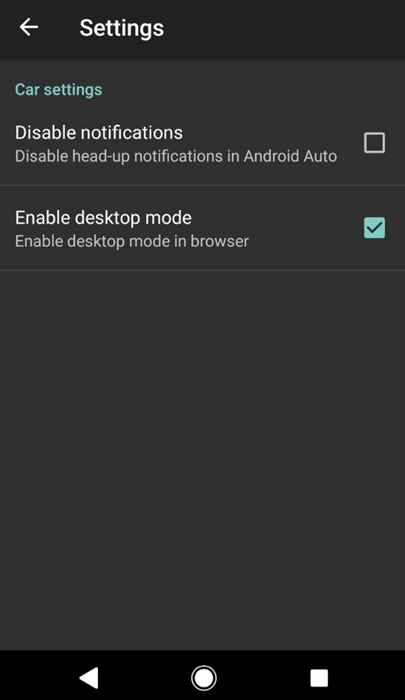
Note: Watching videos on Android Auto using CarStream has a simple and intuitive interface, making it very easy to use. However, some users have reported that they are unable to adjust the volume while playing YouTube videos. This issue may only occur on certain models but does affect the user experience.
Fortunately, CarStream completely bypasses Android Auto’s restrictions without needing to root your phone. Other solutions, such as Screen2Auto, might require rooting the phone on newer Android versions to work properly.
Use a Wireless AI Box
The second method for streaming YouTube to Android Auto is through hardware, using an AI Box such as a wireless Android car adapter like Ottocast or Motorola MA 1, instead of using third-party software.

The principle of these devices is that they have a built-in Android system. When plugged into the car's USB, they are recognized as Android Auto devices, and the car's screen and audio system are used for video display and audio output. You can also install YouTube directly and play videos.
Different adapters vary slightly in price and usage, but most are priced around $100 - $200. The specific usage methods may also differ, so you can follow the product manual for detailed instructions. The general steps are as follows:
- 1. Plug the wireless adapter into the car's USB port.
- 2. Turn on Bluetooth on your phone and pair it with the adapter.
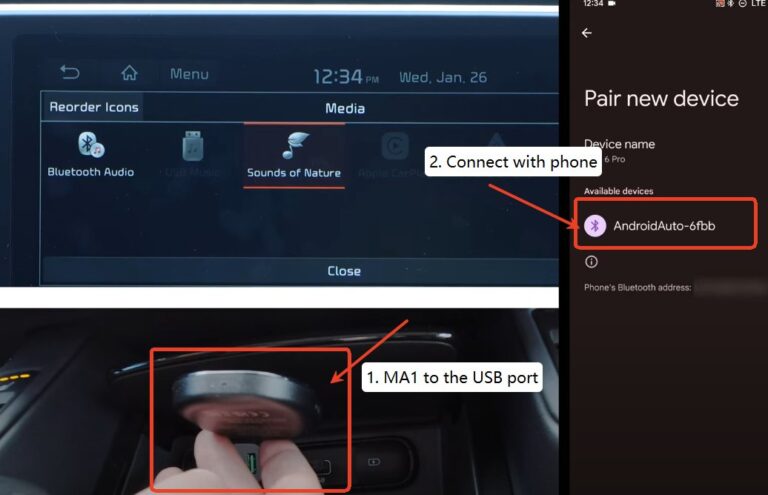
- 3. Open Android Auto and connect it to the car’s system.
- 4. Open YouTube on your phone and start playing a video; the screen will automatically be cast to the car's system.
This method does not require installing third-party apps, making it more convenient and eliminating concerns about future app updates.
However, it is important to note that the compatibility of hardware solutions depends on the performance of the adapter and the compatibility with the car's system. Some adapters may only support newer car systems. Therefore, it is recommended to check the compatibility with your car before purchasing, ensuring it works before buying.
Use Screen Mirroring to Play YouTube Videos on Android Auto
Screen mirroring is a method to project your phone's screen onto the car’s system using third-party apps. This method is suitable for users who want to mirror their phone’s entire screen, especially if you want to watch videos downloaded on your phone on the car's screen.
Here are the general steps, though specific operations may vary depending on the screen mirroring app you use:
- 1. Download and install a third-party projection app on your phone, and install or open the web version of the app on the car’s system.
- 2. Use the projection app on your phone to scan the QR code on the car's system or enter the projection code to start mirroring.
- 3. Open YouTube on your phone and start playing a video; the screen will be mirrored to the car’s system.
Screen mirroring is a powerful method that allows you to mirror your phone’s entire screen to the car’s system. It’s ideal for users who want to mirror all functions of their phone to the car. However, it requires a stable network connection, and if the network is unstable, it may affect the smoothness of the video.
Here’s a comparison of the three methods to help you quickly choose the best one:
| Method | Advantages | Disadvantages |
|---|---|---|
| CarStream | Direct YouTube playback, easy to use | Requires manual APK installation, future updates are not guaranteed |
| Ai Box | Safe and stable, with manufacturer support | Higher price, some car systems may not be compatible |
| Screen Mirroring | Can play videos other than YouTube | Requires a stable network |
Frequently Asked Questions About Watching Videos on Android Auto
Conclusion
Do you want to know how to watch YouTube on Android Auto? Now you have 3 methods to choose from! Whether it’s using CarStream, a Ai Box, or screen mirroring, you can enjoy watching videos while driving.
We hope this article helps you find the best method and make your driving time more enjoyable! If you have any other useful tips or tools, feel free to leave a comment below and share!









Leave a Reply.