[Answered] Can You Use VNC Over the Internet?
Virtual Network Computing (VNC) is a popular technology that can help users remotely control another device over a network. But can you use VNC over the internet? The short answer is yes.
VNC over Wi-Fi lets you share your desktop and remotely control a device through the same wireless network. You need to:
- Set up a VNC server on the device to be controlled.
- Install a VNC client on Your computer.
- Enable security measures.
Once everything is set up, your computer can “see” and control the target device's screen in real time over the shared Wi-Fi network.
If you want to know more detailed steps, please continue reading.
Part 1. What Is VNC
Virtual Network Computing (VNC) is a system for sharing desktops using the RFB protocol. It lets you control another computer by sending keyboard and mouse inputs, while the server shows the screen on your device. This allows you to control a computer from almost anywhere.
You can use VNC over the internet if you set it up properly. But, VNC was originally designed for local networks, so you'll need to take extra steps to configure it for internet use. This might be a bit challenging for non-tech-savvy users, as it involves more than just installing the software.
Part 2. How to Connect VNC via Internet?
Now the question becomes from "can VNC be used over internet" to "how to connect VNC via the Internet". In this section, we are going to go through the steps for connecting VNC over the internet. The process involves several steps that will guarantee a successful, secure, and reliable connection.
Here is how to set up and connect VNC via internet:
- Step 1.Install VNC Software
- First of all, you must choose which VNC server you wish to install on the computer you want to control. Some of the most popular options are RealVNC, TightVNC, and UltraVNC.
At the same time, install the corresponding VNC viewer on the device you will use to control the remote computer. For example, RealVNC has a RealVNC Viewer that you can download and install.
- Step 2.Configure the VNC Server
- Run the installer and configure the settings. Remember to set a strong password for accessing the VNC server.

After finishing the installation on both devices, you can start using it.
- Step 3.Set Up Port Forwarding
- Before you can use VNC over the internet, you must forward the VNC server port to your router. However, this process varies a lot depending on your router. In more cases, the steps you will need to take are the following:
a. Log into your router’s admin panel. To do that, type your router’s IP address on your web browser and type enter. Type your credentials to log in.
b. Find the port forwarding section. Depending on your router, you will find it under the "Advanced", "Network", or "NAT" settings.
c. Create a new port forwarding rule. Remember that VNC uses port 5900 by default. Therefore, you can forward this port to the IP address of the computer running the VNC server.
d. Restart your router.
- Step 4.Connect Using the VNC Viewer
- Now, you can open the VNC viewer application on your client device.
To initiate the connection, you must type the public IP address of your network followed by the port number. For instance, you can time [IP-Address]:5900.
Then, you need to type the password you have set during the first step.
Part 3. Best Remote Desktop Software - AirDroid Remote Support
While VNC is a powerful tool, it can be complex and intimidating to set up and secure. For those looking for a more user-friendly and versatile remote desktop solution, AirDroid Remote Support offers an excellent alternative. Where this tool truly shines is:
- Real-Time Screen Sharing – you can use high-quality screen sharing with minimal latency for more efficient real-time assistance.
- Ease of Use – the app features a simple and intuitive interface, suitable for both beginners and advanced users.
- Attended and Unattended Remote Access – select whether you want to have attended or unattended remote access to a device according to your needs.
- Voice and Text Communication – the app has introduced built-in chat and voice call features.
- Black Screen Mode – force a black screen on the unattended device to enhance your privacy.
Here are the steps to use AirDroid Remote Support to connect to your devices remotely:
Steps to Use AirDroid Remote Support
- Step 1.Install AirDroid Remote Support on the remote computer. Secondly, install AirDroid Business on the host computer.
- Step 2.From the remote computer, launch the AirDroid Remote Support app and note the 9-digit unique ID.
- Step 3.From the host computer, launch the AirDroid Business app, paste the 9-digit ID, and click Connect.
- Step 4.Click Accept from the pop-up that appears on the remote computer.
- Step 5.Select the remote computer from the left sidebar on the AirDroid Business app and click Connect.
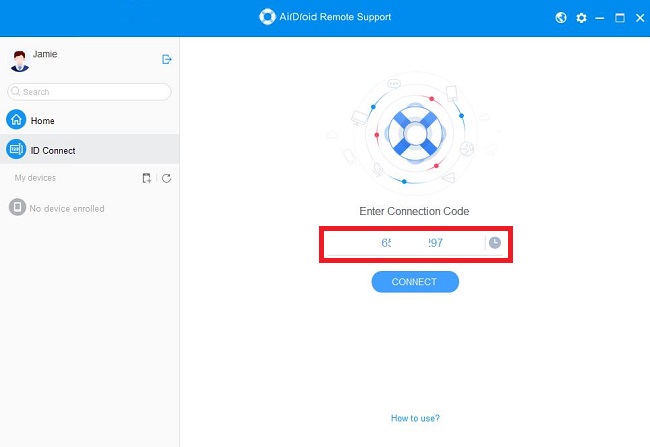
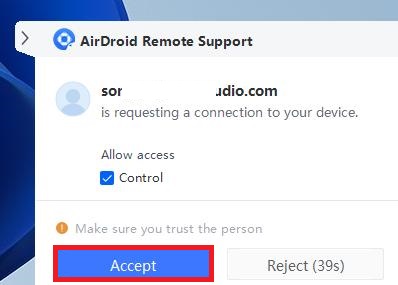
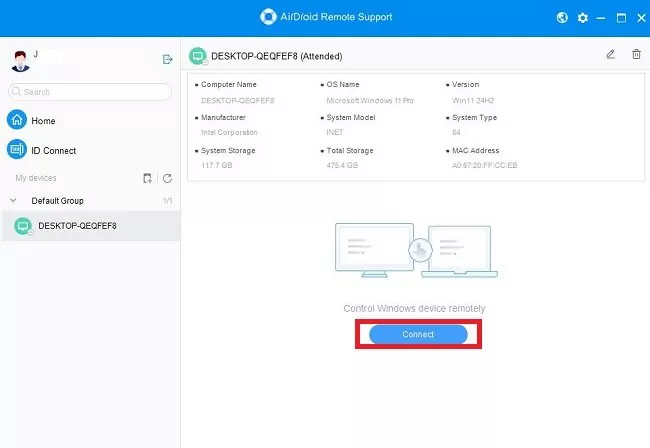
Wrapping Up
Can you use VNC over the internet? Of course you can, even if it requires careful setup and configuration. However, if you are seeking a more straightforward and feature-rich solution, AirDroid Remote Support is your no.1 choice. It is a tool that combines an intuitive interface with an excellent set of features. Try AirDroid Remote Support to discover a tool that will maximize your efficiency and productivity.
FAQs about VNC





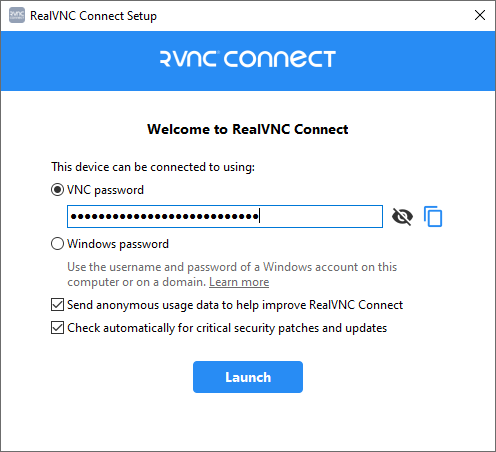
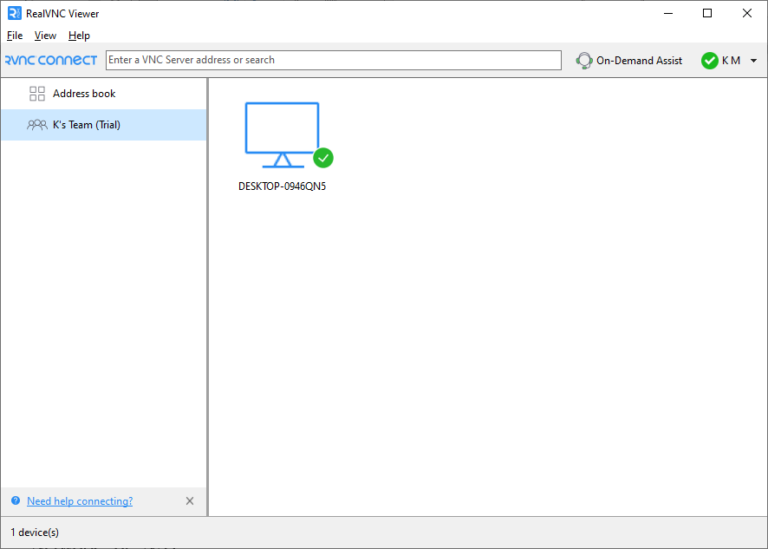








Leave a Reply.