How to Fix an Android Phone Not Connecting to a PC?
Your computer doesn't recognize your Android phone and doesn't display it in File Explorer? Inconsistent USB cables, the wrong connection mode, or obsolete drivers are all common reasons for the phone not being recognized by the computer. When your Android phone won't connect to your computer, here's how to solve it.
Part 1. Why Is Android Unable to Connect to PC?
When you connect your phone to your computer using USB and your computer doesn't respond and recognise the phone, there are a number of reasons why this can happen. Below I will list the most common reasons below, you can check them one by one against the reasons and methods.
| Issues | Solutions |
|---|---|
| USB Cable Issues | Use a New USB Cable |
| USB Port Issues | Check the USB Port |
| USB Debugging | Enable USB Debugging |
| Wrong Connection Mode | Check Connection Settings |
| Driver Issues | Update or Reinstall Driver on PC |
| Software Conflicts | Uninstall Third-part Connectivity Tools |
| Operating System Issues | Update Phone and PC Version |
| Other Unknown Issues | Restart Phone and PC |
Part 2. Fixes for Android Unable to Connect to PC
Each advice addresses a specific issue with your phone not connecting to your PC. If you're not sure what's causing the problem, try each of the methods below one by one.
1. Use a New USB Cable
When you use a broken cable to connect your Android phone to your PC, your PC won't recognise the phone. This is because a broken USB cable can't really connect your phone to your computer. At this point you can try to use a new or another USB cable to test if the problem with the cable is the reason why your phone can't connect to your computer.
2. Check the USB Port
When there is dust or other foreign matter in the USB port of your mobile phone or computer, it will lead to poor contact, which may also be the reason why your mobile phone can't connect to the computer stably. You need to double check the USB ports of your phone and computer and clean them.
- With a flashlight, search the port for any undesirable particles.
- Turn off the phone and look for a needle, toothpick, or tweezers if there's any debris.
- Drag the lint or other materials out of the hole.
- Apply to rub alcohol on a cotton swab and insert it within the port.
- To remove any remaining dirt, rotate the swab.
- Allow at least two hours for the smartphone to dry before turning it on and beginning the transfer.

There is also another situation when you plug in the wrong USB port on your computer, the computer will not be able to recognise your phone properly. Generally, computers have several USB ports, so you can check if you are plugging into the wrong one.
3. Enable USB Debugging
USB Debugging provides advanced access for software development and might be necessary for certain actions that require more than the standard file transfer protocol. It can sometimes help resolve connection issues. So when your phone doesn't connect to the computer properly, you can try to enable USB Debugging. Here are the steps to enbale USB debugging on Android:
Step 1. Go to Settings > About Phone.
Step 2. Find the Build number entry. On some devices, this may be under an additional Software information menu. Tap the Build number multiple times (usually 7 times) until you see a message that says "You are now a developer!" or "Developer mode has been enabled."
Step 3. Go back to the main Settings screen. Scroll down to the bottom where you should now see Developer options. On some devices, the "Developer options" may be under "System," "Advanced," or "Additional settings."
Step 4. Find USB Debugging there and toggle the switch next to USB debugging to turn it on.
4. Check the USB Connection Mode of Your Phone
When connecting your Android device to your computer, you have many connectivity options. Each mode serves a particular purpose, and some may prevent your phone from appearing on your computer. Changing your phone's connection mode can help your computer identify it. Here's how you can do it:
- Using a USB cord, connect your phone to your PC.
- Pull down the notification bar to reveal an Android system item displaying the current connection mode. To access the USB Preferences page, tap on the connection mode item.
- Choose File Transfer from the menu.
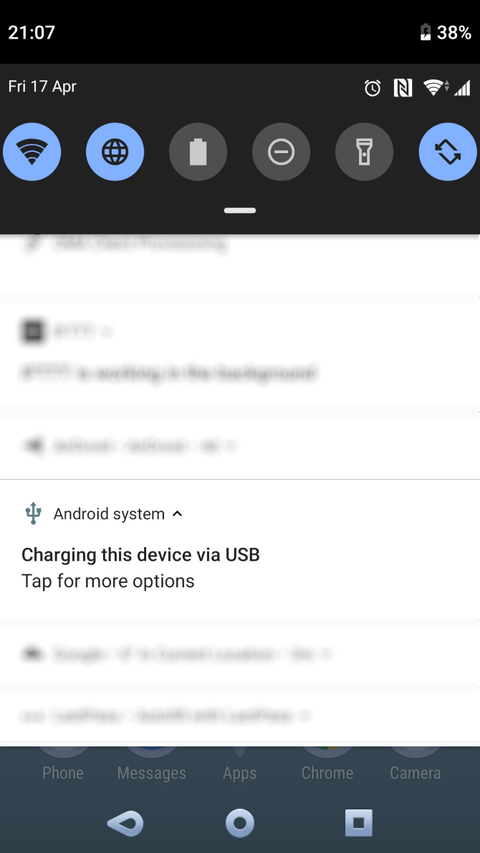

Once you've done that, your phone should appear in File Explorer or Finder as a storage drive. You can now begin transferring files to and from your device.
5. Update or Reinstall the Driver
Drivers are essential for the operating system to recognize and interface with hardware devices. If the drivers are missing, outdated, or corrupted, the PC may not recognize the Android phone when connected.
Here is how to update driver on Windows PC:
Step 1. Connect your Android device to the PC using a USB cable.
Step 2. On your PC, press the Windows key + X and select Device Manager from the menu that appears.
Step 3. In the Device Manager, look for your Android device. It might be listed under z, "Other Devices," or "Universal Serial Bus controllers."
Step 4. Right-click on your device and select Update driver. Choose Search automatically for updated driver software. If an update is available, follow the prompts to install it.
Here is how to reinstall driver:
Step 1. If updating does not work, right-click on the device again and select Uninstall device.
Step 2. Disconnect your Android device. Restart your PC.
Step 3. Reconnect your Android device, and the drivers should reinstall automatically.
6. Uninstall Other Android Connectivity Tools
Some phone companies provide their own connectivity services. These tools can sometimes cause issues with regular Android connection techniques, causing your computer to not recognise your phone at all. If you have any of these programs installed, try uninstalling them to avoid problems. After that, link your phone to your computer and test it to see if it functions normally.
7. Update Phone and PC OS Version
If the OS version of your mobile phone or PC is too old there may also be some compatibility issues that may prevent your phone from connecting to the PC.You can try to check the OS version of your mobile phone and PC and update them to the latest version if necessary.
8. Restart Your PC and Phone
After trying the first method and your Android phone still isn't showing up on your computer, it's time to restart your phone and computer. Perhaps the connection is being disrupted due to software errors. So, before you go any further, restart both devices and then try to connect to the computer. Long-press the power button and click/swipe on Restart to restart your Android phone. To restart your computer, press the taskbar and go to the power menu and pick Restart.
Part 3. Connect Android to PC Wirelessly
AirDroid is an Android device manager that can be connected to any PC or Mac computer to control an Android smartphone or tablet remotely. You can use AirDroid to transfer files, mirror your Android screen to your PC, and manage your SMS, photographs, videos, and WhatsApp, among other things.
AirDroid Remote Support
When it comes to the greatest and most productive Android remote control app on the market, AirDroid Remote Support shines out. It's a prize-winning program that gives you an easy method to control your Android phone from your PC.
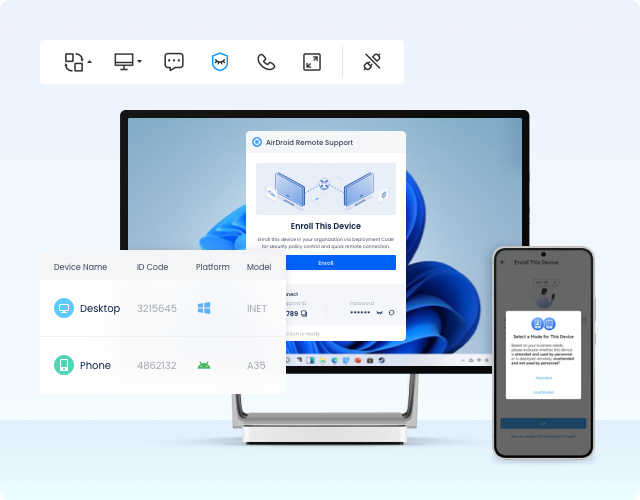
It only takes a few clicks to operate your Android phone from your computer, no matter which model you have. It also doesn't necessitate rooting or jailbreaking your smartphone. Its popularity stems from its elegant and modern interface, which allows even novice users to take advantage of its excellent features.
Key Features
- it connects Android phone to PC without USB in a consistent and easy manner.
- It allows you to remotely view and control Android phone.
- it enables you to use remote mouse and keyboard to remote control Android phones.
- It supports unattened access.
Pros
- All Android phones and tablets are supported.
- Non-root devices are supported.
- Setting it up and using it is a joy.
- The free version meets your basic requirements, while the premium plan is cost-effective: 3.99 for a month; 29.99 for a year.
The method of controlling your Android phone to PC
Most users prefer this option since it allows them to remotely access an unattended Android smartphone and make better use of the computer screen.
- Step 1. Download and install AirDroid Business on your PC and then install AirDroid Remote Support on your phone. If you don't have an account, you need to sign up first.
- Step 2. In AirDroid Business, click ID connect. Then enter the 9-digit connection code in AirDroid Remote Support.

- Step 3. On your phone, Accept the connection and enable screen sharing. Then you can start remote control from the PC.
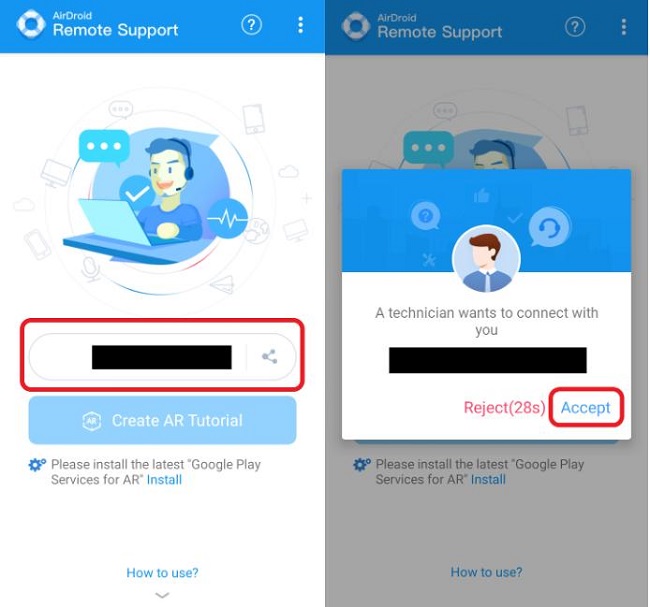
Final Words
If none of the aforementioned fixes seems to work for you, it's time to try a different computer. This is the fastest way to determine whether the issues are caused by your phone or your computer. Simply connect your phone to a different computer and choose Data Transfer mode. If it works, your PC is malfunctioning. Seek advice from a repair company.
The file transfer process for Android is a little more complicated. Sometimes errors occur naturally and the solutions to your query have been provided in this article. AirDroid Remote Support is considered one of the best apps for connecting Android to a PC. It gives amazing and unique features. Furthermore, it is quite affordable and has good reviews also. It is preferred and used by many individuals so you should also give it a try. If you are facing the same issues mentioned above so these solutions will definitely work out for you.
FAQs
AirDroid, the best Android remote control programme, allows users to control their Android devices from a PC using wifi and remote connection mode.













Leave a Reply.