Like
Dislike

How to Remove a Device from Family Link
Filed to: Quick Guides

If your child has reached the age of 14 or the device is being transferred to another person, you can utilize the steps below to remove the supervised member from Family Link:
1
Open Family Link and choose the member whose device you want to remove.
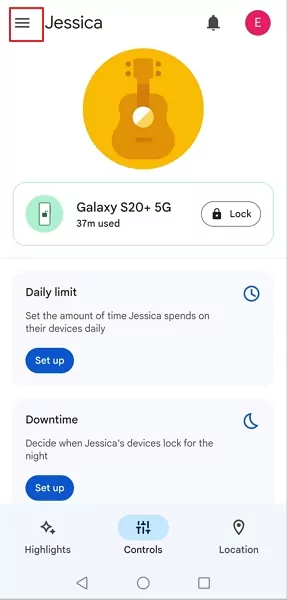
2
Open it's panel by tapping Controls, scroll down to find Account settings.
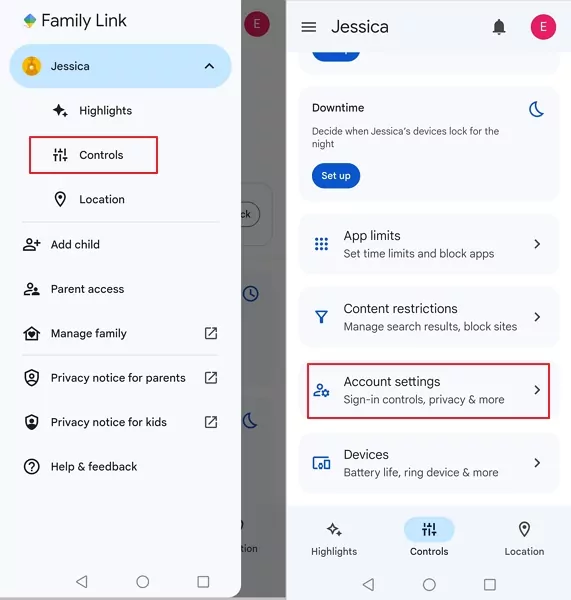
3
Open Account settings and you will find Account supervision. Tap on it and you will see “Stop supervision.” Tap the entry to continue.
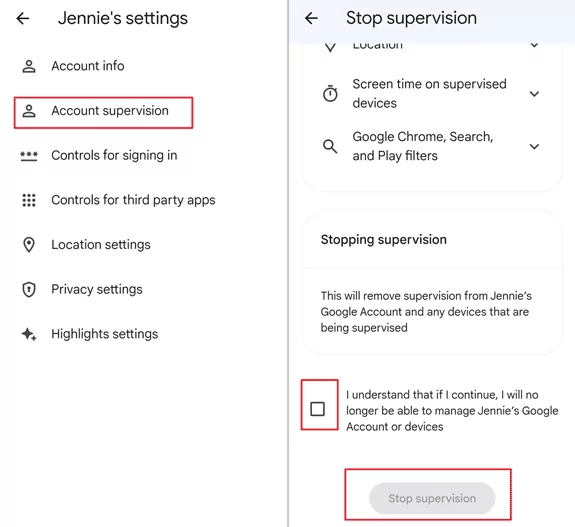
4
There will be a prompt saying that what you are monitoring. Tick the check box and tap the blue icon “Stop supervision” to confirm.
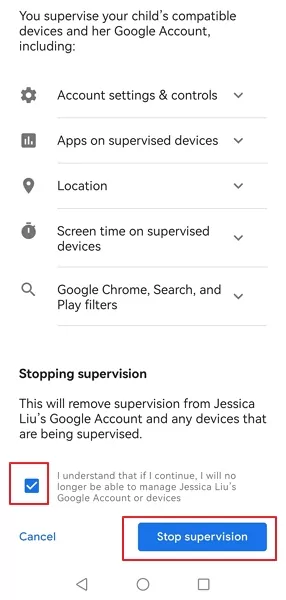
5
Now your supervision for the account has been stopped. You can set up the supervision any time. Tap “Next” to complete the process.
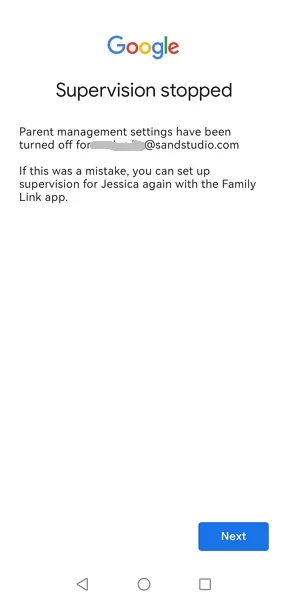
AirDroid Parental Control - Ensure Your Child Safe on Android
Discussion
The discussion and share your voice here.
Product-related questions?Contact Our Support Team to Get a Quick Solution>
Home > Quick Guides > How to Remove a Device from Family Link





Leave a Reply.