Home > Quick Guides > How to Record Audio on Android with the Built-in App on Your Device
Like
Dislike

How to Record Audio on Android with the Built-in App on Your Device
Filed to: Quick Guides

Recording audio on your Android device can be a useful feature for capturing important moments, creating voice notes, or even recording music. Most Android devices come with a built-in app. In this guide, we will walk you through the steps to effectively use the built-in audio recording app on your Android device.
Note: The exact steps may vary slightly depending on the make and model of your Android device and the version of the operating system it is running. We will take Samsung devices as example.
1
Access the voice recording feature on your Android device. If you can't find it, you can search for "Voice Recorder" in the app drawer or Play Store.
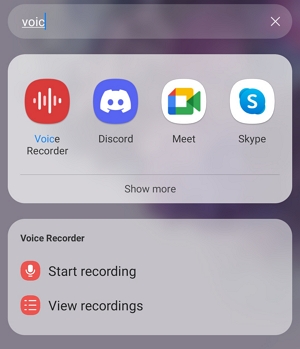
Note: On Samsung and LG devices, locate the app named Voice Recorder. For Google Pixel and OnePlus, it is labeled as Recorder. Some Xiaomi devices refer to it as Sound Recorder. Most Motorola or Huawei Android devices may not have a pre-installed recording app. In such cases, you can enable audio recording while using the screen recording function.
2
Once the app is open, you will typically see a big button to start recording. If you want to record high-quality audio, tap the three dots icon > Settings > tick high (256kbps, 48kHz).
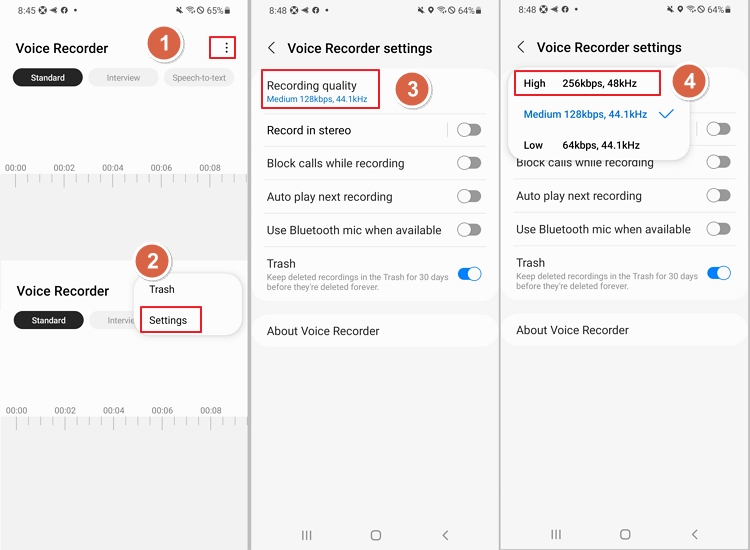
3
After adjust the settings, tap on the big red buttom to begin recording your audio.
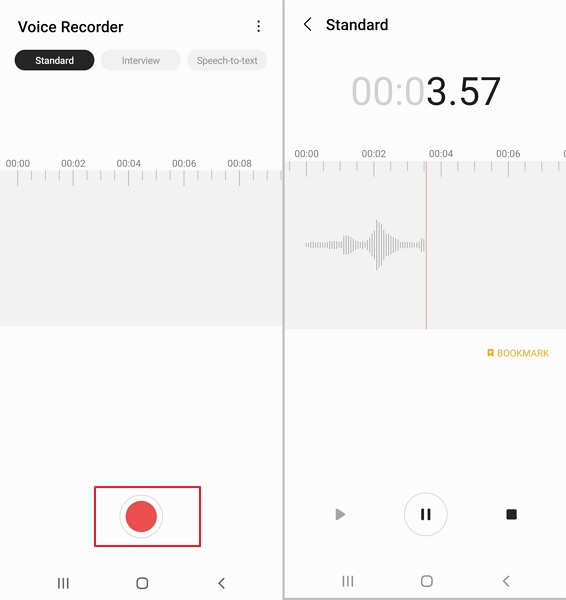
4
While recording, you can pause or stop the recording as needed using the on-screen controls. After you have finished recording, tap the Stop button and change the audio name as you need.
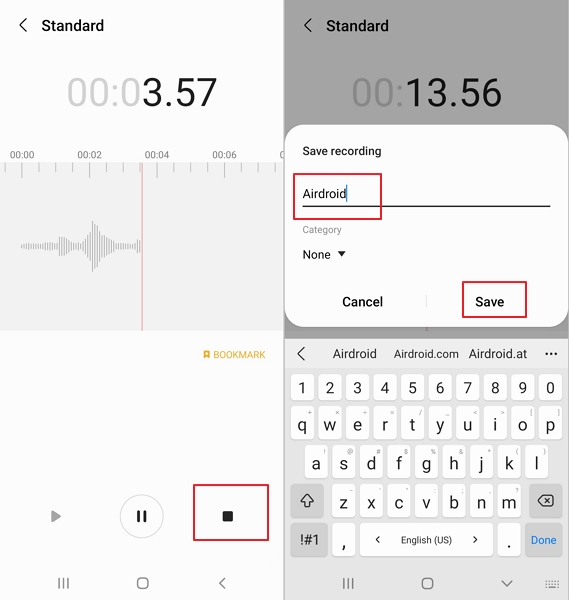
5
Your audio will be saves to your Android device, you can access and playback the recording from the List on the app dashboard. You can even edit and share it via email, messaging apps, or cloud storage.
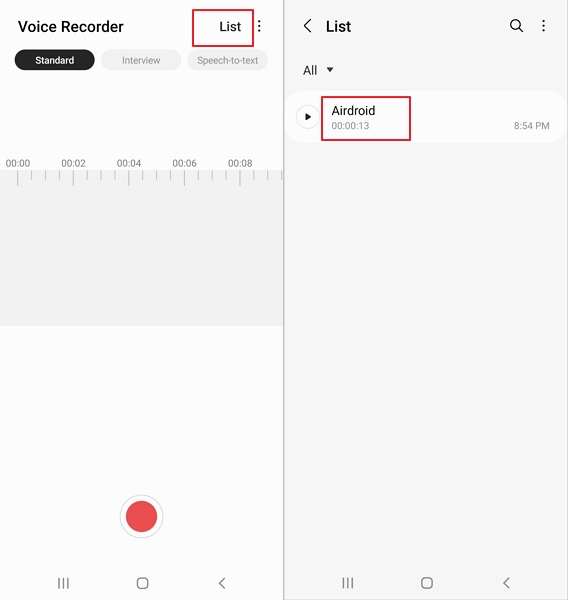
AirDroid Parental Control - Safeguard Your Child on Android All-around
You Might Also Like
Discussion
The discussion and share your voice here.






Leave a Reply.