Home > Quick Guides > How to Make Images with Perplexity
Like
Dislike

How to Make Images with Perplexity
Filed to: Quick Guides

Generating images with Perplexity AI is available for Pro users on the web browser. Follow these steps to make images with Perplexity:
Step 1
Navigate to perplexity.ai on the browser and log into your Perplexity account with the Pro subscription (if you don’t have a subscription yet, click Try Pro to subscribe).
Step 2
Open a new thread by clicking New Thread on the left, or press Ctrl + I keys at the same time.
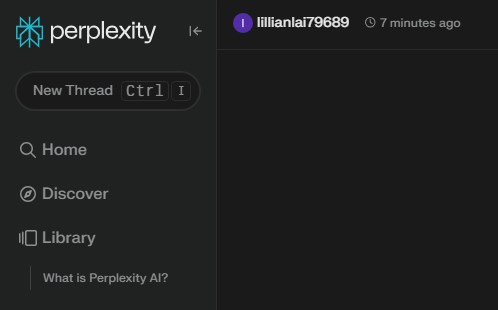
Step 3
Type a prompt to generate an image. For example, you can start the prompt starting with “Generate a useful description so that a generative AI can create an image of”, followed by a brief description of the image you want.
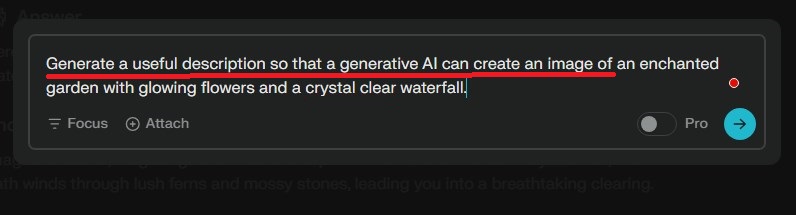
Note: If you directly ask Perplexity to create an image, it will generate an answer like it can’t generate images. But that's alright because the "Generate Image" column will also appear.
Step 4
Wait for Perplexity to generate the response.
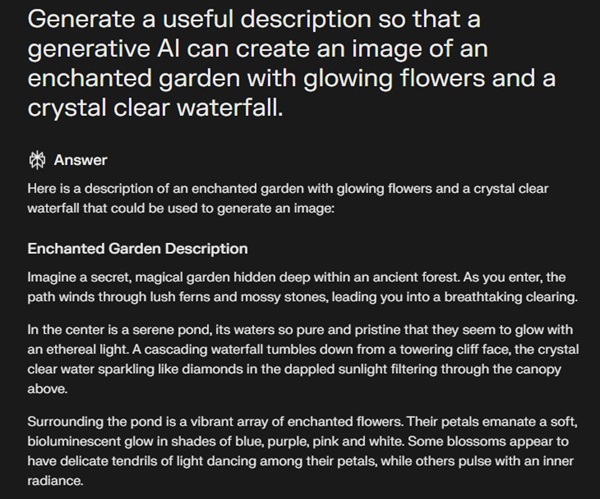
Step 5
After that, click Generate Image on the left, and you will see some image styles: Painting, Photograph, Illustration, Diagram.
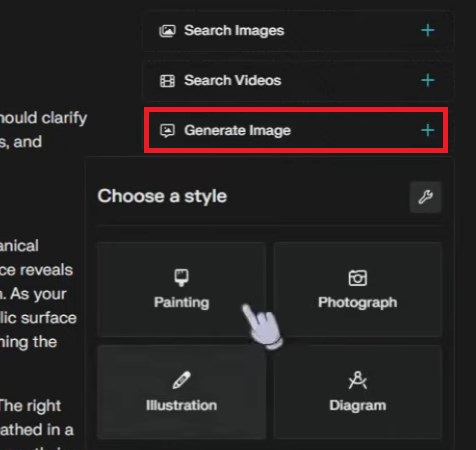
Step 6
Click the Custom prompt button, enter the Style you prefer, and change the description under the Subject section if you want. Then click Submit.
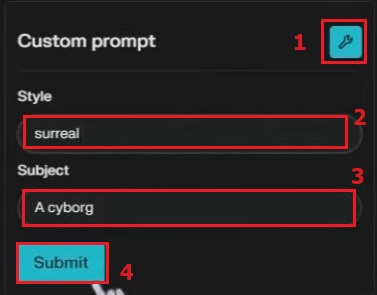
Step 7
Perplexity will start generating an image for you. Once done, the image will be displayed on the top of the column.
Create Your Own AI Chatbot
Discussion
The discussion and share your voice here.
Product-related questions?Contact Our Support Team to Get a Quick Solution>





Leave a Reply.