What are Instagram Highlights? All You Should Know
Instagram stories tend to disappear after 24 hours; however, if you wish to keep them on your profile forever, you need to create Instagram Highlights.
But what are Instagram Highlights? How do you create them? How do you edit them? And once you’re done, how do you archive or remove them? In this guide, we will take you through the step-by-step process of each of the above queries.
Part 1. What are Instagram Highlights?
Instagram Highlights are collections of your past Instagram Stories that you choose to keep on your profile for as long as you want. They stay visible long after the usual 24-hour time limit for Stories.
Highlights appear right below your bio, making them one of the first things people see when they visit your profile. Whether you are a business, an influencer, or a casual user, Highlights help you organize your content and share your story in a clear and engaging way.
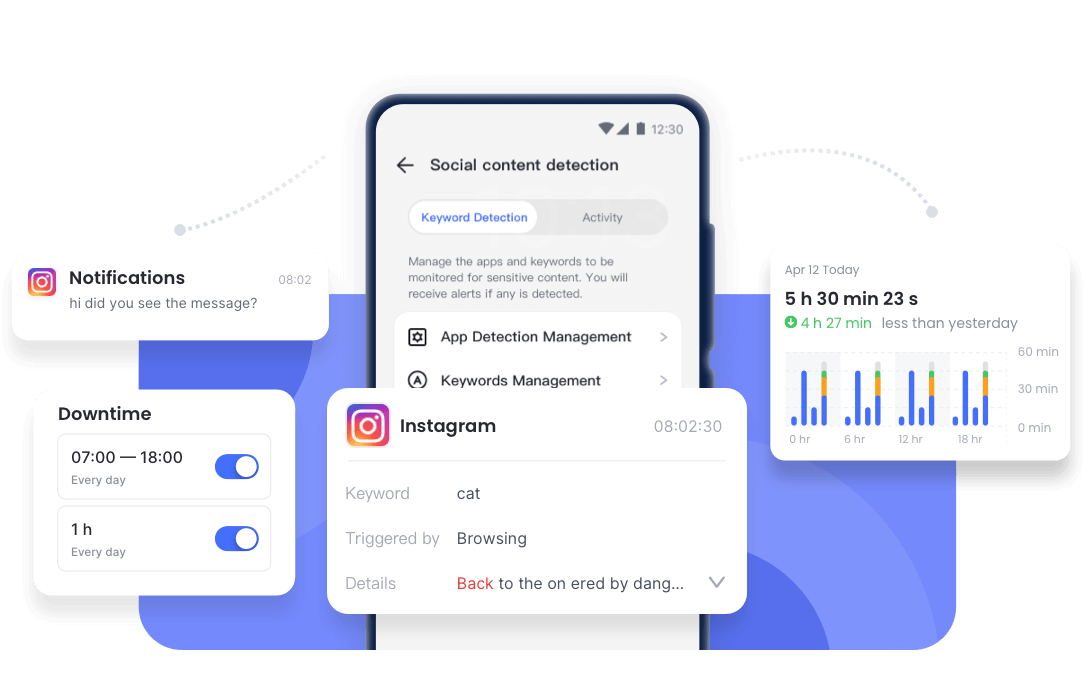
Part 2. How to Create a Highlight on Instagram
Here are the steps to create an Instagram Highlight on mobile and desktop. However, keep in mind that you must have at least one active or archived story to be able to create a Highlight.
With that sorted, let’s get straight to the steps:
How to Make an IG Highlight on Mobile
Instagram's mobile app makes it easy to create and customize Highlights. You can do this in two main ways: either right after you post a Story or from your profile.
1Create a Highlight Right After Posting a Story
- Step 1. Open Instagram on your mobile, and tap on “+” at the top to add a story.
- Step 2. Choose what you want to add to your story and tap on the “Post” icon, indicated by an arrow.
- Step 3. Tap “Add to Highlights” when you get the options for posting and press “Done.”
- Step 4. Name the Highlight and you’re good to go!
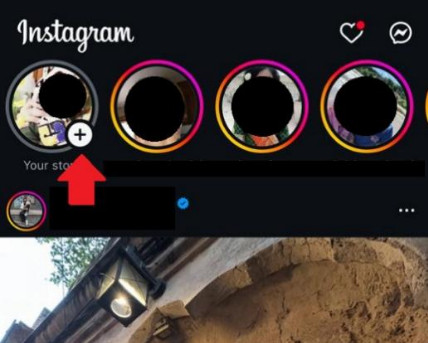

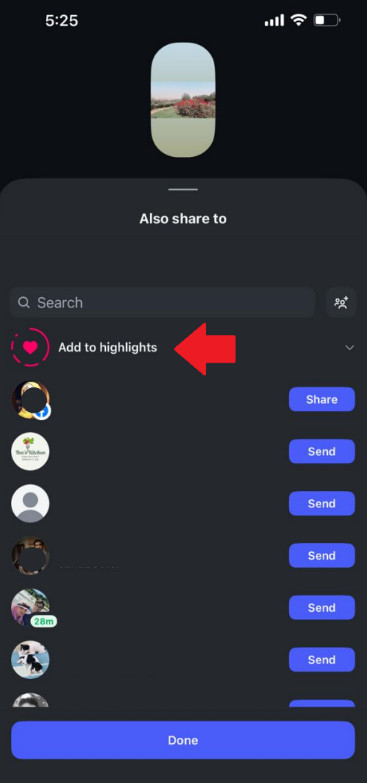
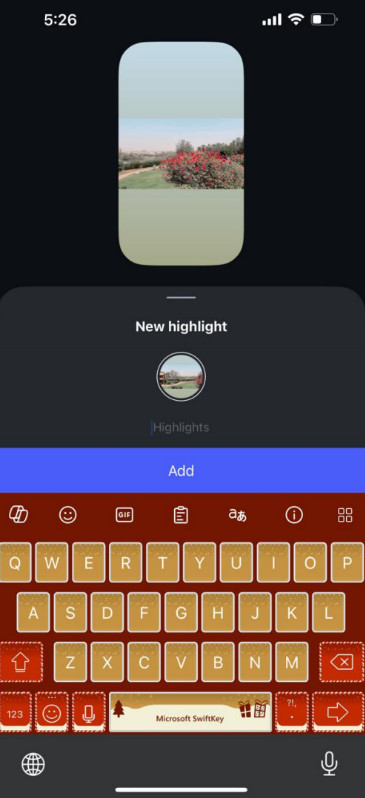
2Create a Highlight from Your Profile
- Step 1. Post a story as explained in the previous section. Then go to your profile and tap “New.”
- Step 2. Select the stories you want to add to the Highlights from your archives.
- Step 3. Name the Highlight and click “Add.”
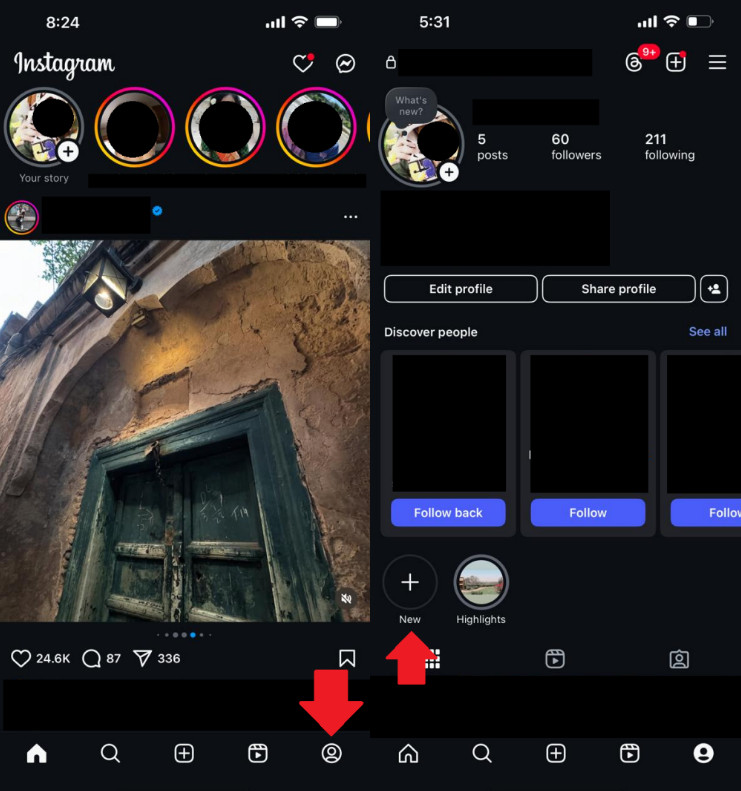
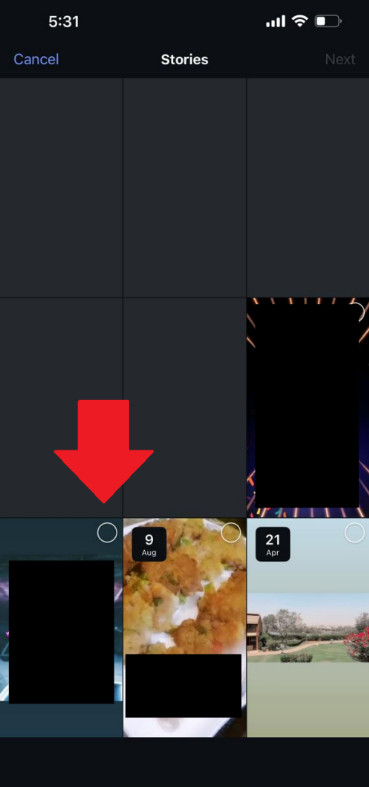
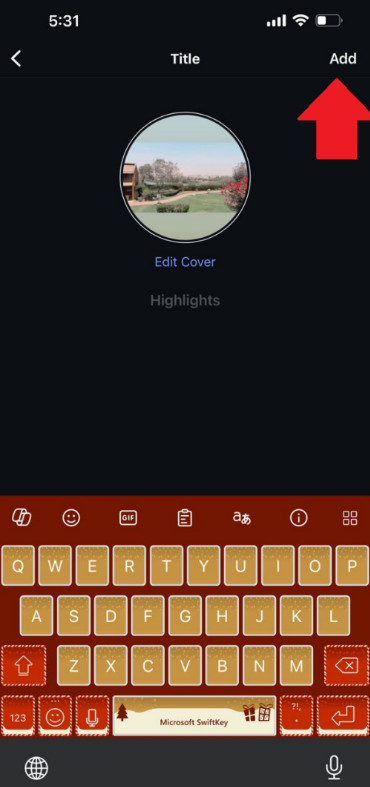
3Add Stories to Existing Highlights
- Step 1. Open the story you want to add to the Highlights, tap on the 3 dots at the bottom, and select “Highlight.”
- Step 2. Select the Highlight you want to add it to.
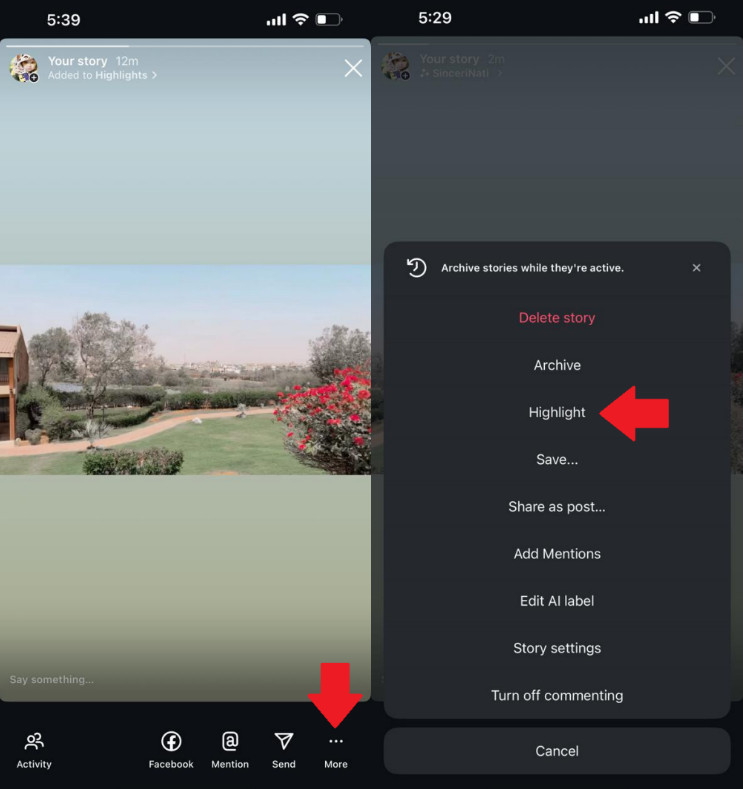
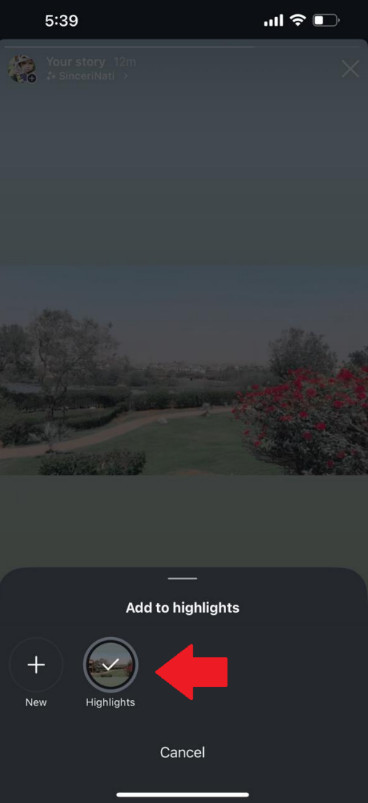
How to Make an IG Highlight on Desktop
While the mobile app offers more flexibility, you can still create Highlights using Instagram’s desktop version:
- Step 1. Log in to Instagram via your browser and go to “Profile” from the left side menu.
- Step 2. Click on “New” under the bio section.
- Step 3. Enter the name of the new Highlight.
- Step 4. Select the story you want to add to the highlights and click “Next.”
- Step 5. Select the cover for your Highlight and click “Done.”
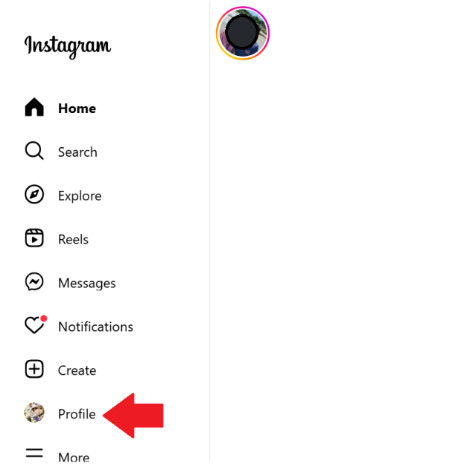
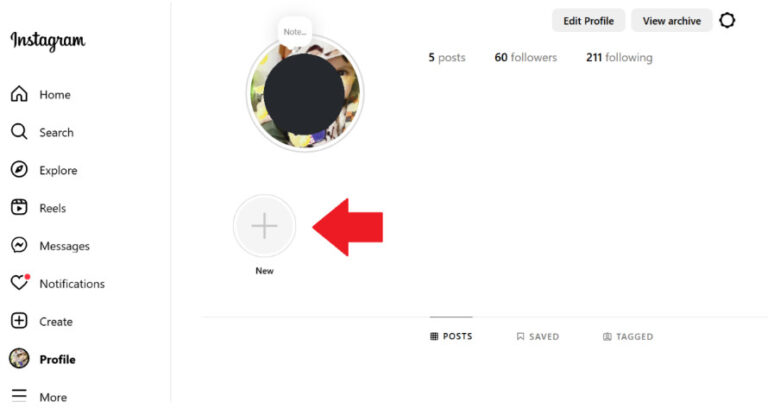
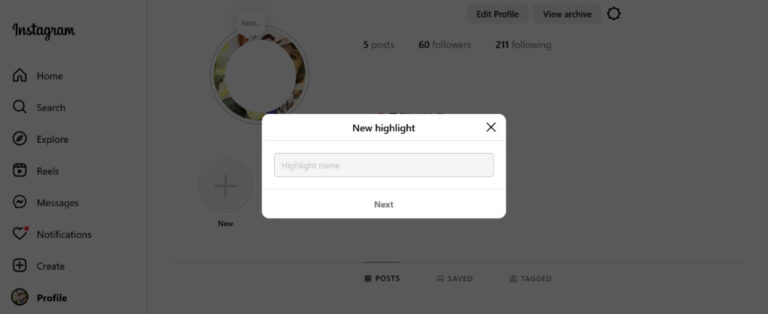
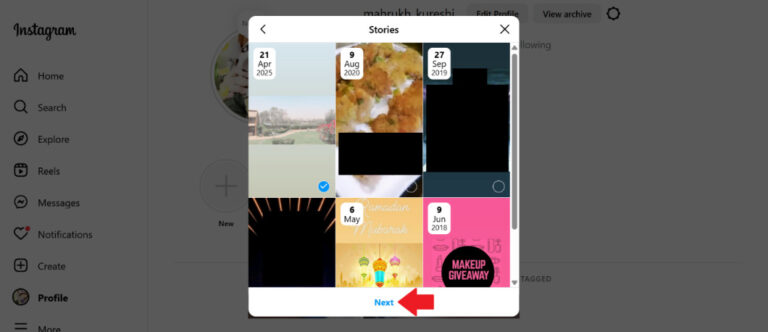
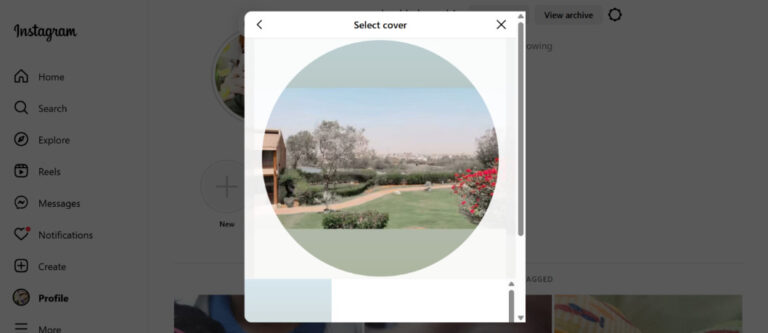
Part 3. How to Edit Highlight On Instagram
Instagram Highlights aren't just static collections; you can easily update, personalize, and reorganize them at any time. Whether you want to change the cover image or add or remove Stories, the process is simple and user-friendly.
Edit Highlight Cover
The cover image is the first visual impression your Highlight gives. You can change this to make your Highlights look more visually appealing. Here’s how:
- Step 1. Go to your profile on Instagram and tap on the Highlight.
- Step 2. Tap on the 3 dots at the bottom right corner and tap “Edit Highlight.”
- Step 3. Tap on “Edit Cover” and change the image by tapping on the image icon, or you can readjust it by moving it around.
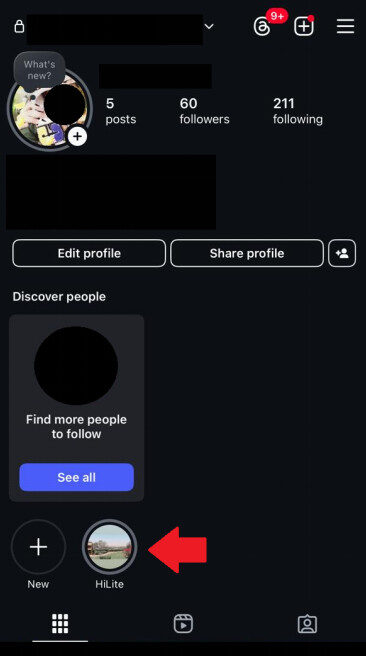
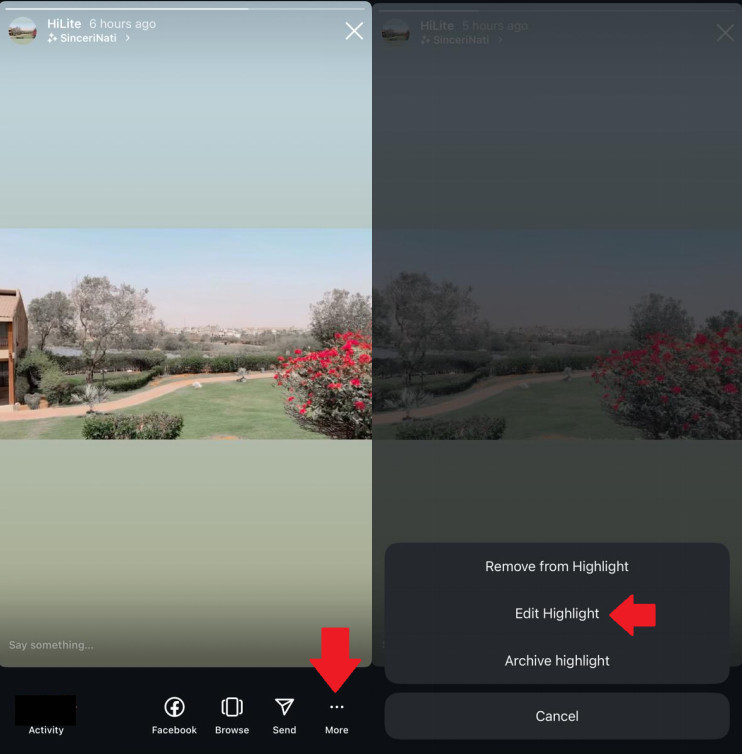
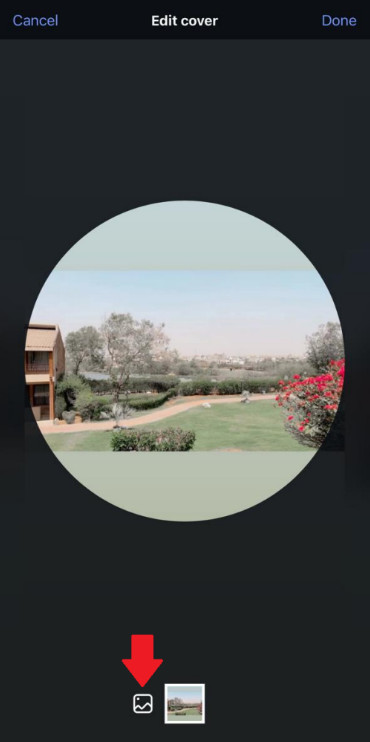
Edit Highlight Content
You can modify the contents of a Highlight any time, whether to add fresh Stories or clean up outdated ones. Here are the steps for it:
- Step 1. Go to your profile on Instagram and tap on the Highlight.
- Step 2. Tap on the 3 dots at the bottom right corner and tap “Edit Highlight.”
- Step 3. If you want to add other stories to your Highlight. Tap on the “Stories” tab to add stories you want to the Highlight.
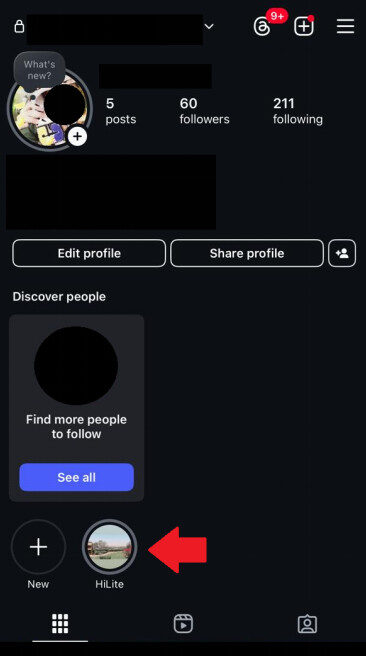
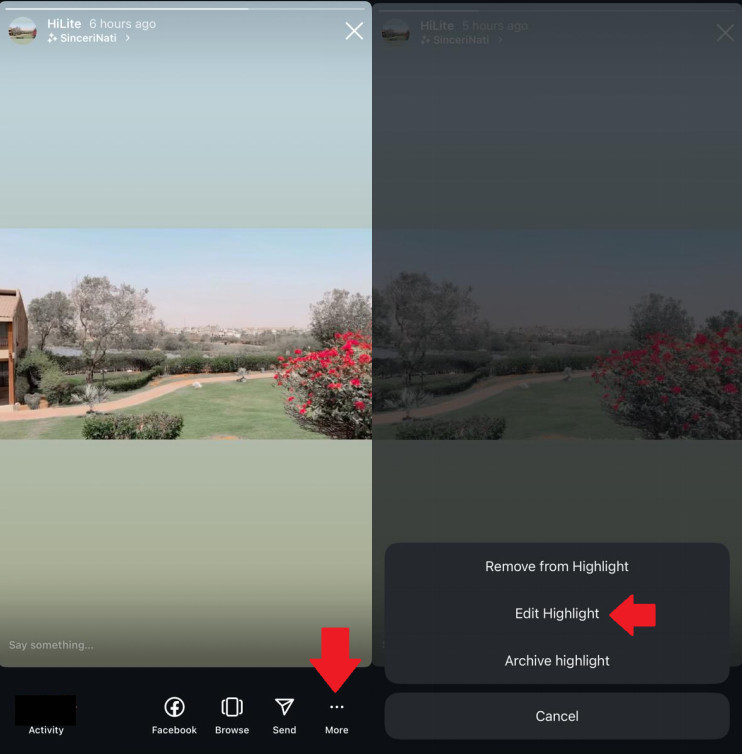
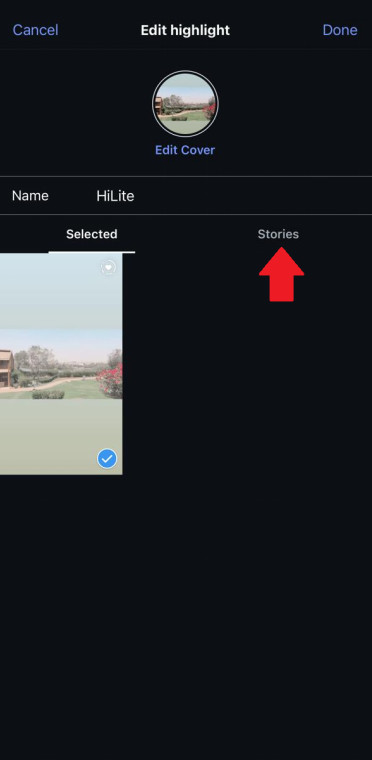
Part 4. How to Archive Highlights on Instagram
When you archive a Highlight, it disappears from your public profile but remains saved in your account so you can access or restore it anytime.
Here’s how to archive your Instagram Highlights:
- Step 1. On your Instagram profile, tap on the Highlight under the bio section.
- Step 2. Tap on the 3 dots at the bottom right and select “Archive Highlight.”
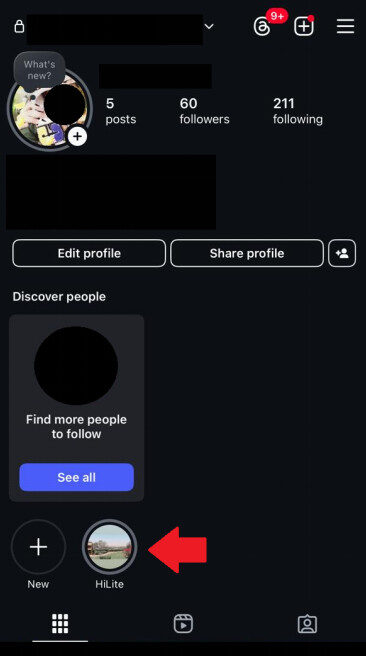
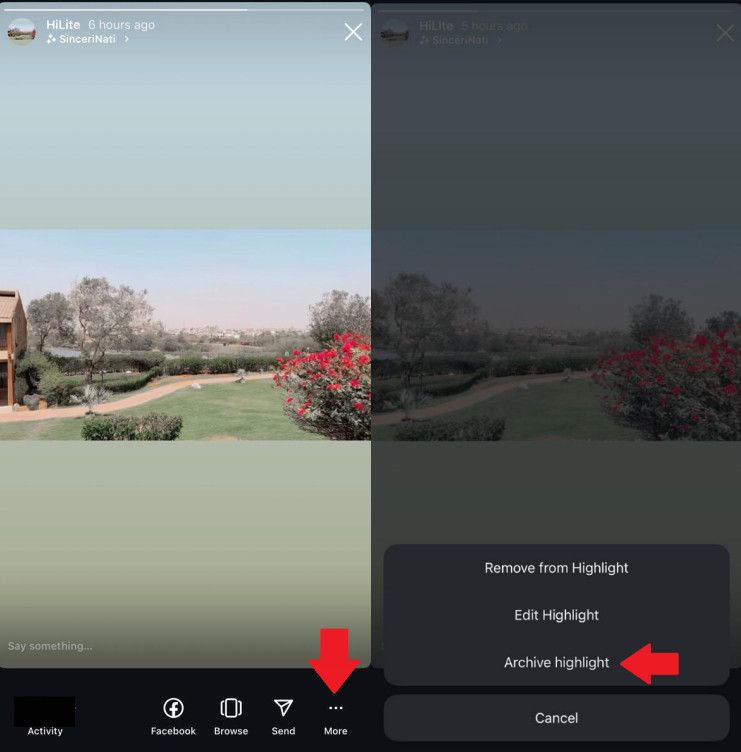
How to Unarchive Highlights on Instagram
If you feel like making your Instagram Highlight available on your profile again, follow these steps to unarchive it:
- Step 1. Go to your Instagram profile and tap on the 3 lines at the top right corner to access the settings menu.
- Step 2. Tap on “Archive > Stories Archives” and select the Highlight you want to unarchive.
- Step 3. Tap on the 3 dots at the bottom right corner and select “Show on Profile.”
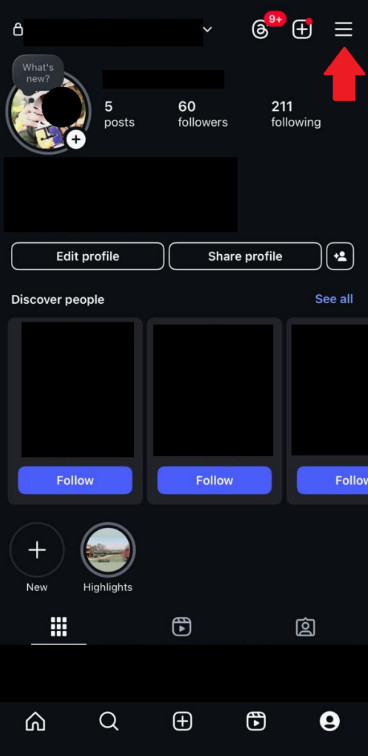
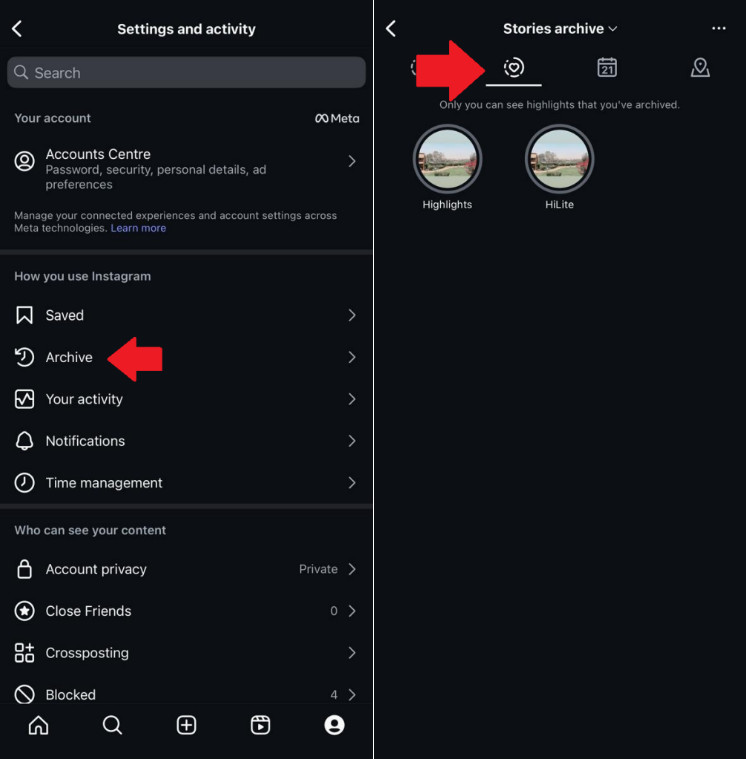
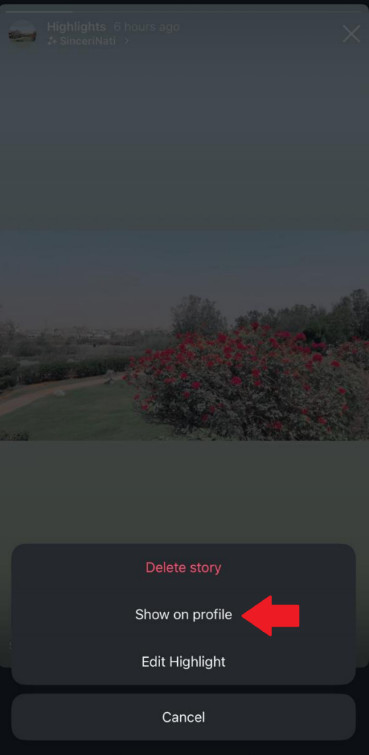
Part 5. How to Remove Highlights from Instagram
If you want to remove a Highlight from your Instagram entirely, here’s what to do:
- Step 1. Go to your profile on Instagram, tap on the Highlight you want to remove.
- Step 2. Tap on “More > Remove from Highlight.” This will remove one story from the Highlights.
- Step 3. If you want to remove the entire Highlight, simply long-press on it and select “Delete Highlight.”
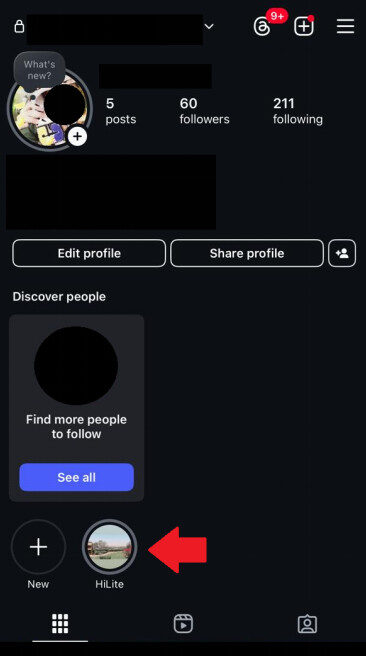
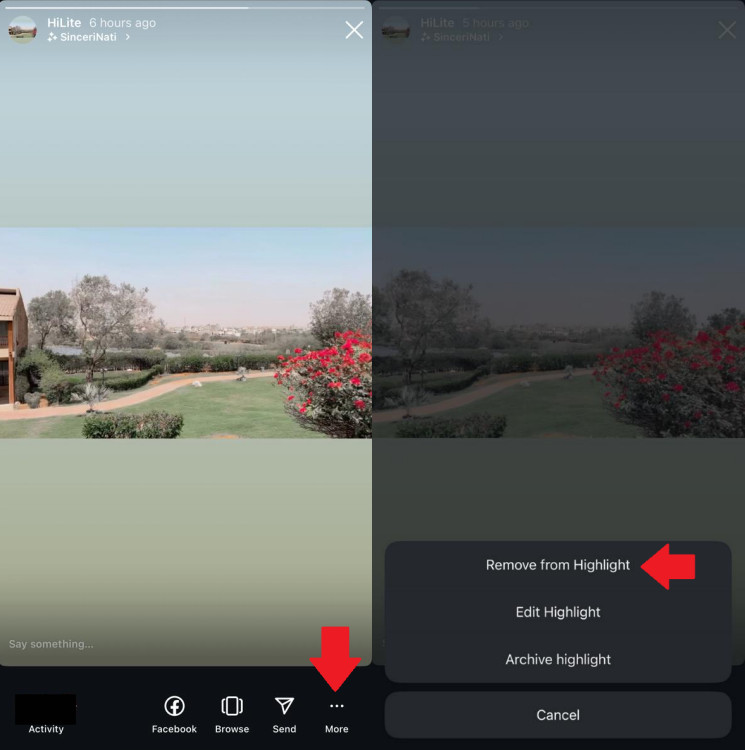
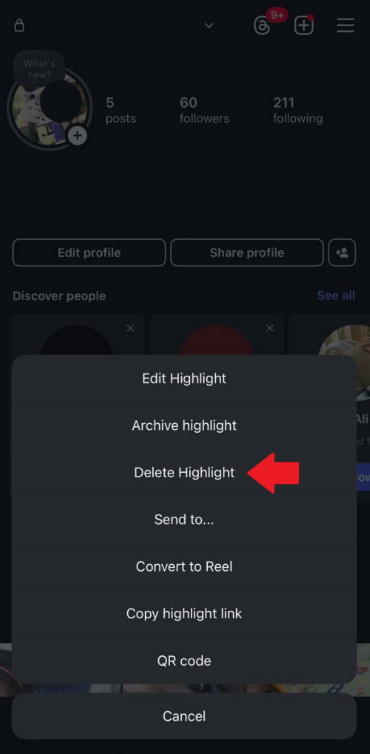
You can also use this option to edit and archive your Highlights.
Conclusion
Instagram Highlights are a great way to showcase your best content and keep your Stories visible for more than 24 hours. Whether you create content, run a small business, or just use Instagram casually, learning how to manage your Highlights helps you control how your profile looks and what you want to convey.
In this guide, we have discussed what are Instagram Highlights, and the steps to create, edit, archive, and remove them from your account.
FAQs














Leave a Reply.