5 Effective Methods to Sync Messages from Android to Another Device
In our modern world, staying connected is more important than ever. People are always on the go, and they need to be able to access their messages from different devices.
Consider Sarah, who often switches between her Android phone, tablet, and work computer. If her messages don’t appear on all these devices, she might miss important updates or forget tasks.
So, we will give you 5 ways to sync your messages from Android to another device to ensure that you're always up to date, no matter what device you're using.
1Google Messages App
The Google Messages app is ideal for those who use multiple devices daily, such as a smartphone, tablet, or PC. It provides a quick and free way to access and manage messages across devices.
Preconditions
- Have internet connectivity on all devices involved.
- Google Messages must be set as the default SMS app on your Android device.
- Use the same Google account on all the devices you wish to sync messages between.
Steps to Sync
- Open the Google Messages app on your Android device. Sign into your Google account if you haven't.
- On the secondary device (e.g., your PC or tablet), visit the Google Messages for Web: messages.google.com/web.
- Using your Android device, tap the profile icon on the upper right conner > Device paring.
- Tap QR code scanner to scan the QR code on the website of another device.
- Once the connection is established, your messages will start syncing between your Android and secondary devices.
![]()
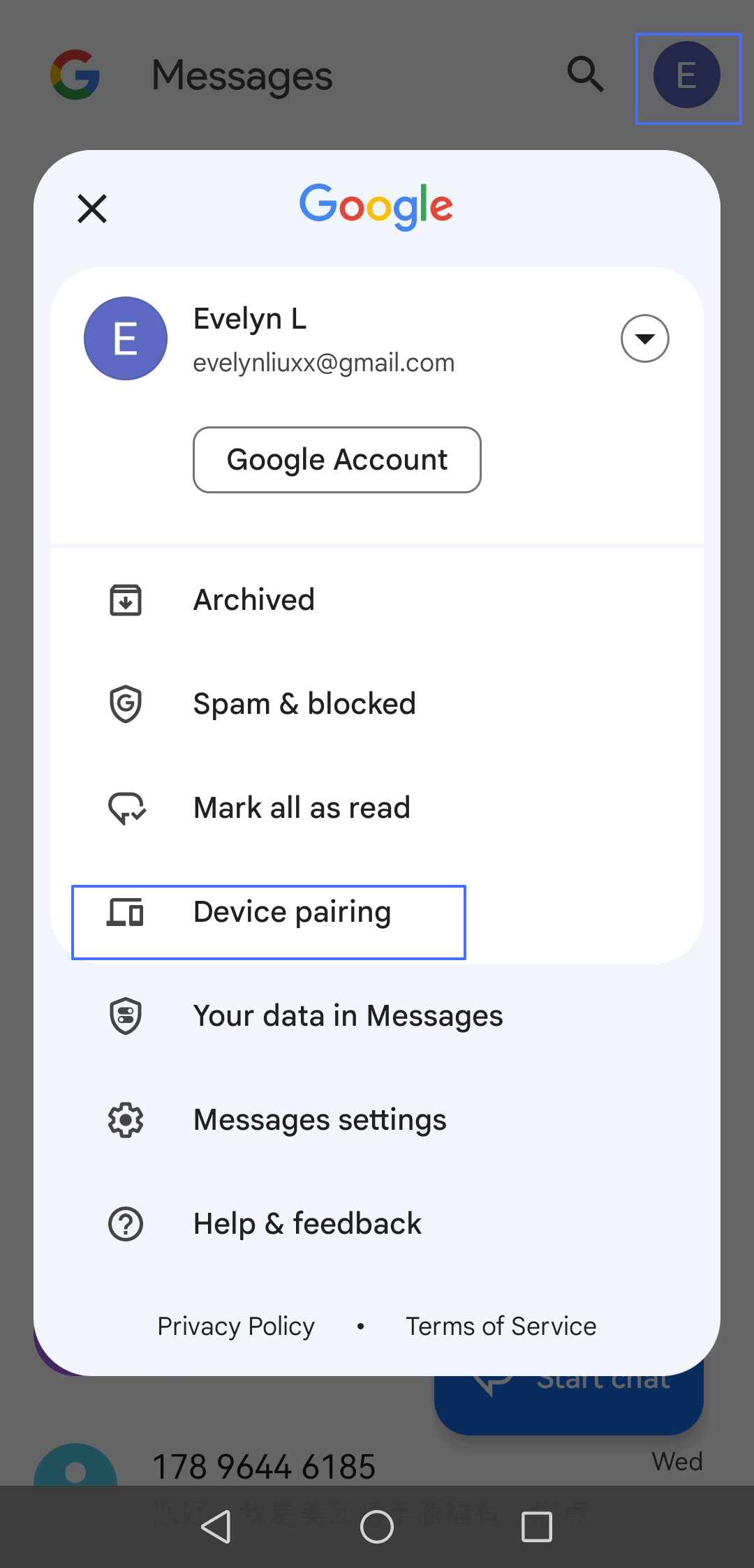
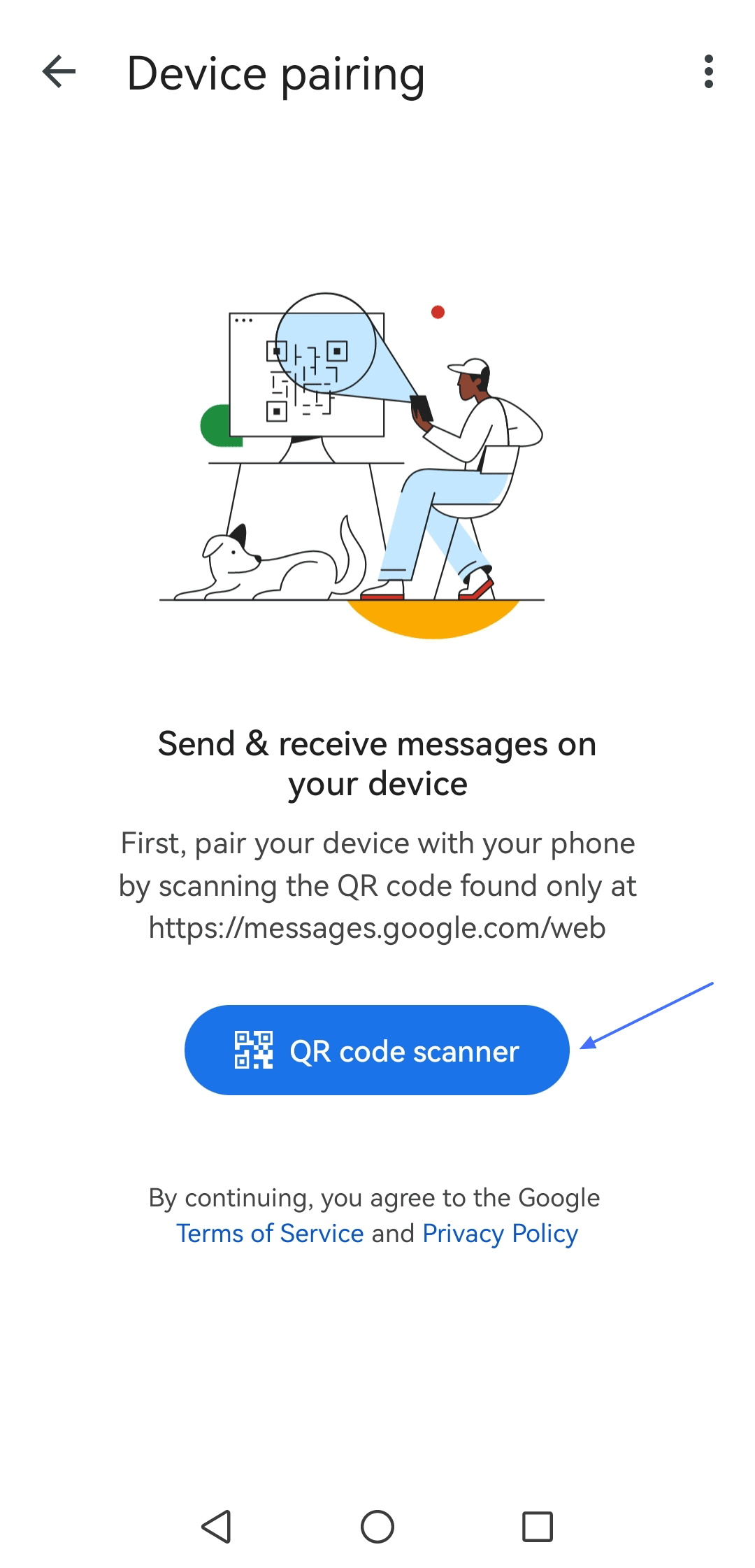
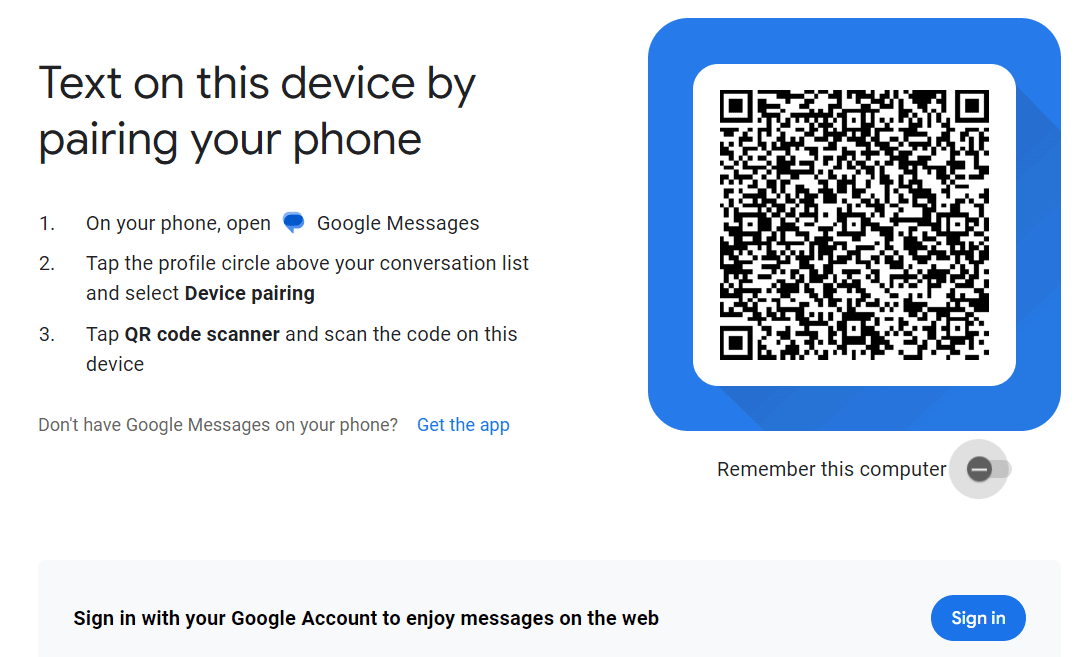
Reviews
Google Messages App offers smooth, real-time syncing across devices, ensuring you always have access to the latest messages.
AirDroid Parental Control allows you to sync all Notifications to another device. It can also filter harmful content and set instant alert to ensure your children safe online.
2Google Voice
Google Voice is a good choice for users who need a consistent phone number across multiple devices, including international ones. It allows you to keep your communication centralised and accessible from any device with the Google Voice app installed.
Preconditions
- You must be a Google Voice subscriber to use Google Voice.
- Only available in the United States and some other countries.
Steps to Sync
- Sign up for Google Voice on its website: voice.google.com and following the registration process. During this process, you'll be able to choose your Google Voice number.
- Install the Google Voice app on all the devices you wish to use with the service. The app is available for Android, iOS, and can be used through a browser on computers.
- Sign into each Google Voice app using the same Google account associated with your Google Voice number to access your messages, voicemails, and call history from any device.
- Once signed in, you'll be able to send and receive text messages, make and receive calls, and manage your voicemail from any of your connected devices.
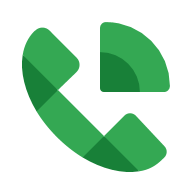
Reviews
- Seamlessly integrated with other Google services, such as Google Contacts and Google Calendar
- Provides features like voicemail transcription, call forwarding, and call screening
- Google Voice is not suitable for emergency dialing. In an emergency, it's important to use a traditional or mobile phone to contact emergency services.
3Carrier's Services
Different carriers offer their own solutions, like T-Mobile's DIGITS, Verizon's Message+, AT&T's Mobile Share, and Sprint's Messaging+.
T-Mobile's DIGITS service
DIGITS is integrated into other T-Mobile services and plans. It is ideal for T-Mobile customers who want to access their phone number and messages from multiple devices, including phones, tablets, computers, and wearables. It is only available to T-Mobile subscribers.
Functions
- Syncs calls and messages across all devices with the DIGIT app installed.
- Use the same number across multiple devices.
- Allows for multiple numbers on the same device.
- Access calls and messages even if your primary phone is turned off or disconnected.
- Download and install the DIGITS app from the Google Play Store.
- Log in with your T-Mobile account.
- Follow the setup instructions to link your phone number and other devices.
- Syncs SMS, MMS across devices.
- Supports Glympse location sharing.
- Scheduled messaging and auto-reply.
- Download the Message+ app from the Google Play Store on all your devices.
- Verify your phone number and sign in with your Verizon account.
- Enable message syncing in the app settings to start syncing across devices.
- Share data, calls, and messages across devices.
- Simplifies managing communications for multiple devices.
- Subscribe to an AT&T Mobile Share plan.
- Set up your devices through your AT&T account to share your number and data.
- Manage device connections and settings via the AT&T account portal.
- Syncs messages across multiple devices.
- Supports text, voice messages, and video calls.
- Download or install the Messaging+ app on all devices from the Google Play Store.
- Register your Sprint phone number with the app.
- Follow the in-app instructions to enable syncing across your devices.
- You need to have a corresponding account set up on your Android device.
- Ensure that you have sufficient cloud storage space available to accommodate your message backups.
- On your Android device, go to the Settings app
 .
. - Click on "Google" > "Backup."
- Tap "Turn on" > "Back up now".
- Your device will back up data, including messages, to Google Drive.
- You can also check whether your messages are backed up in the "Backup details."
- You can also enable the auto backup to Backup your devices regularly.
- The steps for Samsung Cloud or Mi Cloud are similar. You may also use other third-party apps to back up your devices.
- Regularly check backup settings to ensure that backups are occurring as scheduled.
Steps
Verizon's Message+ App
The app is useful for Verizon customers who is looking to keep their messages synchronised. It is integrated with Verizon services but also supports syncing across non-Verizon devices via the app.
Functions
Steps
AT&T's Mobile Share Plan
It is perfect for AT&T customers who want to share and sync their phone number and messages across multiple devices. This method is only available for AT&T customers on Mobile Share plans. You need to make sure your plan includes data sharing for optimal use of message syncing.
Functions
Steps
Sprint's Messaging+ App
Messaging+ provides a unified messaging solution across devices. It is suitable for Sprint customers who want a seamless message-syncing experience across their Sprint devices. You must be a Sprint subscriber with compatible devices.
Functions
Steps
4Cloud Backup Services
Cloud backup services, such as Samsung Cloud, Google Drive, and Mi Cloud, offer a reliable and secure way to store and sync your Android messages. This method is best used for long-term storage or when you need to transfer your messages to a new device.
Preconditions
Steps to Sync Messages to Google Drive
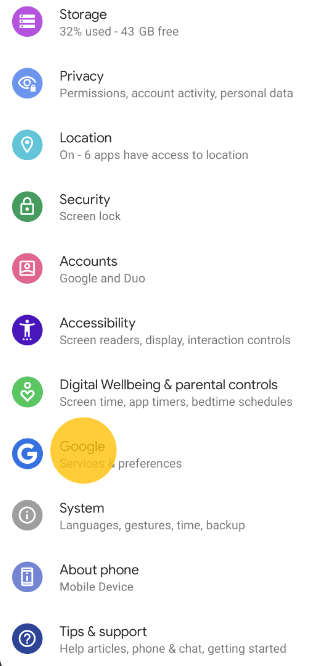

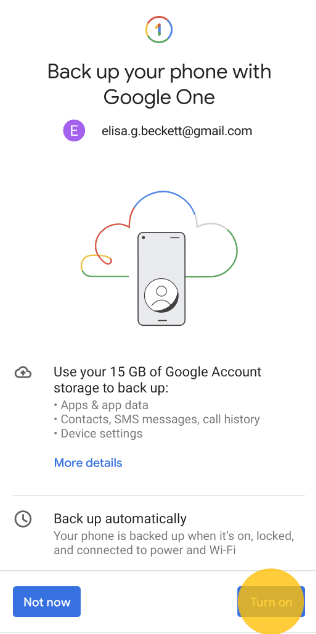
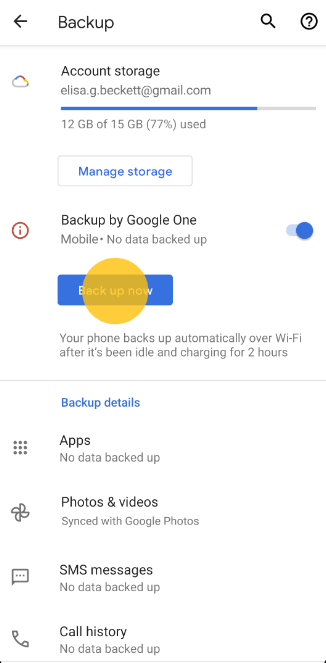
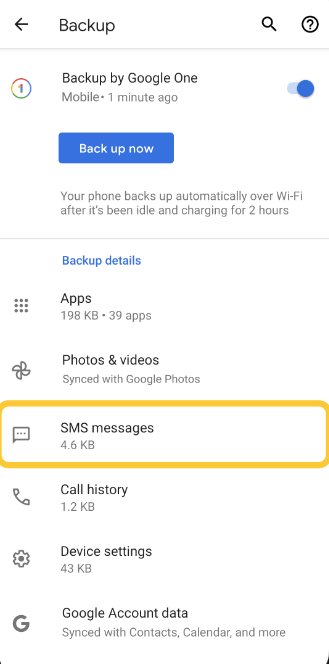
Tips:
Reviews
Cloud backup services can back up your SMS, MMS, and call logs, providing a comprehensive record of your communication history. Your backups are securely stored on cloud services like Google Drive, protecting your data from local device failures or loss. However, it will consume significant data if you enabled mobile-data backups.
5Cloud Messaging Services
Cloud messaging services are ideal for daily use and real-time syncing of messages across various devices, such as smartphones, tablets, and computers. There are many other popular options, such as WhatsApp, Facebook Messenger, and Telegram.
However, they doesn't sync messages in the traditional sense. For example, each WhatsApp account is tied to a single phone number, and it can only be used as the primary device on one mobile device.
When you log into WhatsApp Web or the desktop app on your computer, you can view and reply to the messages you've received on your phone, but the messages are actually stored on your phone.
Wrapping Up
Ensuring that messages sync seamlessly across devices is more than just a technical convenience—it's a significant enhancement to communication efficiency in our increasingly digital lives.
Employ these methods to sync messages from an Android to another device, to maintain continuity in your communications, regardless of the device you are currently using.















Leave a Reply.