How To Share YouTube Video on Instagram Story
Sharing content across platforms is a smart way to boost engagement and reach more people. If you're wondering, "How can I post YouTube video on Instagram?", you're in the right place.
In this quick guide, we will walk you through the steps to share YouTube videos on Instagram Stories easily using 3 different ways, helping you drive more views and interactions.
Can You Post YouTube Video on Instagram?
It is possible to share YouTube videos on Instagram; however, the platform does not support directly sharing YouTube videos in Stories or feed posts where users can play the video in-app.
But, if you still want to share YouTube videos on Instagram for direct viewing, you can do so in several ways, including sharing the link in your Story or bio, or by downloading the video, trimming it to fit Instagram's format, and then uploading it manually to Stories, Reels, or Feed posts.
With that sorted, here is a guide to Instagram video lengths to help you understand the aspect ratio and the video lengths it supports.
Instagram Video Lengths
| Feature | Length | Aspect Ratio |
|---|---|---|
| Instagram Story | 15 seconds | 9:16 |
| Instagram Reel | Up to 90 seconds | 9:16 |
| Instagram Post | Up to 10 minutes (60 minutes for some accounts) | 1:1, 4:5, and 16:9 |
How Can I Share a YouTube Video on Instagram
In this section, we will walk you through 2 ways how to share YouTube video on IG story:
1Share YouTube Video on Instagram Story
One way to share a YouTube video on your Instagram Story is by pasting the video link.
Here are the steps on how to do it:
- Step 1. On YouTube, play the video you intend to share on your Instagram Story, tap on “Share > Copy Link” to copy the link.
- Step 2. Launch Instagram and tap on the “+” sign on your profile picture at the top to add your story.
- Step 3. Choose an image for your story, tap on the “Sticker” icon at the top, and add a link sticker.
- Step 4. Paste the YouTube video link you copied in the given space, and tap “Done.”
- Step 5. This will add the YouTube link to your story as a sticker. Tap on the arrow button to post your Instagram Story.
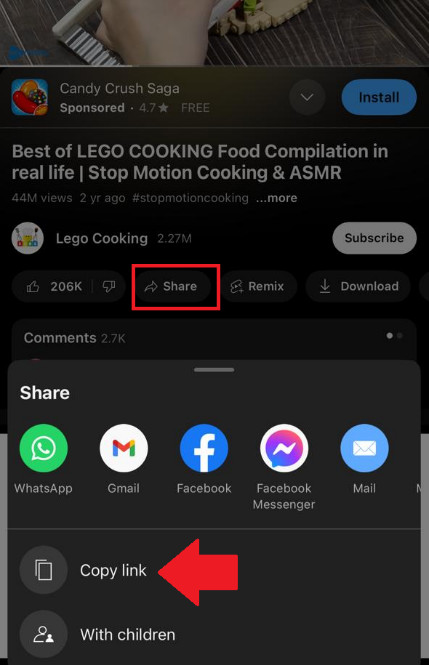
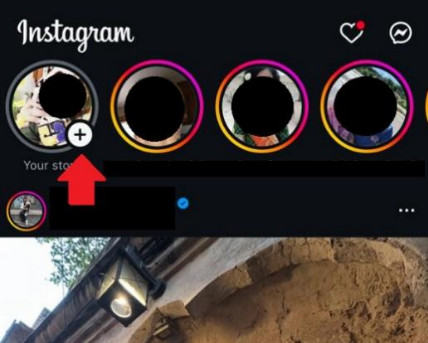
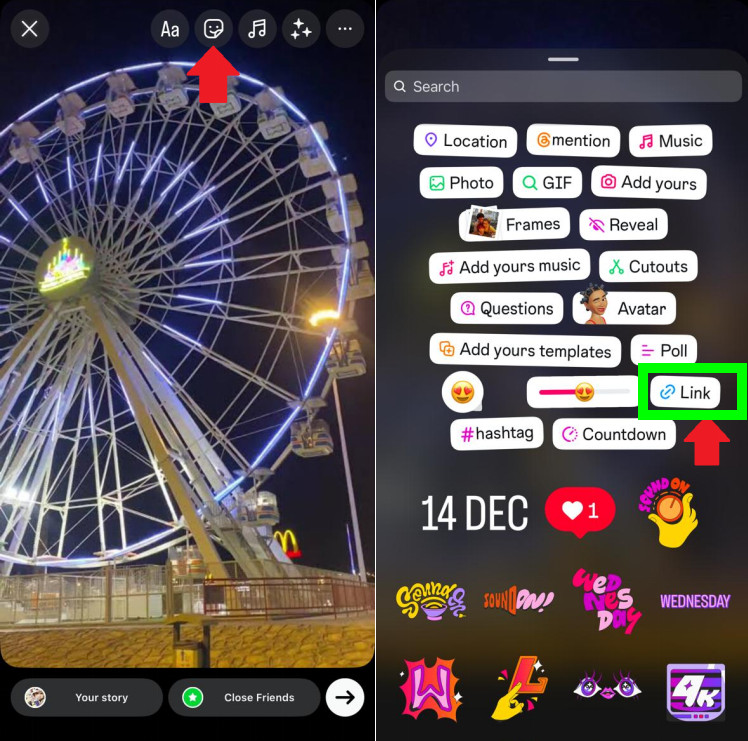
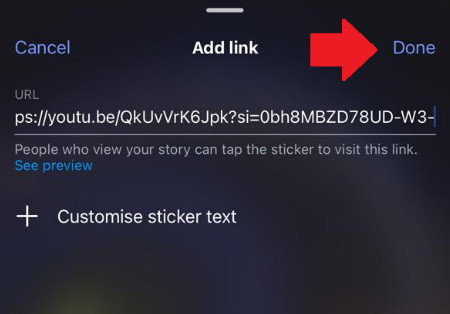
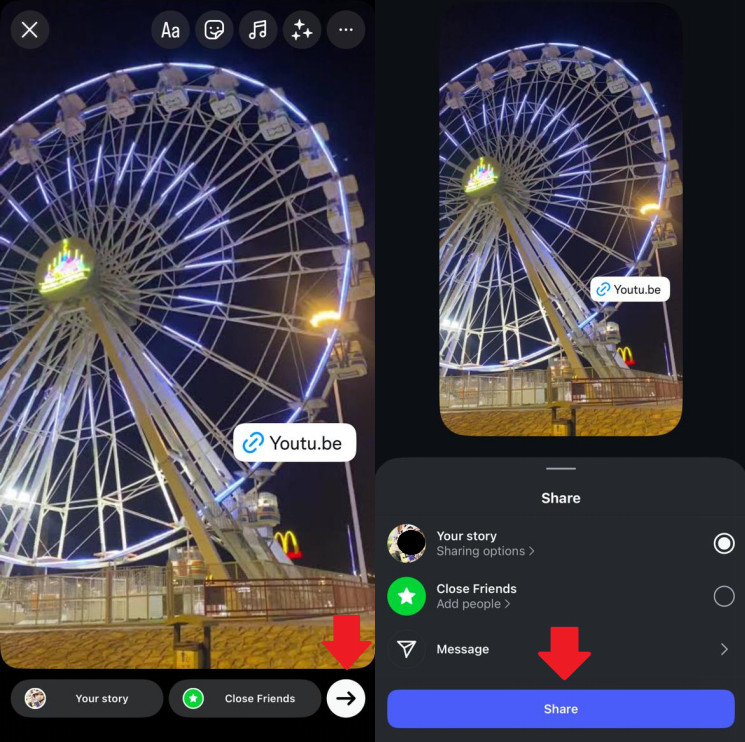
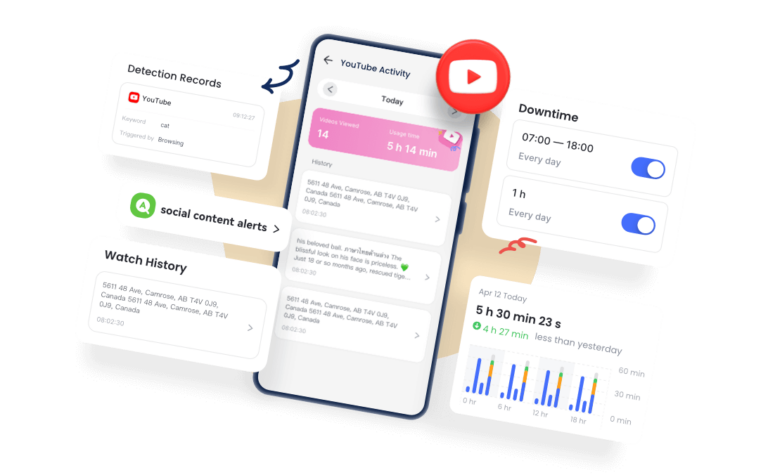
2Share YouTube Video Link in Bio
Another effective way to promote a YouTube video on Instagram, especially if you want your audience to access the full video, is by adding the video link to your Instagram bio. This way, the viewers will access the video from your bio.
Here are the steps for it:
- Step 1. Go to YouTube and copy the URL of the video you want to share on Instagram, as explained previously.
- Step 2. Open Instagram, go to your profile, and tap “Edit Profile.”
- Step 3. Now, you can either paste the link directly in the bio section or in the “Links” section.
- Step 4. Once you have added the link to your bio, you can upload an image of the video as an Instagram post and mention in its description that you have added the link of the video in the bio.
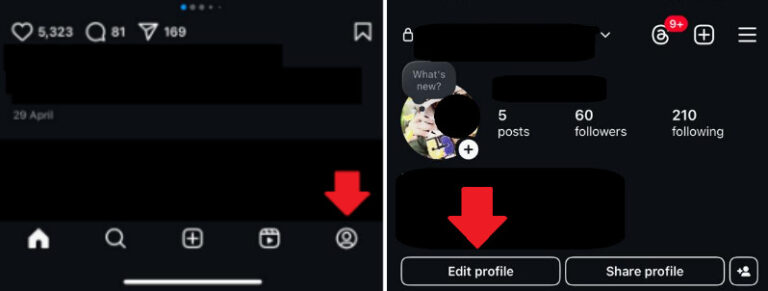
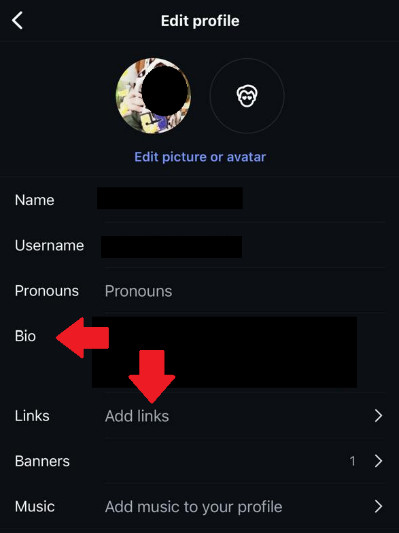
How to Post YouTube Video on Instagram Story
If you’re wondering how to post a YouTube video on IG, you must know that Instagram doesn't allow direct posting of YouTube videos to Stories. However, you can still share the video, as long as you have it saved to your device.
Let us have a look at how to go about it:
If the video is saved on your device, skip this step and go to the next one.
- Step 1. In case you don’t have the video on your device, you can go to YT5s or any similar website to download the YouTube video by entering the link.
- Step 2. Now that you have the video on your device, go to Instagram and tap “+” on your profile image.
- Step 3. Choose the video you want to share on your Instagram Story from your gallery and tap the arrow button to continue.
- Step 4. Using the options at the top, you can edit your story. You can add text, stickers, music, effects, or filters to make the video interesting and worth watching. Tap on the arrow button to proceed.
- Step 5. Select whether you want to share the story with everyone or just your close friends and tap “Share” to post the Instagram Story.
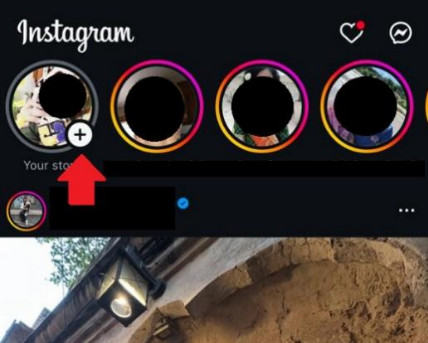
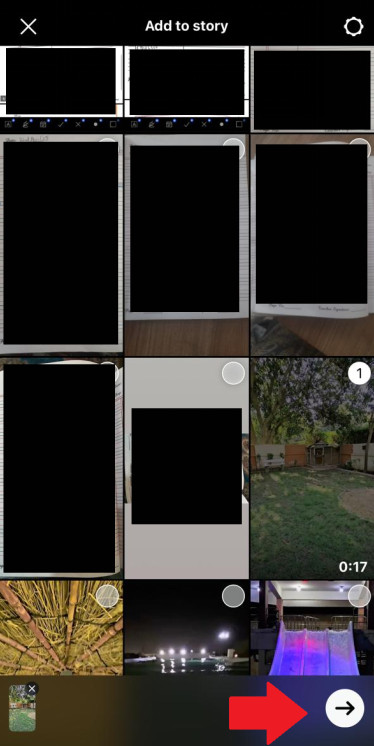
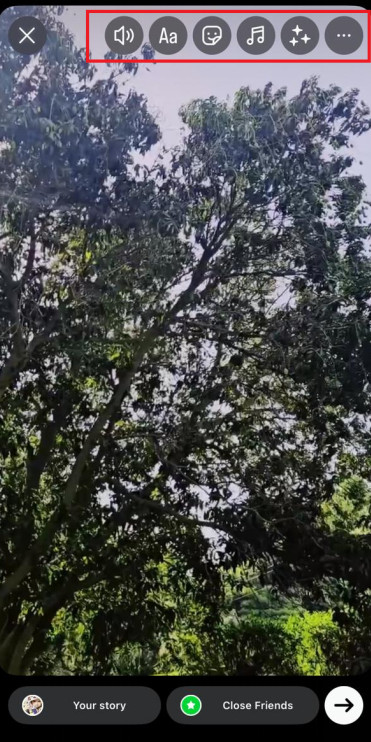
If your video is longer than 15 seconds, Instagram will automatically split it into multiple 15-second segments.
Also, please note that downloading and sharing videos that belong to others without their consent can violate copyright laws. Always make sure you have the right to use the content, either because it is yours or you have obtained permission from the creator.
Conclusion
Sometimes we come across videos on YouTube that are so interesting that we can’t help but share them on Instagram. However, Instagram does not allow direct sharing of YouTube videos via Instagram Stories, posts, or reels. In such a case, you wonder, “How can I post YouTube video on Instagram?”
In this comprehensive guide, we have shared 3 ways in which you can easily share YouTube videos to Instagram Stories. You can either post a link to your story via the link sticker or post the video’s link in your bio. You can also simply download the video to your device and post it as your story.
So, the next time you want to share a YouTube video on Instagram, this guide will surely come in handy!
FAQs



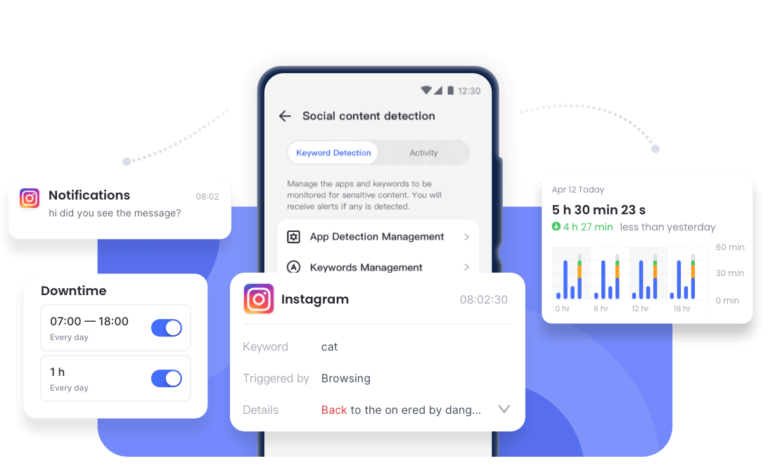










Leave a Reply.