How to Unlink Facebook and Instagram [2025]
Are you trying to do Facebook Instagram unlink but don't know how? Maybe you do not want your posts shared on both platforms, or you just want to be more private. Whatever your motive is, it is easy to disconnect them. Here in this guide, we will provide you with easy steps to disconnect Facebook and Instagram on both your PC and your phone.
Part 1. How to Unlink Your Facebook From Instagram
If you would prefer to stop Facebook and Instagram from sharing posts, content, or login information, you will need to disconnect them from your Accounts Center.
Below are methods for how to unlink Facebook and Instagram accounts on both desktop and mobile.
1Unlink Facebook and Instagram on PC
Here's how to unlink Facebook and Instagram using a web browser on your computer:
- Step 1. Open your web browser and access Instagram. Log in to your account.
- Step 2. Go to your profile icon on the top right-hand side and select Settings.
- Step 3. Scroll down and click on Accounts Center (where Facebook and Instagram links are managed).
- Step 4. In Accounts, find your Facebook account and remove it.
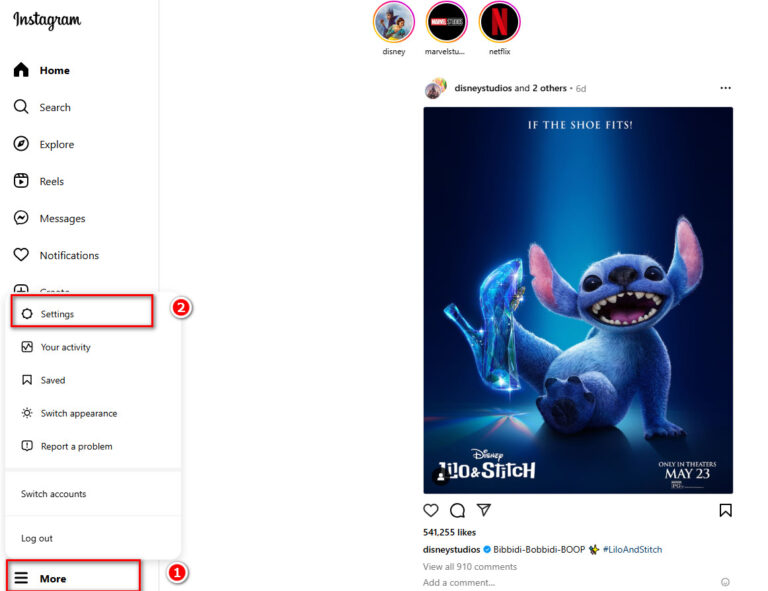
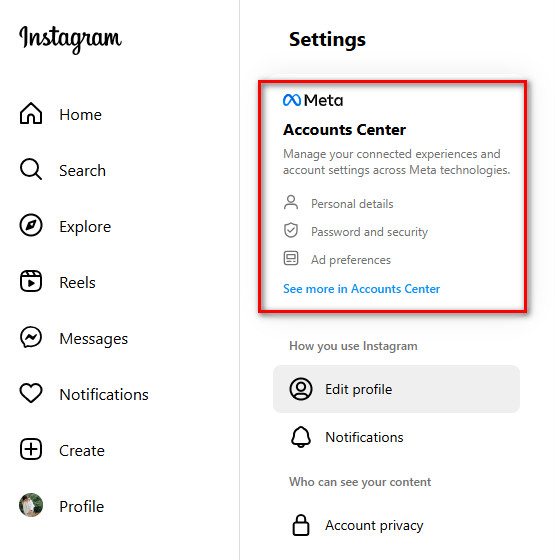
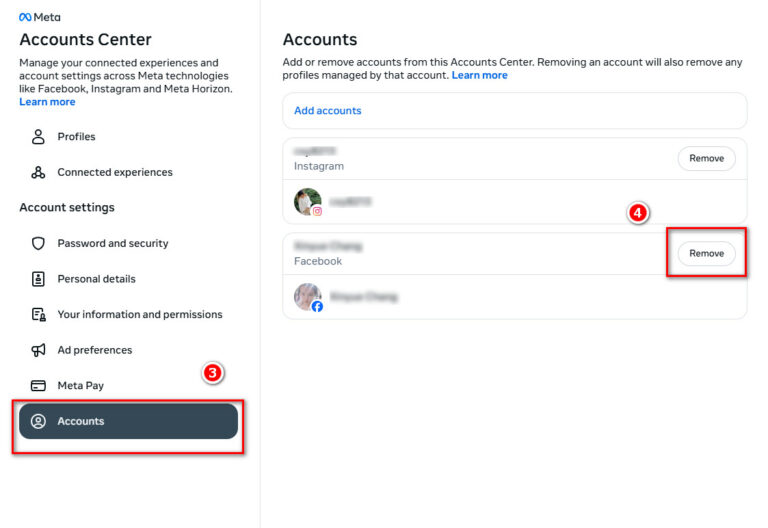
After that, Facebook and Instagram won't be linked on your computer.
2Unlink Facebook and Instagram on Mobile Phone
If you would rather use your phone to access the Instagram app, here's how to unlink your Facebook from Instagram:
- Step 1. Open the Instagram app, and click on your profile icon in the bottom right.
- Step 3. Tap the menu button (three lines) at the top right and go to Settings and Privacy.
- Step 4. Scroll down and click on Accounts Center.
- Step 5. Go to See more in Accounts Center > Accounts, and choose your Facebook account.
- Step 6. Remove it from the Accounts Center and click on Confirm.
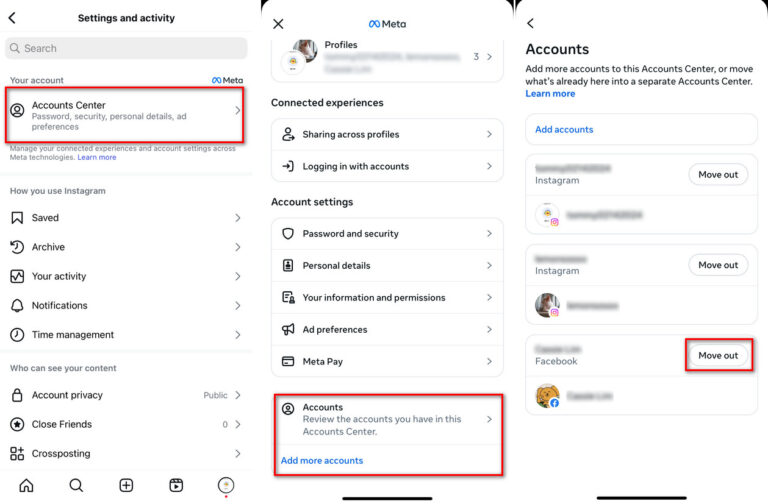
Once you follow these steps, your phone will no longer be connected to Facebook and Instagram.
Part 2. How to Unlink Your Instagram From Facebook
If you have already linked your Instagram to your Facebook account and now want to unlink it, you will have to do so from your Facebook account. This will stop the sharing of data with Facebook by Instagram, prevent auto-posting, and end login sharing between the two.
Here's how to unlink Instagram account from Facebook on desktop and mobile.
1Unlink Instagram and Facebook on PC
Here's how to unlink Instagram and Facebook on your computer:
- Step 1. Open a web browser and go to Facebook. Log in.
- Step 2. Click on your profile icon in the top right corner.
- Step 3. Go to Settings & privacy and then to Settings.
- Step 4. On your left side, select Accounts Center, and then choose Accounts. Find your Instagram account and remove it.
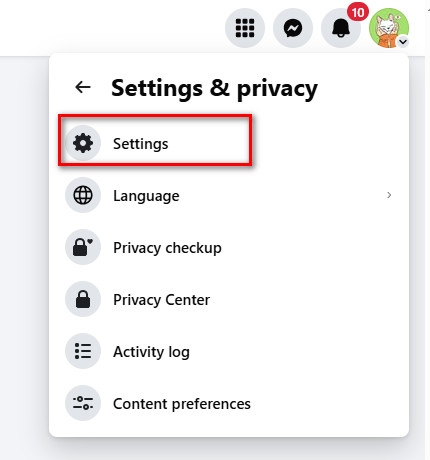
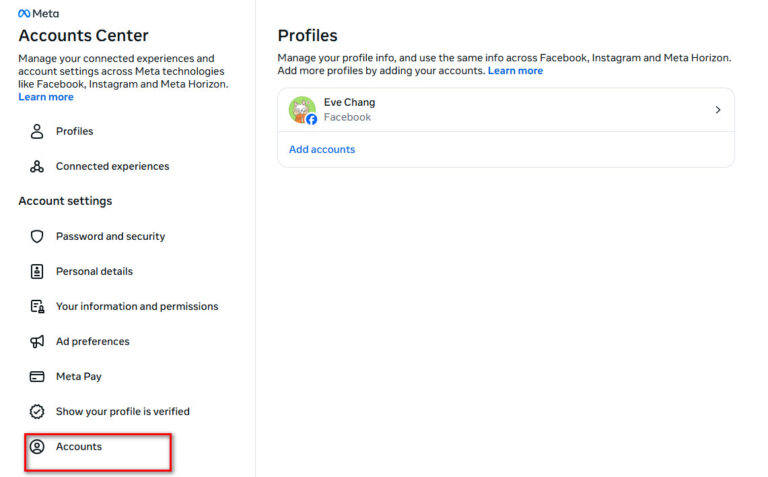
After this, your Instagram account will no longer be linked to Facebook.
2Unlink Instagram and Facebook on Mobile Phones
If you are using the Facebook app on your smartphone, here's how to unlink your Instagram from Facebook:
- Step 1. Open your Facebook application and tap your profile picture in the top right.
- Step 2. Scroll down and click on Settings & privacy and then Settings.
- Step 3. Tap on Account Center (this is where connected accounts are managed).
- Step 4. Click on your Instagram account in Connected Accounts.
- Step 5. Remove from Accounts Center and select Confirm.
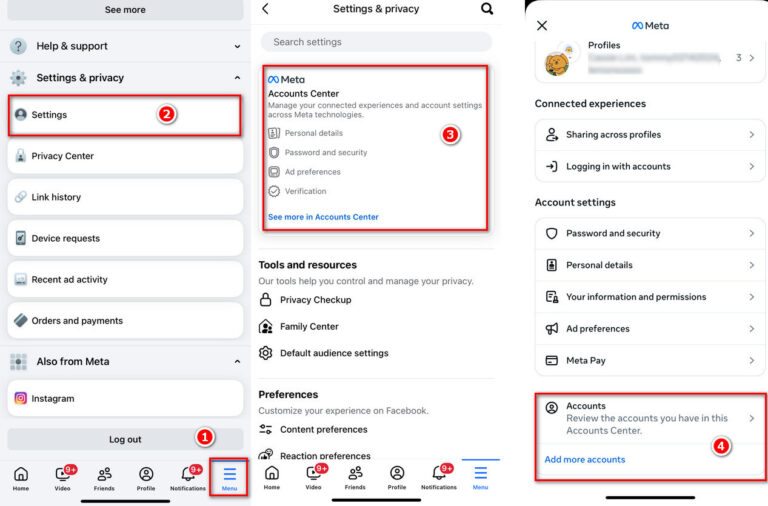
Once you do this, Facebook and Instagram will no longer be linked to one another.
Part 3. What Happens After Unlinking?
After you disconnect Facebook and Instagram, a few things will be different. Here are some things you should know:
1No More Quick Logins
You previously used to sign in to Instagram with your Facebook account. Now, you'll sign in with your Instagram username, your email address, or your phone number. If you forget your password, you can't log in Instagram by Facebook. You have to find your Instagram password before logging in.
2No Data Sharing
Facebook and Instagram share your contacts, ads, and interests with each other when connected. When you disconnect them, your Instagram information will no longer be accessible to Facebook, offering you greater privacy.
3No Cross-Posting
Instagram stories and posts will no longer be automatically posted to Facebook. If you'd like to post to both platforms, you'll have to do it yourself.
4No Instagram Recovery Through Facebook
Before you can unlink it, you will be able to reset your password through Facebook. Now, if you forget your password, you will need to reset it using your email address or phone number.
Part 4. Alternatives to Unlink Facebook and Instagram
If you do not want to completely disconnect your accounts, but you still want to control shared posts between Facebook and Instagram, there are a couple of things you can do. Instead of disconnecting the link, you can turn off the automatic sharing of stories and posts.
Here's how you can do it:
How to Stop Instagram from Auto-Posting to Facebook
- Step 1. Open your Instagram app and go to your profile.
- Step 2. Tap the menu icon (three lines) at the top right.
- Step 3. Go to Accounts Center > Sharing across profiles option.
- Step 4. Select your Facebook account and disable "Automatically share posts" and "Automatically share stories".
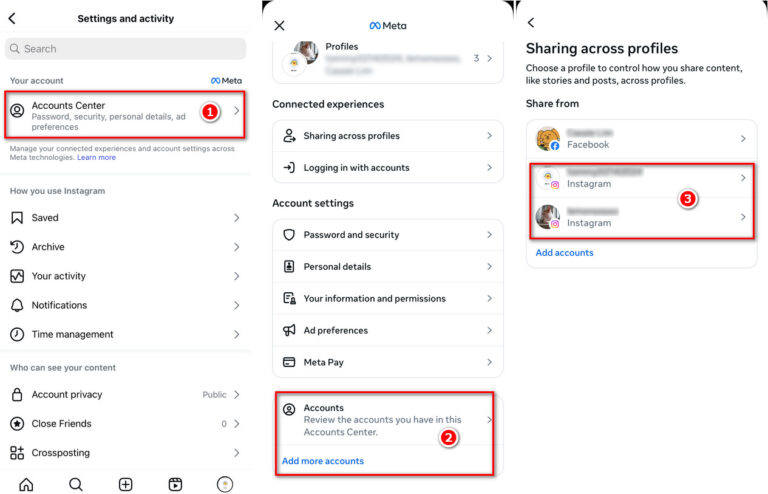
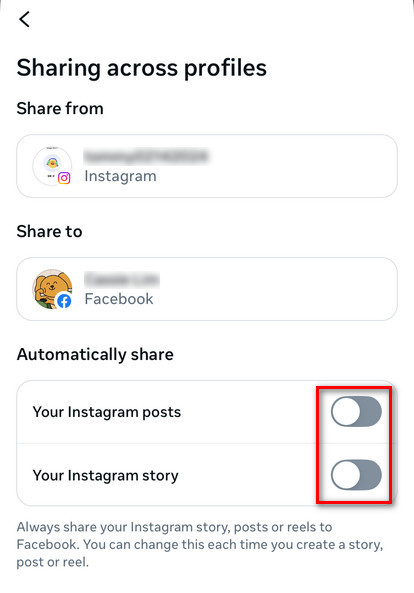
After this, your posts and stories on Instagram will no longer be shared to Facebook by default, though your accounts will still be connected for login and other features.
Practical Tips for Privacy-Conscious Users
If you're serious about safeguarding your privacy after disconnecting Facebook and Instagram, there are some additional steps you can take to seal things up. These steps can keep you private and secure after you've separated your accounts.
| Remove old shared posts | Afer being disconnected, shared posts across both sites might still be there. You'd better delete them to ensure security. |
| Disable personalized ads | Both Facebook and Instagram track your activity for personalized ads. Switching ad settings can limit data collection. |
| Allow two-factor authentication (2FA) | It prevents unauthorized access and protects your account. |
| Review your login activity | Periodically checking your login activity ensures that no unauthorized person is using your accounts. |
| Use a VPN | A VPN conceals your location and provides a higher level of privacy while surfing or using social networks. |
Conclusion
Facebook Instagram unlink accounts give you more control of your privacy and how your accounts interact. If you disconnect them entirely or adjust the sharing settings, you now have the steps to manage your accounts according to your preferences.




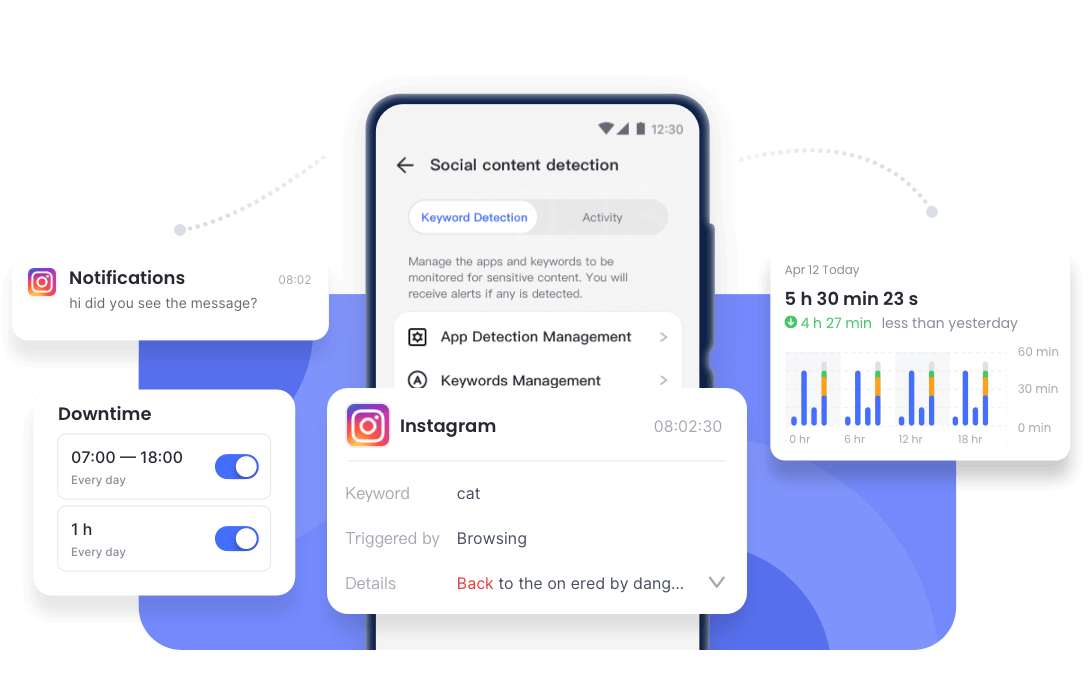










Leave a Reply.