How to Schedule Twitter Posts?
With 650 million active users, Twitter is one of the largest social media apps in 2025. Such a huge user base offers countless growth opportunities to businesses. Randomly posting memes, photos, and videos will get you nowhere. You probably need to learn how to schedule Twitter posts. This article explains how to schedule Twitter posts and what are the best practices to gain desired exposure in the target audience.
Part 1. Can Twitter posts be scheduled?
Twitter's built-in scheduler allows users to set up specific dates or times for the Tweets to go live. You can schedule posts up to 18 months in advance. But Twitter mobile app currently does not support post scheduling, so you need to log in to the official website, preferably the desktop version, to schedule posts.
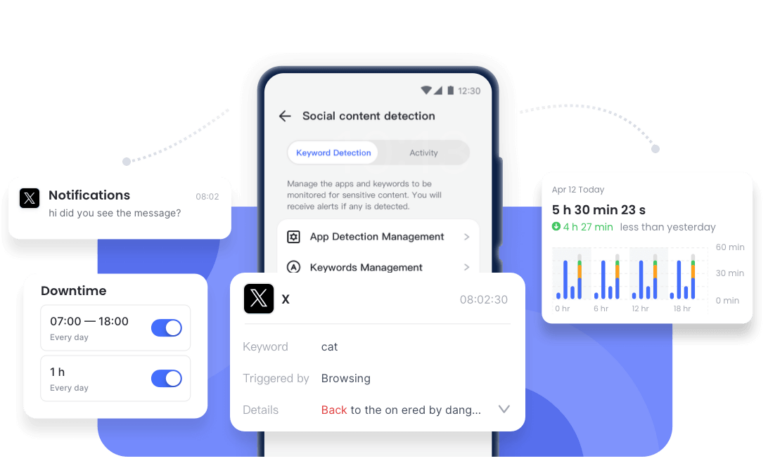
Part 2. How to Schedule Twitter Posts?
Marketers, individuals, and common users might a strategic plan for automated Twitter posts to boost engagement, enhance their social media posting strategy based on insights. Let’s see which option for scheduling posts works best for you.
1Schedule Post via Twitter Website
The easiest way to schedule Twitter posts is to use the built-in tool. This is a free option that anyone can access and use. Here is how to schedule posts using the native Twitter scheduler.
- Step 1. Log in to Twitter and Writer your Post
- Step 2. Set Date and Time
- Step 3. Schedule your Tweet
Once you are logged in to your account, write your post, add images, video, or text. When you finished, click on the small calendar icon to schedule the post.
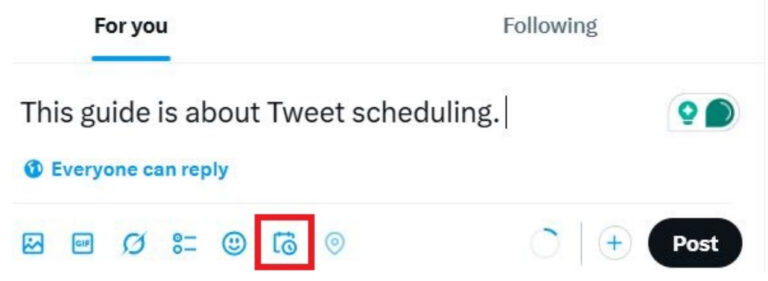
The calendar icon will open a new pop-up window with date and month options. You can enter the date and time for the post to go live.
After setting the date and time, click on the "Confirm" button, and your post will be scheduled for later.
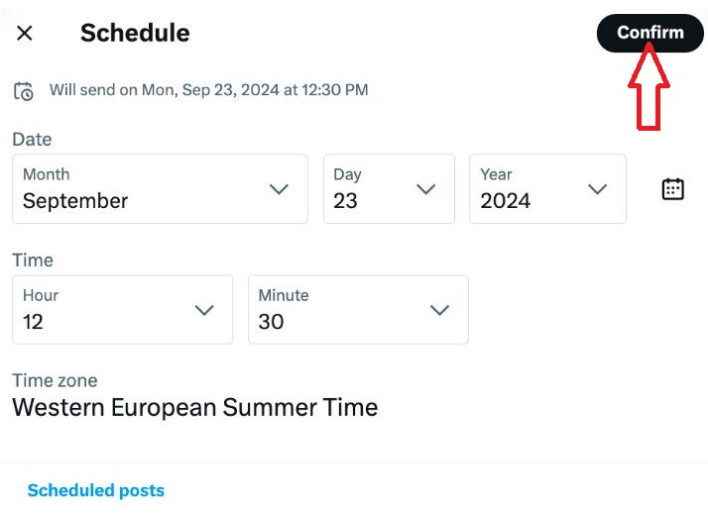
After confirming the date and time for the post, you will see the "Schedule" button instead of "Post." Click on this button, and your post is successfully scheduled.
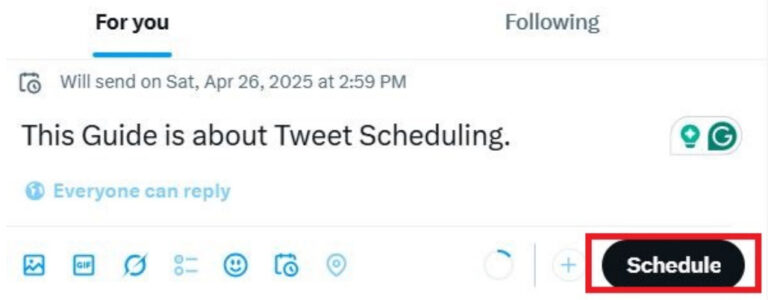
2Schedule Twitter Posts via Third Party Apps
The official tool has limited functionality only and works best for common users. For marketers, additional resources are required to schedule bulk posts. Buffer, TweetDeck, and Bluesky are common examples of popular Twitter schedulers.
The process of using these tools for Twitter may be slightly different, but the overall idea remains the same. Most of these apps are paid; you need premium subscriptions to use all functions.
Part 3. How do I Stop or Edit a Scheduled Tweet?
You have control over your Tweets even after scheduling them. Do you want to make changes to a post or delete it? Here is how to delete or edit scheduled posts.
How to edit a scheduled tweet?
Automated Twitter posts can be edited easily by following the steps below.
- Step 1. Go to the website’s home page, and from the post area, click on the calendar button. Once the Scheduler window is open, click on the “Scheduled Post” label in the left bottom corner.
- Step 2. Edit Scheduled Post: Click on the Scheduled tab, select the post, Edit it, and reschedule it.
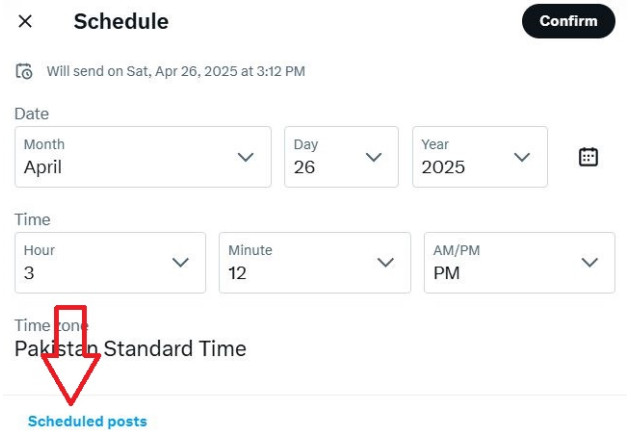
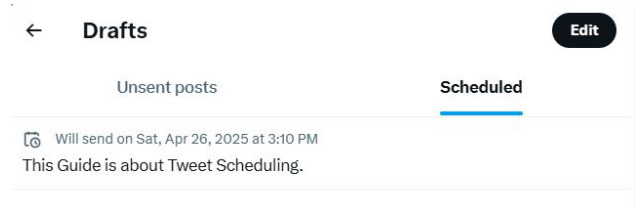
How do I stop a scheduled tweet?
If there is any change in the schedule or you want to delete the scheduled post, follow these steps to stop a Tweet.
- Step 1. Open the post area, Click on the calendar icon, select Scheduled Posts, and click on the Edit button.
- Step 2. Select a post to delete or select all posts, and then click on the Delete button. Your scheduled post will be removed.
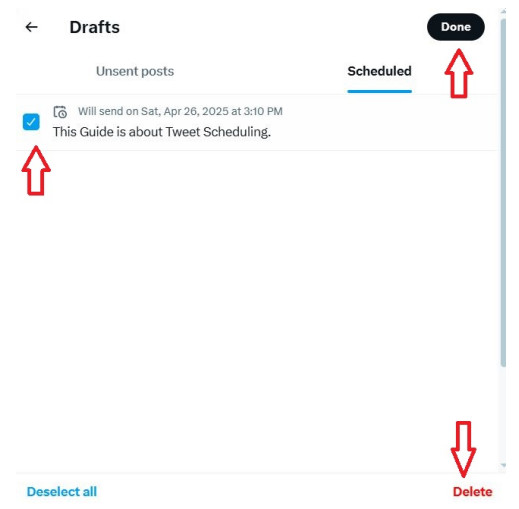
Part 4. Tips to Schedule Tweets
You are not the only one scheduling posts, so how should you beat the competition? Certain tips for Twitter scheduling can help you boost engagement.
1Best Time for Twitter Posting
Twitter or any other platform does not have official posting hours, and users can post anytime they want. However, there are certain times when most users are active, and your post is more likely to get more viewers.
The best time to post on Twitter is 9-11 AM on weekdays, as most users are active at that time. You can also post at night. Try different times and see what works best for you. Don’t post too many Tweets in a short time.
2Review your Tweets before Posting
Once you have scheduled a post, facts might change during that time. Make sure to fact-check your scheduled posts to add the most recent information for your audience.
Conclusion
You should already know how to schedule Twitter posts by following this guide. If you face any issues with scheduling your posts, save the post and try again after some time. For maximum growth on any platform, make a plan and then stick to it.
FAQs














Leave a Reply.