How to Hide and See Hidden Instagram Messages
Millions of people upload and share photos, videos, and personal messages on Instagram. But with increasing privacy concerns, many users also want to learn how to carefully manage their direct messages (DMs). Whether you want to keep your inbox tidy, avoid uncomfortable conversations, or keep chats hidden from others, Instagram features can assist you with that. In this guide, you will learn how to hide Instagram messages and view hidden chats, and use smart utilities to assist.
Part 1: Can You Hide Messages on Instagram?
Yes, you can hide messages on Instagram. There isn’t a direct “Hide” button on Instagram, but the site offers several features to help you take messages off your profile page. When you hide a message, you are not deleting it permanently. Instead, it simply shifts it somewhere less visible or makes it difficult to access directly. The person you talk to won’t be notified, and the majority of the methods are reversible. So, if you are wondering how to hide messages on Instagram without deleting, you’re at the right place. Let’s dive into all the ways you can from there.
Part 2: How to Hide Message on Instagram
There isn’t a single button that will let you quickly hide a message on Instagram, but you do have plenty of features that allow you to keep conversations and their contents private, or to move the conversations out of direct sight. Let’s explore how to hide message on Instagram.
1Vanish Mode
Vanish Mode is the easiest and most effective way if you are wondering how to hide Instagram DMs. When activated, messages vanish after they’ve been seen by you and chat been closed.
How to Use Vanish Mode
- Step 1. Open a chat in your Instagram Direct inbox.
- Step 2. Swipe up from the bottom of the screen.
- Step 3. When the screen turns dark, Vanish Mode is active.
- Step 4. Any messages sent in this mode will disappear after the chat ends.
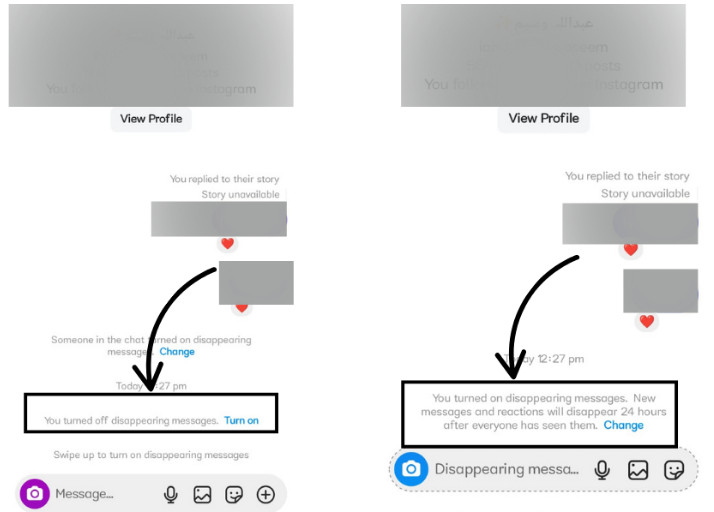
It’s great if you have a conversation that you only want to keep for a little while.
2Delete Messages After Backup
If you're planning to delete a conversation, you should first back it up.
How to Download Instagram Data
- Step 1. Go to your profile.
- Step 2. Tap the menu (three lines in the top-right).
- Step 3. Select Account Center.
- Step 4. Tap Your information and permissions > Download your information.
- Step 5. Enter your email address and request the data.
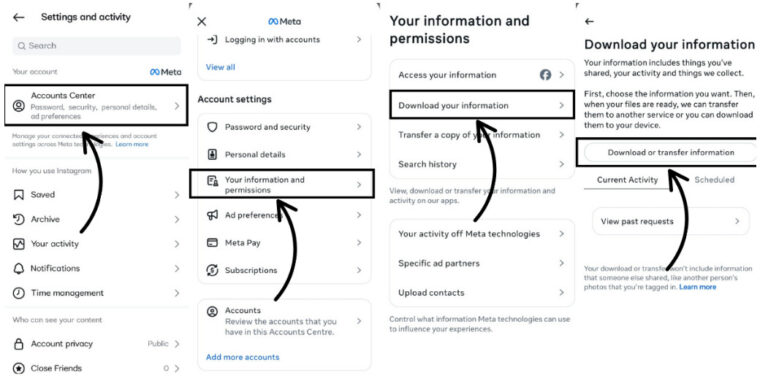
Instagram will email you a downloadable file containing: Photos, Videos, Comments, Likes, Direct Messages.
When your data is secure, you can then delete chats, knowing they are all backed up.
3Adjust Hidden Words
It's an awesome feature that allows filtering out specific words, emojis, or phrases in messages.
How to Set It Up
- Step 1. Go to Settings > Privacy.
- Step 2. Tap Hidden Words.
- Step 3. Turn on the toggles for "Hide comments" and "Hide message requests".
- Step 4. Add your custom words or phrases.
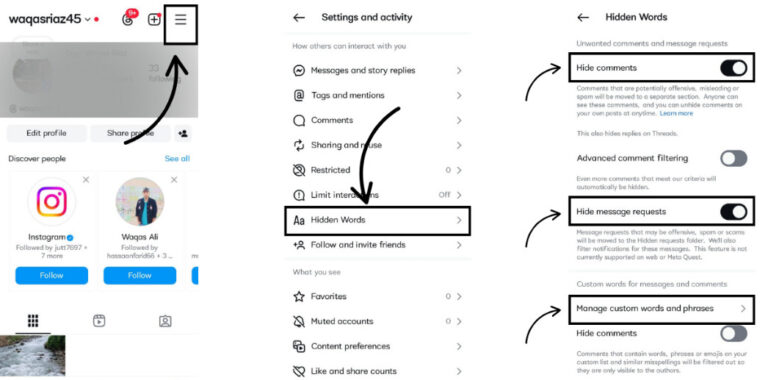
This helps manage your inbox by filtering out unwanted messages and moving them to a hidden folder.
4Restrict Users
Restricting a user is an indirect way of denying someone from interacting with you without blocking them.
If you restrict someone, their conversations go to your Message Requests instead of your main inbox. You can read them without marking them as 'seen', and any new messages from that person would also go in the Message Requests. With this, you can also keep your inbox tidy, hiding the fact that you opened their messages.
To Restrict Someone
- Step 1. Go to their profile.
- Step 2. Tap the three-dot menu.
- Step 3. Select Restrict.
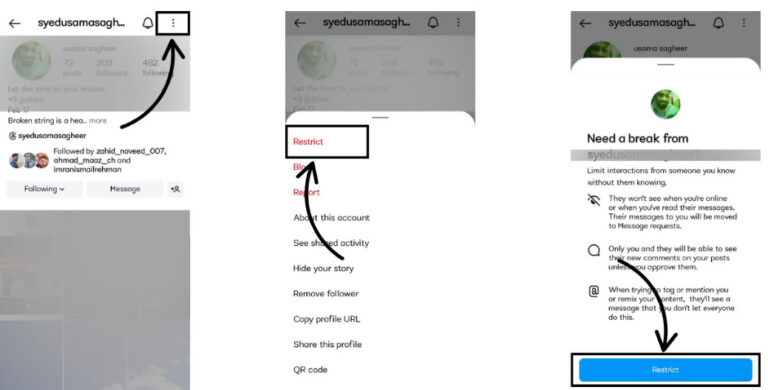
5Switch to a Professional Account
Switching to a professional account unlocks features that help organize your DMs better.
Steps to Switch
- Step 1. Go to your profile.
- Step 2. Tap the menu > Settings.
- Step 3. Scroll down to Account type and tools.
- Step 4. Tap Switch to professional account.
- Step 5. Select your account type (e.g., Creator or Business).
- Step 6. Follow the prompts to complete the setup.
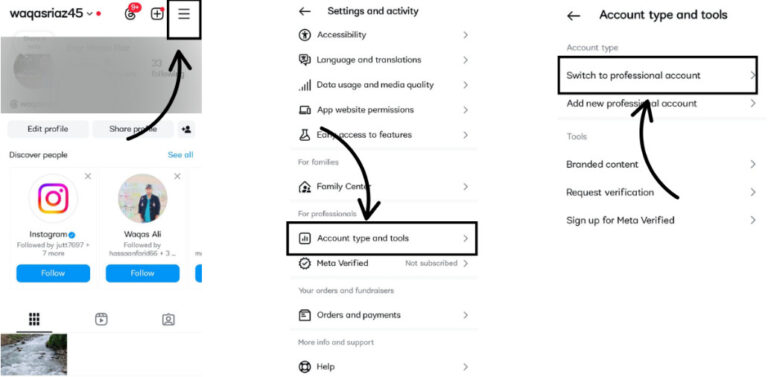
After doing this, you will have two inboxes of your own, primary and general. You can hide chat on Instagram from your main view by transferring less important chats to the General inbox.
Part 3: How to See Hidden Messages on Instagram
After you’ve hidden messages using other Instagram features, you may eventually want to discover or read the messages you’ve hidden. But whether you’re employing Vanish Mode, muting a chat, or moving it to a different inbox, there are straightforward steps to follow.
1Finding Chats in Vanish Mode
If you’ve turned on Vanish Mode, the messages you send will vanish once they’re viewed and the chat is closed. This can make recovery challenging, but not impossible.
An excellent option is AirDroid, which provides you with the ability to manage messages and devices in a single tool. AirDroid sticks all notifications of others’ phones, including Instagram DMs, and you can view an entire message past the moment it disappears from the inbox. This makes it a perfect tool for anyone who wants to monitor, look back over, or back up Instagram chats, especially those that have been sent in Vanish Mode.
Key features of AirDroid include
- Notification syncing across all apps, including Instagram, WhatsApp, and more.
- Real-time message tracking, even for chats in Vanish Mode.
- Remote device access and control for productivity and support.
- File sharing between devices quick and wireless.
- Location tracking and device security tools.
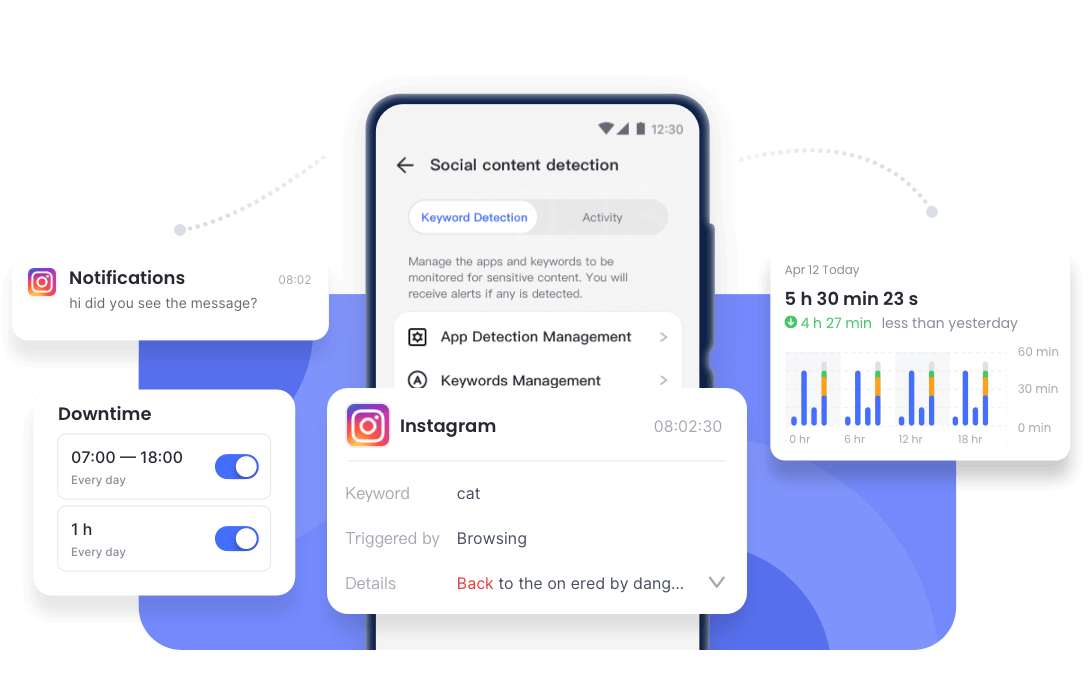
AirDroid isn’t for one type of user; it’s for everybody. Whether you’re a student, a working professional, enthusiastic about tech, or a business owner, AirDroid lets you keep an eye on and manage your device. Added convenience comes in the form of such features as remote access, screen mirroring, file sharin,g and device tracking.
Whether you’re concerned with keeping your messaging history or just being more productive, AirDroid is a flexible tool that’s definitely worth checking out.
2Finding Hidden Message Requests
To find hidden messages:
- Step 1. Go to your Instagram inbox.
- Step 2. Tap Requests at the top-right corner.
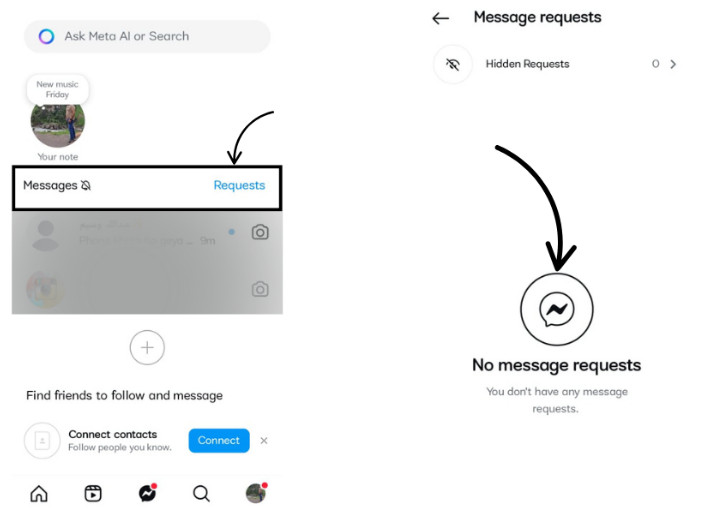
Instagram puts messages here from users you don’t follow and are hidden by Hidden Words settings. You see only the messages that Instagram filters or you put there. You won’t be able to view messages from someone who has hidden their profile from you.
3Finding Archived Chats
With Instagram, there's no standard “Archive” option as there is with WhatsApp. But certainly, if you’re on a professional account, pulling messages to the “General” inbox serves as a rough archive.
How to Use This Feature
Go to inbox > Tap and hold the chat > Move it to General.
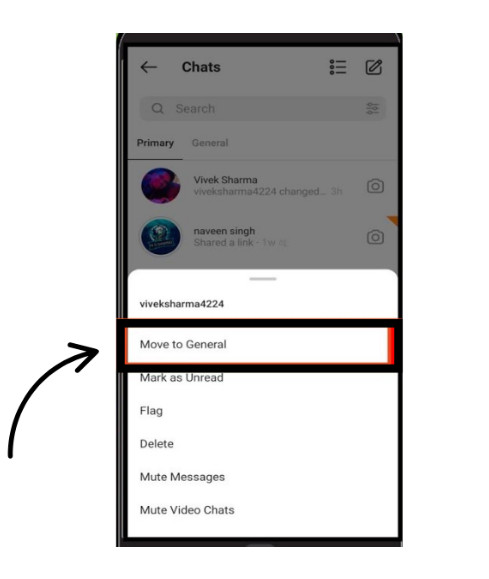
These messages won’t appear in your main feed but can be accessed at any time.
4Finding Muted Chats
If you mute a chat, it halts notifications, but you still have the conversation. Here's how to find it:
How to Steps
- Step 1. Open Instagram and go to your inbox.
- Step 2. Use the search bar to type the username or name of the muted chat.
- Step 3. Tap the chat to open it.
- Step 4. If needed, unmute it by tapping the name and switching off the mute toggle.
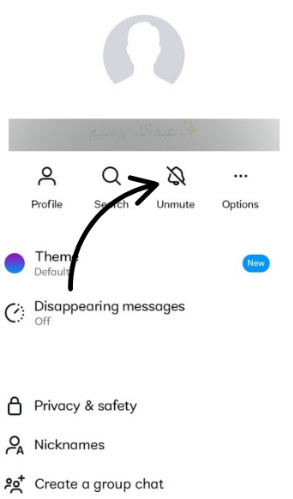
If you do not want to hide messages on Instagram without deleting then this method is best for you.
Part 4: Tips for Managing Instagram Messages
Effectively managing Instagram messages helps to keep your inbox neat and tidy and helps you preserve your privacy. Here are simple guidelines, and each aims to help you keep your messages organized and accessible.
- Pin Important Chats: The pin feature allows you to pin important conversations at the top of your inbox. This is to ensure important chats do not get buried in less urgent, newer messages or general spam.
- Check Requests & Spam Folders: Check your Requests and Spam folders regularly to ensure you are not missing any important messages that Instagram filters have misplaced.
- Mute Group Chats: Mute notifications for a group chat if its activity is too much and distracting. That way, you do not leave the chat and can read at your own pace without notifications.
- Use General Inbox as Archive: For those who run a professional account, transfer less important chats to the General tab, and this is a good way to declutter your Primary inbox.
- Restrict or Hide Unwanted Chats: it allows you to view messages without marking them as seen or letting the sender see.
Conclusion
While there is no direct “hide” button on Instagram, a combination of features such as Vanish Mode, restrict, mute and professional account settings allow you to manage chats as you need to. Whether you’re concerned about privacy or simply want to tidy up your inbox, these tools will let you get your DMs in order without losing important messages. Tools like AirDroid additionally enable you to recover and track vanished or hidden messages easily.
Whether you need to hide Instagram messages, or trying to find how to hide chat on Instagram, or something else, you now have everything you need to manage your inbox smartly and privately.
FAQs















Leave a Reply.