How to Find Someone on Pinterest: A Step-by-Step Guide
Are you looking to track down a friend, favorite creator, or brand on Pinterest but not sure where to start? Don’t worry, you’re not alone!
Pinterest isn’t quite like other social platforms when it comes to finding people, but there are still some smart ways to do it. In this guide, we have put together 4 clever methods on how to find someone on Pinterest, quickly and easily.
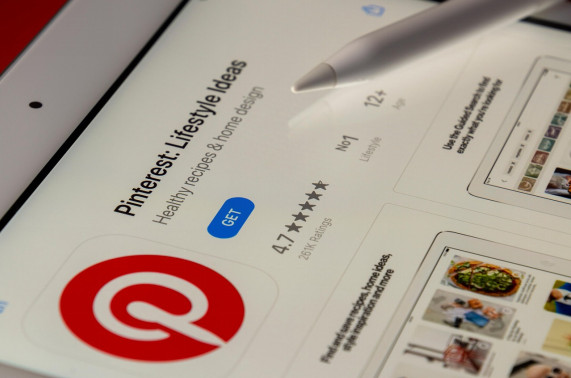
Part 1: 4 Ways to Find Someone on Pinterest
In this section, we have discussed 4 ways to search for someone on Pinterest:
1Find Someone on Pinterest by Name
One of the simplest ways to find someone on Pinterest is to search for their name directly in the search bar.
Although it’s quite a straightforward method, here are the steps for it:
- Step 1. Launch your browser and log in to your Pinterest account.
- Step 2. At the top of the page, you will see a search bar. Type the name of the person in the search bar and hit “Enter.”
- Step 3. Click on the “Filters” tab on the top left and select “Profiles.” Click “Apply” to search for profiles with the said name.
- Step 4. All the profiles with the name you searched for will appear. You can click on the person you’re looking for and follow them on Pinterest.
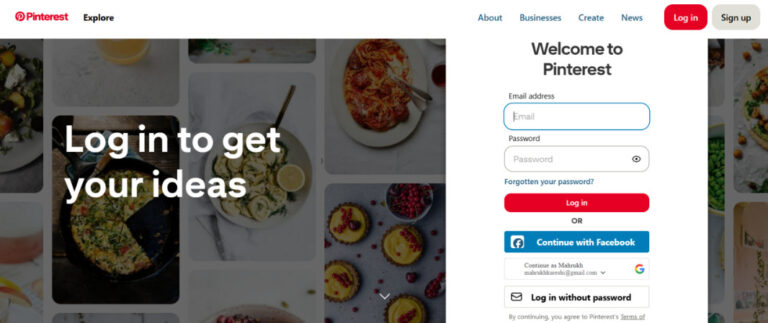
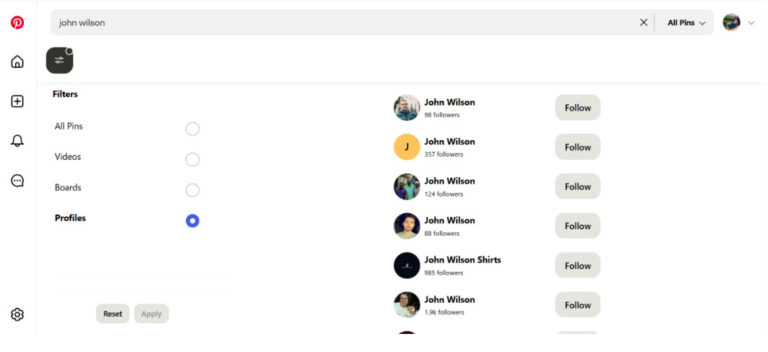
2Find Someone on Pinterest Through Contacts
If you want to find someone on Pinterest by phone number, you will have to sync your contacts with the app.
Here’s how to go about it:
- Step 1. Launch the Pinterest app on your phone, and tap on the “Search” option at the bottom.
- Step 2. Search for someone using the search bar, after which Pinterest will ask you to upload your contacts. Tap on “Upload Contacts.”
- Step 3. Pinterest will ask you to access your contacts. Tap “Ok” to sync your contacts to Pinterest.
- Step 4. Once your contacts are synced, Pinterest will show you a list of people from your contacts who are using the app. You can tap on the person you are looking for and view their profile or follow them.
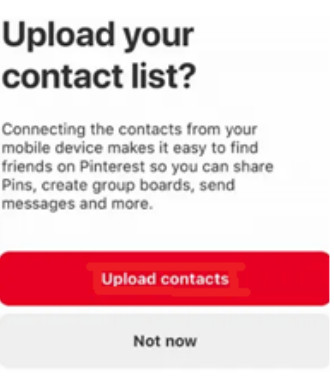
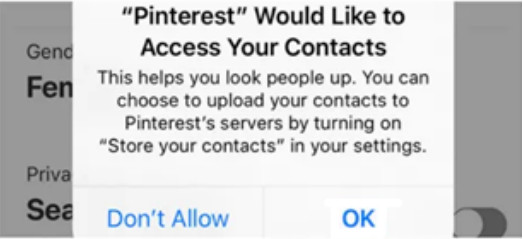
3Find Someone on Pinterest Using QR (PIN) Code
Another easy way to find someone on Pinterest is via a QR code. This method saves you the trouble of coming across multiple profiles and takes you directly to the profile you intend to visit.
Here’s what to do:
- Step 1. Launch the Pinterest app on your phone, and tap on the “Search” icon at the bottom.
- Step 2. Tap on the camera icon in the search bar to launch your Camera app.
- Step 3. Now, using your camera, scan the QR (PIN) code. This will redirect you to the profile, pin, or board linked to the code.
4Find Someone on Pinterest by People You May Know
While Pinterest doesn’t directly have a “People You May Know” section, you can still find people by going through a person’s followers list or by finding relevant people by browsing through different categories.
Here are the steps for it:
- Step 1. Launch Pinterest via your browser, and log in to your account.
- Step 2. Open the profile of one of your friends, and click on their followers list.
- Step 3. Here, you will find different people who follow your friend. You can check out their profiles and follow them.
- Step 4. Alternatively, if you search for a specific category on Pinterest, you can view other people relevant to your search.
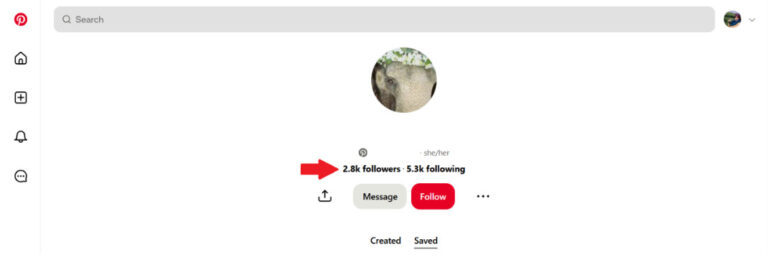
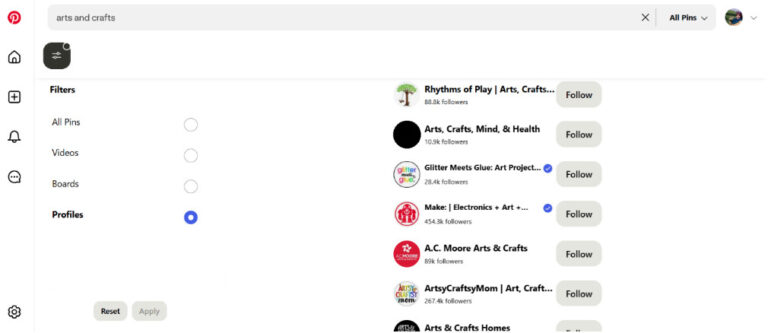
For instance, if you search for “Arts & Crafts,” all profiles that have created or saved pins or boards in this category will appear in the search.
Part 2: Why Can’t You Find Someone on Pinterest?
Are you having trouble finding someone on Pinterest? There could be several possible reasons why a person may not show up in your search.
For instance:
Their Profile Is Set to Private or Limited
Pinterest profiles are mostly public, but some users like to keep their boards a bit more private by using fewer personal details. This makes it a little trickier to find them, which is perfectly okay.
They’re Using a Different Name or Username
Many users go by nicknames, business names, or creative handles rather than their real names. Try searching for variations, initials, or known alternatives.
They Haven’t Created a Profile Yet
If the person hasn’t signed up for Pinterest or deleted their account, they will simply not appear in any search results.
Pinterest’s Search Isn’t Perfect
Unlike social media platforms like Facebook or Instagram, Pinterest’s user search isn’t always accurate. It may prioritize content, such as pins and boards, over user profiles.
You Are Using Incorrect Search Filters
Pinterest uses search filters for its searches. If you’re searching for a specific person with the search filter set to 'boards' or 'videos', they may not appear in the results.
They Blocked You
Rare, but possible, if someone has blocked you, their profile won’t appear in your search or suggestions.
Part 3: Keep Your Privacy on Pinterest
While Pinterest is more about inspiration and less about interaction, it’s still important to manage your privacy, especially if you don’t want everyone to find or follow you.
Here are some simple ways to keep your activity more private:
Use a Unique Username
Instead of your real name, use a username that doesn’t directly identify you. This makes it harder for others to search for your profile.
Make Your Profile Private
Go to “Settings > Profile Visibility,” then turn on the toggle for “Private Profile.” This option enables only the people approved by you to be able to view your profile, pins, and boards.
Hide Your Profile from Search Engines
Go to “Settings > Profile Visibility,” then turn on the toggle for “Search Privacy.” This prevents your Pinterest profile from showing up in Google searches.
Manage Contact Syncing
If you don’t want Pinterest to suggest your profile to people who have your contact info, go to Settings > Permissions and turn off “Use your contacts.”
Limit Personal Info in Your Bio
Avoid adding personal details like your full name, email address, location, or social links in your bio.
Bonus: Keep Your Teen Safe on Pinterest
Your child mentions a new online friend from a Pinterest group or wants to join a local fan meetup. Your instinct is to protect them, but you lack the full picture. How do you verify who they're talking to or ensure a location is safe? While some apps offer basic tracking, they don't solve the core problem of context. AirDroid Parental Control bridges that information gap, giving you the tools to see what they see and protect them with confidence.
- Synced Notifications & Alerts: See incoming messages and app notifications from Pinterest and other platforms. Know exactly who is reaching out to your child.
- Live Location & Geofences: Track their real-time location and set safe zones. Get immediate alerts if they go somewhere unexpected, turning worry into reassurance.
- Live Screen Mirroring: See their screen live. It’s the clearest way to understand the content they love and the creators they follow, ensuring it's age-appropriate.
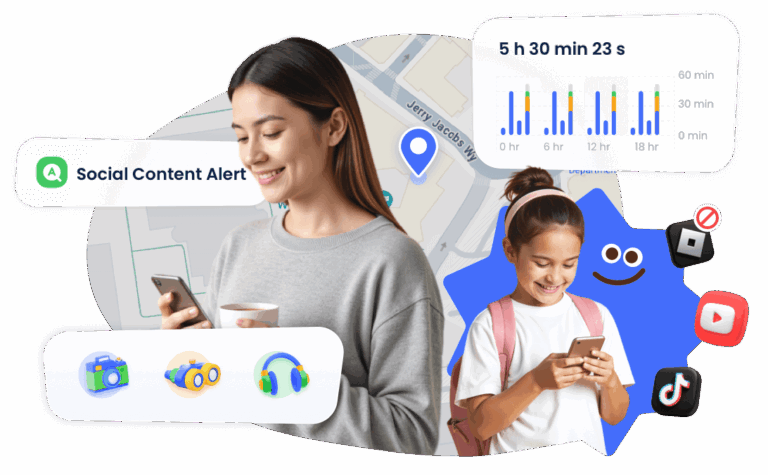
Conclusion
Finding someone on Pinterest might not be as straightforward as on other social platforms, but with the right methods, it's totally doable. In this guide, we have discussed how to find someone on Pinterest by searching by name, syncing your contacts, or exploring mutual interests through pins and boards.
And if privacy is a concern, Pinterest also gives you tools to control how visible your profile and boards are.
FAQs














Leave a Reply.