Nope, you can't use the same email address for both a personal and a business Instagram account. You must choose a unique email address for each account. You can have multiple accounts, yes, both personal and business, but each one will need its own separate email address.
How to Change Your Email on Instagram: The Ultimate Guide
People change their emails on Instagram for many reasons—the top one being privacy concerns. It's awfully easy to doxx someone on the internet these days just by using their social media accounts. And trust me, no one wants their email in the hands of people like that.
Now whether it's for security, changing jobs, or simply wanting to use a different email, this guide will walk you through the steps necessary on how to change your email on Instagram in 2025.
How to Change Your Instagram Email Address (Step-by-Step)
For Mobile App Users (Android/iOS)
You have two options to go by in this case—you can either change your email from the Accounts Center, or directly from your profile.
Changing Your Email from Accounts Center
- Step 1. Tap Profile or your profile picture in the bottom right to go to your profile.
- Step 2. Tap more options Menu in the top right.
- Step 3. Tap Accounts Center, then tap Personal details. From here, you can update your email!
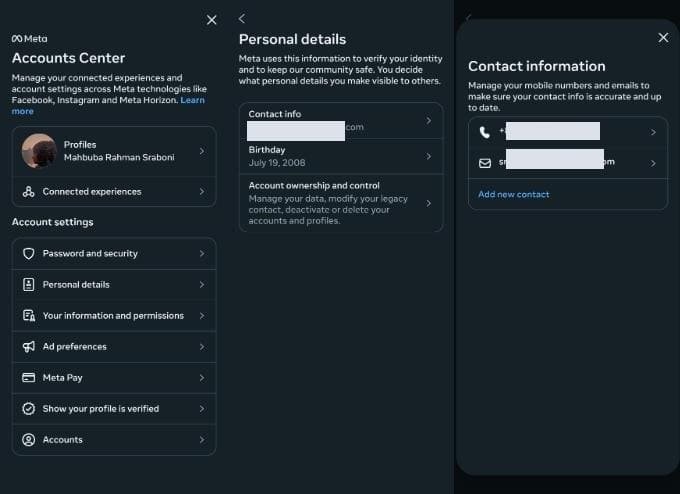
Changing Your Email from Your Profile
- Step 1. Tap Profile or your profile picture in the bottom right to go to your profile.
- Step 2. Tap Edit profile, then tap Personal information settings. From here, you can update your email as well.
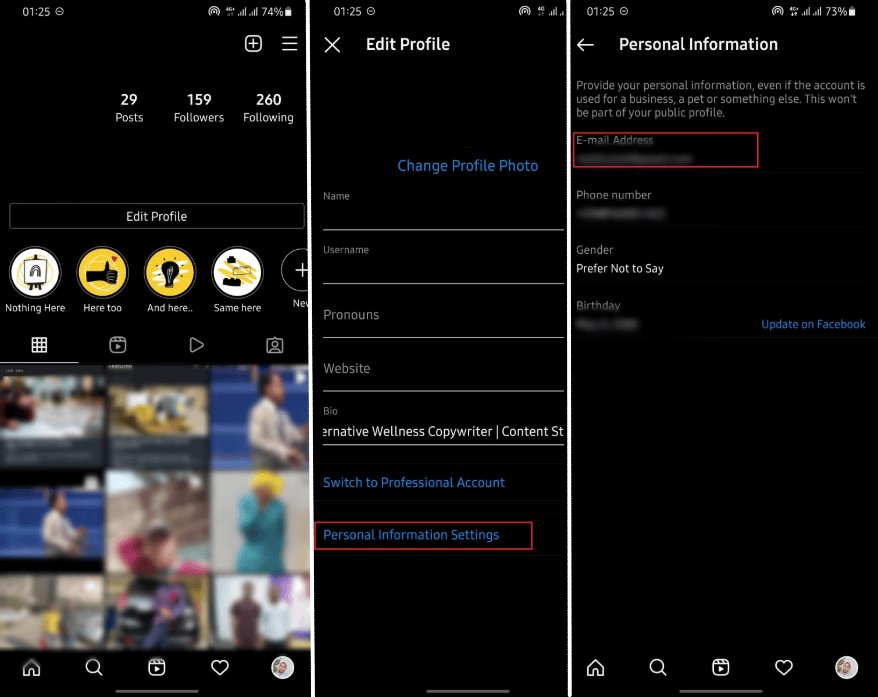
For Desktop Users:
If you want to work on a bigger screen, that's fine as well. You have the same two options to change your email from:
Changing Your Email from Accounts Center
- Step 1. Click More in the bottom left, then click Settings.
- Step 2. Click Accounts Center, then click Personal details.
- Step 3. Change the email just as you would on your iOS or Android app.
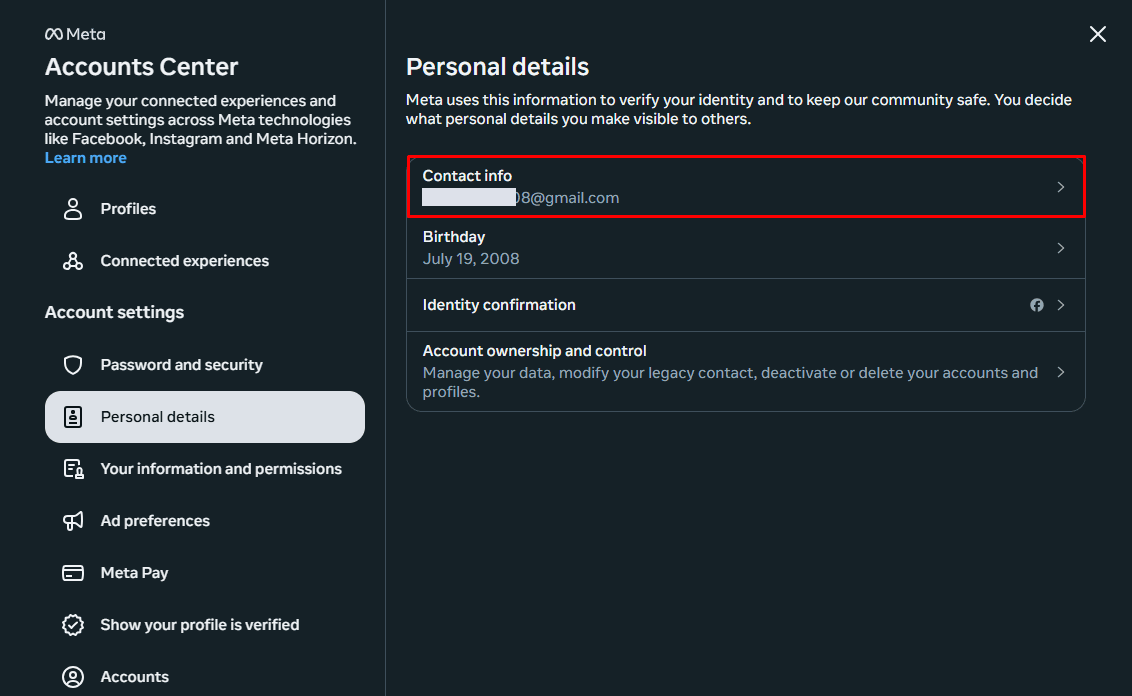
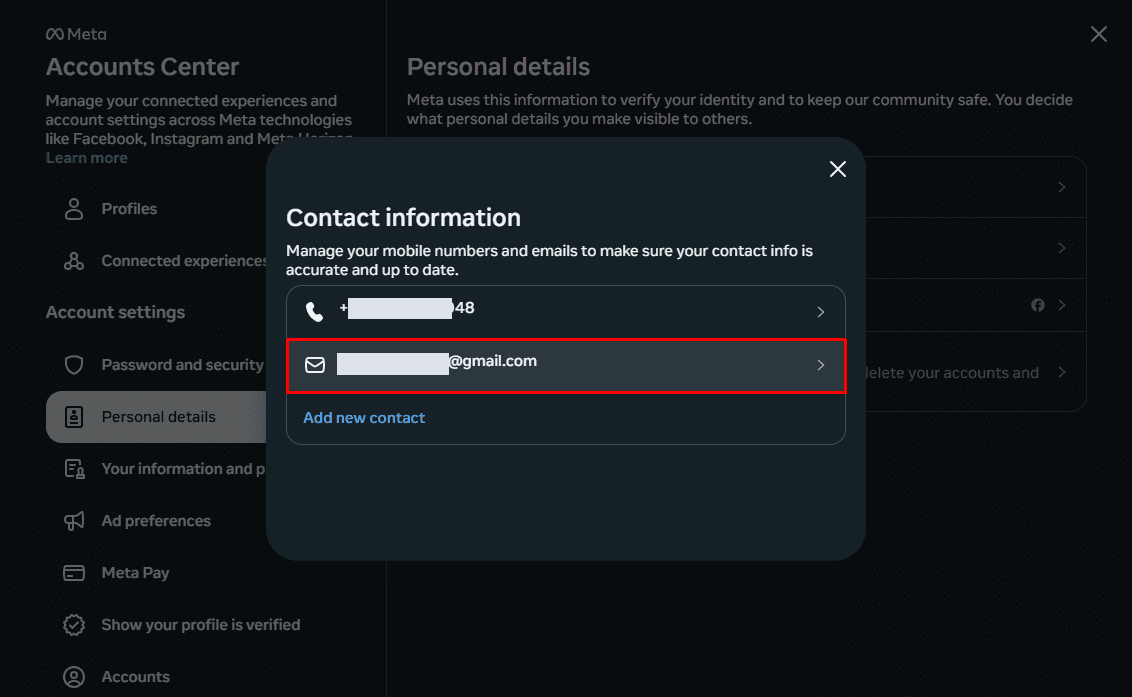
Changing Your Email from Your Profile
- Step 1. Click More in the bottom left, then click Settings.
- Step 2. From here, you can click below Bio to update the information in your bio.
- Step 3. Click Submit to change your email on Instagram.
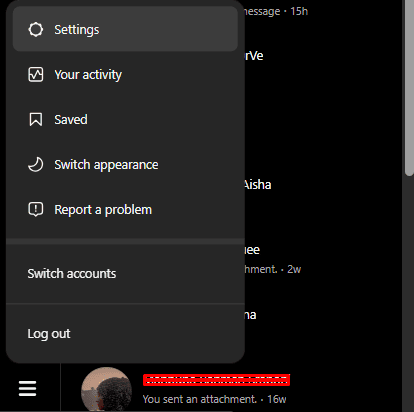
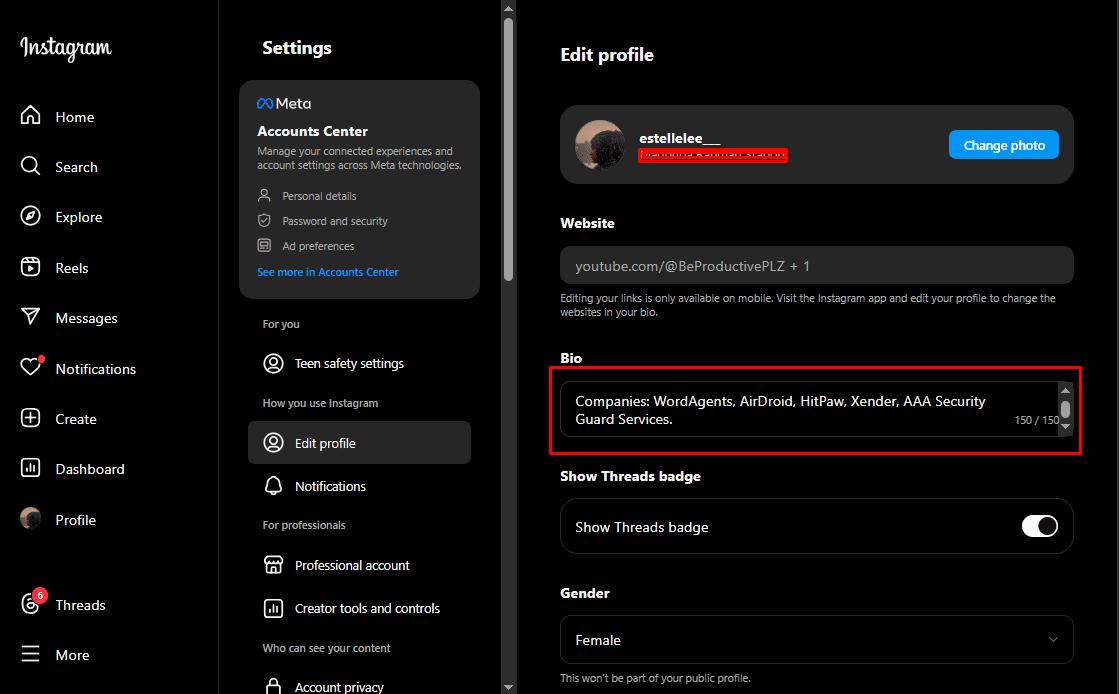
Just remember that in this case, you're changing the email that everyone can see on your profile.
How to Change Your Email on Instagram Without Logging In?
You're really in deep if you're trying to change your email on Instagram without logging in—but don't worry, we have something for you as well:
- Initiate recovery: Open Instagram > "Get help logging in" > Enter username > "Need more help."
- Verify access issues: Select "Can't access this email/phone" > Specify reason > Confirm profile contains your photos (critical step).
- Submit new email: Enter replacement email > Submit > Wait for Instagram's confirmation.
For hacked accounts, go through the states methods in Instagram's Help Center first, and if that doesn't work, contact them directly: https://www.logicinbound.com/how-do-i-contact-instagram/.
How to Change Your Business Email in Your Instagram Bio
To change your business email in your Instagram bio, make sure you're using a business account. This change will be visible to the public and only affects your contact email, not your login email. You can update it easily on both the app and website.
How to Change Your Business Email on Instagram App
- Step 1. Go to your profile > Tap "Edit Profile"
- Step 2. Find "Contact options" > Scroll to "Public Business Information" (professional accounts only)
- Step 3. Update email > Replace existing address > Toggle "Display contact info" ON
- Step 4. Save changes > Tap the checkmark (iOS) or "Done" (Android)
How to Change Your Business Email on Desktop
- Step 1. Visit Instagram.com > Log in > Go to profile
- Step 2. Click "Edit Profile" > Find "Public Business Information"
- Step 3. Edit email > Enter new address > Ensure visibility toggle is active
Bonus: How to Add A Business Card to Your Instagram Bio?
What's a Business Card on Instagram, you ask? It's technically not a business card, it's called a link-in-bio more commonly.
You'll see almost every influencer telling you to visit their link-in-bio—which really just means the link in their Instagram bio that leads you to a one-page website where it can host your contacts (emails, phone number, other socials), other page links, and files as well in some cases.
It makes it easy for your followers to reach out to you outside of social media and connect to you on a more personal/professional level, depending on how you set it up. Here is How to Set It Up:
- Step 1. Head over to Linktree or any other link-in-bio websites.
- Step 2. Create an account.
- Step 3. Setup your contacts and socials.
Boom—your link-in-bio AKA your "Instagram Business Card" is ready!
Make sure to keep your business card link updated in your bio by ensuring it's working correctly. You can also change the theme to match your Insta feed at the moment.
Why You Should Regularly Update Your Instagram Email
There are more than a few reasons why you should regularly update your Instagram email. Now, regularly doesn't mean everyday—just often enough to keep the creeps guessing. But here are a few reasons to ease your curiosity:
- Increase your security: Of course, you would want to change your email ASAP if someone got their hands on it already.
- Change of email: Or maybe you've already changed your email provider, so you're just going to update it on every social media app that you have.
- Better organization: Maybe you just want to dedicate personal email to your private account and professional email to your professional account—great thinking.
- Last but not least: If you've lost access to your old email, and now have no choice but to replace it with a new one. Good luck trying to login on all social media accounts though.
Besides, you might need to update your email to a currently accessible one, or one that you can rely on permanently just in case things go south and you lose control of your account. This helps greatly with account recovery!
What to Do If You Encounter Issues When Changing Your Email
Things don't always go smoothly, and we know that. Hence, we've prepared this little troubleshooter to get you through common problems that you might face.
- Look through your spam or junk folder.
- Check if you have any email filters in place (might be an extension in case of Gmail).
- Make sure that there aren't any typos in your email address.
- Double-check for typos in the new email address.
- Verify the email address by clicking the link in the verification email sent to your new address (check spam/junk folders).
- Log out and log back in to Instagram using the new email.
- Clear your Instagram app's cache (if you're on the app) or your browser's cache and cookies (if you're using a browser).
- Or restart your phone or computer at this point.
- If you suspect your account has been hacked, change your password immediately and email afterwards.
- If you have lost access to your account already, go to this official guide by Instagram and try out the stated methods first.
- If none of these work, then contact Instagram Support from the channels given here ASAP: https://www.logicinbound.com/how-do-i-contact-instagram/.
Conclusion
Now that you've come so far, it's important to prioritize and maintain internet hygiene, ensuring that you protect your online presence and personal information so that you don't have to resort to changing your contacts just for the sake of privacy and security.
By being mindful of our digital footprint and sticking to safe browsing habits, we can easily enhance our online safety. Thank you for reading this with your time, and we'll be seeing you in the next blog post!
Bonus Tip: Quick Instagram Email FAQ
You can remove an old email address from Instagram by going to your profile settings and replacing it with a new one. You can't keep it empty. But if you don't have access to the old email, then you can use "Forgot Password" option if needed.
The "Account Email" on Instagram is private and cannot be seen by others. It's only used for logging in to your account and for account recovery—which means that if you ever forget your password or lose access to your account, this is the email that you'll be getting the recovery emails to.
On the other hand, the "Business Email" on Instagram is the email that you choose to show publicly to people by just clicking the "Contact" button in your link-in-bio page when you have a business, creator or professional account.
When you're changing emails, you need to change only your business email, or you might need to change both, depending on the reason you're replacing emails for.
Usually, you'll be fine with just changing your business email (the one that's visible via your Instagram)---but if it's a privacy/security concern, you should change both your personal and professional email.














Leave a Reply.