A Guide to View and Control Your Google Maps Location History
We often don't realize the places we just visited in this fast-paced world. Thankfully, the Google Maps location history feature makes it easier to look back at everywhere you went. You can use this intuitive feature as your digital log which will also be a memory. Similarly, if you had a goal of visiting specific points, this timeline will help you keep track of places that you went. In this article, we will guide you with everything you need to know about it.
What's Included in Google Maps Location History
Google Location History, a Google Maps feature, collects and shows details of places you've visited. Here's what it provides:
Detailed Daily Timeline: It lets users view their daily travel history, including where they've been, routes taken, and time spent at each location.
Activity Tracking: It monitors movements for various activities such as walking, driving, or cycling, and measures the distance traveled, and time spent on each activity.
This feature gathers data from:
- Location Data: Exact locations where your device was active, including latitude and longitude coordinates.
- Time Stamp: The date and time recorded at each visited place.
- Duration: How long the device stayed at a specific location.
- Place Classification: The nature of the visited sites, e.g., home, work, restaurants, shops.
- Travel Mode: The method of commuting - walking, driving, or biking - determined by speed and movement patterns.
How to See Google Maps Location History
Seeing your Google Maps Timeline for the first time requires you to set it up, and then you can check the timeline. So, in this section, we will discuss both parts of the process in a step-by-step guide. Let's explore how you can see your Google Maps Location History to replay your adventures whenever you like.
Create Timeline
You must sign in with your Google account and turn on location services and location history. Location services can be turned on from your device's settings while location history is an option located inside Google Maps app. The steps below explain everything that you must follow in this process:
1. Open your Google Maps app, tap your profile, and go to 'Settings.'
2. Choose 'Personal content.'
3. Under 'Location Settings,' check if it shows 'Location is on' and 'Timeline is on.' If not, please enable these two options.
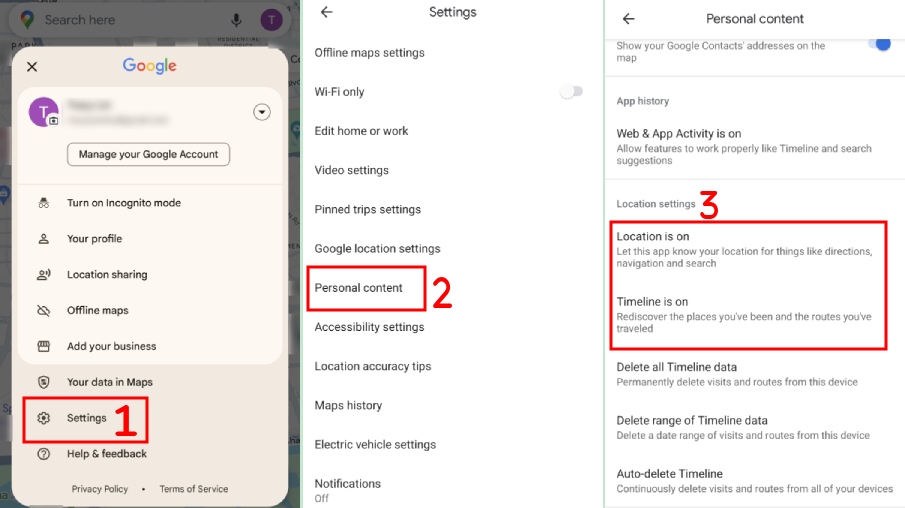
See Timeline
Now that you have turned on location history, your timeline is created, and you can see it anytime. When you want to see your timeline, you can follow these steps:
1. Open the Google Maps app, tap your profile icon, and click 'Your timeline.'
2. Pick the date of your choice to see the timeline. You can swipe left or right on the calendar to change the date.
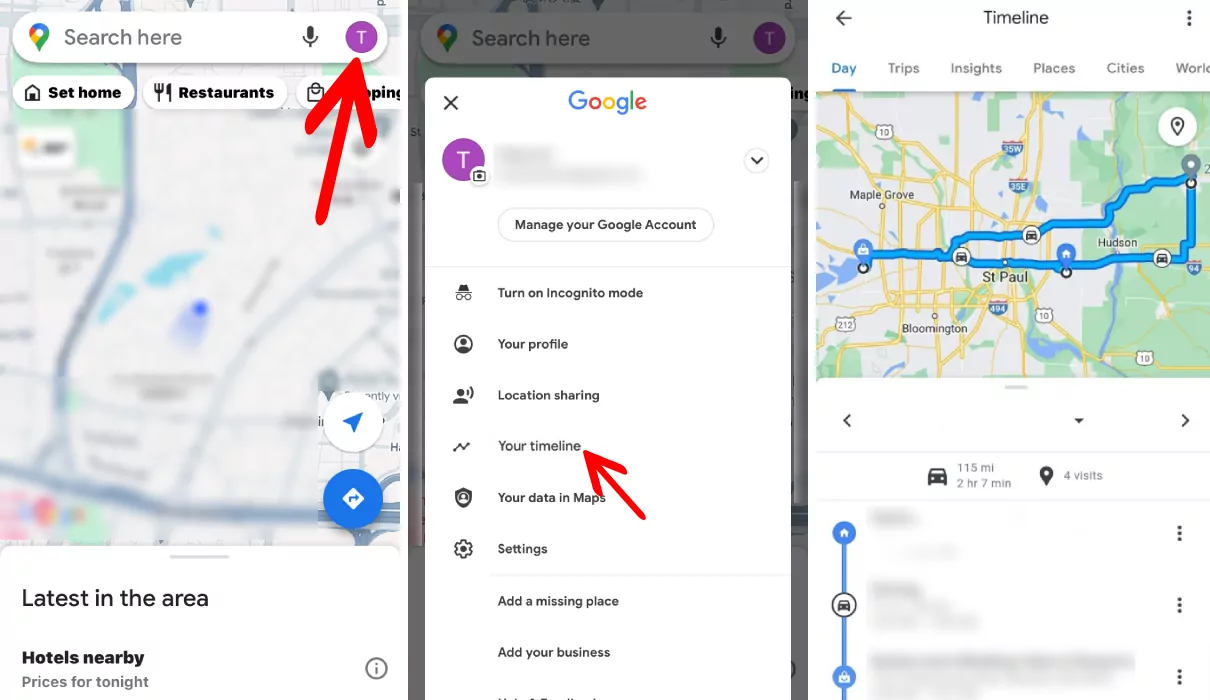
Manage Location Timeline on Google Maps
If you are sharing your Google account with someone then it can cause privacy concerns since they will know everything about where you went and how long did you spend at every location. In this case, you can manage your Google Maps location history, including turning off or deleting it. Below are detailed steps for both parts of this process.
Turn Off Timeline
Turning the timeline feature off simply means that you are turning off the location history feature. There is no additional step in the process, and below is how you can do it too:
1. Open Google Maps and go to 'Settings.'
2. Choose 'Personal Content.'
3. Tap 'Timeline settings.'
4. Tap 'Turn off' icon and confirm it.
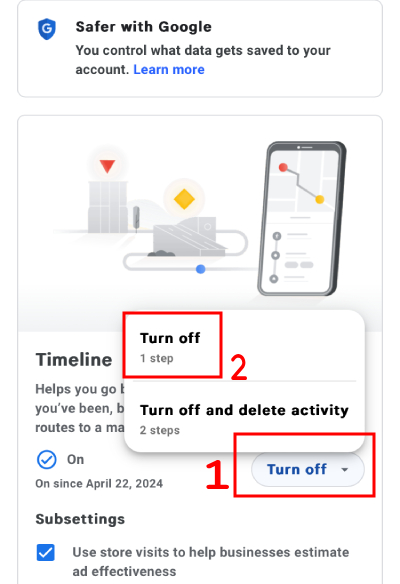
Delete Timeline Data
If you want to take your privacy to the next step, then you can delete all the location history on Google Maps. It will ensure that nobody gets to see your timeline and know the places that you have visited.
1. On your Google Maps app, tap your profile and go to 'Settings.'
2. Select 'Personal content.'
3. Here you can select 'Delete range of Timeline data' or 'Delete all Timeline data.'
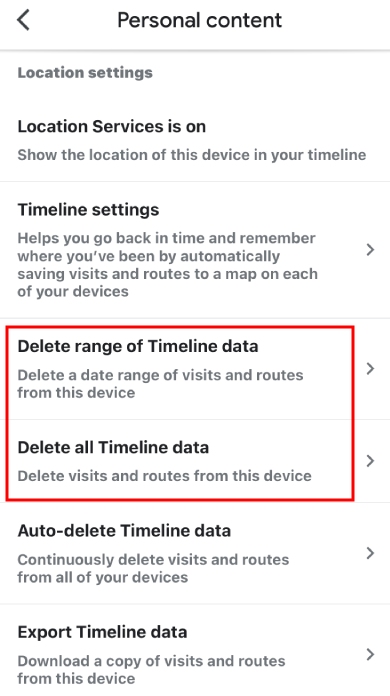
Bonus: Check your Family Member's Location History
There could be multiple scenarios where you will need to check the location history of a family member. You may want to keep your children safe, and tracking their location history will be an effective way to ensure they don't go to the wrong place.
AirDroid Parental Control app is your best choice in this case. Its features like remote monitoring and location history tracking can significantly help in bad scenarios. It provides the real-time location of your target phone, and you can also access the complete location history with the timeline. Some other safety features include one-way audio and remote camera access.
- AirDroid Family Locator
- Real-time location tracking
- Check location history up for 14 days
- Set geofencing for your child
- Remotely checking surroundings of your child
Final Words
Whether you are planning future trips or reliving your past ones, mastering the Google Maps location history feature can be vital for your experience. By learning how to use your Google location history on Android you can be very efficient with this feature. In this guide, we discussed how you can use this feature and how you can turn it off and clear its data.















Leave a Reply.