Discord Messages Failed To Load? Solved 2025!
Opening the server as usual but encountering "Messages Failed to Load" on Discord? To be sincere, this issue is now a major concern among many Discord users worldwide, including myself.
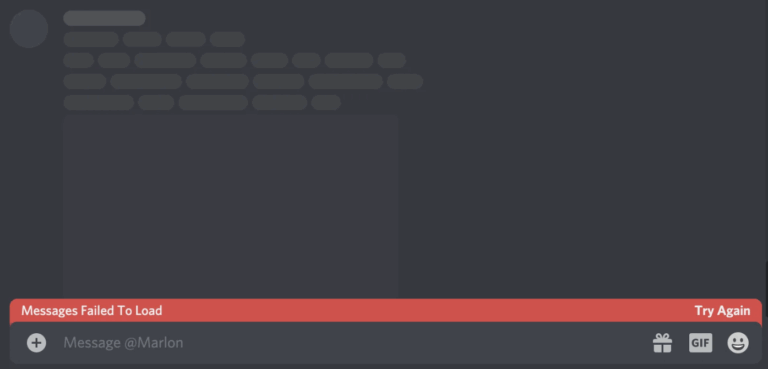
However, I've done a lot of research and personal troubleshooting on this issue, and I've found several practical solutions that have worked for me, which I'm willing to share with you in this blog. Just keep reading to discover causes and fixes to Discord messages not loading.
Why Are My Messages Failing to Load on Discord
Based on the research I recently conducted and my personal experience, you may be getting the "Message Failed To Load" error on Discord as a result of the following factors:
Temporary Server Issues
If there are temporary issues with the Discord server or its API, messages may fail to deliver or sync at that point. And this may cause all users' messages not to load.
Discord IP Bans
According to a Reddit user, is this issue occurs in a server, then it is related to the IP address ban. If someone gets banned from a server, no one else on that same IP can join the server or load the messages.
Network Problem
Just like any other social media platform, an internet connection is required for some services to work perfectly on Discord, and the message is no exception. Therefore, if your network connection is unstable, Discord will lose access to its server. This may cause it to load your messages efficiently.
Corrupted Cache
If the Discord cache is corrupt or outdated, it can affect the overall performance of the app. When that happens, Discord may stop functioning properly and your messages might fail to load completely.
How to Fix Discord Messages Failed to Load
Now that you know some of the factors causing this issue, let's look at the corresponding troubleshooting steps to fix this error.
1Check If the Discord Server is Down
Whenever you encounter this issue, first check if the Discord server is running smoothly before trying any troubleshooting method. In particular, if most users are facing this issue at the same time, then there is a high chance that there is a problem with the Discord server or API.
I know you must be wondering how to check if Discord is down. Don't worry, it is pretty straightforward. All you have to do is to visit either:
These two sites show the performance status and outage of the Discord server.
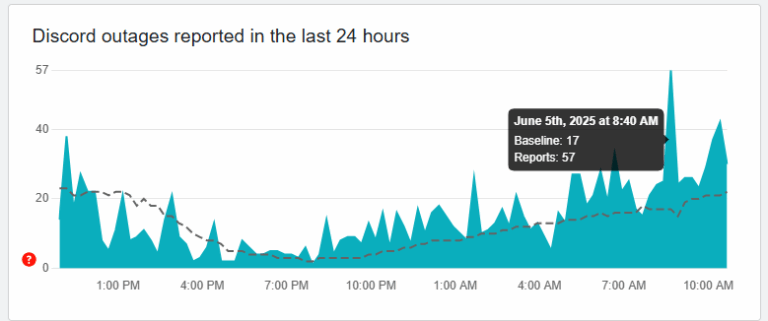
2Open a Specific Channel
This is a workaround I learned from a Reddit user, and many other users confirmed worked. Instead of loading all of the chats from a server at once, select a specific channel to load messages.
This helps Discord know where you go and prevents Discord from getting stuck while loading messages from different channels at once. Therefore, to fix Discord messages failed to load, all you have to do is:
- Step 1.Inside the Discord server with the issue occurs, you'll see a list of text channels marked with # symbol on the left.
- Step 2.Click on any channel of your choice.
- Step 3.Once you've done that, Discord will show and load messages properly.
3Refresh Discord Client
This is yet another fix I learned from a Reddit user. When you refresh the Discord interface, it will fix all temporary glitches including unresponsive channels and stale data sessions which usually prevent messages from loading.
Refreshing Discord client depends on the device you're using.
- For those using PC, just press CTRL + R, and the Discord interface will be refreshed.
- For those using mobile phones, you have to close the app completely and restart it again.
4Clear Discord Cache
As I've mentioned earlier, outdated and corrupt Discord caches can prevent messages from loading. To fix this, you have to clear the cache in addition to refreshing the Discord server.
Follow the steps below to clear caches on your Discord PC and mobile.
On PC
- Step 1.Open the task manager by pressing "Win + R" keyboards.
- Step 2.Enter "%appdata%" to proceed.
- Step 3.Delete the entire "Discord" folder.
On iPhone
- Step 1.Open "Settings > General > iPhone Storage."
- Step 2.Find "Discord" and select "Offload App."
On Android
- Step 1.Long press the Discord app and open the app info.
- Step 2.Select "Storage & cache."
- Step 3.Then, tap on "Clear cache" to delete the Discord cache.
5Connect to VPN
If you discover Discord messages failed to load due to your IP address, a VPN might be helpful. When you do that, your real IP address will be hidden and you'll be given a new IP from another country that won't be blocked by Discord. After that, your messages from a server can load properly.
⚠️However, it's important to prioritize your safety when using them. Some countries even have restrictions on VPN use. So, make sure it’s legal in your area, and avoid using VPNs to engage in activities that violate Discord’s Terms of Service or local laws.
6Reinstall the Discord App
Sometimes, you may need to uninstall and reinstall the Discord app on your device. This action will automatically update the app and reset the app configuration that may be responsible for the error.
Bonus: Save Discord Messages to Another Devices for Reviewing
Imagine this: When your Discord messages cannot load at the moment, wouldn't it be helpful if there was a place where you could view previous conversations?
For this, AirDroid Discord Monitor can help you without any hitch. The app has a notification syncing feature that saves all Discord incoming messages to another device and lets you view them remotely.
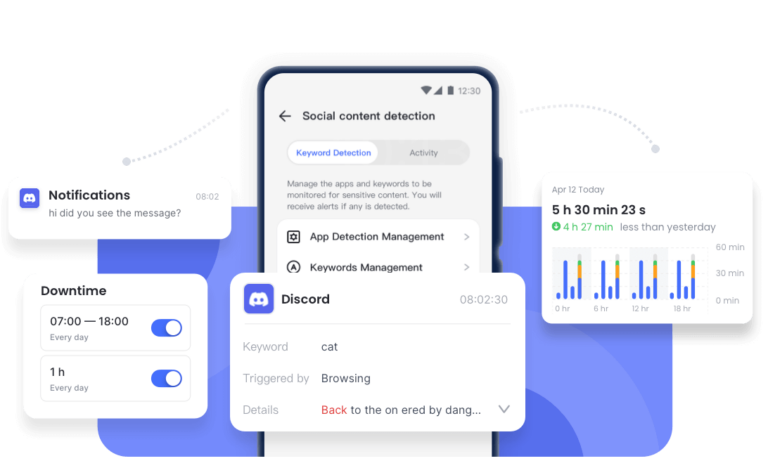
All you have to do is download the app and link the two devices. Once you've done that, you're all set.
Messages Loaded, Peace of Mind Achieved
When seeing "Messages Failed To Load" on Discord, it might be due to temporary server issues, Discord IP bans, network errors, or corrupted caches. Thankfully, you can fix the issue by checking the Discord status, refresh Discord, connect to a VPN, clear Discord cache, etc.
But if you tried all the troubleshooting steps, and the error still persists, please try and reach out to Discord support staff. They will know the cause and specific methods you can use to fix the issue.















Leave a Reply.