How to See and Recover Deleted Instagram Posts
There are many reasons we might remove an Instagram post—perhaps because it wasn’t looking appealing at that time, or maybe even an accidental click. No matter the reason, there may come a time when we need these posts—whether it’s a photo with friends, updates we want to remember, or special memories.
If you are wondering how to check and recover any deleted content on Instagram, you are not alone. This article offers a simple guide on how to view and recover deleted Instagram posts.
Part 1. Can You See Deleted Instagram Posts?
Yes, Instagram provides a feature 'Recently Deleted' which enables users to restore content they may have removed. But it has time limitations. For every post, reel, IGTV video, or story, Instagram preserves content under the ‘recently deleted’ tab for 30 days. Within that month, content such as posts, reels, and stories can be retrieved too. For non archived stories, retrieval needs to be done within 24 hours.
To retrieve it:
- Step 1. Open Instagram and navigate to your profile page.
- Step 2. Select the three lines in the top right corner.
- Step 3. Tap on “Your Activity.”
- Step 4. Locate “Recently Deleted” and tap on it.
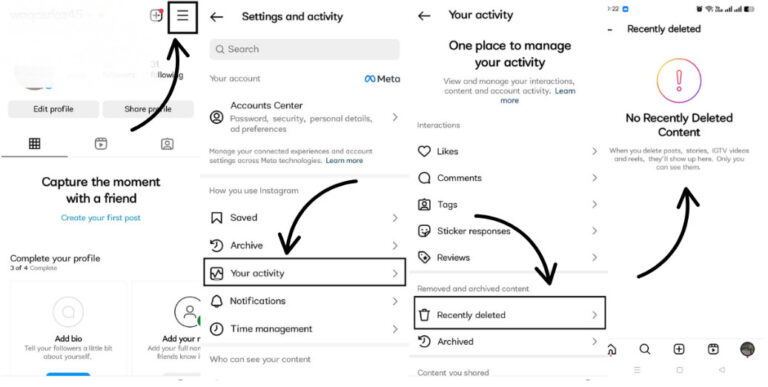
This feature is the official way to find and recover deleted Instagram posts. However, if the content isn’t restored within the given time, it’s permanently deleted from Instagram’s servers and cannot be recovered through the app.
Part 2. How to See Someone’s Deleted Instagram Posts
Instagram does not permit users to access another person’s deleted posts. Once a post is deleted, it is no longer accessible. However, if you want to see what was posted, there are a few ways that might help you.
1Use Linked Devices
Sometimes people stay logged into their Instagram accounts on multiple devices, such as a phone and tablet. If you can get hold of one device that has the account still logged in, there’s a chance you can pull up the deleted posts.
How To Steps:
- Step 1. Open Instagram on the linked device.
- Step 2. Go to Profile > Menu > Archive.
- Step 3. View archived posts or stories that may not have been deleted entirely.
- Step 4. Also check: Settings > Your Activity > Recently Deleted.
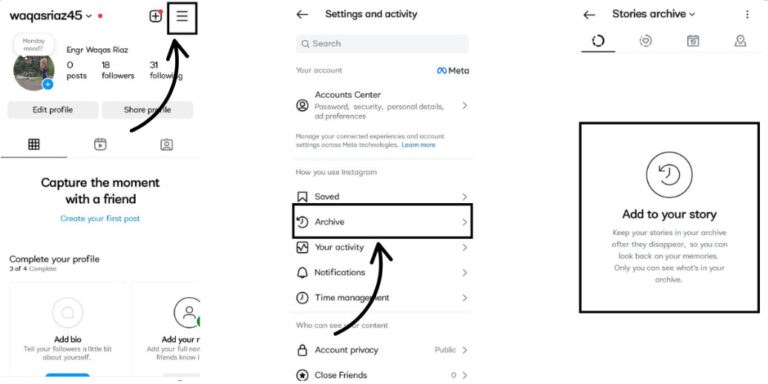
2Use AirDroid Parental Control
AirDroid Parental Control is a tool designed for managing the device usage. It can be useful when you want to monitor interactions on social media of different devices, such as Instagram.
Sync Notifications
With AirDroid, you can know other Instagram account's activity by syncing notifications for likes, comments, and shares on Instagram. This helps forecast the reach and reception (engagement) of specific content.
Track Browsing History
It is also capable of monitoring web browsing activities. For instance, if someone has access to a browser and clicks on a deleted post on Instagram, AirDroid may log the URL as part of its browsing history. This is helpful if you want to access deleted posts or at least find evidence they existed.
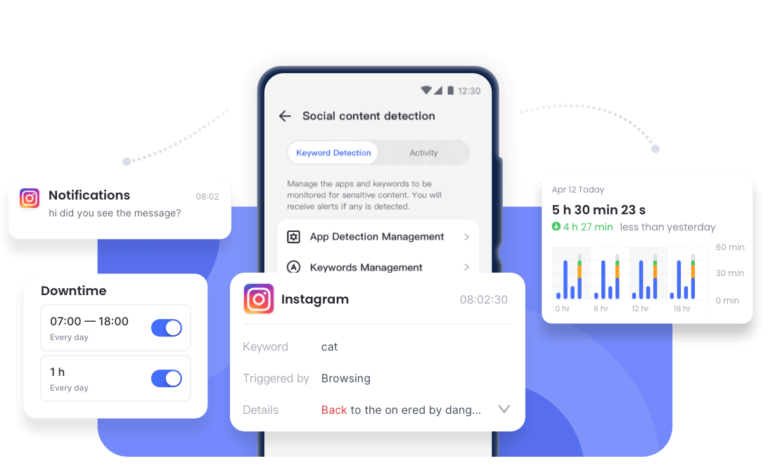
3Check Your Browser Cache
If the post was seen on a desktop or mobile browser, there might be a chance that a cache version of the page is still available. If you viewed an Instagram post while logged in on a web browser and it has been deleted, there is a chance that the post is still stored in your temporary files.
To check, here’s what you can do:
- Step 1. Launch your Chrome browser.
- Step 2. Open Browsing History by hitting Ctrl + H (Windows) or Command + Y (Mac).
- Step 3. Look through your recently visited Instagram pages.
- Step 4. Try finding the link to the deleted post. Even if the content has been removed, the page may display a thumbnail or a short preview.
- Step 5. In case you do find the link, do try to open it. If the post is unavailable, you may try checking Google's cached version.
- Step 6. Visit Google Cache Checker or type “cache:” followed by the Instagram URL into Google Search.
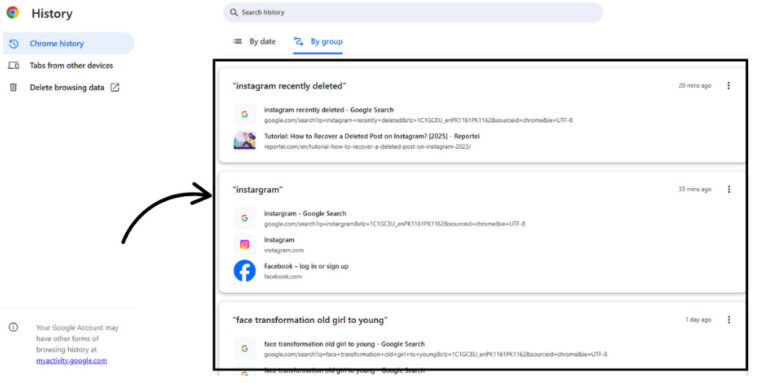
Even though this method has a low success rate, it can be helpful to see deleted IG posts that remain in your browser’s temporary storage.
4Ask the Original Poster
If you truly wish to find a deleted post from someone, it is easier to get it if you ask directly. Just send them an explanation through direct message as to why you need it. A good number of people do not mind sharing their moments or screenshots, especially if it holds great value for them.
This is a very respectful and straightforward way that tends to work better than using third-party methods.
Part 3. How to Recover Deleted Posts on Instagram
If the content you are trying to recover is from your own account, Instagram has made it easy for you to recover it as long as you are within the time limit.
1Check Recently Deleted
To recover deleted posts, do the following:
- Step 1. Launch the Instagram app and sign in to your account.
- Step 2. Click on your profile picture in the bottom right corner.
- Step 3. Click on the Menu button (three lines at the top right).
- Step 4. Click on “Your Activity.”
- Step 5. Select “Recently Deleted.”
- Step 6. Choose any post, story, reel, or video that you wish to recover.
- Step 7. Click the three-dot icon and select “Restore.”
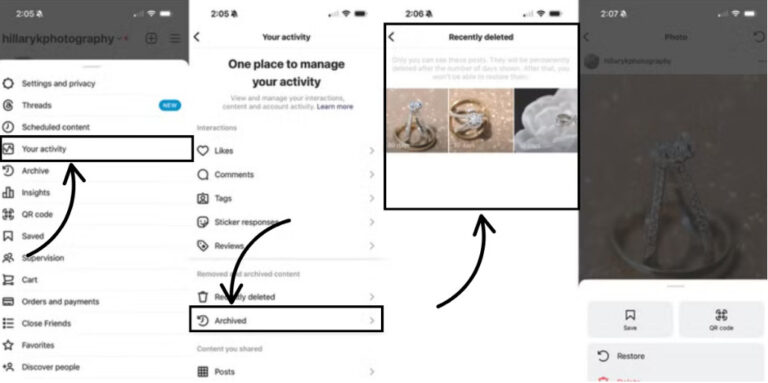
Instagram will require you to verify your identity before the content is restored. Upon verification, deleted posts will either be archived or returned to your profile.
If you are wondering how to get back deleted posts on Instagram, this is the most secure and within the guidelines method, if you’re within 30 days of deletion.
2Use Third-Party Data Recovery Apps
If the deleted content does not show up anywhere in “Recently Deleted,” some external data recovery applications might help. Some applications are still concealed within your device’s storage.
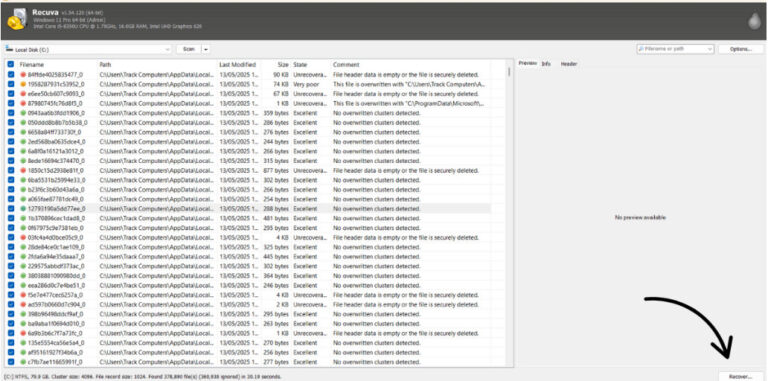
Caution:
- Most of these applications require subscriptions.
- It may compromise your privacy; always check reviews prior to downloading.
- There’s no guarantee that your deleted Instagram content will be found.
Some apps can recover images stored in the gallery, but cannot restore them directly to the Instagram application.
However, for users who wish to recover a deleted Instagram post, these apps serve as a last hope that is well worth trying.
Part 4. Timely Backup For Instagram
Having a decent backup routine will enable you to avoid the “post-deletion panic.” In the case of Instagram, users are able to hide posts instead of deleting them, and backing up any stored information is a smart practice.
Here’s how you can do it:
- Use the Archive Feature: Instead of deleting a post, archiving it is always an option. This feature makes the post invisible to followers, but it can be retrieved later from the private archive.
- Cloud Backups: If the relevant accounts are synced with your phone, services like Google Photos and iCloud can automatically backup Instagram pictures and videos.
- Manual Backup: Develop a habit of downloading stories and posts and saving them to a personal folder to allow easy access.
Following these steps ensures you won't face issues in the future and gives you peace of mind knowing that you won't have to stress about how to find old Instagram posts later.
Conclusion
Instagram lets users recover deleted posts—but only if they act quickly. The 'Recently Deleted' feature keeps posts for 30 days. It’s possible to recover during that time. After that, it’s hard to retrieve them.
For posts that belong to someone else, the most effective method is to use AirDroid, or even better, ask the user directly. If you missed the 30-day deadline, you can try looking for a third party, but beware that such a solution will likely be severely restricted and potentially dangerous.
It is best to archive or back up your posts. This is the most effective strategy to ensure you will not need to struggle with how to see deleted IG posts or how to view deleted Instagram posts.
FAQs














Leave a Reply.