How to Find a Lost iPhone Without Find My iPhone
Imagine spending thousands of dollars on an iPhone, and then losing it. It's nothing short of a nightmare. Many people depend on Find My iPhone to track down their devices, but it's common to forget to enable this feature. However, you still have a chance to find iPhones without Find My iPhone. In this post, we have solutions on how to find a lost iPhone without Find My iPhone according to different scenarios. Let's dive in.
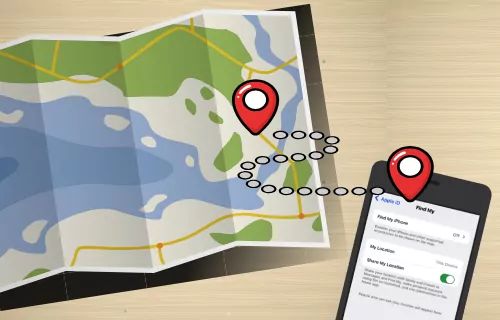
What Happens When Find My iPhone is Disabled?
Find My iPhone is a great feature that helps you locate your lost or stolen iPhone. However, what happens if it is disabled?
- Locating the Phone Becomes Impossible
- Lost Mode and Remote Wipe are Unavailable
- Security Risk
Find Lost iPhone without Find My iPhone
If you have lost your iPhone and the "Find My iPhone" feature is turned off, locating it becomes much more challenging, but there are still several alternative methods you can try:
- Try Calling or Texting Your Number: Listen for a ring or vibration if it's nearby. Someone might also answer if they've found it. If your iPhone’s LED flash for alerts was enabled, it will be easier at night.
- Use Your Apple Watch: If you have an Apple Watch paired with your iPhone, you can use the "Ping iPhone" feature to make your phone play a sound, helping you locate it nearby.
- Retrace Your Steps & Ask Around: Mentally go over where you've been. Check with places like restaurants, shops, or public transport you visited.
- Check Google Maps Timeline: If Location History is enabled on your Google account, log in to Google Maps on another device, tap your profile picture, and select "Your timeline" to see its last reported location.
- Contact Your Carrier: Your mobile provider might offer services to help locate a lost phone or can suspend your service to prevent unauthorized use.
- Report to Authorities: If you believe your iPhone was stolen, file a police report. Provide them with your iPhone's serial number or IMEI if possible.
If the iPhone is Lost at Home/Nearby
Forgetting an iPhone in some corner of your house or nearby is common. If your iPhone isn't on silent, a call from a friend or family member could easily locate it. But if your iPhone is on silent or Do Not Disturb mode and you also didn’t turn on Find My iPhone, a call won't help. Therefore, we're offering two ways to find your iPhone in this situation.
Method 1. Through LED Flash for Alerts
iPhones have an LED flash near the rear camera that subtly flashes when you receive notifications. This blinking light can be a helpful clue if your iPhone is hidden somewhere within your house.
This method only works if your iPhone's LED flash for alerts is enabled before misplacing your iPhone. The effectiveness depends on the ambient light (yes, the lighting in your house). It works best in a dimmer environment.

Note: It won't pinpoint the exact location, just the general area where the iPhone is hidden. If your iPhone is buried under something or in a closed drawer, the blinking light might be difficult to see.
Now that you understand the details, let's see how to try it:
1. In a quiet environment, dim the lights in your house.
2. Have someone else call or message you, or you can do this on another phone.
3. Observe your surroundings and see if there are any flashing lights somewhere.
Tips: If you haven't lost your phone and want to turn this feature on just in case, go to Settings > Accessibility > Audio/Visual > LED Flash for Alerts, and then toggle on the buttons.
Method 2. Through Apple Watch
The Ping iPhone feature of the Apple Watch operates over a Bluetooth or Wi-Fi connection between the iPhone and the Apple Watch and does not rely on the Find My iPhone feature. When you activate the "Ping iPhone" app, your iPhone emits a distinct pinging sound, helping you pinpoint its location within the house.
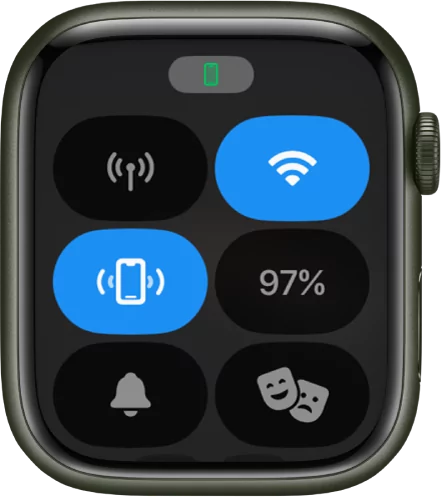
Note: You need an Apple Watch paired with your iPhone for this method to work. Both devices need to be within Bluetooth range.
If you have done this before, let's see how to use iWatch to locate your iPhone:
1. On your Apple Watch, go to the control center.
2. Tap the Phone Emitting icon.
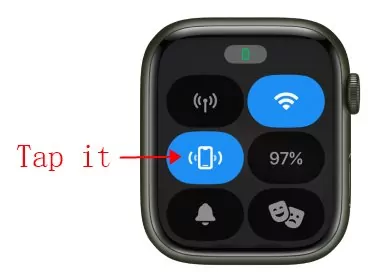
3. Your iPhone will make a ping sound. You can click a few times until you find your iPhone.
If the iPhone is Lost Outside
Even thinking about losing your phone outside sounds stressful, so we cannot even imagine the situation you are in. So, if you want to find a lost iPhone without Find My iPhone while being outside, we are sharing three methods that you can try out!
Method 1. Check Google Maps Timeline
Google Maps Timeline tracks your location history based on your Google account activity. As long as the 'Location Services' for Google Maps is enabled, and you're signed in to the same Google account on your iPhone as the one you use for Google Maps, you should be able to see your timeline even if 'Find My iPhone' is off.
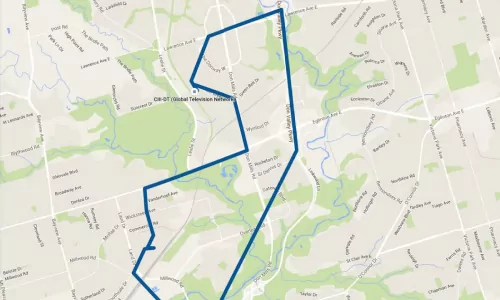
Note: Google Maps Location Service is turned on by default on your iPhone. If you toggle it off, the timeline will only record the last known location. Location Service must have been enabled on your iPhone before it was lost.
Now, check the steps that you've to follow:
1. Use another phone and log in to your Google account on Google Maps.
2. Tap your profile picture.
3. Select Timeline.
4. It will show your location history for that day, potentially indicating your iPhone's last known location.
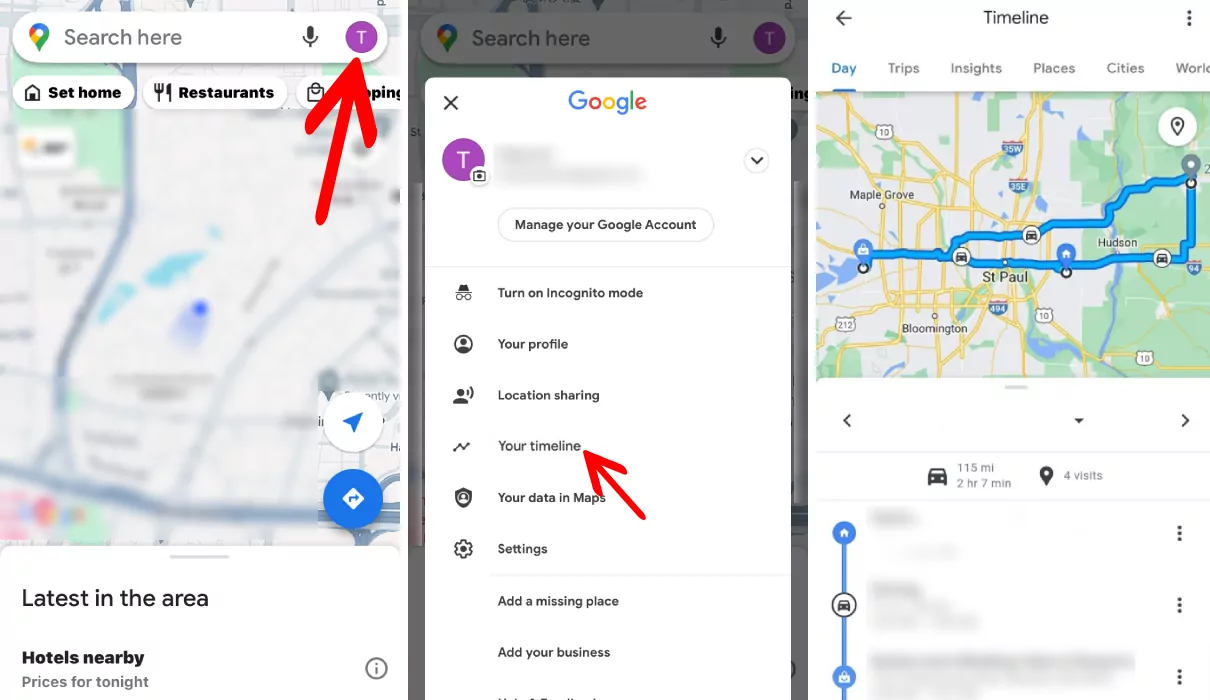
Note: Google Maps Location Service is turned on by default on your iPhone. If you toggle it off, the timeline will only record the last known location. Location Service must have been enabled on your iPhone before it was lost.
Method 2. Using Third-Party Location Tracker
There are third-party apps designed to track the location of your devices. These apps use the GPS and internet connectivity of your device to record and share its location. When your iPhone is lost, you can access this location data through another device by logging into the respective app's site or platform.
A third-party location tracking app must have been installed and configured on your iPhone before it was lost. The lost iPhone should be powered on and within network coverage for location tracking to work.
![]()
However, you should note that if the device is switched off, online tracking may not work. Some apps can show the last known location. The precision of location may vary.
Method 3. Contact Your Mobile Phone Carrier
Your mobile phone carrier might offer location tracking services for lost or stolen devices. You should contact your mobile phone carrier's customer service department. They might require proof of ownership of your iPhone. However, keep in mind that location-tracking services offered by carriers might have limitations or associated fees.
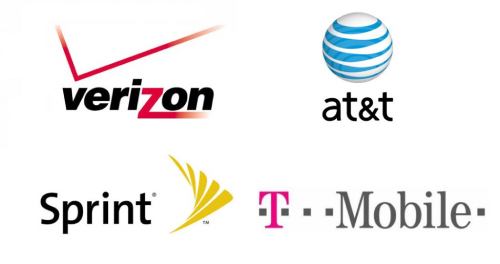
Extra Tips: What to Do When Your Phone Lost Outside
Now that we have shared five methods to find a lost iPhone without Find My iPhone, it's time for some extra tips. We are sharing three tips.
• Contact the Phone
Try calling your own phone number. If someone finds it and it's not on silent, they might answer, allowing you to retrieve it.
• Report a Lost Phone
Since you have Find My iPhone turned off, you cannot log into iCloud and mark your iPhone as a lost phone, so you can only report your iPhone as lost or stolen to your wireless carrier so they can disable your account to block calls, text messages, and data use.
• Contact Apple Care for a Replacement
If you've exhausted all other options and believe your iPhone is unrecoverable, contact AppleCare to discuss replacement options. Keep in mind that you might need to have AppleCare+ theft and loss coverage to qualify for a replacement.
Final Words
It might sound challenging to find solutions for the "find my iPhone without the Find My iPhone app." However, we have tried our best to offer solutions through this article. We are sure that you will be able to find your iPhone but don't forget to take all the possible security measures. It's always better to have data backups, too, so stay proactive.














Leave a Reply.