Telegram allows you to export a wide range of data, such as:
- Messages and media from private chats, group chats, and channels
- Account details and contact lists
- Stories you posted from Telegram
Do you want to preserve your valuable Telegram chats? Whether you are switching phones or backing up memories, having a way to download Telegram chats from your phone is essential. Exporting chats from a computer is easy, but from a phone, it involves a couple more steps.
Now, this guide will take you through three simple alternatives to export your Telegram chats efficiently and securely, wherever you are. Let's get started!
No, you can't directly export Telegram chat history from your phone. By now, Telegram only permits users to export chat history using its desktop application. Users of the mobile version don't have a built-in feature to export chats.
Don't worry, though — there are some workarounds you can do using your phone that we will discuss later.
Because there is no direct method on the phone like on the computer, we have to apply alternative ways to save and download your Telegram chats on your phone. Here are:
Whether you need to export a private chat or a group chat, Telegram Desktop makes it easy to do. By default, all text messages are exported as a .html file, so you can send it to your phone for saving.
And other types of chats, such as voice messages, stickers, images, videos, etc, are exported and organized by folders that can also be transferred to your phone. So, if you're comfortable with this way, proceed with the steps below:
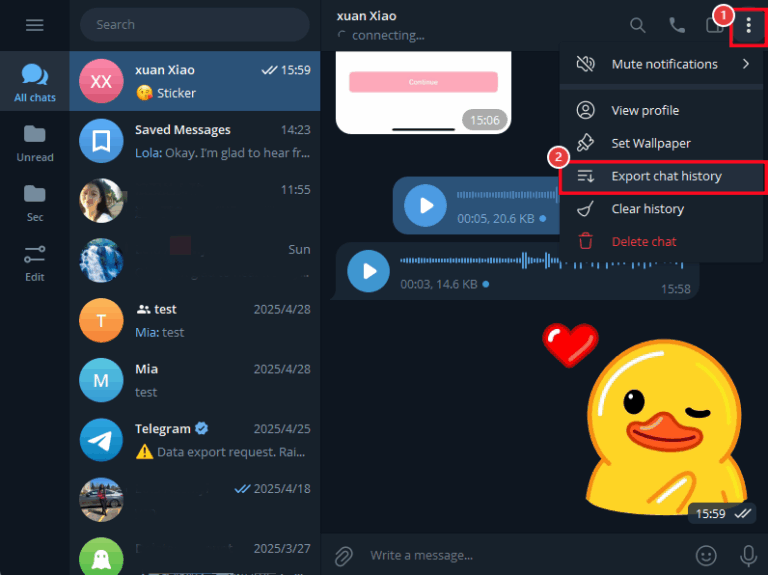
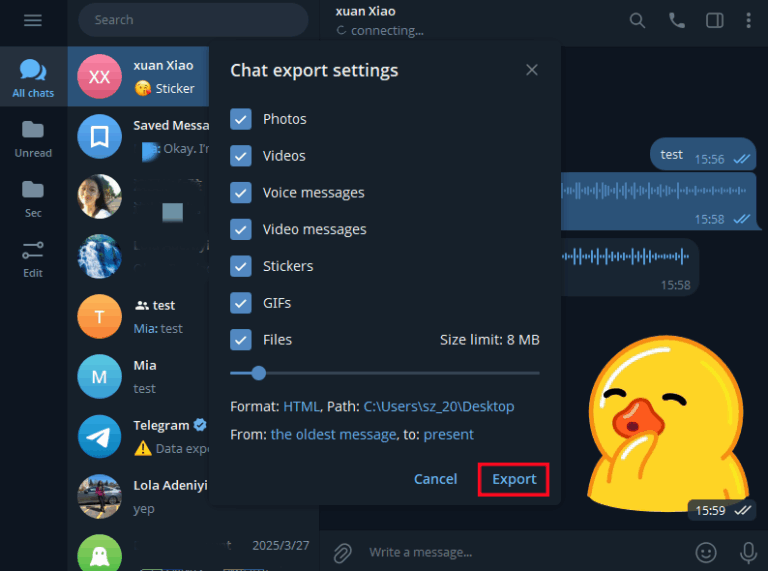
If you don't have a computer but you need to save individual messages or even full conversations, your "Saved Messages" is the most convenient option. "Saved Messages" is your personal place where you can keep whatever you need for later.
Here's how to download Telegram chats using "Saved Messages":
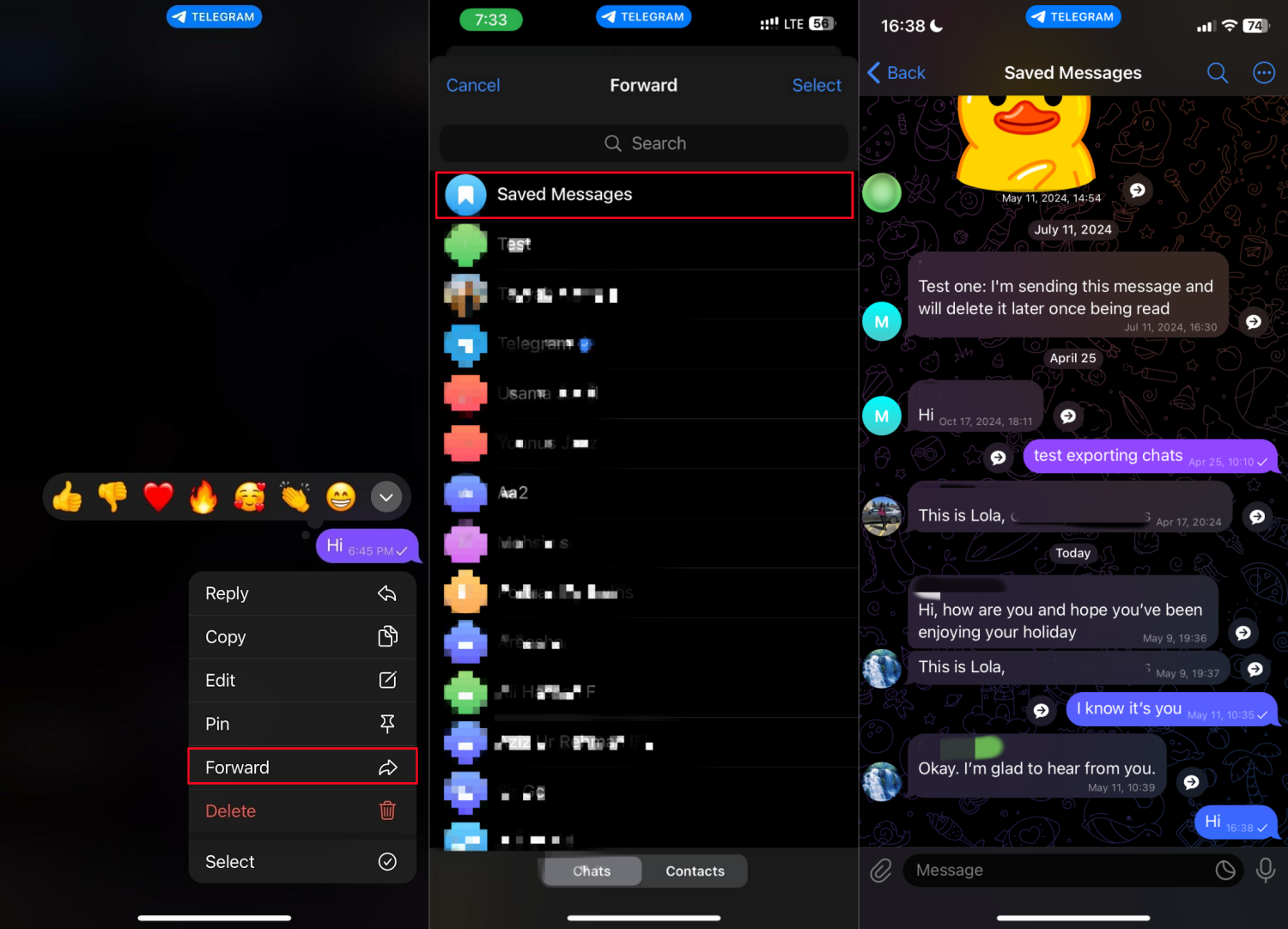
Another simple way to preserve your chat data is through the option of "Automatic Download of Media." With it, photos, videos, and shared files that your contacts send to you are downloaded automatically to your phone. Once downloaded, they can be manually backed up if necessary.
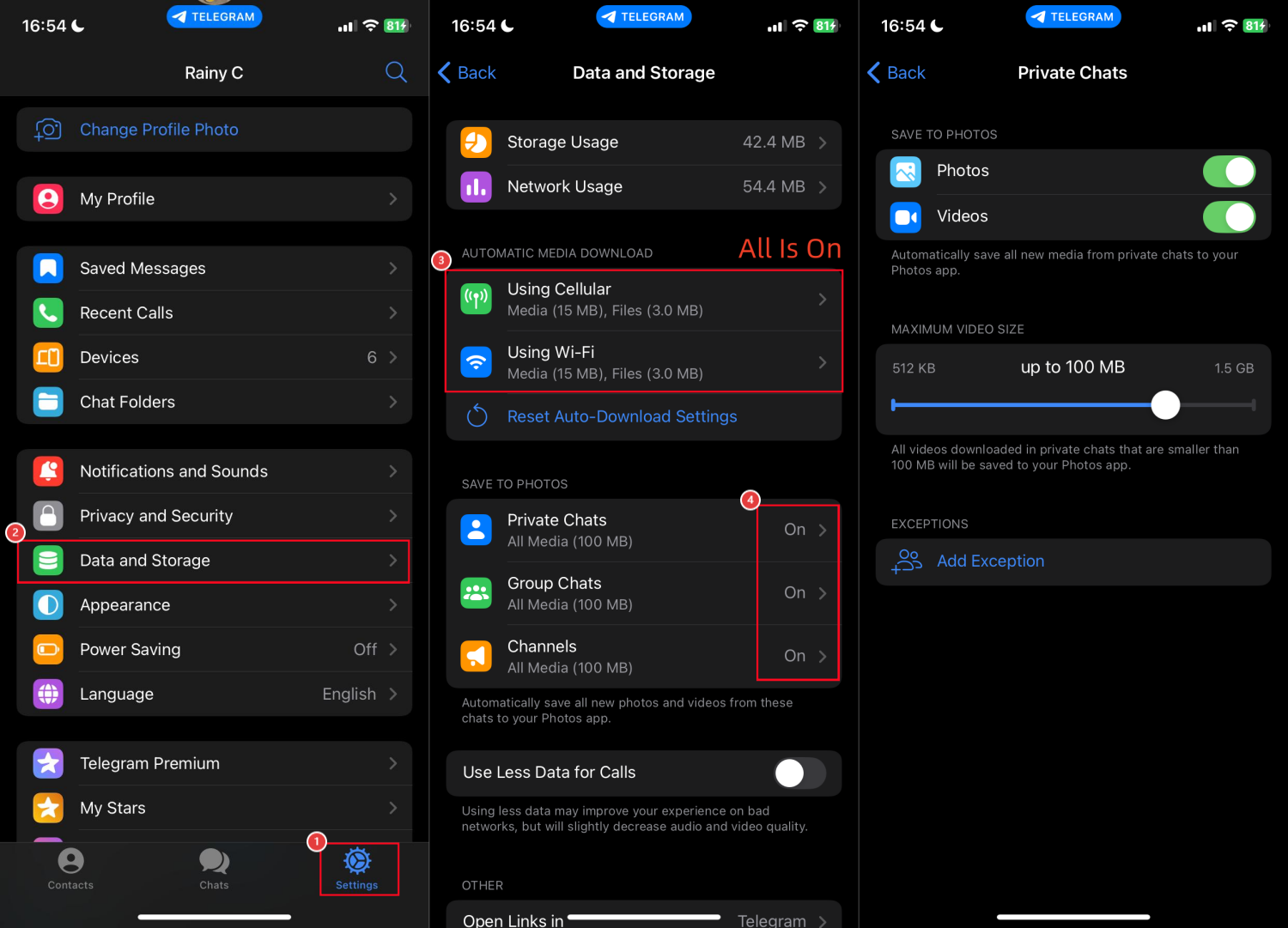
For iPhone users, Telegram offers a manual method to save important chat messages as .txt files directly on your device. This means that you can safely backup text-based chats on your device.
However, this approach is not suitable for exporting the entire conversation. Because even if you select multiple messages for saving, Telegram generates separate .txt files for each individual message. That is, one file, one message.
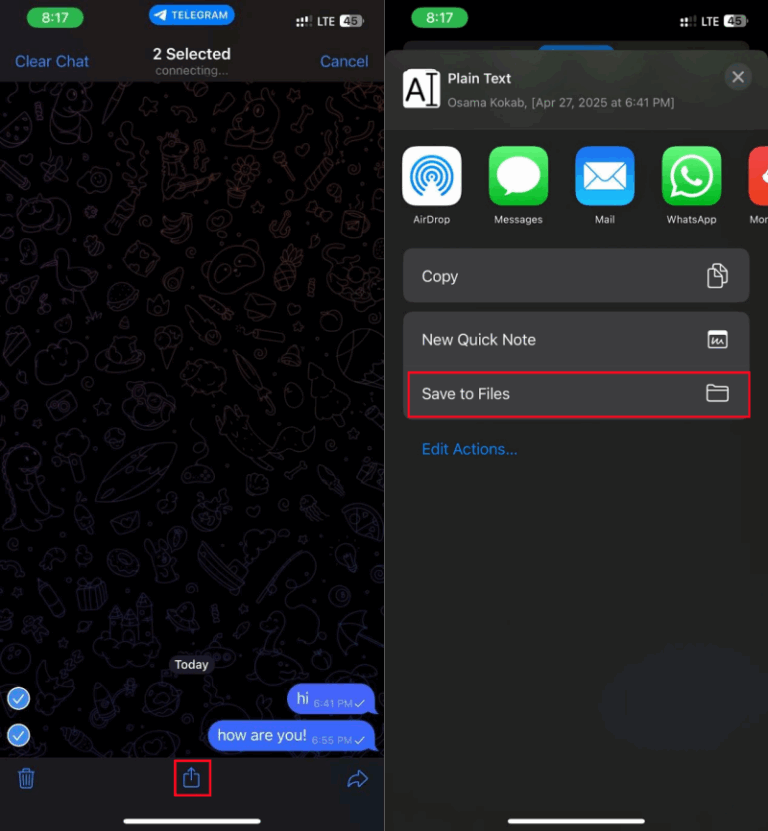
If you need a seamless and automatic method for backing up chats from Telegram to another phone, AirDroid Telegram Monitor provides a convenient solution.
Its "Notification Syncing" feature can synchronize all incoming Telegram messages to another device without manual work. That is to say, whenever a message arrives on your primary phone, the second device will also show it in real-time. Additionally, all these synced messages are saved in the app forever. Here's how to use it:
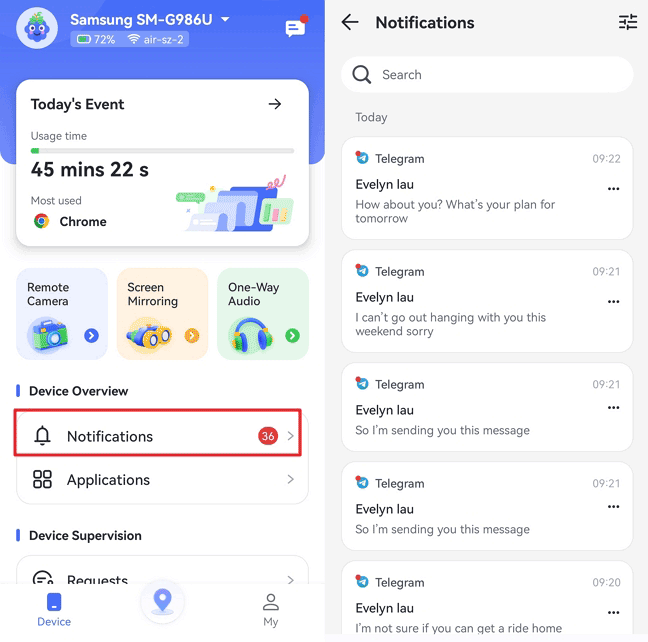
What type of data can you export from Telegram?
Telegram allows you to export a wide range of data, such as:
Where are Telegram chats stored?
Telegram chats are safely kept on Telegram's cloud servers; you cannot locate them on the local files unless you export them.
This means your chats will be accessible from all devices where your account is signed up. Secret Chats are saved only on devices where the conversation took place for additional privacy.
Can chats be hidden in Telegram?
No, Telegram doesn't have an option to hide a chat. However, you can archive a chat to make them invisible from the chats tab.
Do secret chats disappear in Telegram?
Yes, secret messages can be deleted if you activate the self-destruction timer. You can have a self-destruct timer, and secret chats will be deleted after a specified time.
Directly exporting Telegram chats from your phone is not officially supported, but several intelligent options are available. Whether you send valuable messages directly to your Saved Messages, activate automatic download of media, save chats to iPhone Files, or sync messages to another device using AirDroid, it is easy to keep your chats backed up and within reach.
Now, just use the most suitable method for your situation and have peace of mind that your Telegram chats are safe.



Leave a Reply.