How to Send Text Message Through Email?
Sending a text message through email is a quick and easy way to reach someone's phone. You can use this method if you don't have your mobile device or prefer typing on a full keyboard. To do this, you send an email to a special address that converts your message into an SMS and delivers it to the recipient’s phone. This method is free, requires no apps, and works with most major carriers.
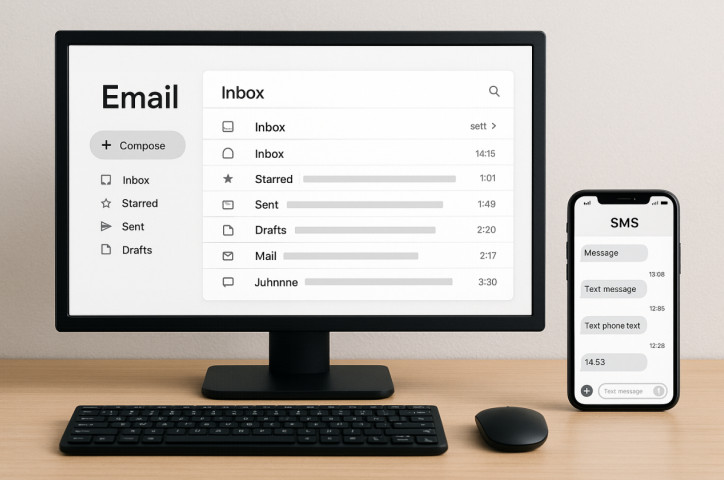
In this guide, we’ll show you how to send text message through email and list the major carriers that support this feature.
Can You Send SMS from Email?
Yes, you can send a text message straight from your email. Most mobile carriers provide special gateways that convert an email to text message, allowing your message to appear as a regular text on the recipient's phone.
To send email SMS messages, you need:
- The recipient’s phone number
- Their mobile carrier
- The correct email-to-SMS format (e.g., number@carrierdomain.com)
Why Use Email to Send Texts?
Here are some benefits of sending text messages via email:
- No Extra Charges: Email SMS messages usually count as regular emails, not paid text, so there are no extra charges for them.
- Works Without a Phone: This method is perfect if your phone’s dead or unavailable.
- Global Reach: With this feature, you can send texts internationally without needing a mobile plan.
Part 2. How Do I Send a Text Message Through Email?
Here are the steps on how to send SMS through email. Before you begin, keep in mind that email-to-SMS messages are not encrypted, so avoid sharing sensitive or private information.
Step 1: Find the Recipient’s Mobile Carrier
To send a text via email, you need to know the recipient’s mobile carrier, as each carrier has its own unique email-to-SMS gateway domain.
If you’re not sure which carrier the number belongs to, use a free lookup service like Free Carrier Lookup to find out.
Step 2: Use the Carrier’s Email-to-SMS Format
Each carrier has a specific format for converting emails into text messages. This format typically looks like: 0123456789@carrierdomain.com
For example, if the number is 1234567890 and the carrier is Verizon, you’d send the message to: 1234567890@vtext.com
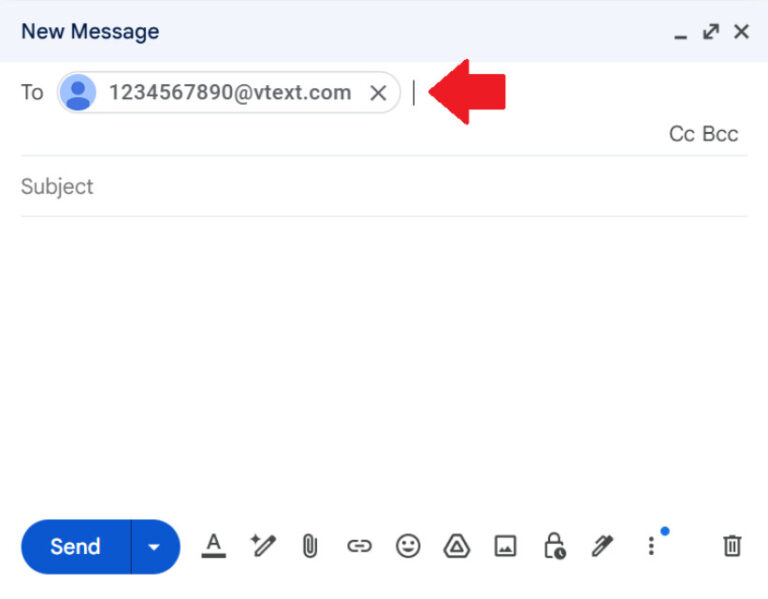
Here’s a table of all the major domains to help you get started:
| Carrier Name | SMS Gateway Domains |
|---|---|
| Verizon | vtext.com |
| T-Mobile | tmomail.net |
| AT&T | txt.att.net |
| Boost Mobile | sms.myboostmobile.com |
| Cricket | sms.cricketwireless.net |
| US Cellular | email.uscc.net |
| Metro | mymetropcs.com |
| Google Fi | msg.fi.google.com |
Step 3: Write Your Email
In the subject line and body, write your message as you normally would. However, there are a few limitations:
- Avoid using emojis or special characters because they may not display correctly or could disrupt the message.
- SMS has a 160-character limit. So, if your message is longer, it may be split into multiple texts.
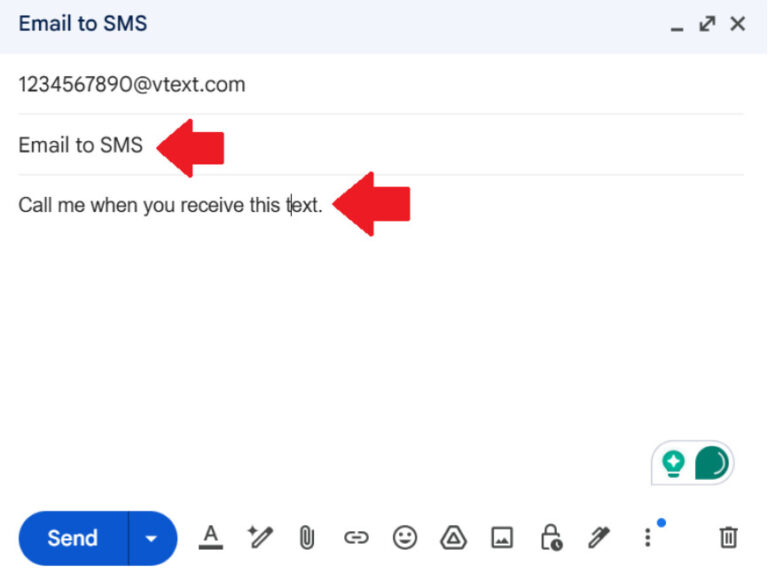
Step 4: Send and Confirm
Click on “Send” to send the email SMS message.
You can use any standard email provider to send your message, including: Gmail (Google), Outlook (Microsoft), Yahoo Mail, Apple Mail (iCloud)
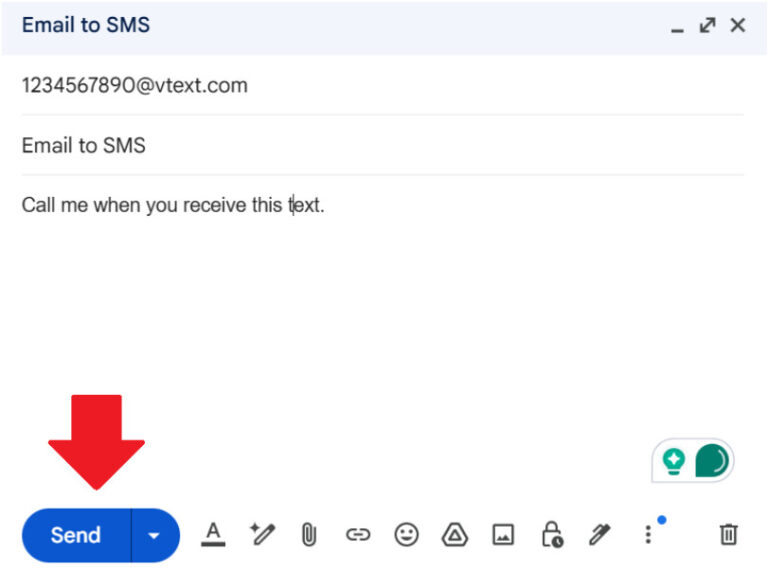
Once sent, the message should arrive in the recipient’s SMS inbox within seconds to a few minutes.
However, if the message doesn’t go through, double-check the email address format and confirm the recipient’s carrier. Some carriers block email-to-text for privacy or spam control reasons.
Part 3. How to Use SMS to Send Email
You can also go the other way, send an email from your phone using just a text message. This feature is useful if you don’t have internet access but still need to get an email out, especially in emergencies or low-data situations.
Here’s a step-by-step guide for it:
Step 1: Open Your Phone’s SMS App
Open the SMS app on your phone, and tap the compose icon at the top. You can use your regular text messaging app (iMessage, Android Messages, etc.).
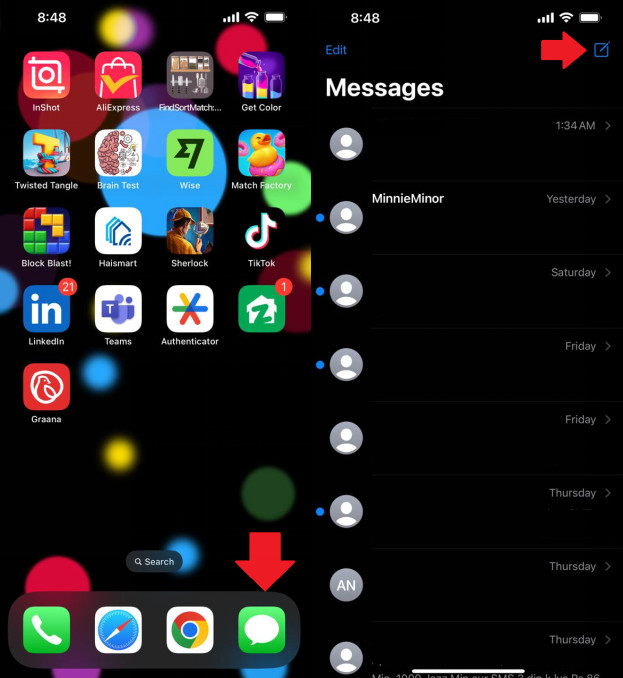
Step 2: Enter the Email Address
In the recipient's field, instead of a phone number, type the full email address you want to message.
For example: name@att.com
Step 3: Compose Your Message
Type your email content in the message body. Keep it brief, as SMS messages are limited to 160 characters. Also, avoid emojis and special formatting as they may not appear correctly in the email.
Step 4: Send the Message
Tap send. Your message will be delivered to the recipient’s inbox as a plain-text email. The sender will appear as something like 1234567890@txt.att.net.
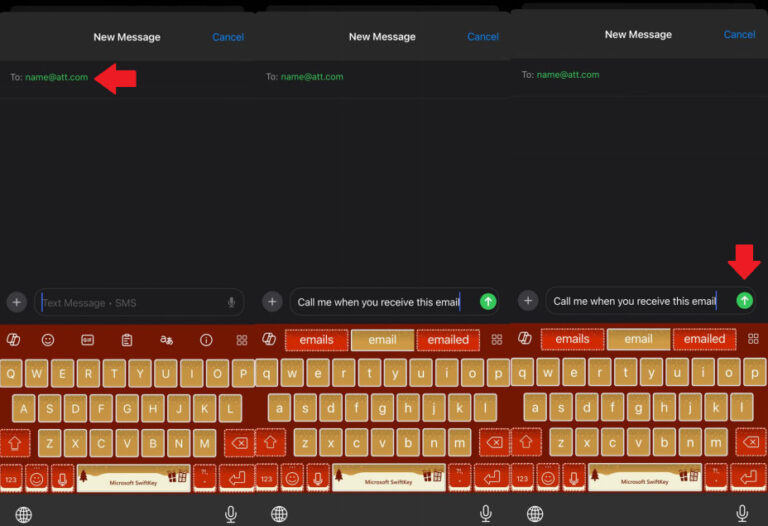
Limitations of Sending Emails via SMS
While sending an email via text is a great way to get your message through without an internet connection, it comes with its share of limitations:
- Not All Carriers Support SMS-to-Email: The SMS-to-email feature works with most major U.S. carriers, including AT&T, Verizon, and T-Mobile. However, it might not be available for smaller or prepaid networks, as they may block it.
- Message Formatting is Limited: Your message will appear as plain text. It might not have punctuation, line breaks, or a clear structure. Also, if you add emojis or stickers, they may disrupt the text. And, if the message is long, it may come through in parts.
- Possible Fees: Some carriers consider SMS-to-email as a premium feature and may charge extra for sending or receiving such messages. Therefore, it’s a good idea to always check with your provider.
Family-Friendly Option: AirDroid Parental Control
Sending text via email is quite a handy feature. However, if your kids are using it, they are at risk of getting in contact with random people who might not be very trustworthy.
Therefore, if you are a concerned parent who wants to keep an eye on who your kids are texting or calling, we recommend getting AirDroid Parental Control.
This amazing tool helps you monitor your kids’ online activities.
Content Monitoring with AirDroid Parental Control
AirDroid has many features to help you keep your kids safe; however, for monitoring calls and texts, it has a special Content Monitoring feature.
This feature scans messages in popular social and chat apps for risky words related to bullying, explicit content, violence, or predators. It sends instant alerts when it finds something concerning. This allows you to take action quickly without always watching over their conversations.
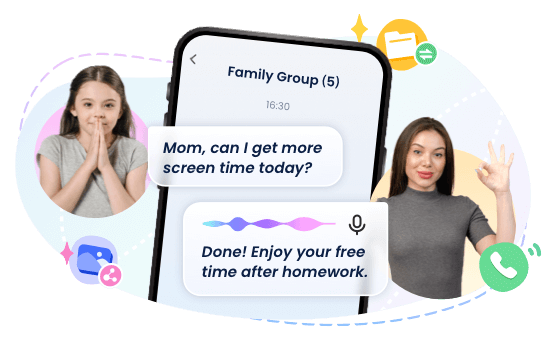
Key Features
- Monitors content in apps like iMessage, Messaging on Android, WhatsApp, Facebook Messenger, Instagram, and more.
- It also provides Family Chatgroup, which allows you to send text messages, audio message, files, videos and photos or make calls.
- Detects and flags harmful keywords in real-time.
- Sends instant alerts to parents when risky content is detected.
- Helps protect against cyberbullying, predators, and exposure to inappropriate material.
Conclusion
You can send text message through email when you can’t use your phone or need to reach someone quickly. It is a free and useful option for updates or check-ins from your computer. However, make sure to use the correct format, know the recipient’s phone carrier, and keep your message within the character limit.
In this guide, we have discussed how to send SMS through email and how to send an email via text message. So, if you’re ever in a tricky situation, this guide will help you get in touch with your contacts!















Leave a Reply.