Best Speech-to-Text Apps to Try in 2025
I've always been obsessed with how technology shapes the way we communicate. A few years ago, I decided to ditch the keyboard and see if speech-to-text apps could keep up with my thoughts. What started as a small experiment quickly turned into an all-out quest. I tested everything—from the free tools built into phones to the best text to speech software that promised near-magical accuracy.

Some apps felt like mind readers, transcribing my words with perfection. No more typing marathons. But with so many options, finding the best one isn't easy.
That's why I put together this guide. I'll walk you through the list of the best speech to text software. Let's find the perfect one for you.
Best Speech-to-Text Apps to Try in 2025
Finding the perfect speech-to-text app can feel overwhelming. Some promise near-human accuracy, while others boast lightning-fast transcriptions. But here's the thing: no single app is best for everyone. A journalist needs different features than a student, and a business professional has different priorities than a podcaster.
To make things easier, I've put together a quick comparison table. This will give you a snapshot of what each app does best so you can quickly find the right fit before diving into the details.
| App Name | Best For | Accuracy | Speed | Platform |
|---|---|---|---|---|
| Speech Recognition & Synthesis | Casual users, students, professionals | High | Fast | Web, Android, iOS |
| Dragon Anywhere | Professionals, writers, businesses | Very High | Fast | Web, Android, iOS |
| Otter.ai | Meetings, collaboration, students | High | Medium | Web, Android, iOS |
| Microsoft Dictate | Productivity, Office users | Medium | Fast | Web |
| Rev Voice Recorder | Interviews, podcasts, high-quality transcripts | High | Medium | Android, iOS |
| Voicenotes | Quick notes, personal use | Medium | Fast | Android, iOS |
1 Speech Recognition & Synthesis
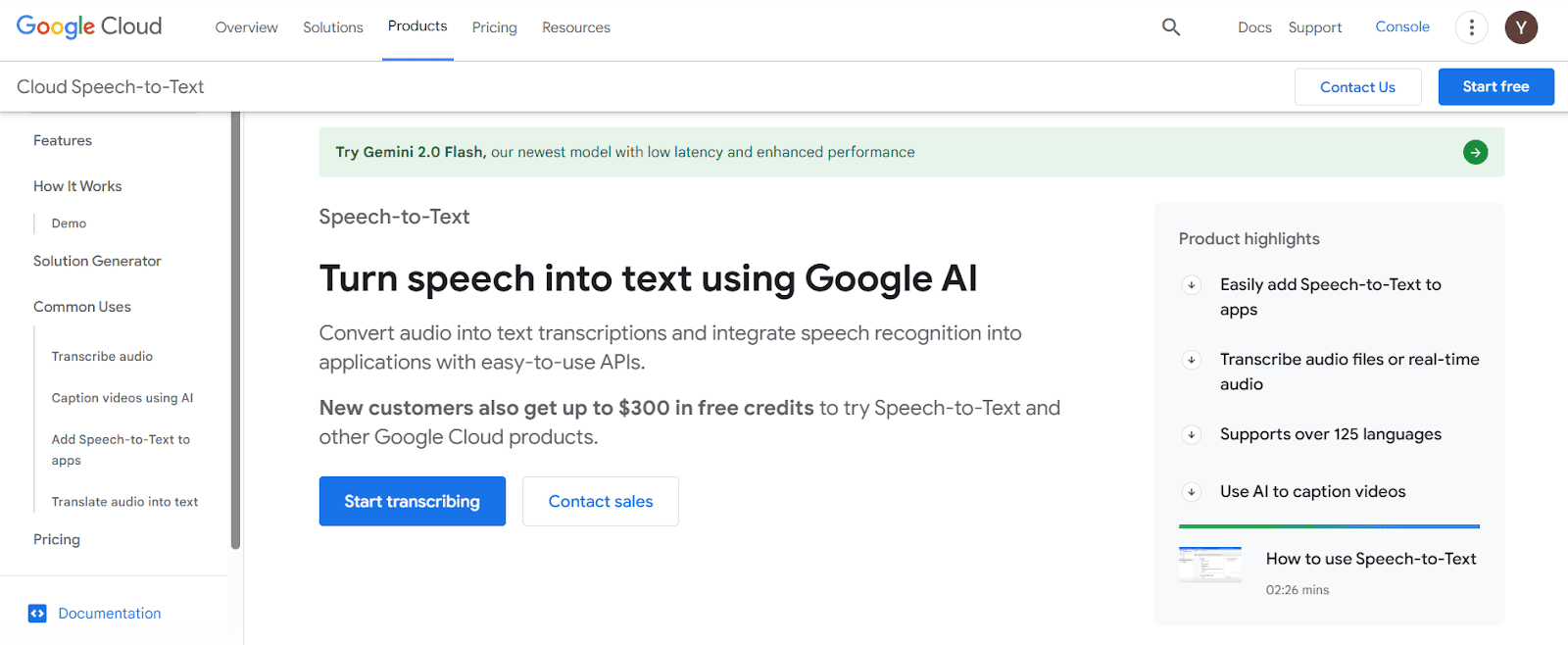
I remember the first time I tried Google Speech-to-Text. I was dictating a long email on my phone, expecting a mess of words that I'd have to fix later.
Instead, I was stunned. The transcription was fast, accurate, and even captured punctuation when I spoke naturally. That's when I realized how powerful Google's AI had become.
Features and Customization
- Free and accessible for anyone with a Google account
- Real-time transcription that converts speech to text almost instantly
- Seamless integration across Google apps like Docs, Keep, and Assistant
- Multi-language support with recognition of over 125 languages
- Automatic punctuation
- Voice commands for editing, such as saying "new paragraph" or "comma"
- Custom vocabulary for technical or industry-specific terms
Pros
- Lightning-fast processing without noticeable lag
- Works across multiple devices
- Free to use
Cons
- Requires a stable internet connection for the best results
- Limited editing controls
Best for
- Students who need quick voice notes or lecture transcriptions
- Busy professionals looking to dictate emails and reports hands-free
- Multilingual users who want an easy way to switch between languages
2 Dragon Anywhere
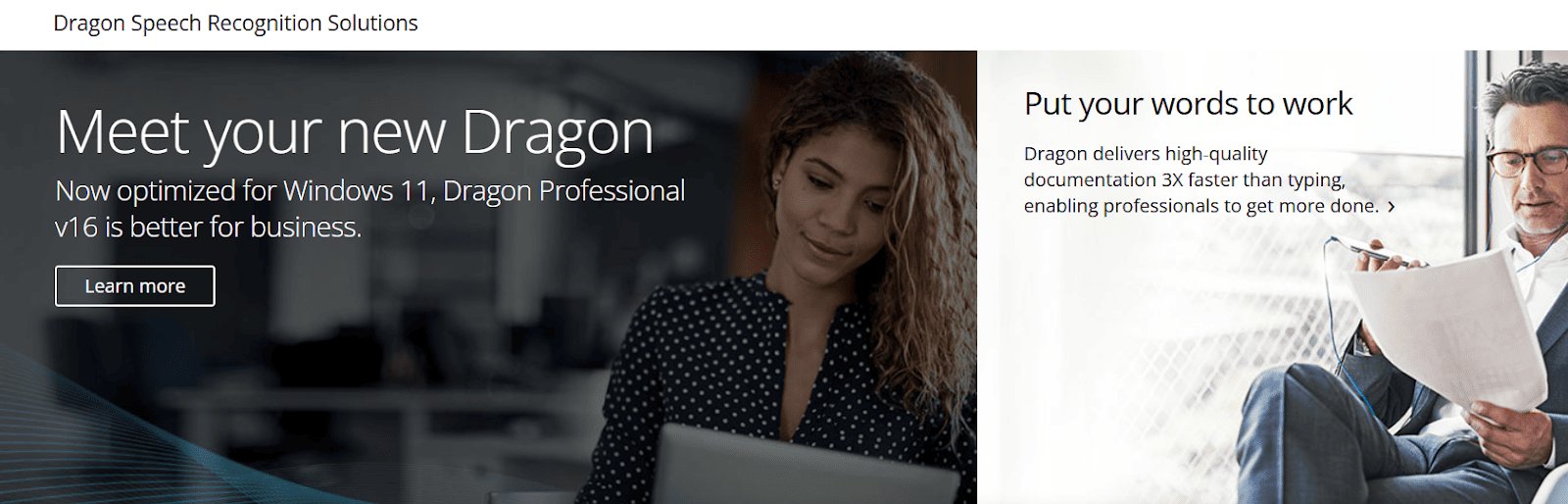
I've always believed that the best technology is the kind you forget you're using. Dragon NaturallySpeaking is exactly that.
The first time I used it, I wasn't waiting for words to appear or watching for errors—I was just talking. The software transcribed my speech so smoothly that it felt like my thoughts were flowing straight onto the screen. No frustrating pauses, no awkward misinterpretations.
I even threw in complex industry jargon just to see if it would trip up, but Dragon handled it like a seasoned professional. It is the best speech to text app for professionals.
Features and Customization
- Professional-grade accuracy that adapts to your voice over time
- Custom voice commands for hands-free editing and navigation
- Works across applications, from emails to reports to coding
- Industry-specific vocabulary support for medical, legal, and business professionals
- Dictation that gets faster and smarter with continued use
Pros
- Exceptional accuracy
- Customizable voice commands
- Works offline
Cons
- Premium pricing
- Requires some initial training
Best for
- Writers and professionals who dictate long-form content
- Medical and legal professionals who need precise transcription
- Productivity enthusiasts who want hands-free efficiency
3 OtterAI Transcribe Voice Notes
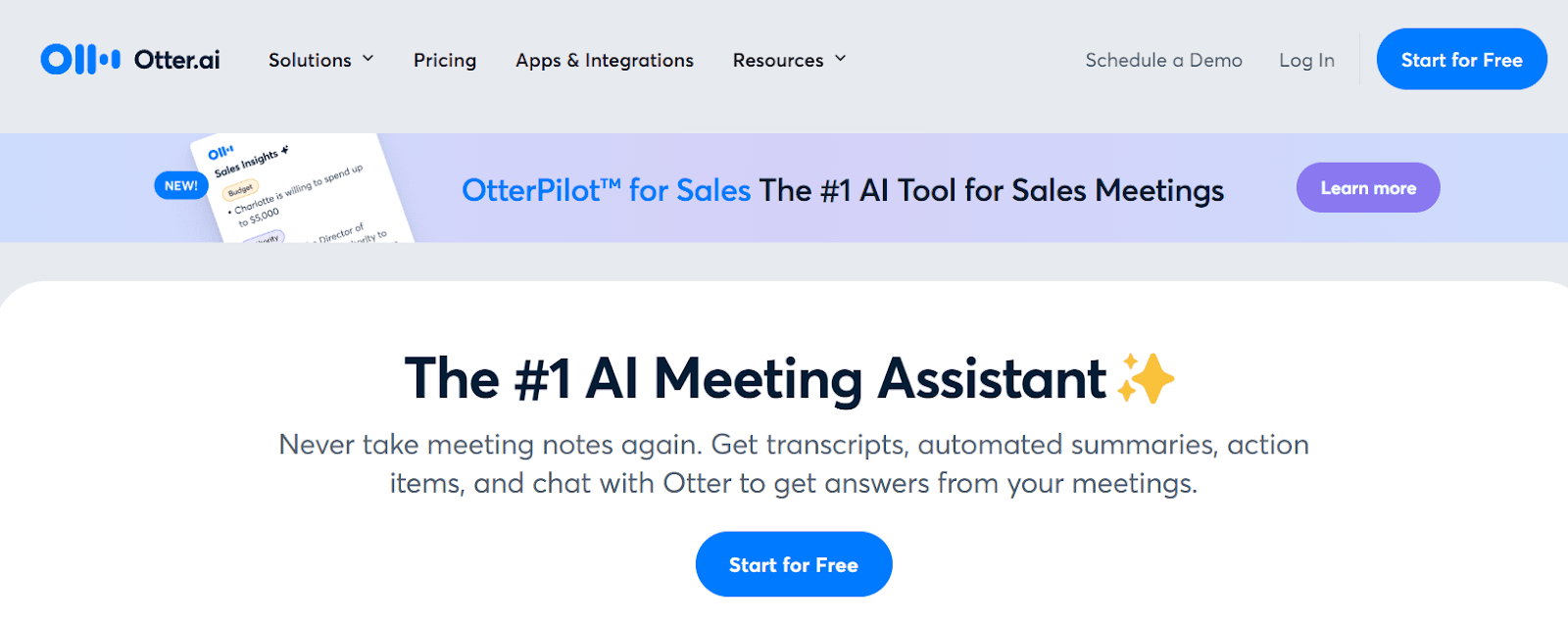
I first used Otter.ai in a meeting. I hit record, sat back, and let it do its thing. By the time the discussion wrapped up, I had a fully transcribed conversation with timestamps, speaker identification, and even the takeaways highlighted automatically.
It was organizing the chaos of spoken dialogue into something clear and actionable. I could scroll back through the transcript, click on any section, and instantly hear the original audio. For someone who juggles multiple meetings and brainstorming sessions, Otter felt like having a personal assistant who never misses a word.
Features and Customization
- Real-time transcription with automatic speaker identification
- AI-powered summary and keyword highlights
- Integration with Zoom, Microsoft Teams, and Google Meet
- Searchable transcripts with timestamps for easy reference
- Custom vocabulary for industry-specific terminology
Pros
- Collaborative note-taking
- Speaker identification helps organize conversations
- Syncs easily with popular video conferencing tools
Cons
- Free version has limited transcription minutes per month
- Accuracy dips slightly in noisy environments
Best for
- Professionals handling meetings and team discussions
- Journalists and content creators conducting interviews
- Students who want searchable lecture notes without manual typing
4 Microsoft Dictate
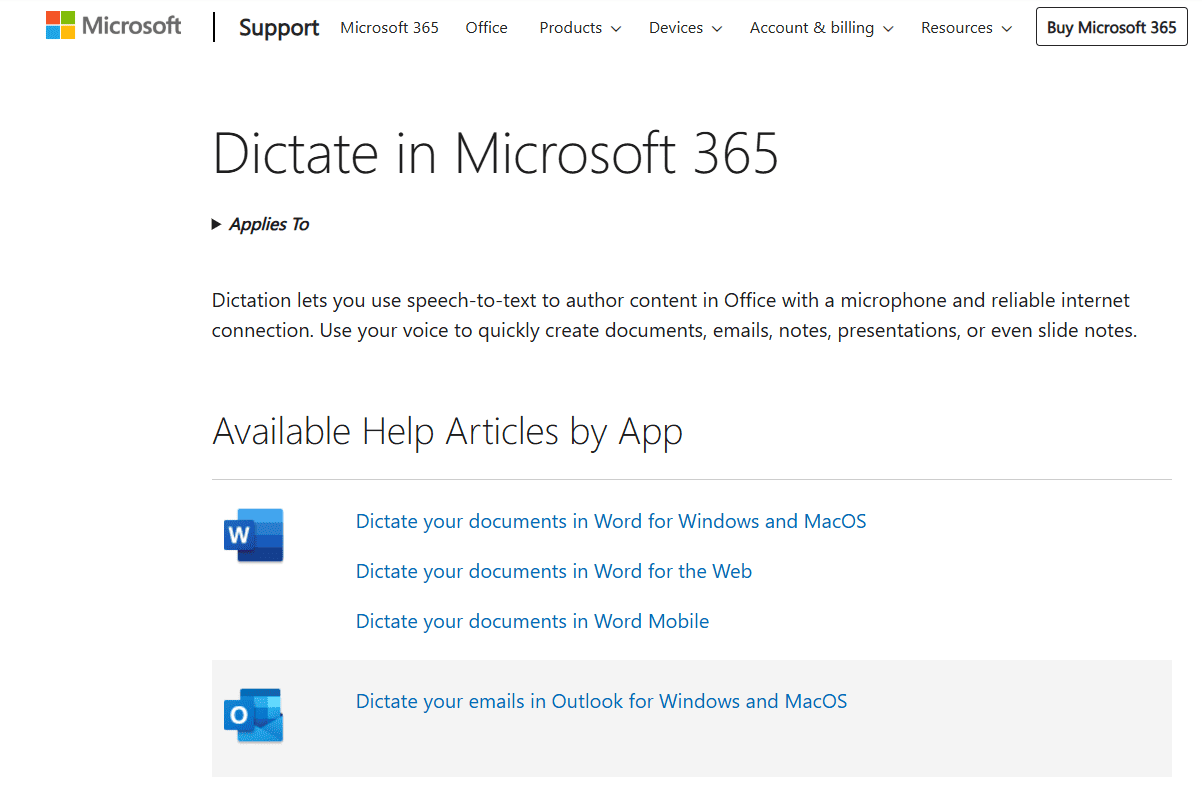
I stumbled upon Microsoft Dictate while looking for an easier way to draft reports without typing. Since it's built directly into Microsoft Office, I expected it to be convenient, and it was, but what surprised me was how smoothly it fit into my workflow. I could dictate emails in Outlook, draft entire documents in Word, and even use voice commands to format text without touching the keyboard.
Features and Customization
- Fully integrated with Microsoft Word, Outlook, and PowerPoint
- Real-time speech-to-text with support for multiple languages
- Voice commands for formatting, punctuation, and editing
- Works both online and offline (with some limitations)
- Customizable settings for different accents and speech patterns
Pros
- No need to install extra software
- Accurate transcription with solid punctuation detection
- Supports multiple languages
Cons
- Only available within Microsoft Office apps
- Requires an Office 365 subscription for full access
Best for
- Professionals who frequently work with Microsoft Office
- Students and researchers drafting long documents
- Anyone who wants a simple, no-fuss dictation tool for emails and reports
5 Rev Voice Recorder
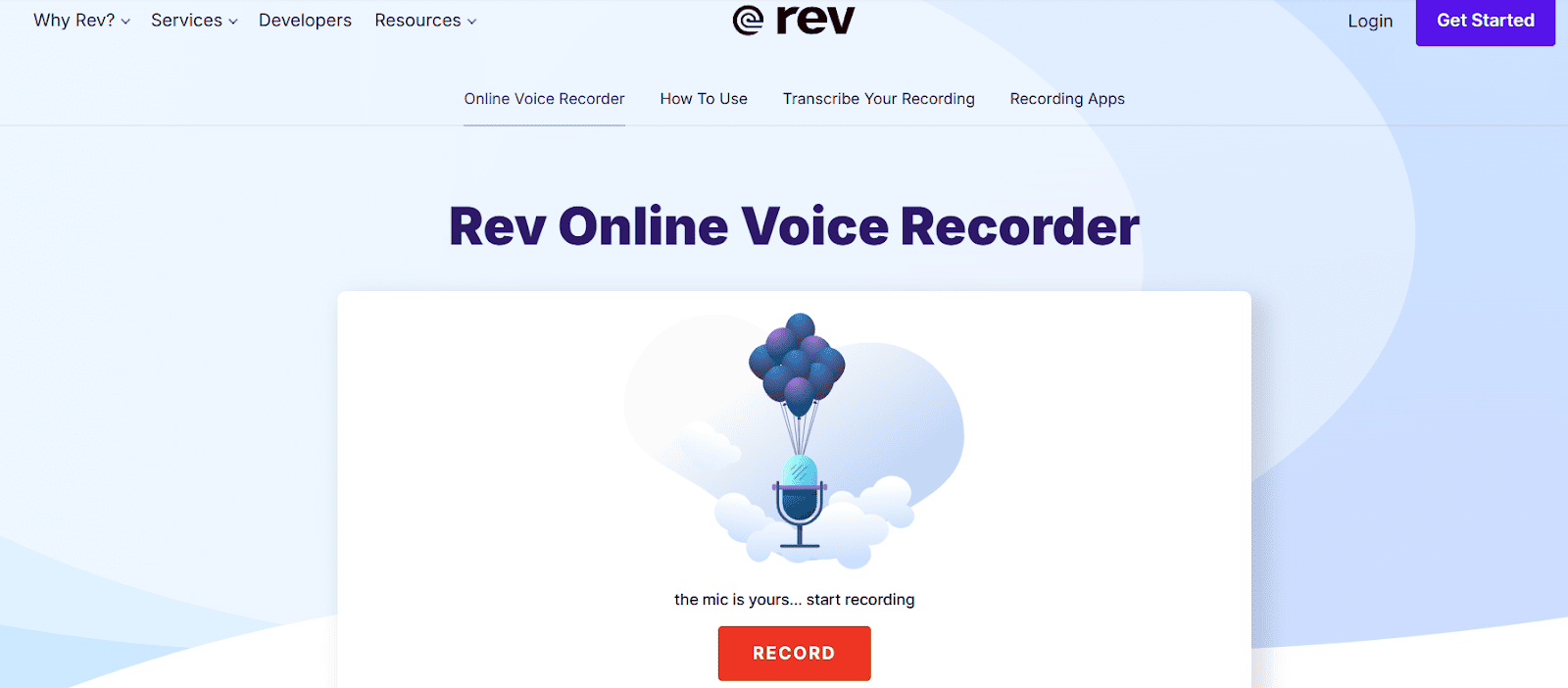
A conversation is only as valuable as what you remember. I've lost count of how many times I've walked away from an insightful discussion, only to struggle later with half-remembered details. Rev Voice Recorder solves that problem. It preserves meaning.
I put it to the test during a long interview. Instead of worrying about missing important points, I focused on the conversation, knowing I'd have a clear, high-quality recording to revisit.
Then came the real surprise: the transcription. With a tap, I had a text version of the discussion, ready for editing. And if I needed even more accuracy? A human transcription service was just a click away.
Features and Customization
- High-quality audio recording designed for clarity
- AI-powered transcriptions with the option for human review
- Seamless cloud storage for easy access
- Exports in multiple formats for flexibility
Pros
- Sharp, noise-reduced recordings
- Simple and efficient workflow
- Easy to use
Cons
- Pay-per-minute transcription pricing can add up
- No live dictation for instant speech-to-text conversion
Best for
- Journalists and researchers who need precise transcriptions
- Podcasters and interviewers who value crystal-clear recordings
- Professionals who want the option of human-verified accuracy
6 Voicenotes
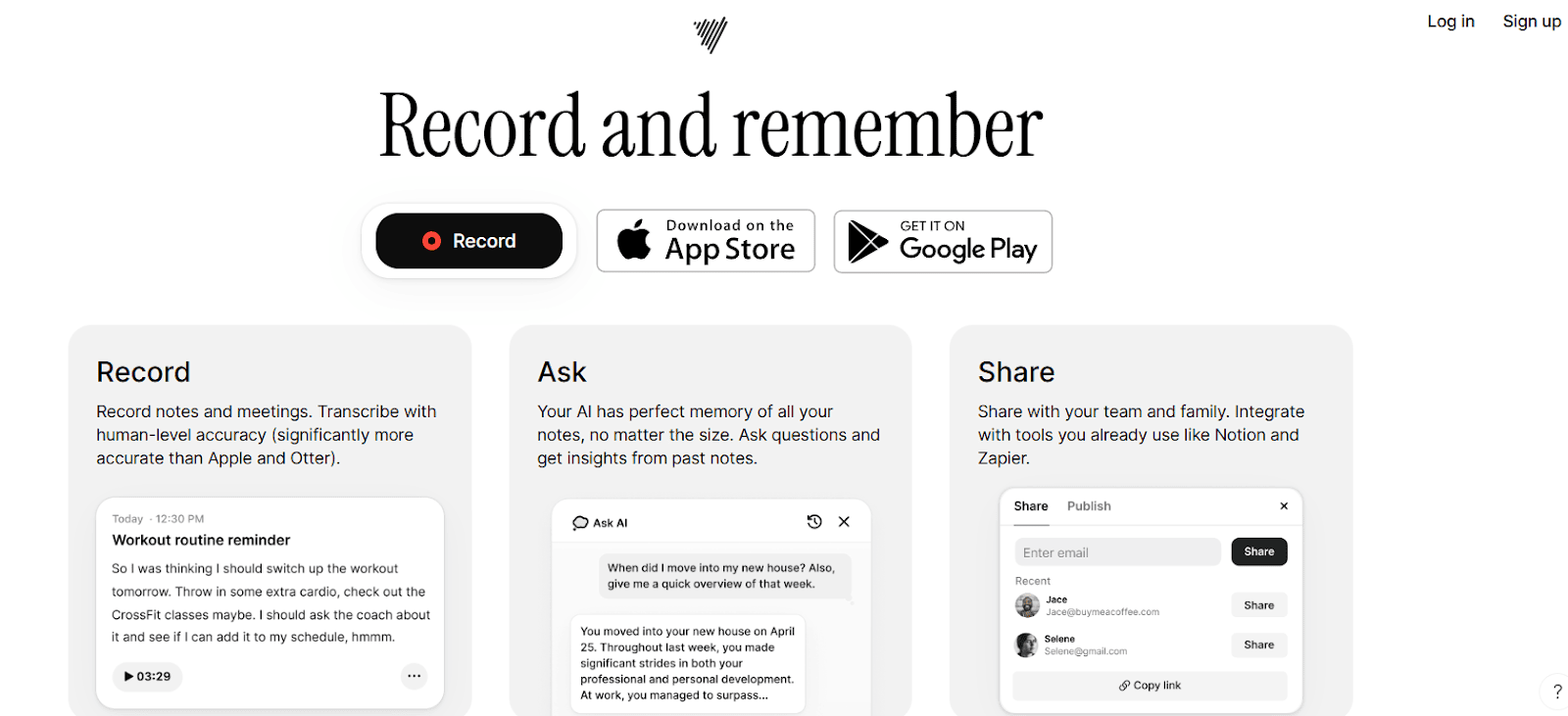
Speed matters. Ideas don't wait. You're in the middle of a busy day, a thought flashes through your mind, and by the time you reach for a notepad, it's gone. That's the problem Voicenotes solves.
I first tried it between back-to-back meetings with barely enough time to think. I spoke, and Voicenotes structured my words into something useful. No raw, messy notes. It turned them into bullet points, summaries, and action items, ready to use. It is the best voice to text app on line for AI-powered transcription.
Features and Customization
- Multi-speaker recognition for meetings
- Cloud sync for cross-device access
- Smart tagging and search for quick retrieval
- Offline functionality with auto-sync when online
Pros
- Converts speech into structured notes
- Works well even in noisy environments
- Identifies and labels different speakers
Cons
- Free version limits storage
- Could use deeper integrations
Best for
- Professionals who need fast, structured notes without extra effort
- Students who want lecture transcriptions that are easy to review
- Anyone who values action over information overload
Legal and Ethical Considerations
Speech-to-text technology offers convenience, but it also raises important legal and ethical questions. Users should be aware of how their voice data is handled—many apps store recordings for improvement or even share data with third parties. Always review the privacy policies before using any transcription service.
Accuracy is another concern, especially in legal or medical contexts where even a small mistake can lead to serious consequences. Automated transcription isn't foolproof, so double-checking transcriptions or using human-reviewed services is essential when precision matters. Responsible usage means balancing efficiency with privacy, security, and ethical considerations.
Conclusion
Every day, we speak thousands of words—ideas, reminders, fleeting thoughts that disappear as quickly as they come. But what if technology could catch them all, turning spoken words into something tangible? That's the promise of speech-to-text apps. Not just tools, but amplifiers of creativity and efficiency.
For the meticulous professional, Dragon NaturallySpeaking offers precision and control. For those who live inside Google's ecosystem, Google Speech-to-Text is a no-brainer. Need a smart assistant for meetings? Otter.ai has your back. The right tool isn't just about features—it's about how it fits into your life. Choose wisely, and start speaking.















Leave a Reply.