How to Block Incoming Calls on Android
Unwanted incoming calls can be a nuisance both for individuals and businesses. When unauthorized people can access your personal numbers, it brings not only disturbances like annoying marketing and robocalls, but also carry the risks associated with scam and fraudulent calls. Similarly, for businesses, scan calls can lead to security risks, making critical information vulnerable.
Blocking unwanted calls gives peace of mind at a personal level and also helps protect crucial data for businesses, while ensuring that the communication channels are open for legitimate contacts and not kept busy by scammers.
This article walks you through the process of selectively blocking unwanted calls for Android devices. Whether you want to block a specific caller or all incoming calls except contacts, your answer lies within the content that follows.
- Part 1 : Quick View: Methods to Block Unwanted Incoming Calls
- Part 2 : How to block all incoming calls except contacts by using "Do Not Disturb" mode
- Part 3 : How to Block an Incoming Call on Android from Specific Numbers
- Part 4 : How to Block All Incoming Calls
- Part 5 : How to Block Specific Types of Incoming Calls(Harassment or Scam)
- Part 6 : How to report unwanted calls?
- Part 7 : How to Block Incoming Calls for Business Purposes?
- Part 8 : Related Questions
1Quick View: Methods to Block Unwanted Incoming Calls
Depending upon the specific needs, users may want to either block a single contact or all incoming calls. Or they may even want to block the calls from strangers, while keeping the device open for the calls from contacts only. Let us have a look at the varying needs from both a personal and business perspective and how each one of those needs can be met.
Allow Contacts Only
Yes, it is possible to block calls from all strangers, allowing only your contacts to reach you through calls.
This can be done using your Android’s DND (do not disturb) mode.
You will learn more about how to use it later in this article.
Block Specific Numbers
You can also block certain annoying numbers specifically. You can do so by using.
- Android Phone’s settings (recent calls log)
- Call settings (call blocklist)
- Third-party apps
Block All Calls
If you want to avoid any distractions at all and do not wish to receive or get notified of any of the calls, you can block all calls on your Android phone. There are three ways of doing so:
- Using ‘Do Not Disturb’ (DND) mode
- Forwarding calls to voicemail
- Using Airplane mode
Block Specific Types
If you’re getting bugged by scammers, getting harassing calls, or annoyed by marketing agents calling you every now and then, there’s a way to get rid of such specific callers. You can block incoming calls of specific types by using any of the following methods:
- Blocking with a mobile carrier
- Use third-party apps with spam detection
To get a step-by-step guide for each of the above-mentioned methods, read on!
2How to block all incoming calls except contacts by using "Do Not Disturb" mode
If you want to receive calls only from your contacts and avoid getting calls from anyone other than contacts, or even want to avoid some contacts and allow only the selected ones to reach you through calls, DND (Do Not Disturb) mode is all that you need. Here is how you can adjust this mode to your preferences:
- Step 1: Open your Android phone’s settings by clicking the gear icon.
- Step 2: Navigate to and click the option ‘Sound & Vibration’.
- Step 3: Hit the option that says ‘Silent/DND’ followed by clicking ‘DND’.
- Step 4: Under the DND option, hit ‘Allow incoming calls’ or for some phones it will appear as ‘Notify about calls’ instead. This will open a sub-menu where you can select which calls you’d like to block. To block all calls except your contacts, select ‘from contacts only’.
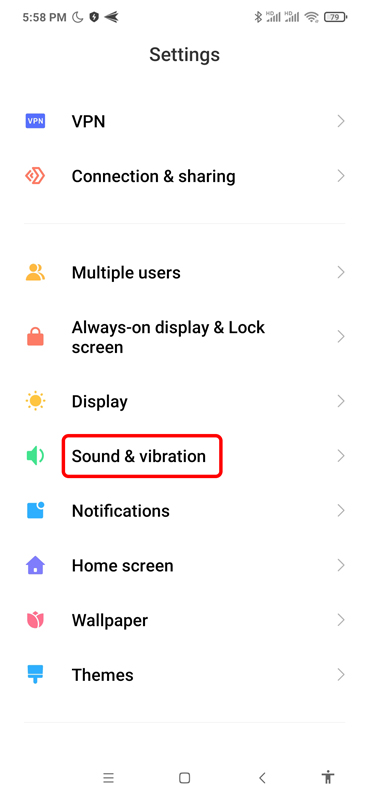
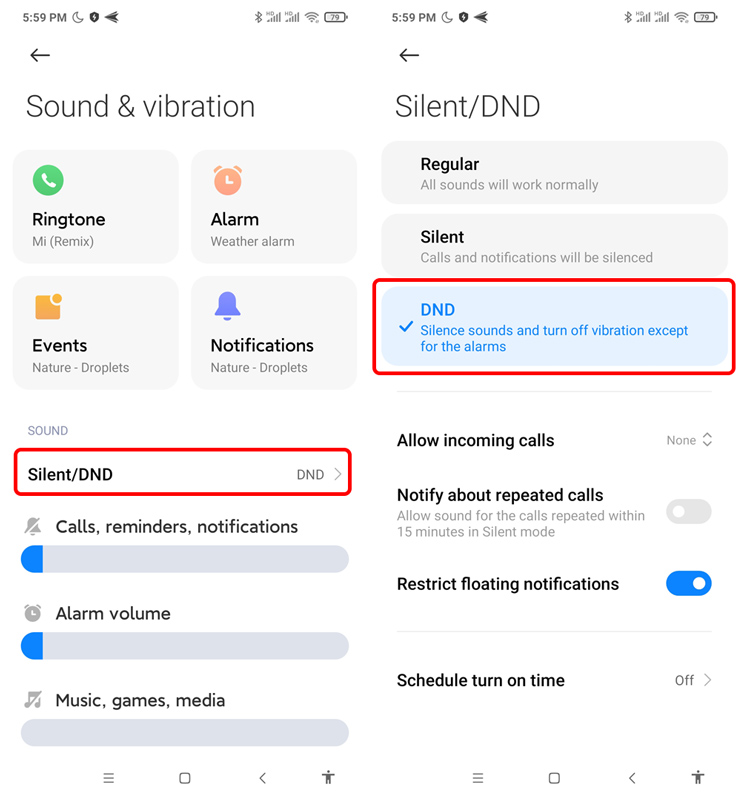
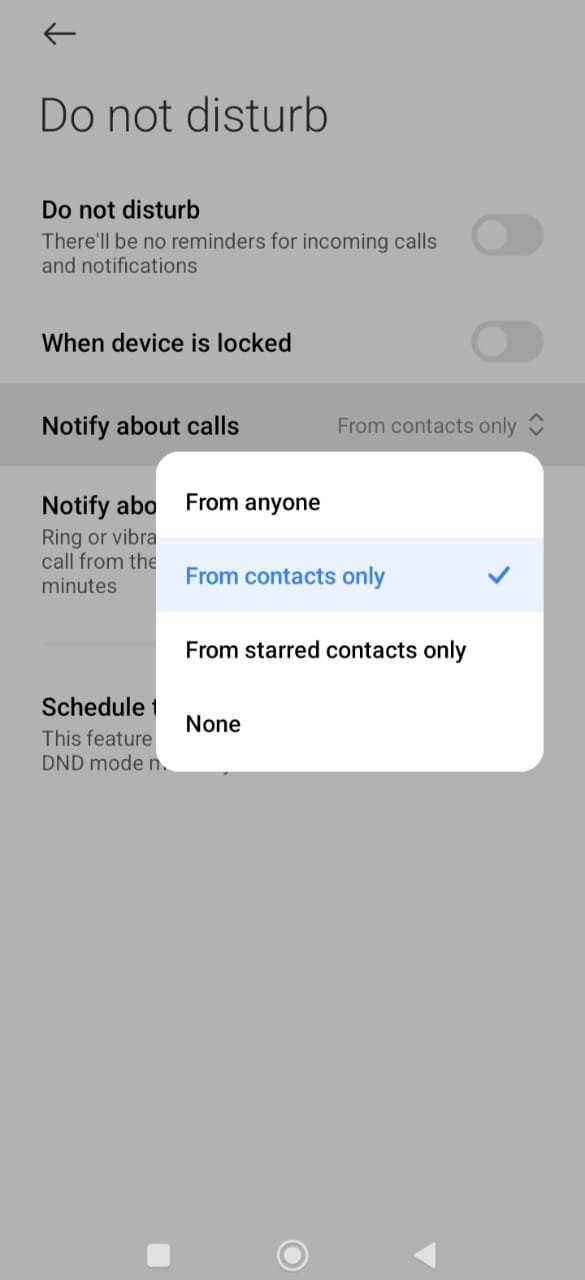
3How to Block an Incoming Call on Android from Specific Numbers
If you are bothered by a specific caller and you want to block their number, you can do so by using your Android Phone’s settings or by using a third-party app. Let’s explore both options in detail.
1Use Built-In Android Features
Here are the steps to using Android’s settings for blocking any specific number(s).
- Step 1. Open your Phone application.
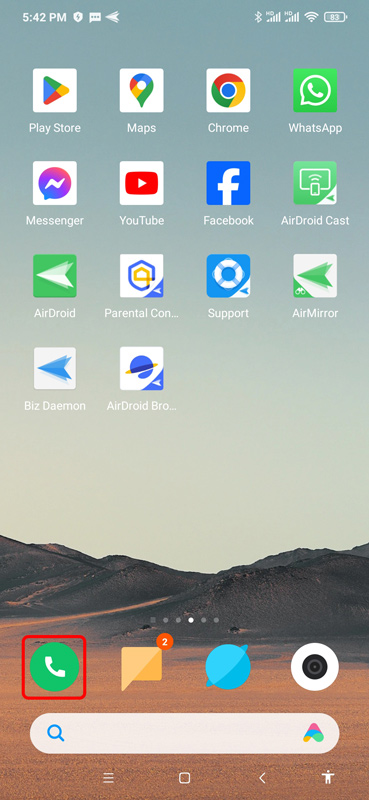
- Step 2. Navigate to the Recents tab from the top of the screen.
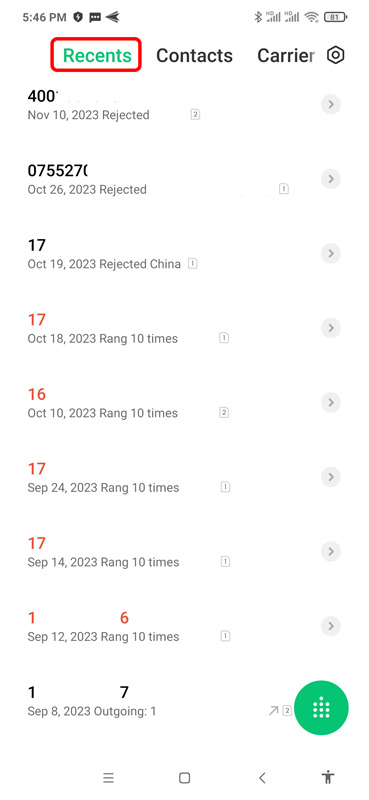
- Step 3. Expand the tab of the number you want to block.
- Step 4. Tap on the Block option displayed at the bottom of the screen.
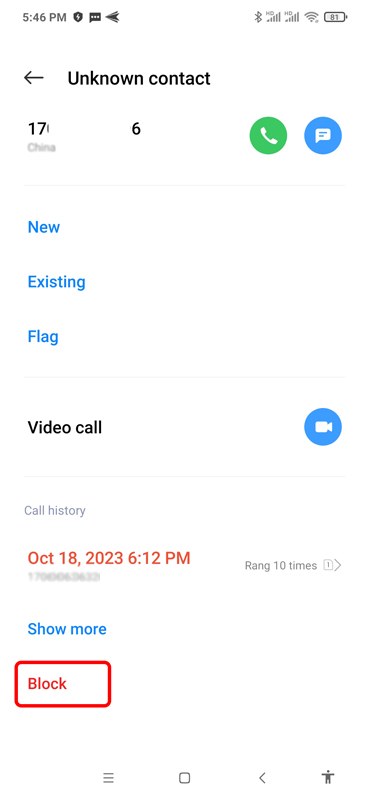
Additionally, to block all incoming calls from unknown numbers, follow the steps below:
- Step 1. Open your Phone application.
- Step 2. Tap on the setting icon in the top right corner of the screen.
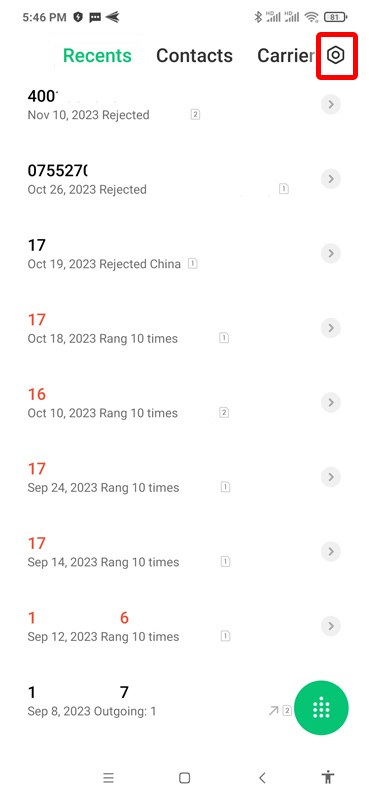
- Step 3. Tap Blocklist.
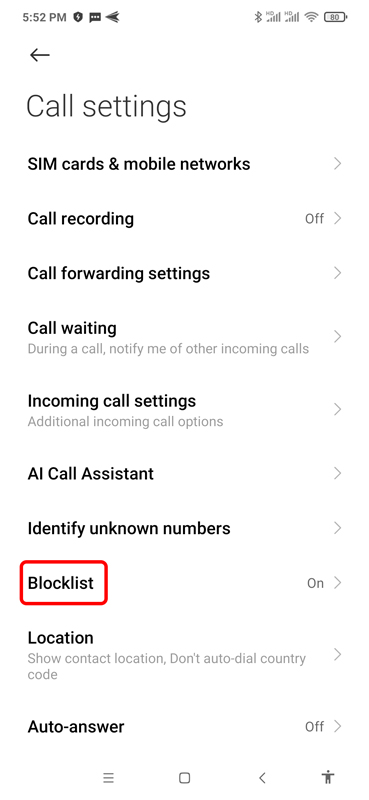
- Step 4. Tap Call blocklist.
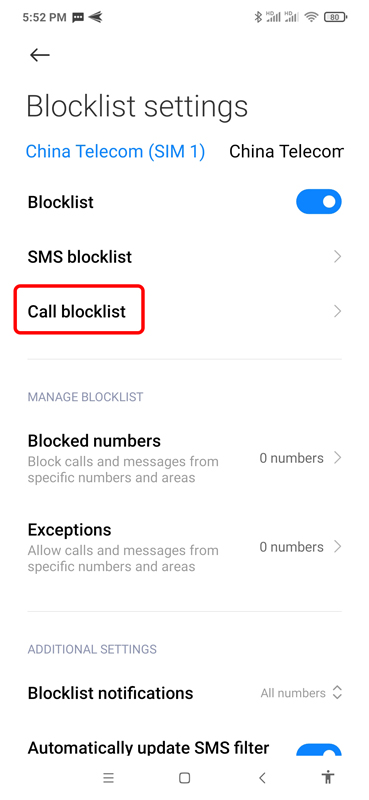
- Step 5. Enable Block calls from strangers.
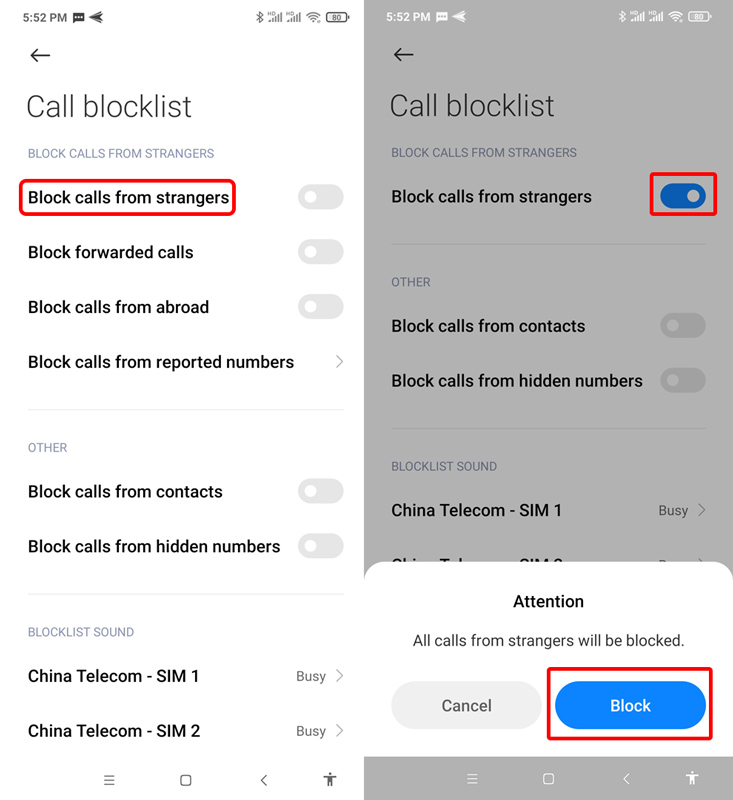
2Use Third-Party Apps
Some useful third-party apps can help you keep the unwanted callers away. These can be used to block specific callers from reaching you through calls. Given below is a brief overview of a couple of popular call-blocking apps for Android.
1Call Blocker
Call Blocker by AndroidRock is a handy, free app when it comes to blocking unwanted numbers. Whether you want to get rid of annoying marketing calls or avoid scammers and harassers from calling you, this simple-to-use app can help you save your peace of mind.
Key Features
- Call Blocker allows you to create a blacklist where you can enter a number and the app blocks it automatically from calling you in future.
- You can select the number from recent call log, your contacts, or input it manually.
- You can easily add and remove numbers from blacklist any time by checking and unchecking them in the list.
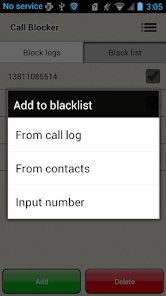
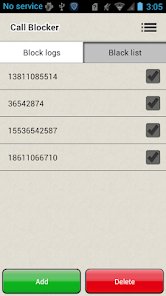
Pros
Call blocker is not resource-intensive and takes little space and battery. It is free of cost.
Cons
The app contains ads every now and then.
Download Link
2Call Control
It is a popular call blocker app that also lets you know who’s calling you. This app helps you block spam calls and any specific number who keep bugging you.
Key Features
- It lets you block calls as well as messages from scam callers.
- Call Control indicates a call as a ‘likely spam’ caller as a warning.
- It shows caller ID for unknown numbers so that you know who’s calling.
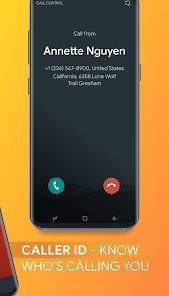
Pros
It is an easy-to-use app. Call Control is free to use.
Cons
It comes with a bit too many notifications. It notifies the user every time it blocks a call. This may instead be annoying for those trying to get peace of mind by blocking unwanted calls.
Download Link
4How to Block all Incoming Calls
1Using "Do Not Disturb" Mode
The Do Not Disturb (DND) mode is another effective way of blocking all incoming calls. In addition, you can also set a list of contacts to except from the blocking.
The steps are as follows:
- Step 1.
- Open Settings.
- Step 2.
- Find Sound & vibration.
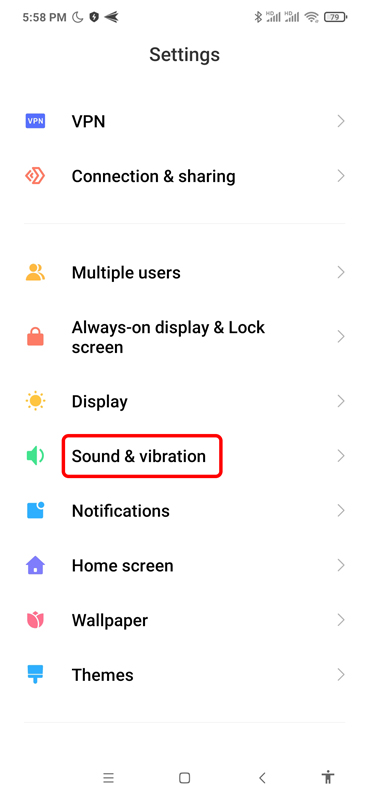
- Step 3.
- Open Silent/DND and choose DND.
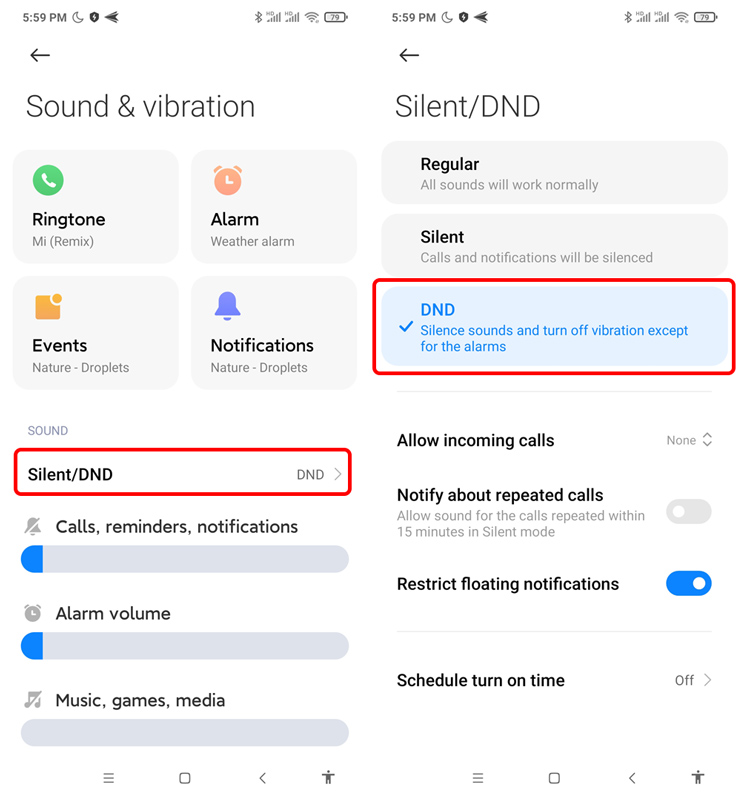
- Step 4.
- Tap Allow incoming calls to set blocking effect. Here you can select: None; From contacts only; From starred contacts only; and From anyone.
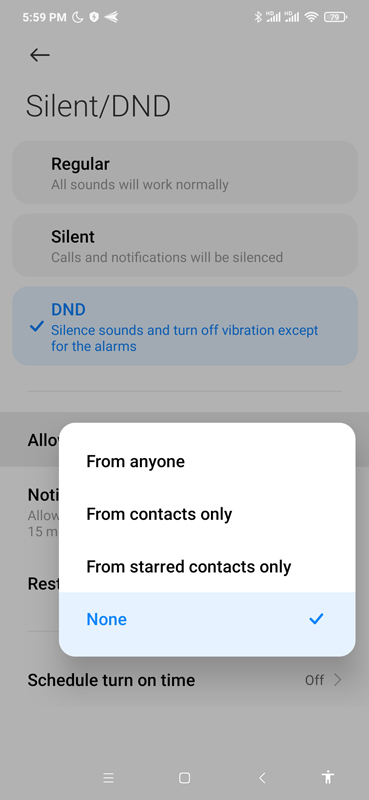
2Forward Calls to Voicemail
Another useful option for blocking all incoming calls when you are not available is to set the incoming calls to be forwarded to voicemail. One of the benefits of using this method is that you can still receive the messages (unlike Airplane Mode which blocks messages as well). Below are the steps to use this option.
- Step 1: Open the Phone app on your Android phone.
- Step 2: Tap the three dots on the top right corner to open the menu.
- Step 3: From the drop-down menu that appears, tap ‘Settings’.
- Step 4: In the settings menu, navigate to and click ‘Calling Accounts’. For some devices, it might be named as ‘Supplementary services’ or ‘call forwarding’.
- Step 5: If you see your service provider’s name, click it. If you don’t see it yet, move on to the next step.
- Step 6: Find and hit the option ‘Call Forwarding’ and it will further show you a number of options to select from.
- Step 7: If you wish to forward all calls directly to voicemail, select ‘Always forward’ from the options, or select the one that applies.
- Step 8: Now you’ll be prompted to enter your voicemail number. It is different for different service providers. If you don’t know yours, call the customer service representative. Enter the number and hit ‘Turn On’.
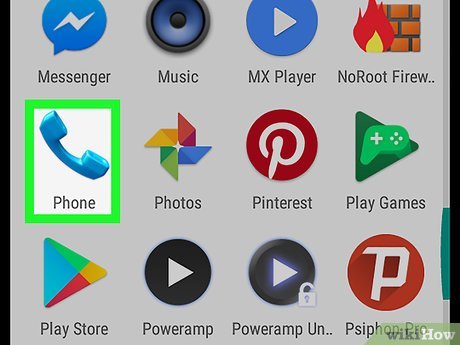
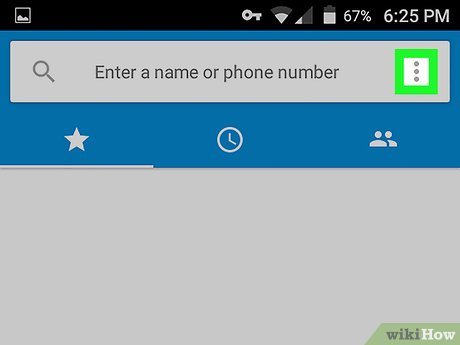
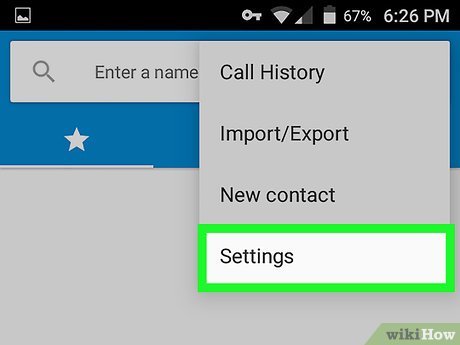
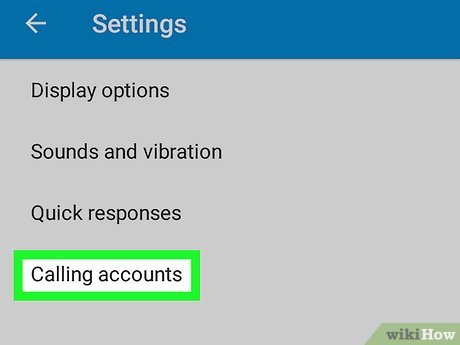
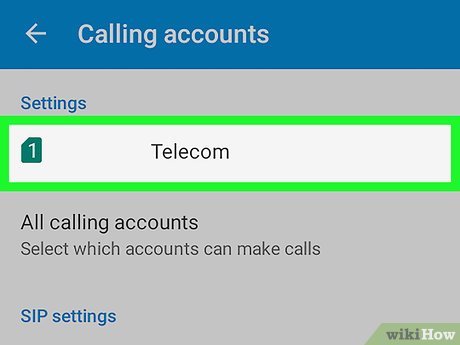
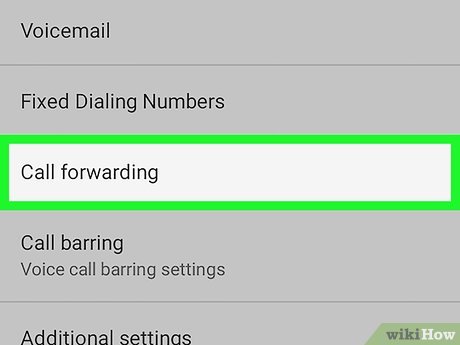
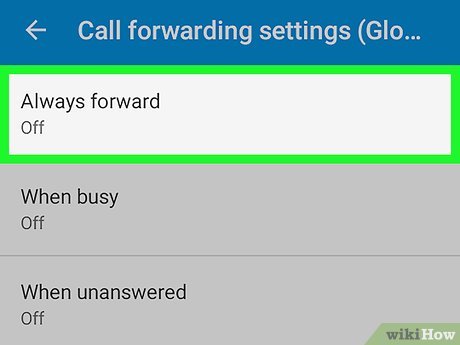
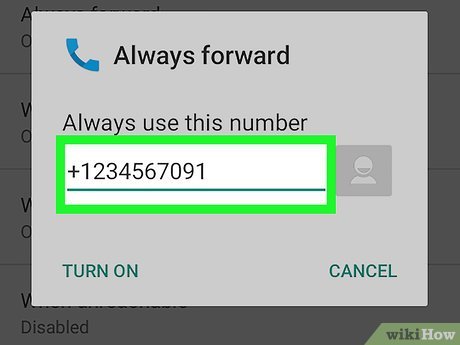
3Airplane Mode
If you wish to block all calls and messages for total peace of mind, e.g., when you have something important to do that needs your complete focus, or you just want to have a few hours of good sleep without disturbances, Airplane mode can be very handy. It blocks all incoming calls as well as messages and is simple to toggle on and off.
- Step 1: Swipe down from the top of your home screen on your Android phone to reveal the notification shade.
- Step 2: Simply click the Airplane icon in the notification shade, and all the incoming calls will be automatically blocked. Tap it again when you wish to turn off the Airplane mode.
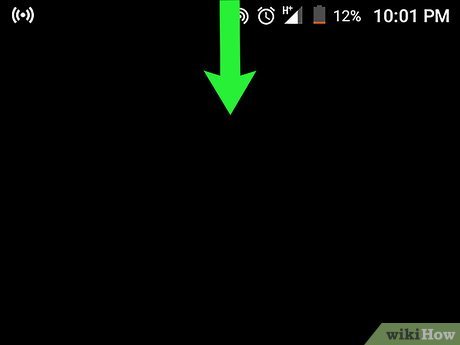
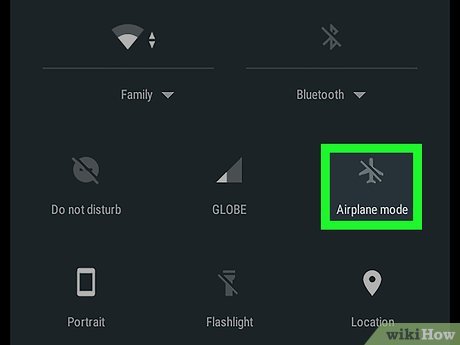
5How to Block Specific Types of Incoming Calls(Harassment or Scam)
If you’ve been receiving bothersome calls, e.g., harassment and scam calls, and you wish to block those specific types of calls while allowing all other calls, you can do so by using two methods. Let’s discuss each one of them in detail.
1Blocking through Mobile Carrier
If you intend to block incoming calls from a specific number, reaching out to a mobile carrier is also an option. Certain popular mobile carriers are already taking measures to block fraud and spam calls. On top of these are Verizon and T-Mobile, whereas the Google phone application also does the same.
Considerations:
- Don't worry about any sort of message or alert being sent to the user about number blocking. Mobile carriers do not generate any alerts in such scenarios.
- Mobile carriers are open to considering your requests as it helps them offer better customer service. Therefore, don't be reluctant to make a request.
- You can also request the blocking of numbers for a set time period as some mobile carriers allow this service.
Methods:
- Some mobile carriers provide a specific code for blocking any type of incoming call. For example, let’s suppose your call carrier has provided *41# as a code. So you’ll dial this code, followed by the number you want to block, and you’ll no longer receive calls from that number. You can call your customer service representative to enquire about such a code.
- Another option is to use the ‘call barring’ option by visiting your phone app’s settings and tapping the ‘calling accounts’ option. There, you can use call barring service to block specific types of numbers, e.g., international numbers.
6Tips: How to Report Unwanted Calls
To ensure your safety and peace of mind, it is always advisable to report calls that sound fraudulent or spam. You should also report harassing calls to the relevant authorities so they can take appropriate action. Here is what you can do:
- One of the recommended solutions is to report such calls to the telecommunications authorities and also block them on your phone, using your phone’s settings.
- Secondly, to avoid such calls as marketing or robocalls, you can get your number registered with the National Do Not Disturb Registry. By doing so, you opt out of marketing and promotional calls and messages.
- Alternatively, you can report harassing or fraudulent callers by reporting to specific government authorities to make sure your phone number stays away from the reach of unwanted callers. E.g., in the USA, you can visit donotcall.gov and register your number with them or you can call them directly at the contact number provided on the website.
How to Block Incoming Calls for Business Purposes?
Android mobile device management (MDM) is another good option to block incoming calls on Android devices. Due to its ability to make devices compliant, the call-blocking feature will be enforced on devices and require IT admins to remove it. Moreover, Android MDM is available for these configurations:
- SIM Card Binding Settings: assign ICCID; and when the device SIM card does not match, the calling function will be disabled.
- Allowed Numbers: customize phone allowlist for each device or bulk devices; configure blocklist for incoming calls or outcoming calls.
- Contacts: add contacts or upload files.
So, how to use MDM to block incoming calls on Android? To do so, follow the steps below:
- Step 1.Log in to your MDM admin console
- Use your email address to log in to the AirDroid Business web portal.
- Step 2.Go to Policy & Kiosk
- Click '+ Create Config File.' You need to create a policy config file to configure incoming call blocking settings and then apply it to your target Android devices.
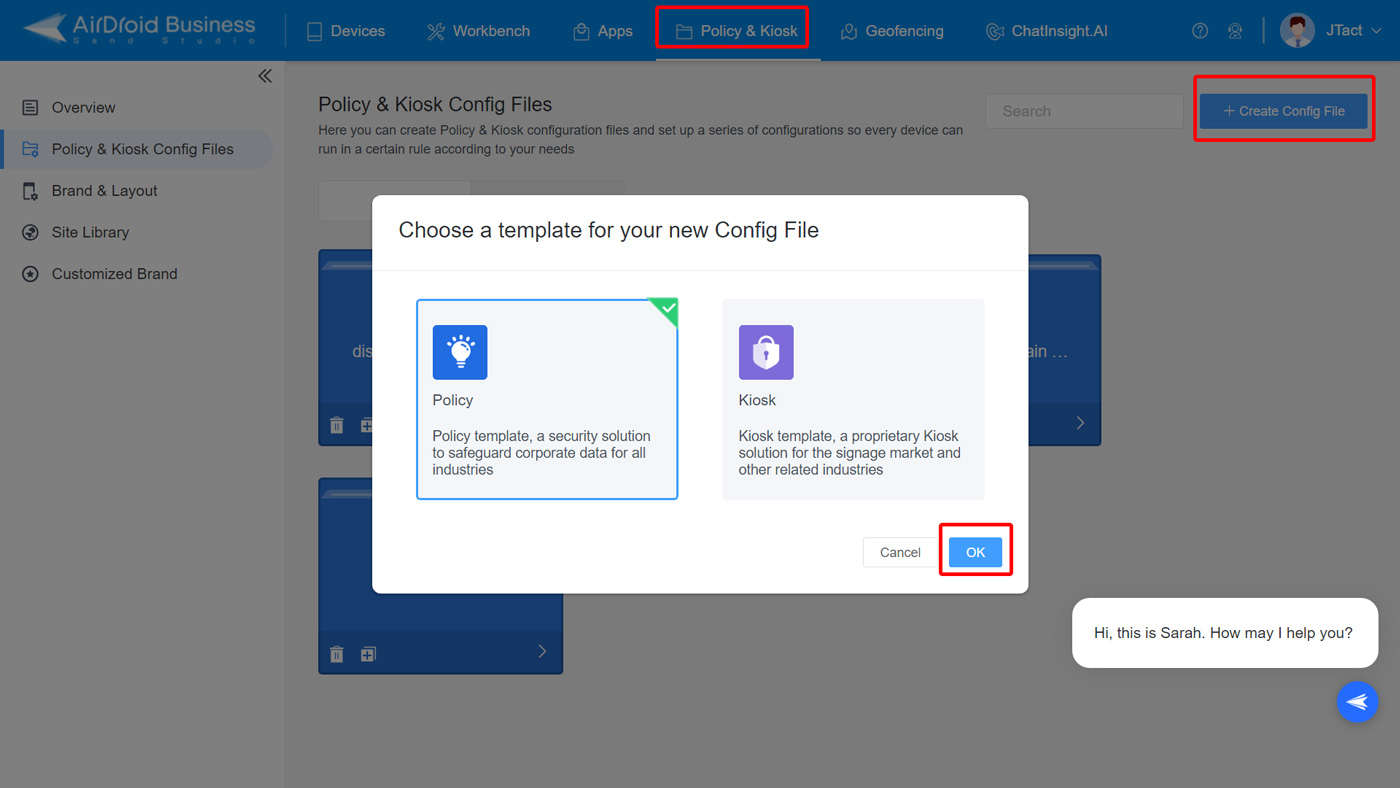
- Step 3.Select the Calls option under the Restrictions
- Find the Incoming Calls setting here.
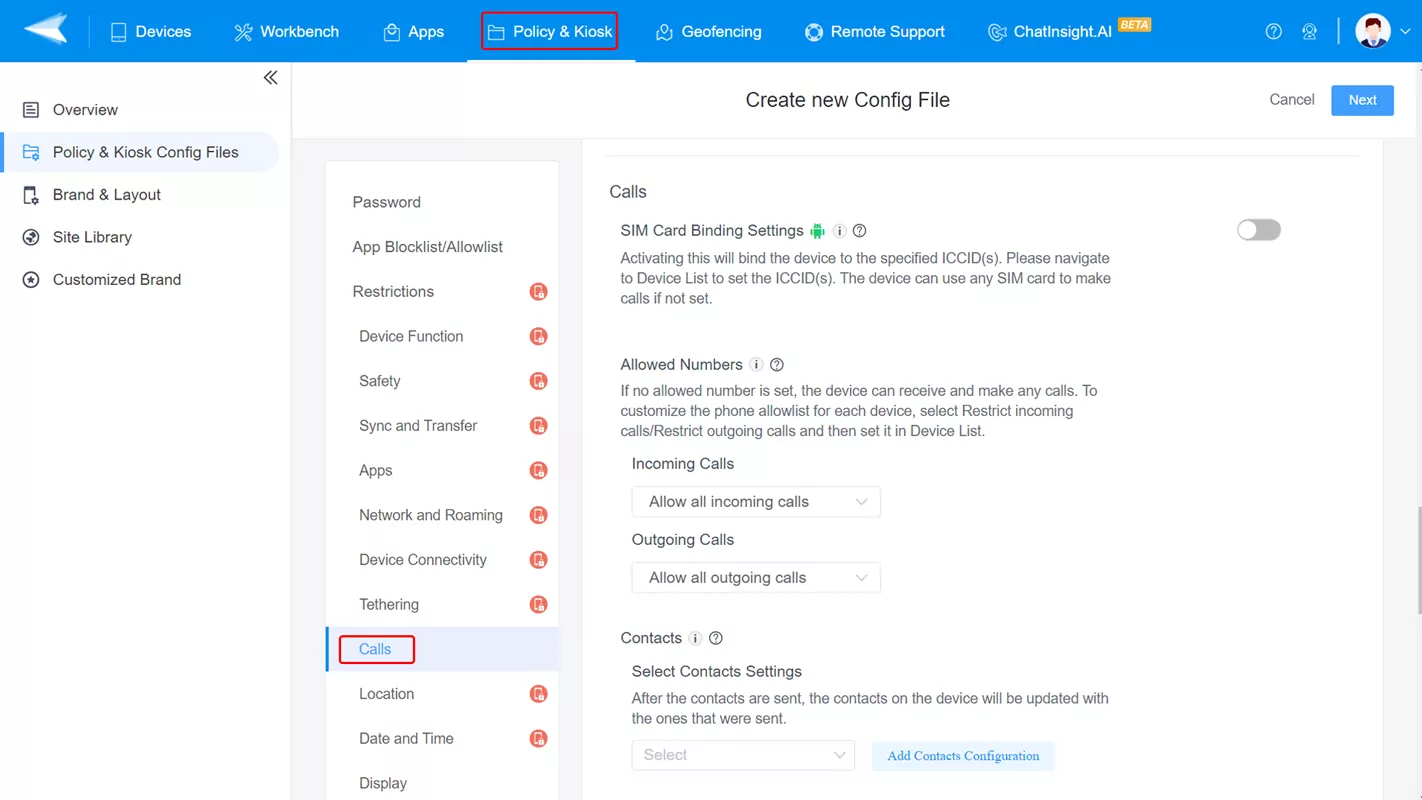
- Step 4.Configure incoming call settings
- You can choose from Allow all incoming calls or Restrict incoming calls.
- If you want to receive certain numbers but keep blocking others, you can use Add Allowed Numbers to add contacts.
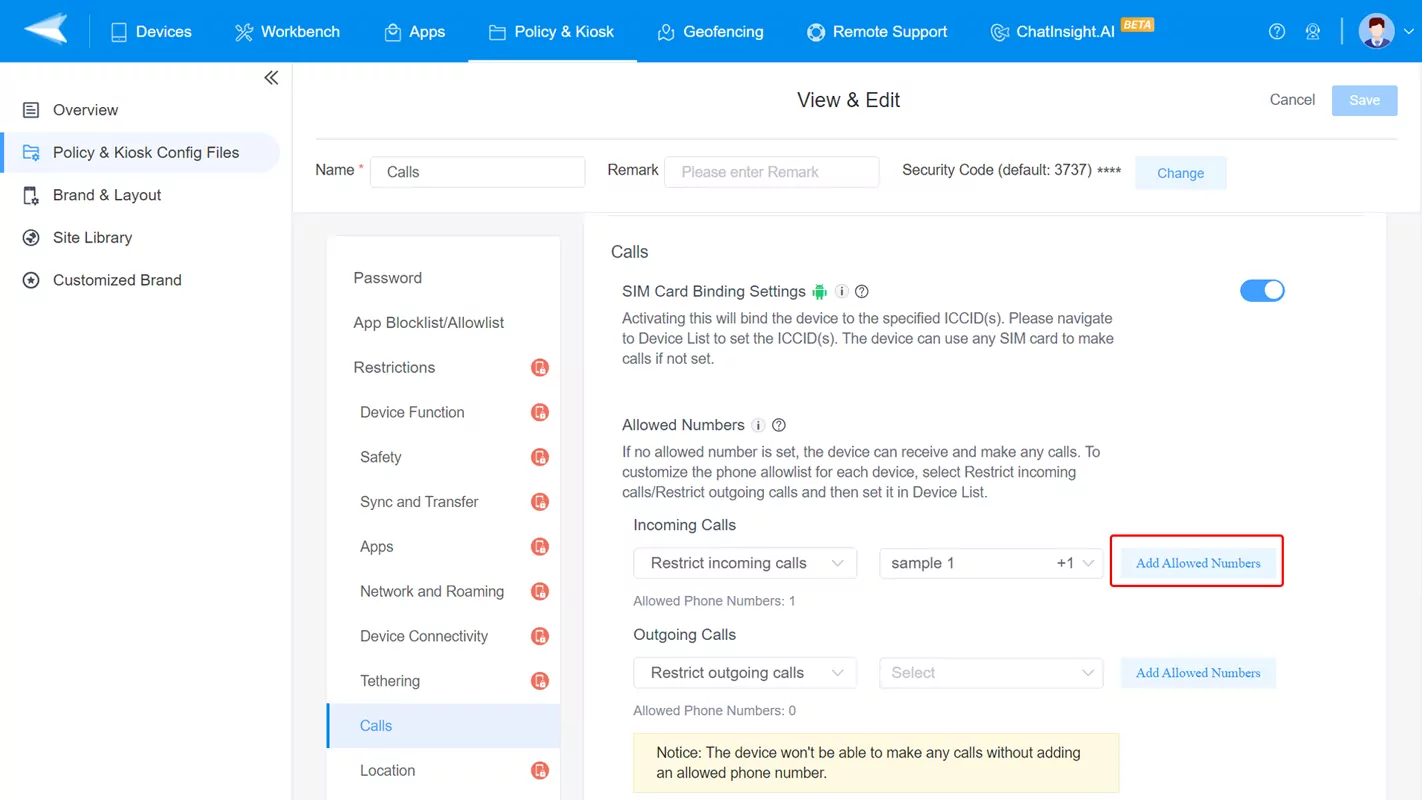
- Step 5.Make the setting effective on Android devices
- Save the policy config file. Then, click '+ Add' to choose target devices.
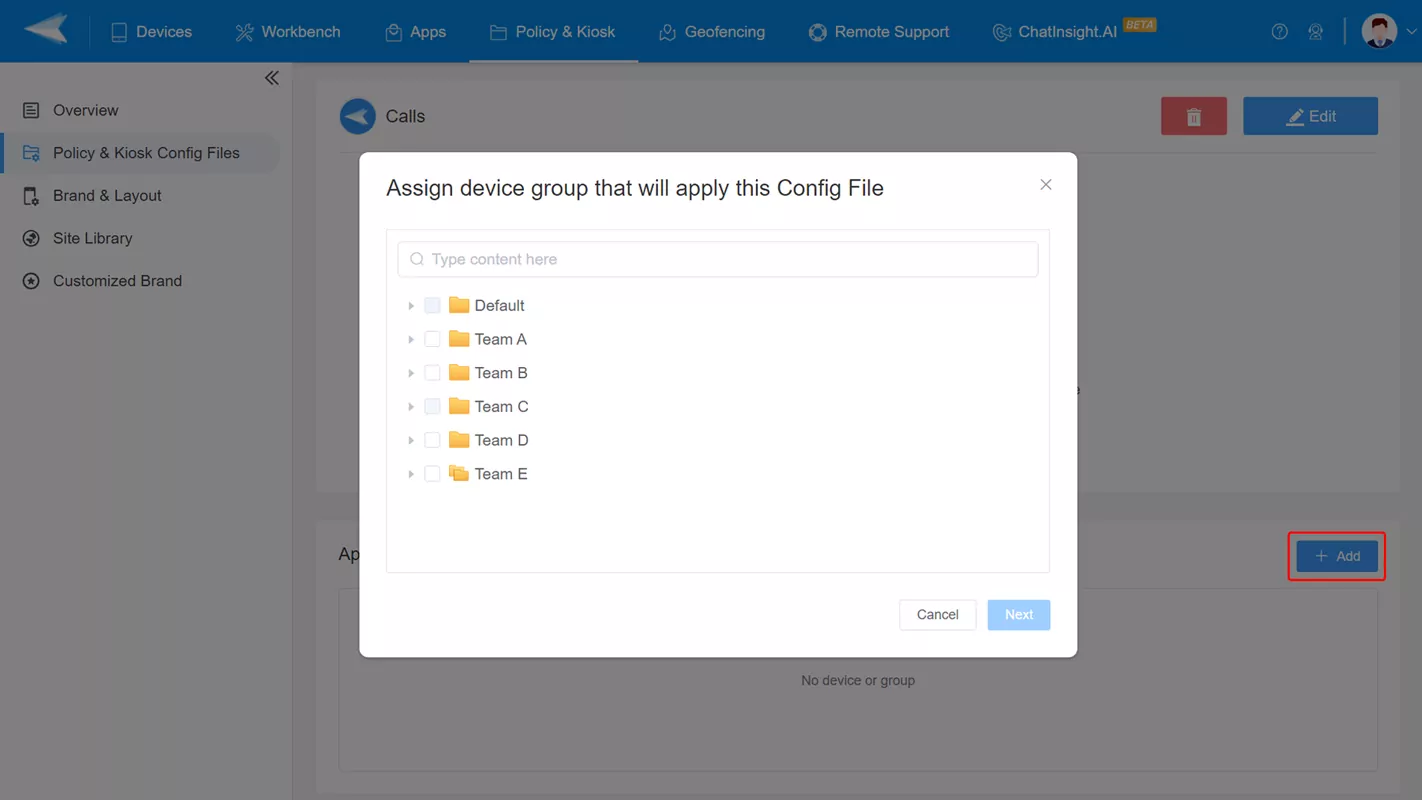
Related Questions
This section covers the answers to some of the common questions when it comes to blocking incoming calls.
- Open your Phone
- Tap on the three-dots icon in the top right corner of the screen.
- Tap on the Settings from the dropdown menu.
- Tap on the Blocked numbers
- To remove the numbers from the list of Blocked Numbers, tap on the X icon adjacent to that number.
- Tap on the Unblock option in the popup to complete the process.
Apart from that, this matter is more serious when it comes to businesses. For example, the United States has a pre-defined TCPA (Telephone Consumer Protection Act), which states the rules and regulations for businesses when it comes to telemarketing. Failing to comply with the standards can result in heavy penalties.
- Open your Phone
- Tap on the three-dots icon in the top right corner of the screen.
- Tap on the Settings from the dropdown menu.
- Tap on Calland then More Settings.
- Lastly, tap on the Call barring option and then select Voice Call from the next screen.
- Uncheck the International calls option to stop the international numbers from calling you.







Leave a Reply.