AnyDesk Unattended Access: All You Need to Know
1What is AnyDesk Unattended Access?
AnyDesk Unattended Access enables secure remote access to devices without requiring physical approval. It supports scenarios like remote IT assistance, accessing office computers, or managing unattended servers/IoT devices by setting a permanent password.
To use it, configure a password in the security settings of the target device. Access is granted only after entering this password in the authorization dialog when initiating a session.
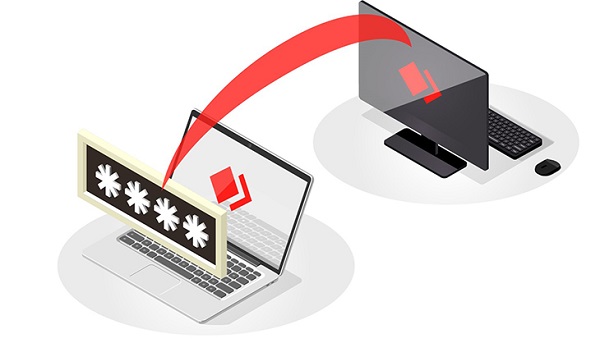
2How to Enable & Remove AnyDesk Unattended Access?
Setting up AnyDesk unattended access enables users to remotely connect to a device to access it without any physical existence at the other end that can allow the permission for seamless and smooth access.
Here are the steps to set up AnyDesk unattended access:
- Step 1.Download and install AnyDesk on both devices from the official AnyDesk website.
- Step 2.Open AnyDesk on the remote computer. Click on the three-dash icon located in the top-right corner. From the menu, click on the Settings option.

- Step 3.Go to the Security option from the left panel. Thereafter, click on the Unlock Security Settings button.

- Step 4.Turn on "Enable Unattended Access” option under Unattended Access section. Click on the Set Password for unattended access button.

- Step 5.You have to set a password and confirm the password for the unattended access. Under Permission Profile, make sure Unattended Access is selected. Finally, click on Apply button.

- Step 6.On your computer, run AnyDesk and type the remote address of the remote device. You will be asked to enter the password which has been set on the remote device for unattended access.
- You should turn on "Log in automatically from now on” option. This means from now on, you can get remote access to unattended remote devices instantly without any password authentication.

Here are the steps to remove AnyDesk unattended access:
- Step 1.Open AnyDesk and go to Settings by clicking on the three-dash icon.
- Step 2.Go to the Security option from the left panel.
- Step 3.Under Unattended Access, click on the Clear All Tokens button to remove all permission.
- Step 4.Turn off Enable Unattended Access option so that the service is disabled.

3Why AnyDesk Unattended Access Isn't Working (And How to Fix It)
AnyDesk is definitely a popular tool for remote access, no question. But its "Unattended Access" feature often doesn't work as smoothly as people expect—especially when dealing with Android and iOS devices. AnyDesk might claim users can connect without needing approval, but the reality tends to be more complicated.
Lots of users run into problems trying to use AnyDesk's "Unattended Access," particularly on mobile devices. Here are some of the most common issues people face—and the ways you might fix them:
Problem 1. Prompt Still Appears for Manual Acceptance
Problem: You've enabled Unattended Access, but a pop-up still appears right on the mobile device, asking the user to click "Accept."
Solution: First, make sure the device actually has a password set. Also, check that the “Unattended Access” password is setup correctly under AnyDesk settings. On some Android devices, it gets trickier: you may also need to grant full accessibility permissions and switch off battery optimization for AnyDesk so it can actually function properly in the background.
Problem 2. Can’t Use AnyDesk Without Clicking Accept
Problem:
While AnyDesk promotes unattended access, real-world use often shows a different picture. Built-in system security features on both Android and iOS mean users frequently still need to manually approve the connection.
- Android devices might still show prompts related to screen recording permissions.
- iOS requires manual approval—no bypass is currently available.
- A Reddit thread confirms this is a common experience: Reddit Discussion on Unattended Access.
Solution
Some Reddit users have talked about potential workarounds for Android, but they definitely come with risks:
1. ADB Script (Android Debug Bridge):
● This uses a command-line script trying to automatically accept connection requests.
● It needs developer access and USB debugging first.
● Risks: The setup is complex, it could make the device more vulnerable, and it generally isn't recommended for average users.
2. ADB-Hack Method by AnyDesk (Unofficial):
● People say this might bypass Android security, but word is it doesn't work reliably if the app isn't in the foreground.
● More importantly, this method isn't listed anywhere on AnyDesk's official site, so it might not be safe.
Problem 3. Connection Fails When App is in Background
Problem: AnyDesk often won't connect if the app gets minimized or if the screen is locked.
Solution: On an Android device, you can try turning off battery-saving settings specifically for the AnyDesk app, allowing it to run in the background, and maybe whitelisting it from "Doze" mode.
Problem 4. Feature Doesn't Work Consistently Across Devices
Problem: You could find that some device models or brands just handle remote access differently than others. Performance varies.
Solution: Be sure to check for manufacturer-specific restrictions (think Xiaomi, Huawei—they often limit background stuff). You might need to grant necessary permissions like Autostart, disable background process limits, and test for compatibility.
Key Takeaways
- While the solutions mentioned might work in some specific cases, they often don't guarantee truly reliable unattended access.
- The basic issue is this: AnyDesk functions as a standard application, so it's frequently constrained by the mobile operating system's inherent security protocols, aggressive battery optimization settings, and manufacturer-specific customizations.
- These factors can override app permissions or terminate background processes unexpectedly. For businesses depending on consistent, seamless remote access without manual intervention, these inconsistencies make AnyDesk a less-than-ideal solution.
Fortunately, a more robust approach exists, designed specifically for these enterprise needs.
4AnyDesk Unattended Access Alternative: A Better Solution for Enterprise Needs
Instead of struggling with unreliable workarounds, Mobile Device Management (MDM) offers a much more advanced, secure, and automated way forward. With good MDM software, remote access typically doesn't need any manual approval. Ever.
Recommended MDM Solutions
1. For Android Devices – AirDroid Business:
AirDroid Business vs AnyDesk
Features | AnyDesk | AirDroid Business |
|---|---|---|
| Unattended Access | Limited on mobile | Fully supported |
| Manual Approval Needed | Yes (Android/iOS) | No |
| Device Enrollment & Monitoring | Basic | Comprehensive |
| Kiosk Mode / Device Locking | No | Yes |
| Connection (Screen Off / Background) | Often fails | Fully supported |
Getting remote access via AirDroid Business is usually quick and efficient:
Step 1 Enroll your devices (they offer 4 different enrollment options).
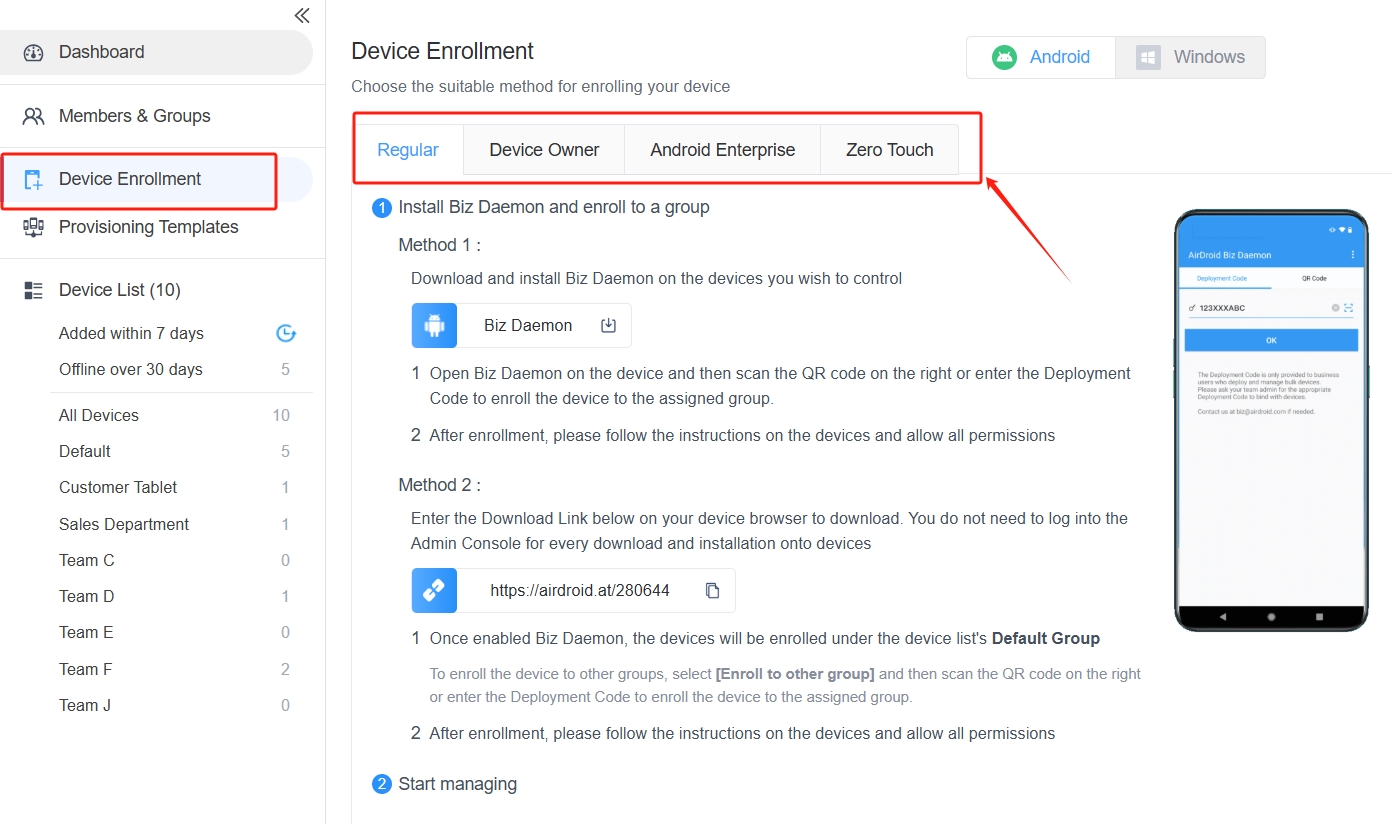
Step 2 Locate the device in your dashboard, then start remote control instantly.
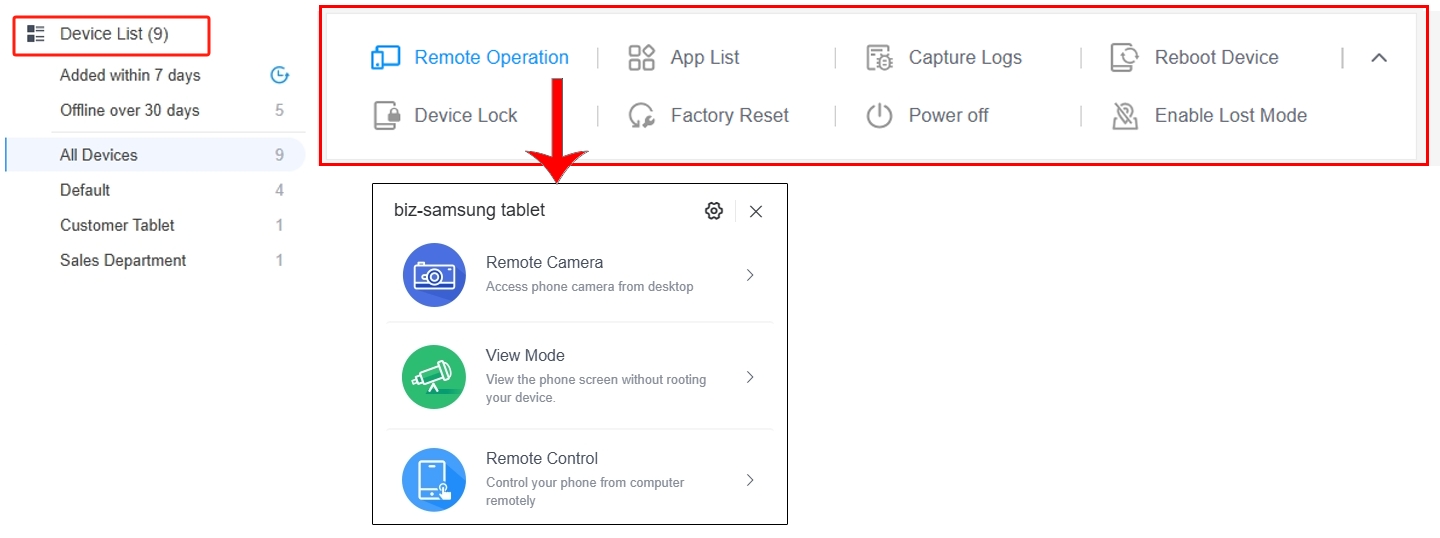
2. For iOS Devices – Microsoft Intune:
As noted, iOS devices are more restrictive about remote access. Microsoft Intune is the recommended tool for secure, MDM-based control of Apple devices (focusing on overall management, less on direct screen mirroring like AnyDesk).
5Securing Unattended Devices in the Enterprise
When you implement unattended access, security absolutely must be a top priority. Standard AnyDesk might lack some deep enterprise-level controls. MDM platforms like AirDroid Business, though, build in key features specifically to protect data and devices:
Top Security Benefits of MDM:
- Centralized Management: Control all your devices from one platform using strict permission settings.
- Real-Time Monitoring: Detect and prevent threats; push updates and check device statuses automatically.
- Kiosk Mode & Device Locking: Restrict what the device can do, locking it down to essential apps and preventing unauthorized use.
With features like these, companies can ensure they stay compliant and keep operations running smoothly—even with unattended devices out in the field.
Conclusion
Look, AnyDesk might be good for some occasional remote support, especially if someone is there to help. But it often falls short when you need true unattended access—particularly on mobile devices. For businesses that require consistent, secure, and scalable remote control, solutions like AirDroid Business or Microsoft Intune are simply the smarter choices. They're built for those needs.
Thinking about a reliable MDM solution? It might be time to start exploring AirDroid Business.
Infographic

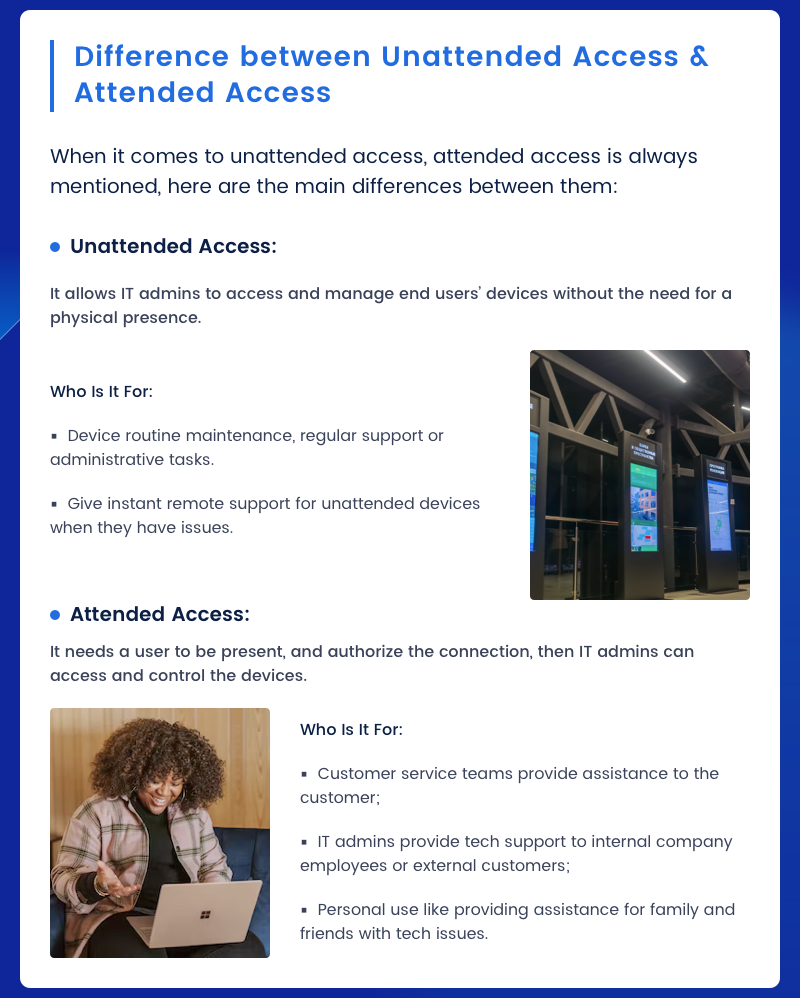
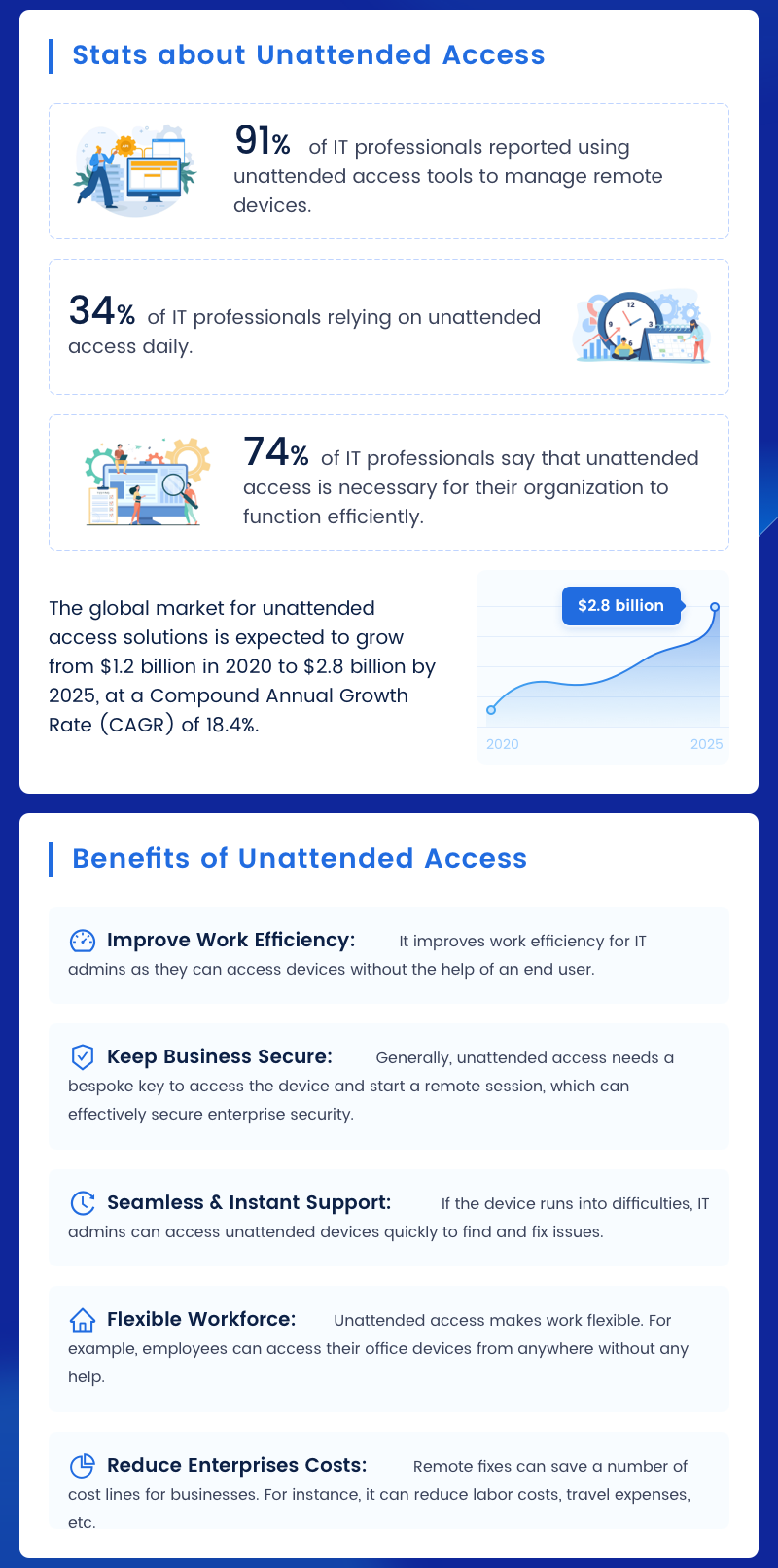
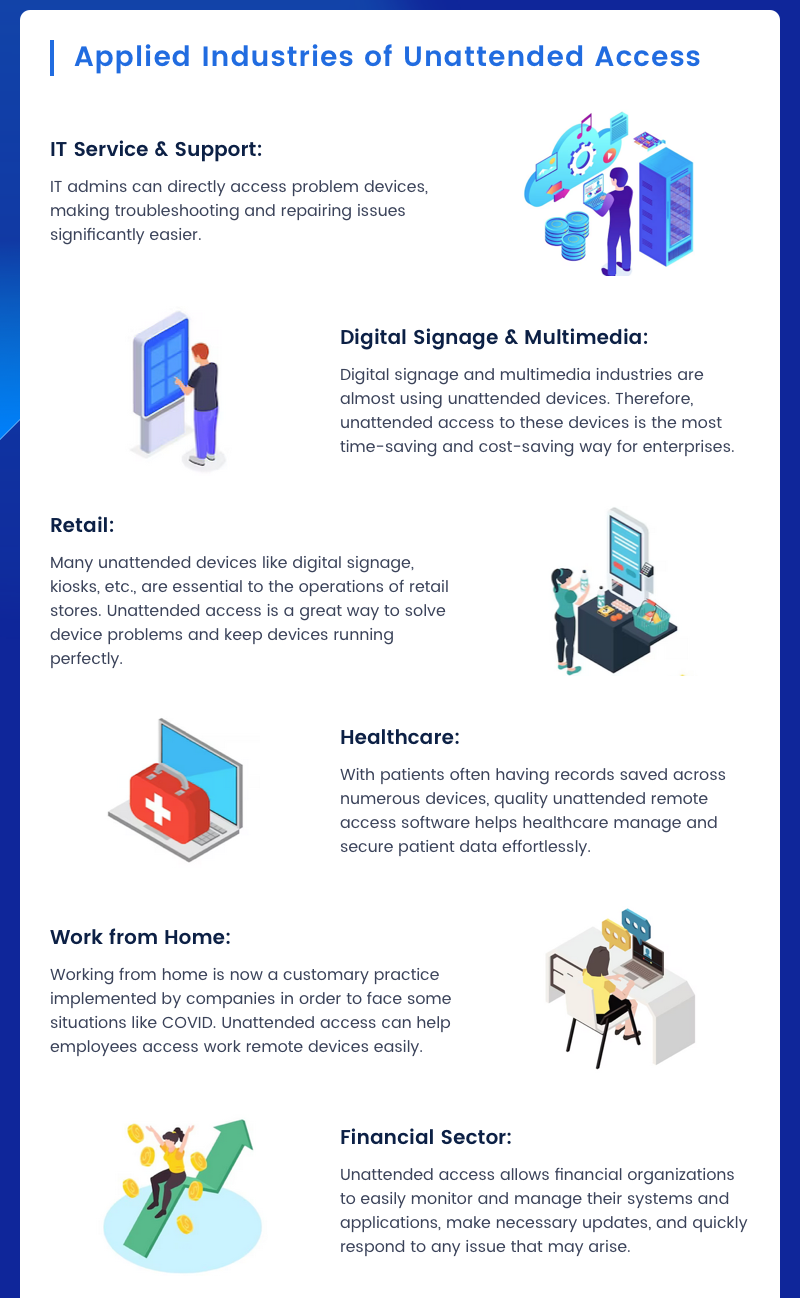
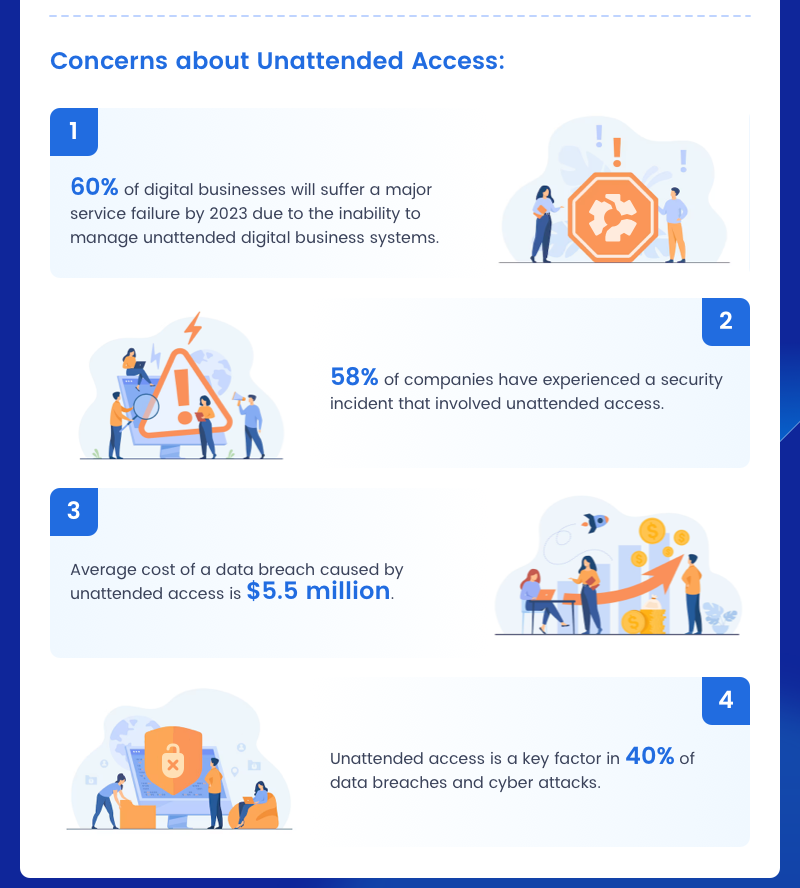
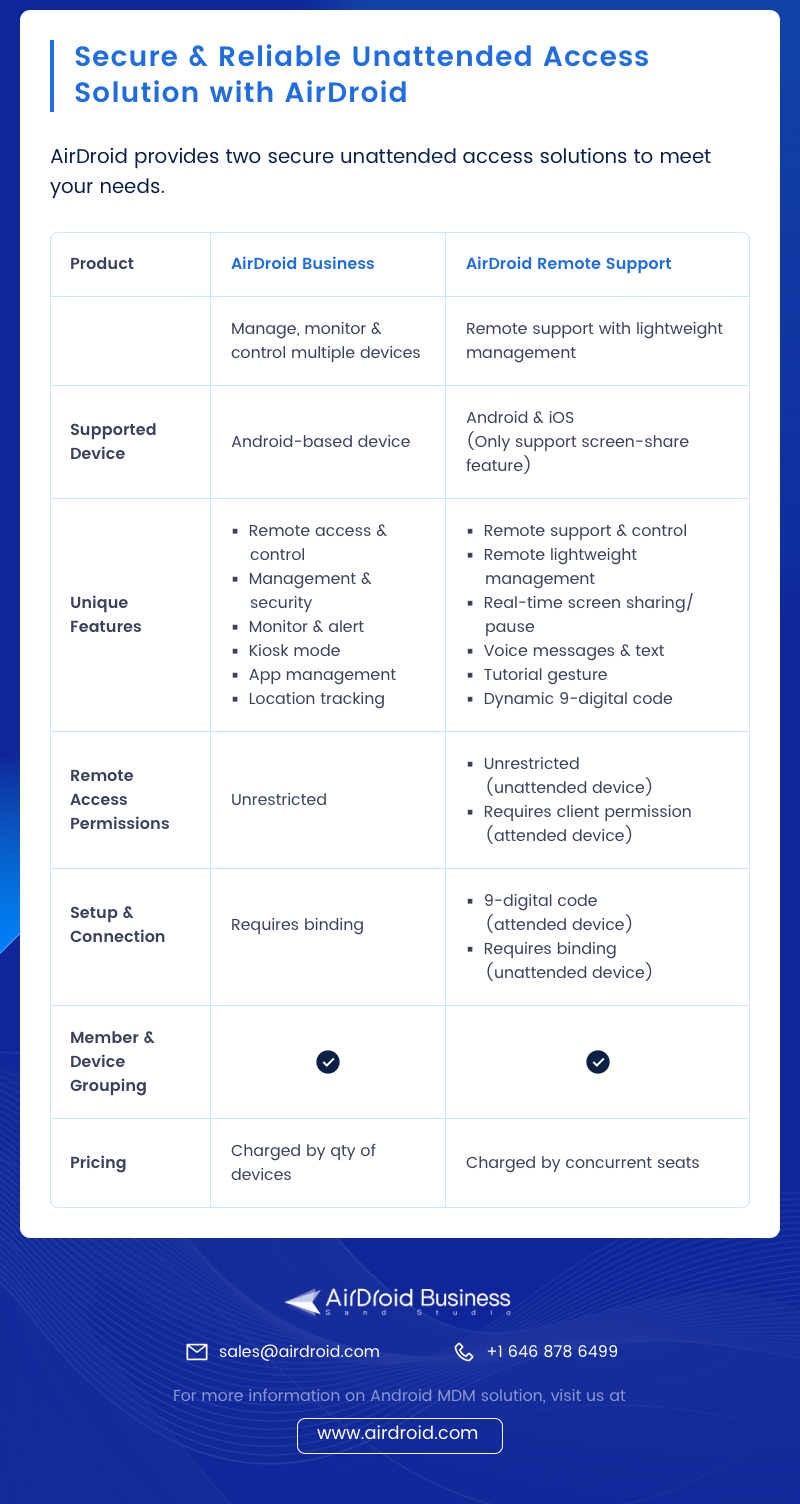
FAQs about AnyDesk Unattended Access

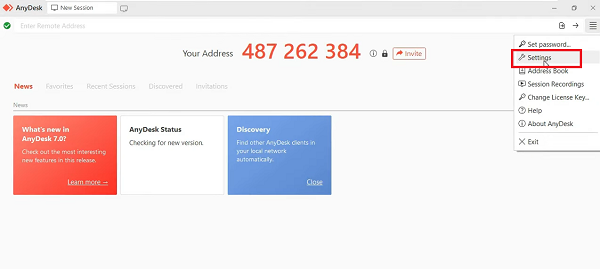
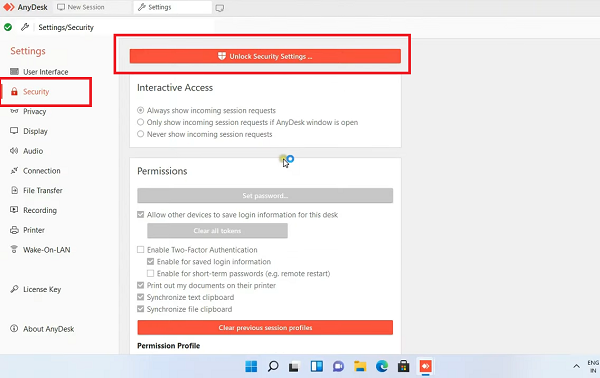
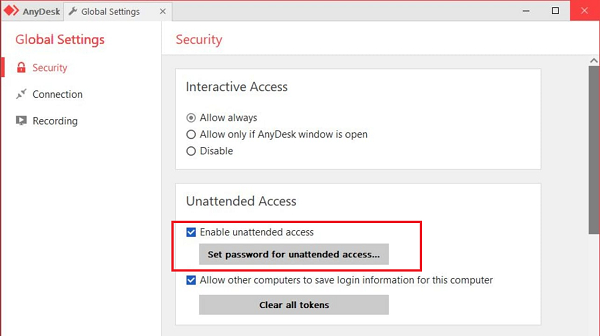
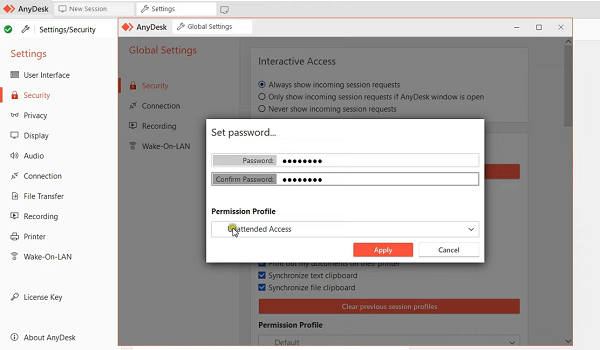
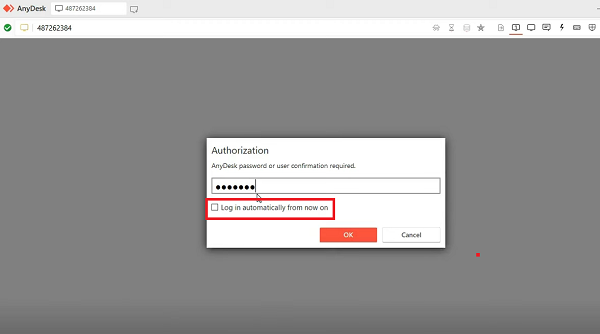
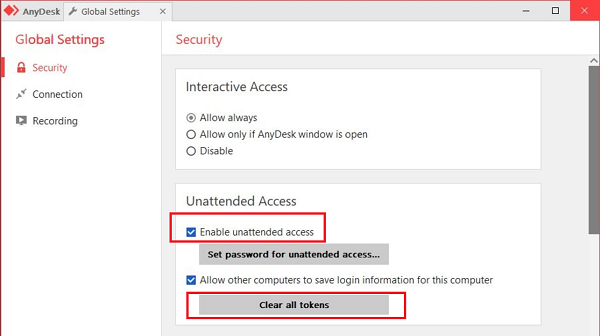




Leave a Reply.