- Restricts devices to single or multiple pre-approved apps.
- Ensures apps auto-launch, reload after crashes, and displays remain active.
- Protects data/settings and limits browser access to approved sites.
- Blocks unauthorized access (e.g., USB debugging, unknown sources), restricts settings changes, and enforces strong passwords/encryption.
Android TV Box Kiosk Mode: Secure and Manage Your Commercial Displays
Today’s businesses often choose Android TV boxes for their digital displays because they are both affordable and highly adaptable. Yet when you deploy these consumer devices in a commercial setting, you can quickly run into management and security issues that wipe out any upfront savings. That is where Android TV box kiosk mode makes all the difference, transforming these versatile gadgets into dedicated, secure screens you can manage remotely.
Introduction: Android TV Boxes Meet Business Challenges
The appeal of Android TV boxes is clear. In restaurants, they are used to display food items and their respective prices, which enhances the customer experience. In general, digital signages can reduce perceived wait times by up to 35% in retail and service environments. Yet deploying Android TV boxes in a commercial setting brings its own challenges.
Facing Challenges (Leading to Demand):
Standard Android TV boxes have critical flaws in a business context. Their open design lets anyone with a remote exit the intended content, browse the internet, or change system settings, creating an unprofessional appearance and disrupting the customer experience. They are also prone to interruptions. An app crash can result in a blank screen until a staff member steps in to fix it. By contrast, traditional print displays are reliable but slow and expensive to update, offer no interactivity, and can make a venue feel outdated.
Introducing the Solution:
That is where Kiosk Mode comes in. As a lockdown mechanism, it turns an ordinary Android TV box into a single-purpose appliance. In doing so, it directly addresses control, reliability, and security pain points.
This article offers a deep dive into Kiosk Mode: what it is, how to set it up, its most powerful features, and the ways it is revolutionizing commercial displays across industries.
1Transforming Android TV Boxes: A Deep Dive into Kiosk Mode's Business Impact
1What Kiosk Mode Is and How It Addresses Business Challenges
Android Kiosk Mode is a security and management feature that locks a device down to one application or a defined set of apps. It does this by replacing the default Android home screen with a custom launcher controlled entirely by administrator policies. Without Kiosk Mode, anyone with the remote control can leave the digital signage app, return to the home screen, open other apps like YouTube or a browser, and, even worse, change system settings. It can also handle the issue of app crashes and can automatically relaunch an app if it crashes, keeping the display live without manual intervention. The end result is a seamless, professional user experience.
2The Value of Kiosk Mode for TV Boxes
Enabling Kiosk Mode on your fleet of Android TV boxes delivers substantial business benefits. First, it prevents users from tampering with the devices’ settings, which makes it a useful asset for public displays. Second, it creates a focused and professional user experience that removes distractions. Third, it boosts uptime and cuts maintenance costs through automation. Finally, it ensures brand and content consistency across every device in your network. By turning inexpensive Android hardware into dedicated appliances, Kiosk Mode makes a low-cost solution work with enterprise-level control.
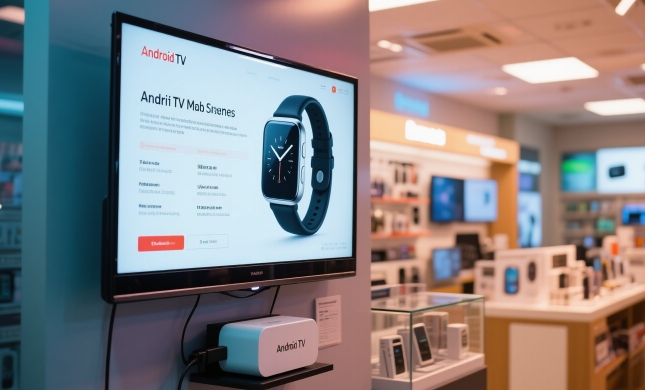
2How to Enable or Set Up Kiosk mode?
This section looks at three ways to turn an Android TV box into a locked‑down device, from simple built‑in options to full enterprise solutions.
1Method 1: Utilizing Built-in or System-Level Functions
Android offers Screen Pinning, which locks a single app in view. In practice, however, it is more of a consumer convenience than a business feature. With basic pinning, users can still launch other apps from inside the pinned application, and they can send the pinned app to the background. Once that happens, the Notification Panel becomes available. In other words, bad actors could access corporate data, leaving the device exposed. Also, there is no way to manage devices remotely, disable hardware buttons like power, or restart a crashed app automatically, so Screen Pinning does not work for unattended commercial displays.
2Method 2: Using Third-Party Kiosk Software/Applications
Smaller businesses or developers often turn to dedicated kiosk apps such as Fully Kiosk Browser. Setup is straightforward:
- 1. Install the Fully Kiosk Browser app
- 2. Set it to open the desired website or application at startup
- 3. Add a password to prevent users from leaving the app
While this approach is cost effective for single‑location deployments, it does not offer the centralized, policy‑driven controls needed for managing large fleets.
3Method 3: Enterprise MDM (Mobile Device Management) Solutions (Case Study: AirDroid Business)
For serious commercial use, an enterprise Mobile Device Management platform is the best choice. AirDroid Business, for example, lets administrators manage, secure, and monitor an entire fleet from one cloud dashboard. A Kiosk Mode policy can be pushed out to a large fleet of devices at once, ensuring consistent settings and strong security. Key benefits include scalability and reliable control. Zero‑Touch Enrollment speeds up initial setup, and advanced remote control features cut down on expensive on‑site support. With an enterprise MDM, managing all devices becomes both powerful and efficient.
For a closer look at the powerful features enterprise MDM offers, continue to Part 3 for a detailed breakdown of Kiosk Mode.
3Kiosk Mode's Empowerment: Key Features & Application Scenario
1Feature Restrictions and Seamless User Experience: Say Goodbye to Distractions, Focus on Presentation
An enterprise Kiosk Mode solution gives you deep, granular control to keep presentations professional and users focused.
How to achieve deep lockdown? (Addressing "uncontrolled operations & information interference" pain point)
- Single-App Mode: Locks the device to one specific application, such as a digital signage player or self‑ordering app. Users cannot exit, and the app runs without interruption.
- Multi-App Mode: For environments that need a few tools, this mode displays only a predefined set of applications on a custom, locked‑down home screen. All other apps and settings remain hidden and inaccessible.
- Preventing User Exit from Kiosk Mode: Exiting Kiosk Mode requires either an administrator PIN or a remote command from the MDM console, guaranteeing content continuity.
How to ensure content is always online and updated? (Ensuring continuity of information transfer)
- Automatic app launch at boot removes the need for manual restarts after power cycles.
- Apps or web pages automatically reload after a crash or error, keeping content live without staff intervention.
- Screens stay on continuously and screen brightness can be adjusted remotely, ensuring displays remain visible during business hours.
2Enhanced Security
Android TV Box Kiosk Mode creates a multi‑layered defense for both devices and network.
- Preventing Unauthorized Access:
- Remotely disable USB debugging and block installations from unknown sources to cut off malware risks at the root.
- Restrict user ability to change Wi‑Fi or Bluetooth settings, securing the network environment.
- Enforce strong passwords and full device encryption for data‑level protection.
- Anti-Tampering and Damage Prevention:
- Disable physical buttons to prevent intentional or accidental damage.
- Block factory resets via MDM to maintain correct configurations.
- In the event of theft, remotely lock or wipe the device to protect both data and hardware.
- Data Security and Network Assurance:
- Keeps data, other apps, and device settings safe from unwanted access.
- Restrict browser access to approved sites only, ensuring all communications remain within safe channels.
With these features in place, Kiosk Mode turns ordinary Android TV boxes into secure, reliable, single‑purpose appliances ready for any commercial environment.
3Efficient Remote Management and Bulk Deployment
The real return on investment for an MDM solution shows up when you need to manage large numbers of devices.
- Bulk Deployment and Configuration: MDM platforms support mass enrollment and policy rollout. With Zero‑Touch Enrollment, new devices configure themselves automatically straight out of the box, eliminating time‑consuming manual setup.
- Remote Monitoring and Troubleshooting: A single dashboard gives you real‑time insights into device health, from network connectivity and storage levels to app status. If something goes wrong, you can take control remotely, share screens, reboot devices, or push updates—no on‑site technician required.
- Content Updates and Distribution: Whether it is new promotional videos, images, or application updates, you can push content to your entire fleet at once through the MDM or an integrated CMS, making sure every screen always shows the latest information.
4Kiosk Mode's Application Value in Various Scenarios
- Retail Stores & Restaurants: Use Android TV signage in Kiosk Mode to display ads, product details, and dynamic menus, boosting marketing impact and sales.
- Corporate & Conference Rooms: Turn screens into meeting‑room schedulers, internal news boards, or secure visitor check‑in stations for smoother operations.
- Hotels & Hospitality: Provide digital concierge services or secure in‑room entertainment and information portals for guests.
- Public Information Kiosks & Self-Service Terminals: From museum guides to transport ticketing, Kiosk Mode offers a reliable, secure interface for the public.
- Education & Training: Create locked‑down multimedia stations in classrooms or libraries, delivering a distraction‑free learning environment.

4Conclusion: Empowering Kiosk Mode, Ushering in a New Chapter of Smart Commercial Displays
When Android TV boxes run in Kiosk Mode on an enterprise MDM platform, you resolve the main pain points of uncontrolled operation, security gaps, and complex management. The result is greater efficiency, stronger protection, and far simpler device administration.
Kiosk Mode’s potential will only grow as it integrates with IoT, AI‑driven services, and other smart technologies, making these devices even more integral to business workflows.
Explore and implement a professional MDM solution like AirDroid Business to unlock the full capabilities of your Android TV hardware and enter a new era of secure, reliable, and intelligent commercial displays.








Leave a Reply.