- Lock the browser to prevent users from exiting full-screen mode
- Restrict user access to specific websites or content
- Remotely auto-configure browser settings and force updates
- Remote access and control devices to resolve browser-related issues
- Monitor browser usage and generate reports to analyze user behavior and application efficiency
Android Chrome Fullscreen: 3 Proven Ways to Hide Address & Status Bars
Looking to achieve fullscreen mode in Android Chrome? Chrome doesn't have a built-in option, making it challenging to enable a truly immersive Browse experience where the address bar and status bar disappear.
If you're wondering how to get rid of the address bar on Chrome Android for a clearer view of webpages, you're in the right place. This article will guide you through effective methods to enable fullscreen mode on Android Chrome, helping both personal users and enterprises enhance their Browse space.
1When Do You Need Fullscreen Mode?
Enabling fullscreen mode in Android Chrome offers distinct advantages for both personal and enterprise users, boosting focus and streamlining the Browse experience.
Personal Use Scenarios
For individual users, fullscreen mode is ideal when you're watching videos, reading articles, or playing web games on your phone or tablet. The standard view, with its visible address and status bars, can clutter the screen. Enabling fullscreen removes these distractions, offering a more immersive experience with improved readability and visual impact. This means you can fully engage with your content without interruptions, whether it's a detailed tutorial, a graphic-intensive game, or a long-form article.
Enterprise Use Scenarios
For businesses, fullscreen mode is crucial for demonstrations, training, presentations, or dedicated web applications. The main goal is to "lock down" the Chrome browser, preventing users from easily exiting or switching pages. This is especially vital for self-service kiosks or display devices in sensitive sectors like finance, healthcare, and education.
By keeping essential information front and center, fullscreen minimizes browser distractions and prevents unauthorized navigation. For example, a real-time data monitoring app in fullscreen enhances professionalism and visibility. It also ensures a polished, distraction-free experience during client presentations and training sessions.
Tips:
- The 3 methods mentioned below have certain limitations and may not be ideal for enterprise environments.
- If you're seeking a solution tailored for businesses that enables full-screen mode within a browser, we recommend using MDM software like AirDroid Business.
- It allows configuration of Chrome to impose a series of restrictions, reducing user distractions.
- Its Kiosk Browser can fully implement full-screen mode, ensuring users cannot exit, and the screen remains focused on the browser's content.
2[Verified] 3 Methods to Enable Full Screen Mode on Android Chrome
If you're looking to achieve fullscreen mode on Android Chrome and gain more screen space, here's a quick rundown of three verified methods, each with its pros and quirks for a distraction-free view.
Method | Best For | How it Works | Limitations |
|---|---|---|---|
| JavaScript Bookmark | A fast, no-fuss full-screen toggle for any website | You create a bookmarklet that runs a bit of JavaScript to expand the current page into fullscreen | Can be clunky; some sites block scripts, and it’s easy to exit accidentally. |
| Progressive Web App (PWA) | Ideal for sites you visit often and want to treat like apps | Lets you “install” a site to your home screen—it opens in a cleaner, app-style view. | Depends on the site supporting PWA; the full-screen experience varies |
| Third-Party Apps | Anyone needing a more persistent full-screen setup | These apps force other apps into full-screen mode | Not always reliable, may not remove every UI element, and can raise security concerns |
Method 1: Using JavaScript
You can use the Fullscreen API of JavaScript to enable fullscreen mode on most websites. Recent testing shows this JavaScript fullscreen Android method works across a wide range of sites. Here's how to do it:
1. Create a Bookmark:
Open Chrome on your Android device.
Bookmark any webpage by tapping the three-dot menu icon and selecting the star icon.
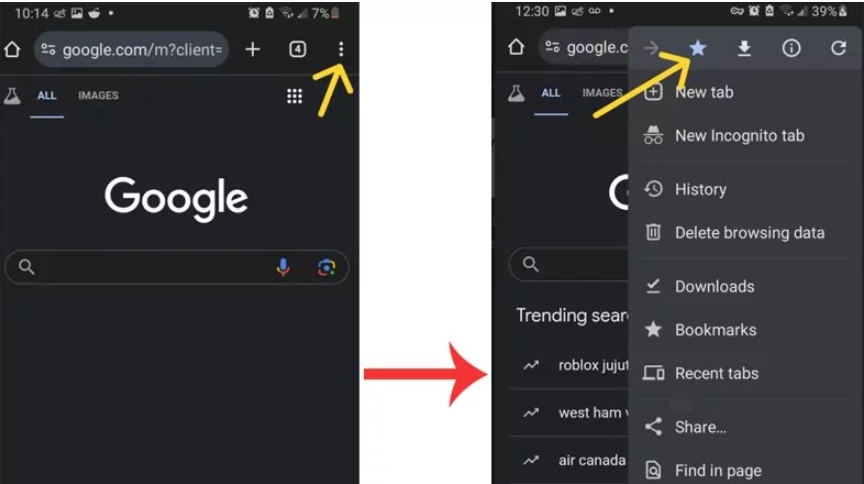
Open your bookmarks and find the newly created bookmark.

Edit the bookmark and replace the bookmark’s name with “Fullscreen Mode.”
Replace the URL with: javascript:(function() { document.documentElement.requestFullscreen(); })();
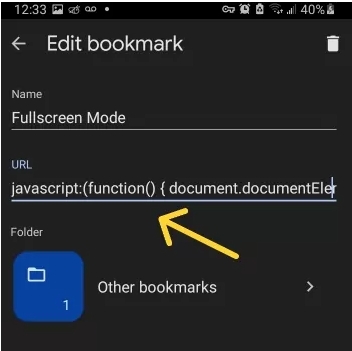
2. Utilize the Bookmark:
Go to the website for which you want to activate full-screen mode.
Instead of using the bookmarks menu, access your bookmarklet through the address bar.
Type the bookmark’s name into the address bar.
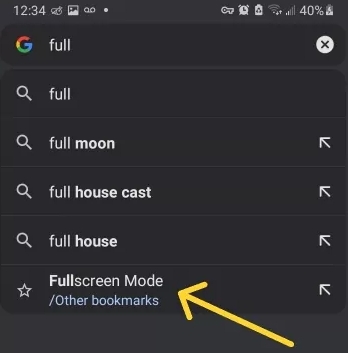
JavaScript will run and will initiate full-screen mode for the webpage.
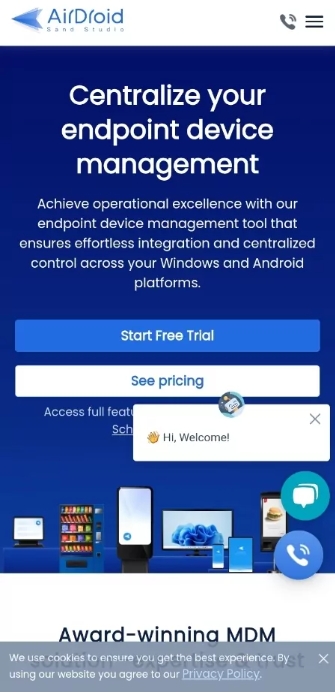
However, for enterprises, users can easily exit full-screen mode by clicking the back button or the home button. Some devices may allow users to swipe down from the top of the screen to reveal the status bar and exit full-screen mode.
Method 2: Using Progressive Web Apps (PWA)
Progressive Web Apps (PWAs) behave like native apps but function as web applications on any device. They offer features like PWA fullscreen mode, providing a combined web and native app experience. Here's how you can use them:
Open the desired website in Chrome.
Go to the three-dot menu icon and press "Add to Home Screen.
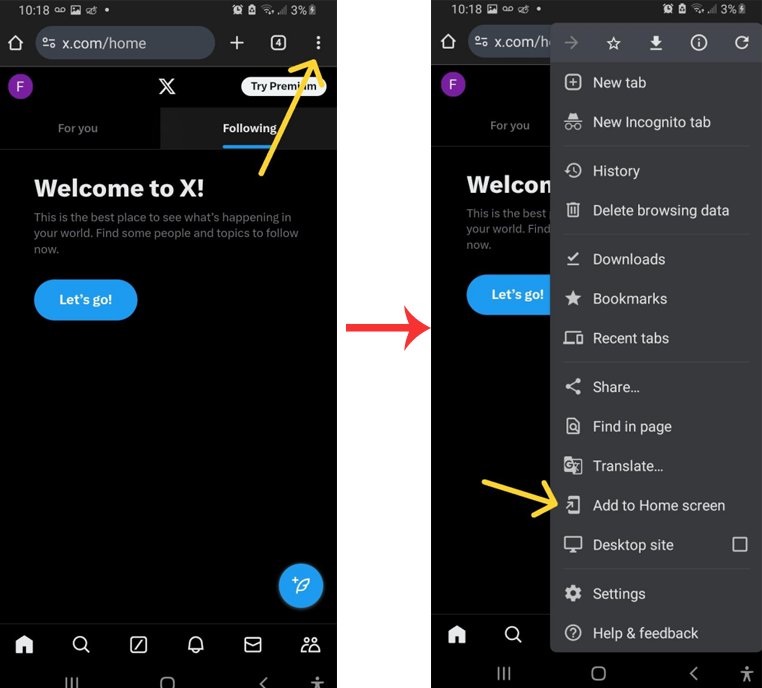
If you are prompted to “install” the web app, select this option.
After installing, you will see a prompt to add it to your home screen; tap “Add.”
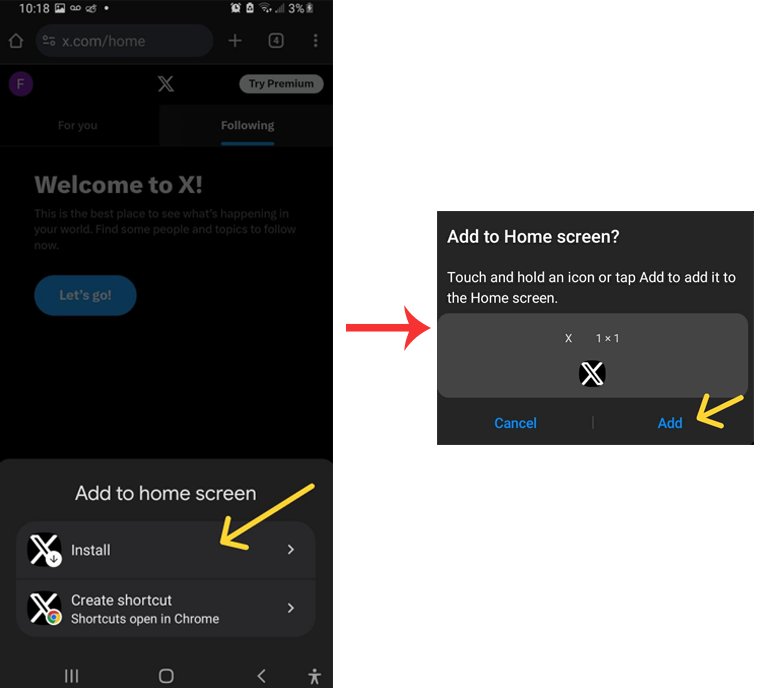
Open the app directly from your home screen.
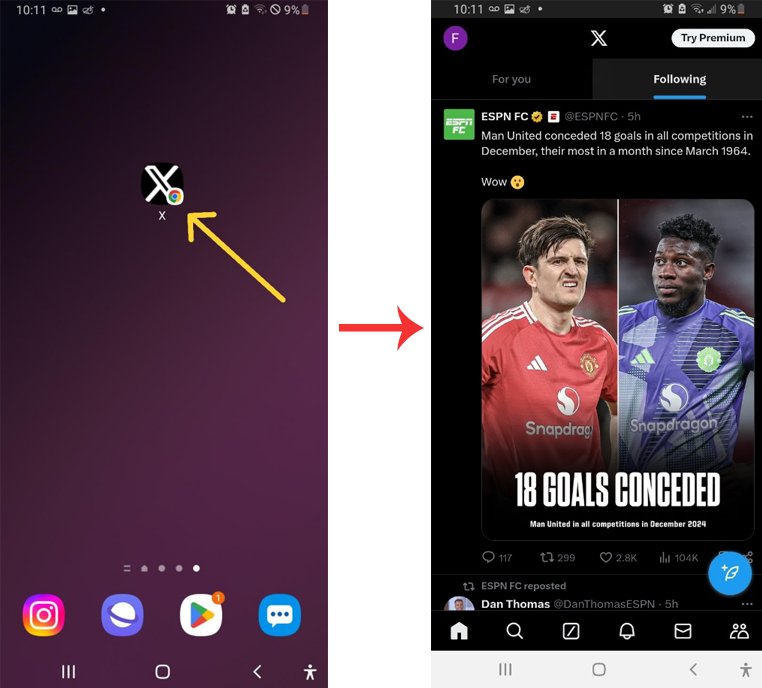
PWAs provide an experience very similar to that of a native app, which is why they are used for the most popular frequently accessed sites, such as YouTube, Google Photos, and X. Some of these PWAs may function without an internet connection, providing added flexibility for users who rely on consistent access to their favorite sites.
PWA method may not work for all websites uniformly, and the display behavior can vary depending on security policies, the lack of implementation of the PWA feature for the website, or device-specific limitations.
Method 3: Using Third-party Apps (Personal Users)
While searching for a third-party application to enable fullscreen mode in Android Chrome, I found several options, particularly for personal users. Despite the overall low ratings, Fullscreen Immersive seemed to stand out as the top performer among the group. Here’s the guide:
Download the app "Fullscreen Immersive."
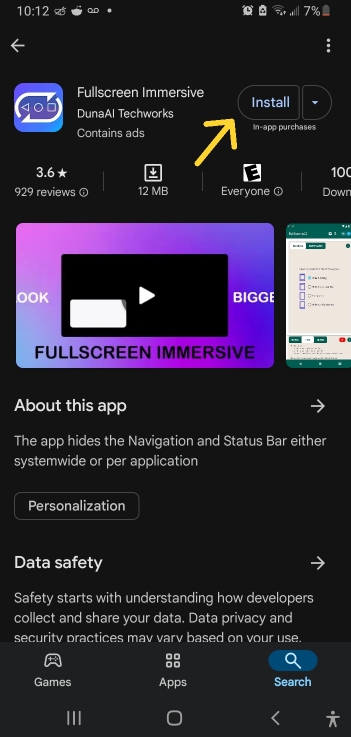
Open the app and select the full screen option.
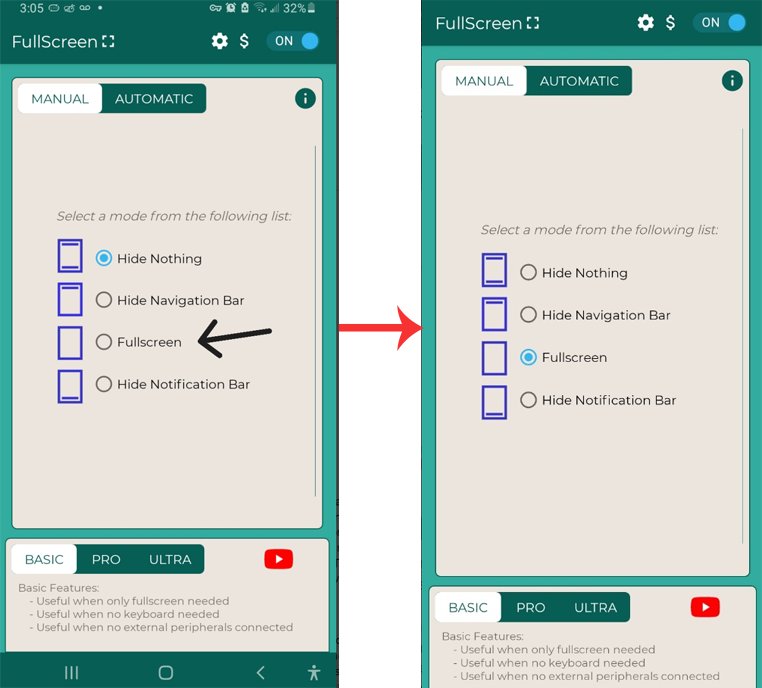
3 Full-Screen Browser for Android: Hide Address Bar Without Disruptions
MDM Kiosk Browser: The Professional Alternative
For businesses needing a full-screen browser for Android that can hide the address bar without disruptions, the limitations of basic solutions like JavaScript, PWAs, or consumer apps become clear. These methods are easy to exit, may not fully hide UI elements, and offer inconsistent experiences. In mission-critical setups like digital kiosks, customer check-ins, or POS systems, these gaps are risks you can’t afford.
That's where a Mobile Device Management (MDM) Kiosk Browser comes in. It's built for robust control, consistency, and superior security, offering a reliable fullscreen Chrome without root Android solution for enterprises. Here is why it stands out:
● True Lockdown & Security:
Kiosk browsers are designed so users cannot escape. No home screen access, no other apps—just the experience you intend. Admins can also block access to anything outside a specified list of URLs.
● Enhanced Focus & Immersion:
With everything from the address bar to system buttons hidden, the interface fades into the background. The user sees only what matters—perfect for signage, terminals, or single-purpose displays.
● Powerful Remote Management:
From a central dashboard, IT teams can tweak settings across dozens (or thousands) of devices. That includes setting the homepage, clearing cached data, or pushing updates without touching the device.
● High Customization:
Many MDM systems let you brand the kiosk browser to match your business. That way, even a locked-down tablet still looks and feels like your own.
● Stability & Reliability:
Because everything runs in a controlled environment, the experience stays stable. You avoid crashes, UI glitches, and unexpected pop-ups that you might get from general-purpose apps.
Overview of Mainstream MDM Solutions
There’s no one-size-fits-all here; each MDM option brings something a bit different to the table. Here’s a quick snapshot of the more widely used platforms:
● Microsoft Intune – A great match for companies already using Microsoft tools. Integrates well with Azure AD. Intune manages Android reasonably well and performs quite effectively on iOS.
● AirDroid Business – This solution excels in ease of use, rapid deployment, and cost-effectiveness, specializing in Android device management. Its Kiosk mode and web locking features work exceptionally well for achieving a truly locked-down fullscreen mode in Android browser.
● VMware Workspace ONE – Not just MDM, but a full digital workspace suite. Good for organizations looking to manage both devices and apps from a single hub.
● SOTI MobiControl – Especially useful for companies juggling a wide mix of devices. It stands out for its strong management for rugged devices, enterprise security and compliance, and more complex policy deployment and automation features.
● Ivanti Endpoint Manager Mobile (formerly MobileIron) – Security-focused and enterprise-ready. Great for teams with strict policies and a need for full lockdown on task-specific devices.
Conclusion
While Chrome for Android does not have a built-in full-screen feature, the methods outlined above can help achieve a similar experience. JavaScript, PWA, and third-party applications each provide unique benefits, along with some drawbacks, particularly in enterprise environments where more robust solutions are required.
For businesses, leveraging MDM software like AirDroid Business can provide a more comprehensive solution, offering features such as full-screen mode enforcement, user access restrictions, and remote management capabilities. These tools help maintain focus on critical business applications and ensure a distraction-free environment during professional interactions. By exploring these options, users can tailor their browsing experience to meet their specific needs, whether for personal enjoyment or professional use.






Leave a Reply.