- Part 2: Steps on Airdroid Business Admin Console
- Step 1: Register/Enroll your Gmail account
- Step 2: Setup Provisioning Templates
How to use Zero Touch to enroll your devices with AirDroid Business?
- Part 2: Steps on Airdroid Business Admin Console
- Step 1: Register/Enroll your Gmail account
- Step 2: Setup Provisioning Templates
Welcome to AirDroid Business. To enhance your learning experience, we have created a YouTube video to help you understand this guide better and faster.
Video Tutorial: How to use Zero Touch Enrollment to enroll devices with AirDroid Business
Zero Touch, also known as Zero Touch Enrollment (ZTE) or Zero Touch Provisioning (ZTP), is a form of enrollment provided in Google Android Enterprise.
Zero-touch enrollment is a streamlined process for Android devices to be provisioned for enterprise management. It allows IT to deploy any number of company-owned devices in bulk without manual setup, so employees can open the box and get started. All the configurations and apps will be automatically pushed to them. Additionally, devices using Zero-Touch remain under control even after a factory reset, significantly enhancing device management security.
In this article, we will guide you on how to use Zero-Touch to enroll your devices with AirDroid Business.
1Before you start
Before you start using Zero Touch, you need to meet the following conditions:
1. A device running Android Pie (9.0) or later.
2. An enterprise mobility management (EMM) provider supporting fully managed devices.
3. Contact your Device Reseller to get a Zero Touch Portal account.
*Initially via selected reseller only.
2Steps on Airdroid Business Admin Console
- Step 1Register/Enroll your Gmail account
- To use Zero Touch, you must first bind/ enroll your Google account in Admin Console. This part of the steps is similar to the steps of Android Enterprise Enrollment. Please refer to this article.
- The following figure shows the interface after the binding is successful; on the left is the enrollment guide, and on the right is the configuration token.
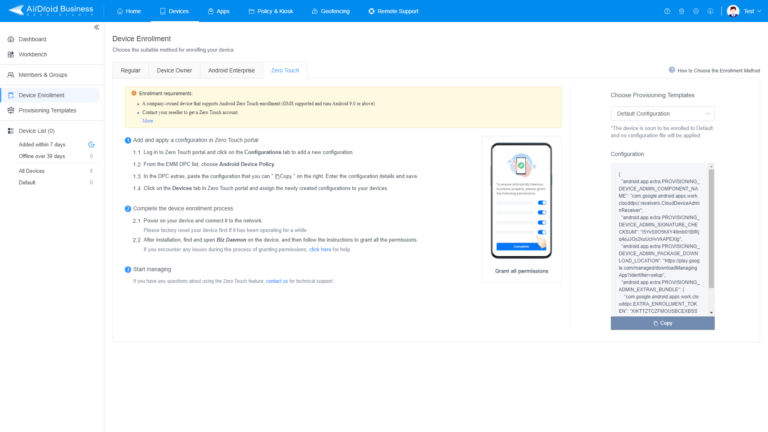
- Step 2Setup Provisioning Templates
- With Zero-Touch Enrollment, you can take advantage of the Managed Google Play Store feature within AMS. During device enrollment, you have the option to utilize the "Add from Managed Google Play Store" feature in the Provisioning Template.
- Please ensure that you have completed the setup of Provisioning Templates. If not, refer to this article to complete your Provisioning Templates settings.
3Steps on Zero-Touch Portal
- Step 1Create a configuration
- Log in to Zero Touch Portal(https://enterprise.google.com/android/zero-touch/customers/), click on the Configurations tab and tap on + icon to create a new configuration.
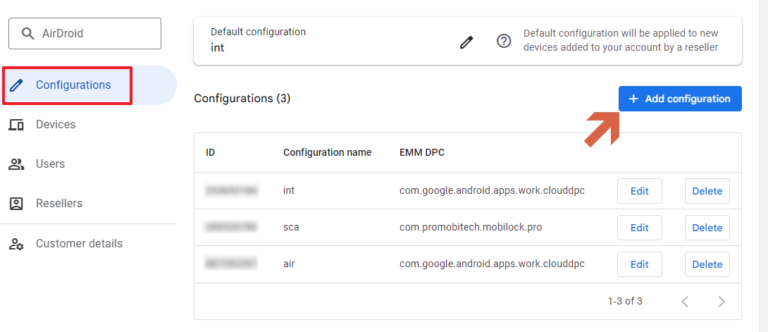
- Step 2Set up EMM DPC
- Choose Android Device Policy from the EMM DPC list.
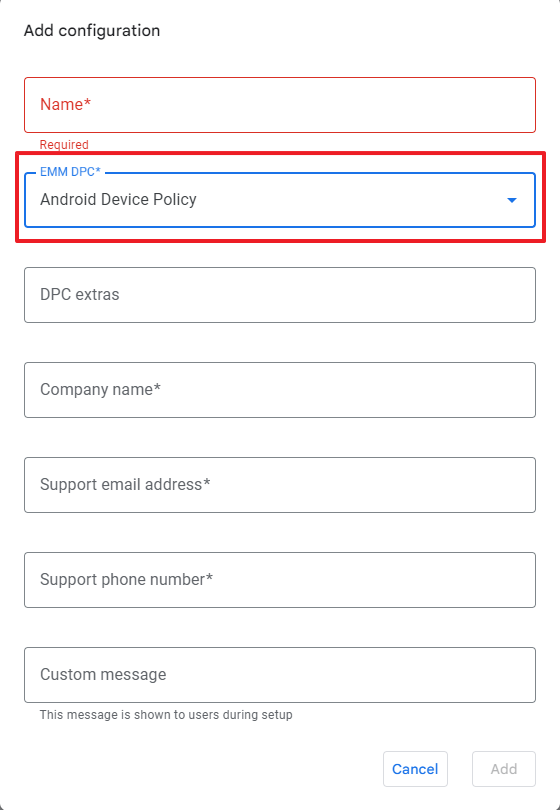
- Step 3Set Up Configuration Token
- Go to Admin console> Devices > Device Enrollment > Zero Touch > Select the provisioning template > tap on the Copy icon on the Configuration code.
- Go back to the Zero-touch portal and paste the configuration token on the DPC extras.
- Then, complete your company information in the rest of the columns.
- Click ADD to create a new configuration.
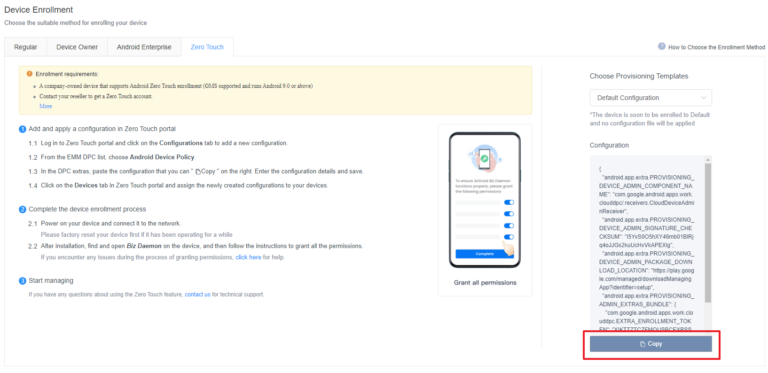
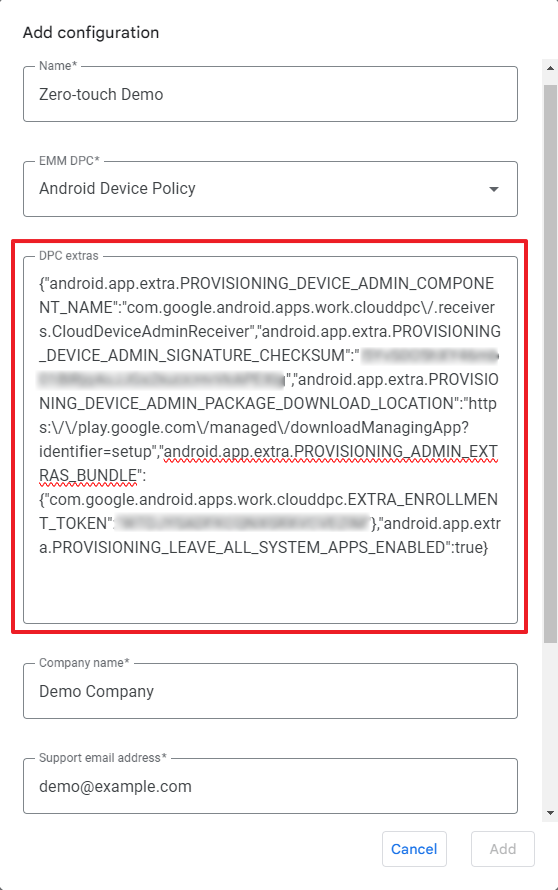
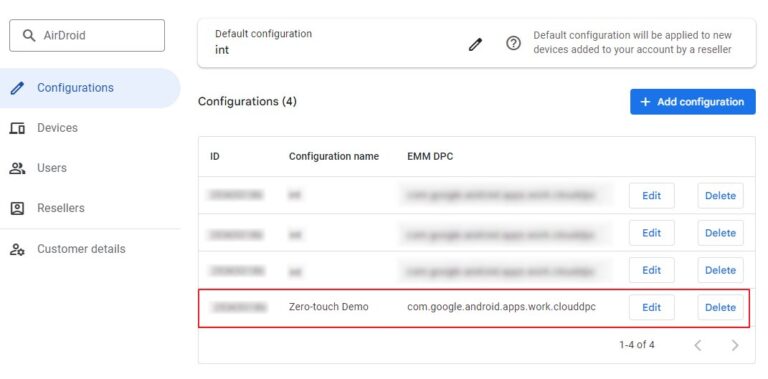
- Step 4Select the Configuration File
- Tap on Devices > Find the device that you wish to enroll > Select the configuration file you just created > tap UPDATE to proceed.
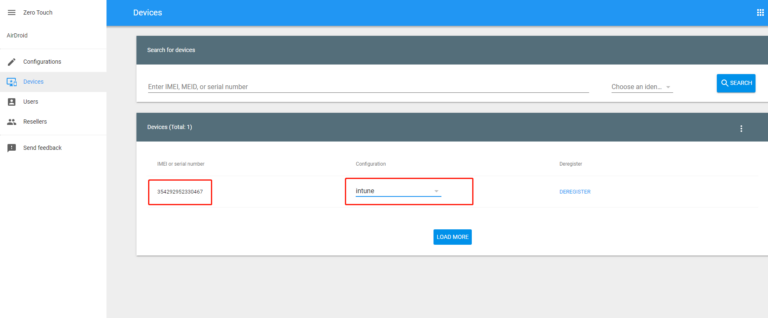
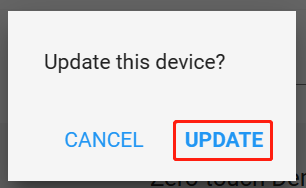
4Start the Devices
- Step 1Powering On and Setting Up Your Device
- Power on your device and connect it to the network.
- Then, follow the on-screen instructions to complete the installation process.
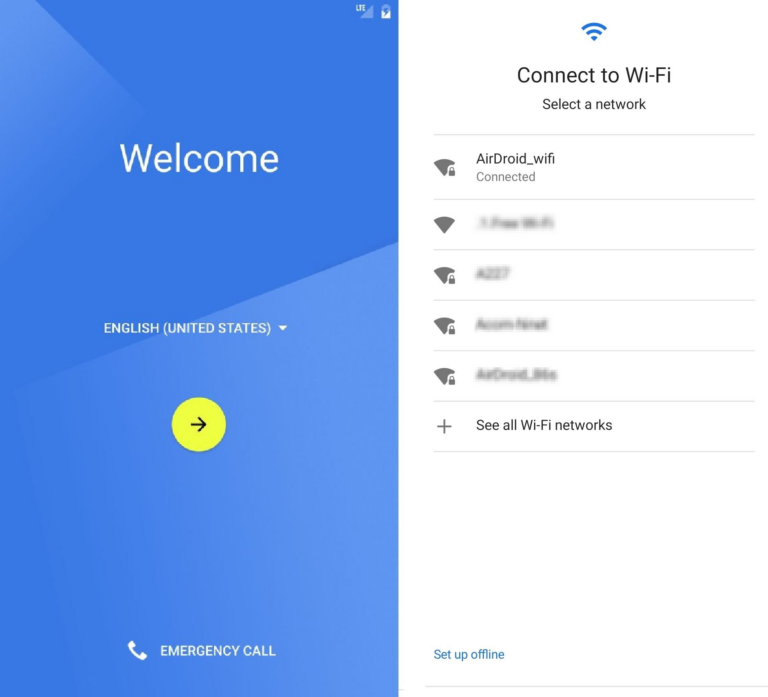
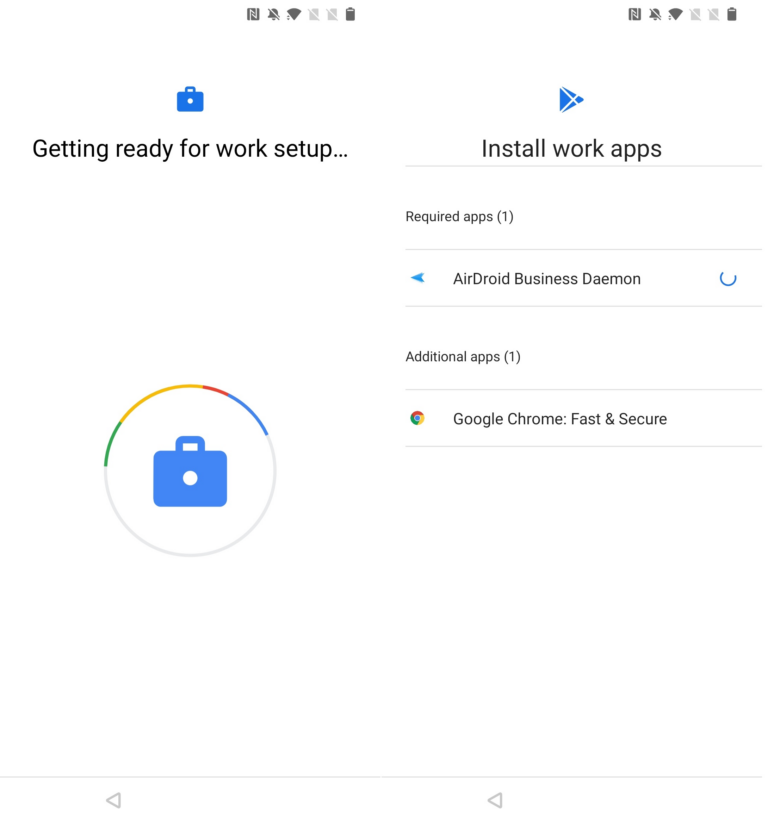
- Step 2Grant Biz Daemon permissions
- After installation, find and open Biz Daemon on the device, and then follow this article to grant all the permissions.
Congratulations! You have deployed your device with the Zero Touch Enrollment.
If you need to unenroll the Android Enterprise, you can refer this article.
If you want to optimize the overall management experience, please check the next step.
Still need help? Submit a request >>
Related Articles
You May Also Like
- What features are available for Remote Access on AirDroid Business?
- How to remote access a device via Admin Console on AirDroid Business?
- How to Manage Devices on AirDroid Business Desktop Client?
- How do I use the View Mode on AirDroid Business?
- How to use Black Screen Mode to maintain the remote device during Remote Control?

