How do I utilize the Monitor feature on AirDroid Business?
Monitor gives you a bird's-eye view of all your remote device screens and status in real-time. It provides 8 Different templates for you to monitor your Android devices efficiently. It includes General Indicators, Device Network, Biz Daemon Status, Details, Device Map, Screenshot, Camera and Screenshot & Camera.
In this article, we will introduce the process of setting up templates and the advanced functions of these templates.
1Setting Up Templates
To set up the templates to align with your needs, please follow the steps below:
- Step 1access and click "Add Template"
Click Devices on the top of the page, if you never set up any templates, click Add Template in the middle. If you have existing templates, the +Add Template will be on the right of the page.
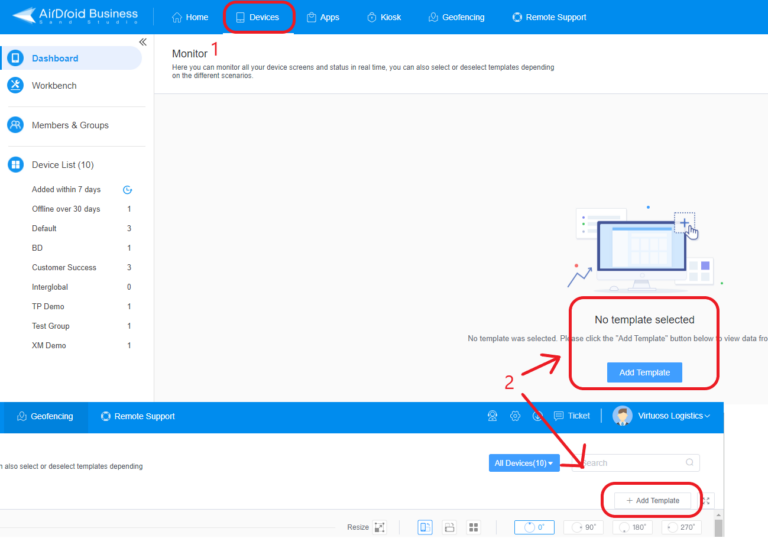
- Step 2Select the templates you want
Select the template you want, and you can pick more than 1 template at the same time.
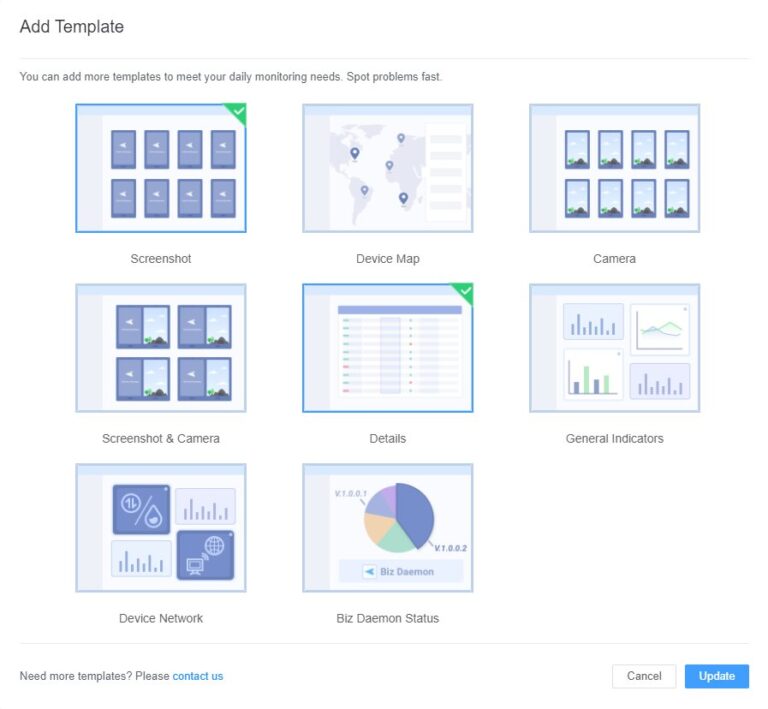
- Step 3Update and Display Templates
Click Update and all the templates you choose will show up.
2Advanced Functions in Templates
All the templates also provide advanced functions for you to obtain the detailed information you want or perform remote access from the template. Let's check what you can do below:
Details template
You can set up your own list so the template will only show the detail you want.
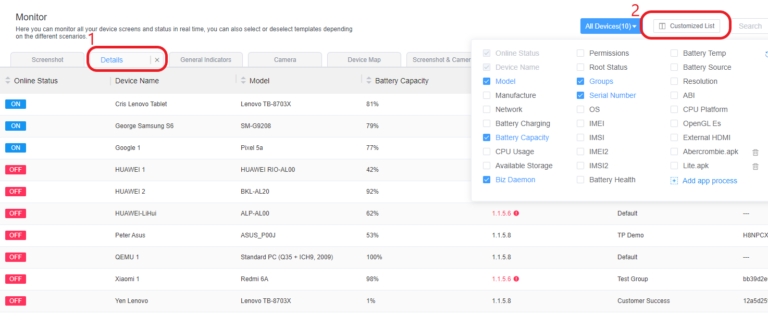
General Indicators, Device Network and Biz Daemon Status template
Most of the graphics shown on the template are clickable. After clicking, there will be a popup option for you to click See details. And some of the status graphics also provide you the option to set up alerts directly.
For example:
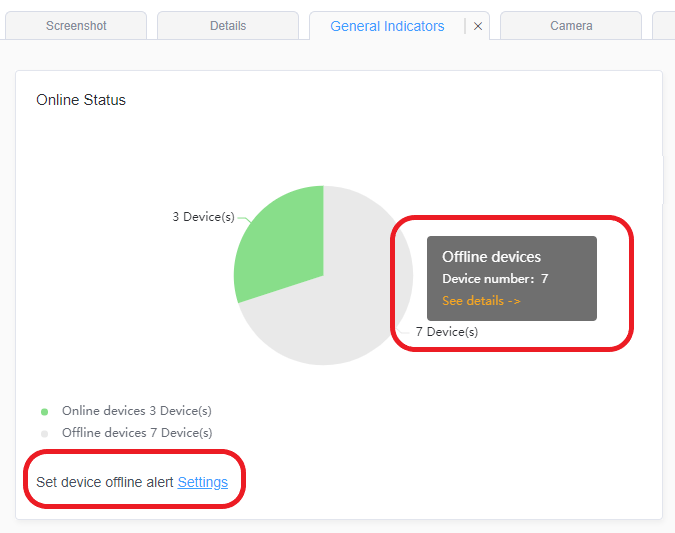
Screenshot, Camera and Screenshot & Camera template
You can perform remote access directly via these templates. The device detailed information can also be checked on these templates.
For example:
- Hover the mouse onto the screenshot or camera and you can see
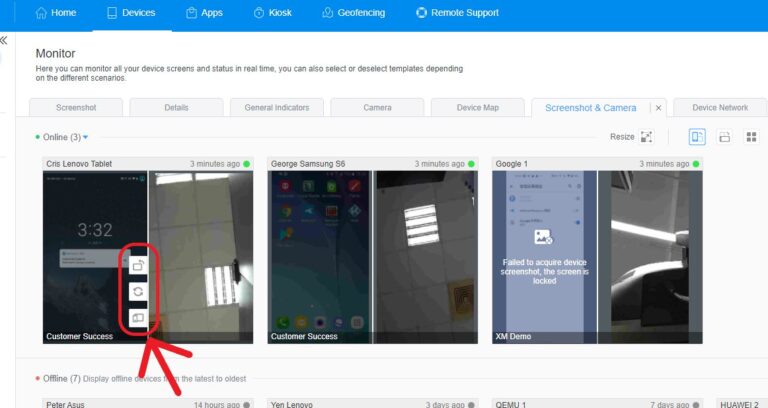
- Click the screenshot or camera and you can see
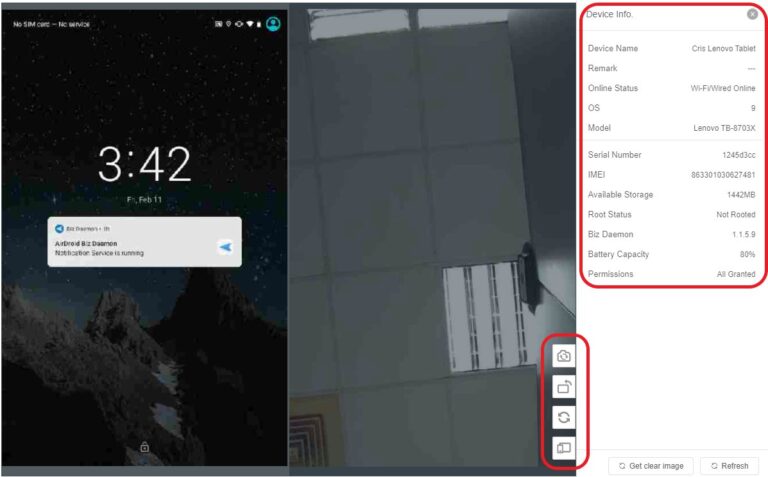
- Some detailed options

Device Map template
You can locate the devices in this template and perform some actions such as Lock device, etc.
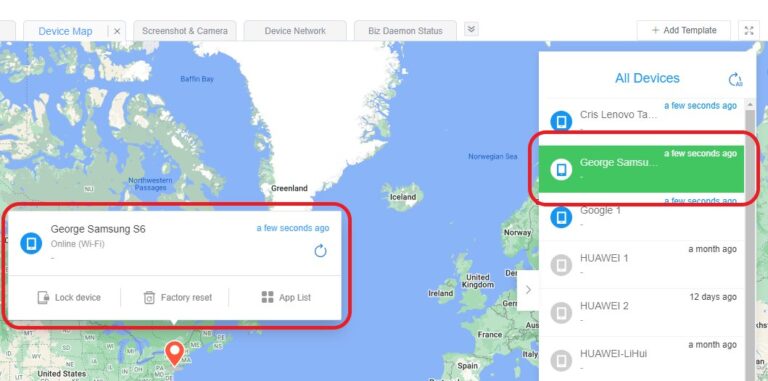
Congratulations! Through this article, you have mastered the configuration of the monitor templates for your business needs. By using various templates, you can keep track of your devices' status, location, and performance, helping your organization maintain efficiency and security.
If you are interested in how these templates can boost your business efficiency, please check our dedicated article.
Still need help? Submit a request >>
Related Articles
- How to Create and Manage Device Groups on AirDroid Business?
- How to invite and manage account members on AirDroid Business?
- How to create a custom role on AirDroid Business?
- How to manage the devices in the Device List?
- How to Use “Batch Operations” to Improve Device Management Efficiency?
You May Also Like
- What features are available for Remote Access on AirDroid Business?
- How to remote access a device via Admin Console on AirDroid Business?
- How to Manage Devices on AirDroid Business Desktop Client?
- How do I use the View Mode on AirDroid Business?
- How to use Black Screen Mode to maintain the remote device during Remote Control?

