How can I ensure data security with Mandatory Storage Encryption in AirDroid Business?
Ensuring data security is very important for businesses today. If the device is hacked and the critical information is leaked, it will cause significant losses. That's where Mandatory Storage Encryption comes in.
1What is Mandatory Storage Encryption?
Mandatory Storage Encryption is a security policy feature provided by AirDroid Business that applies forced encryption to the data stored on the device.
The encryption process converts all backed-up and archived data, both in transit and on storage media, into a format that can only be read with the correct decryption key. If the data is not exported through the key, the data will be displayed in garbled characters. This process effectively prevents data breaches and helps businesses comply with industry regulations.
2Steps to Set Up Mandatory Storage Encryption Policy
Here are the steps to set up Mandatory Storage Encryption Policy.
- Step 1Access the "Mandatory Storage Encryption" Policy Setting Section
- Log into Admin Console, navigate to the "Policy & Kiosk" Section on the dashboard, and click "Policy & Kiosk Config Files".
- Create or Edit a Policy File. Click on [Restrictions], and find the "Device Fuction" section. Here, you'll be able to configure "Mandatory Storage Encryption" Policy Setting.
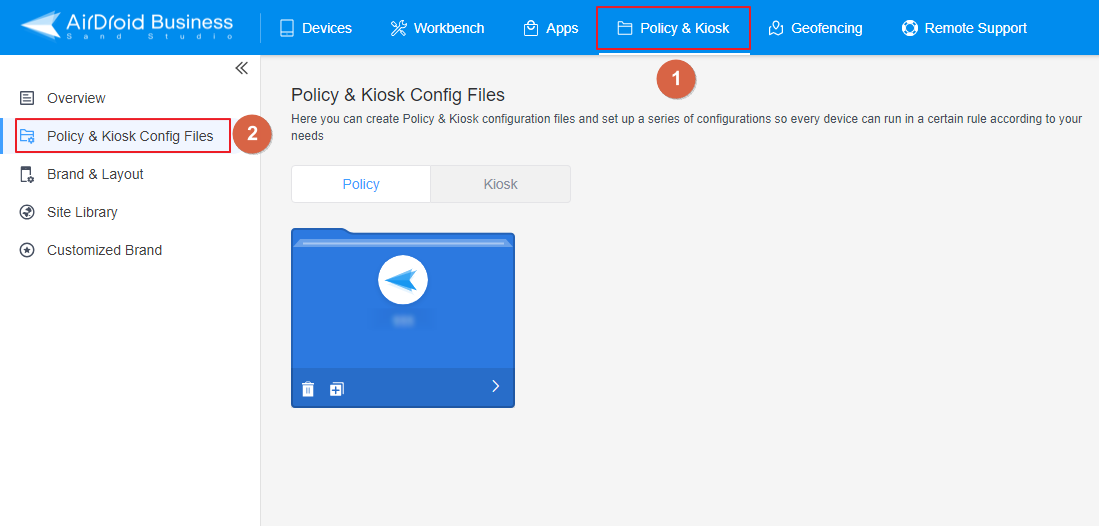
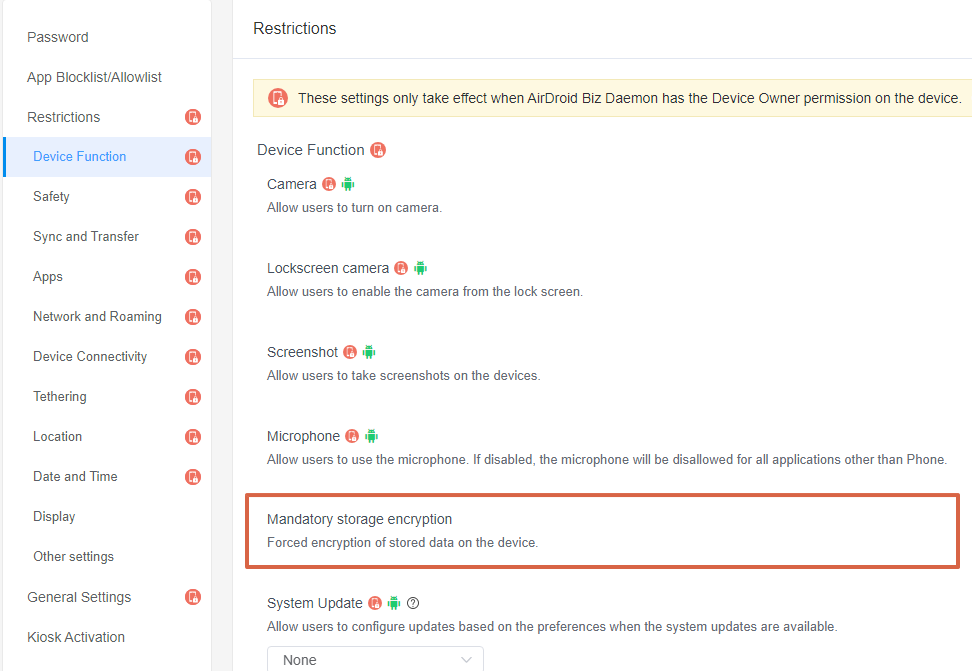
- Step 2Set up the Mandatory Storage Encryption
- Enable the 'Mandatory Storage Encryption' option.

- Step 3Save and Apply the Policy
- After setting up Mandatory Storage Encryption, click "Save" button on the top right corner.
- Then, return to the Policy Management section, select the policy you just created or edited, find the [Apply Config File to the following devices/groups] and click [+Add]. Choose the devices or groups you want to apply the policy to and confirm.

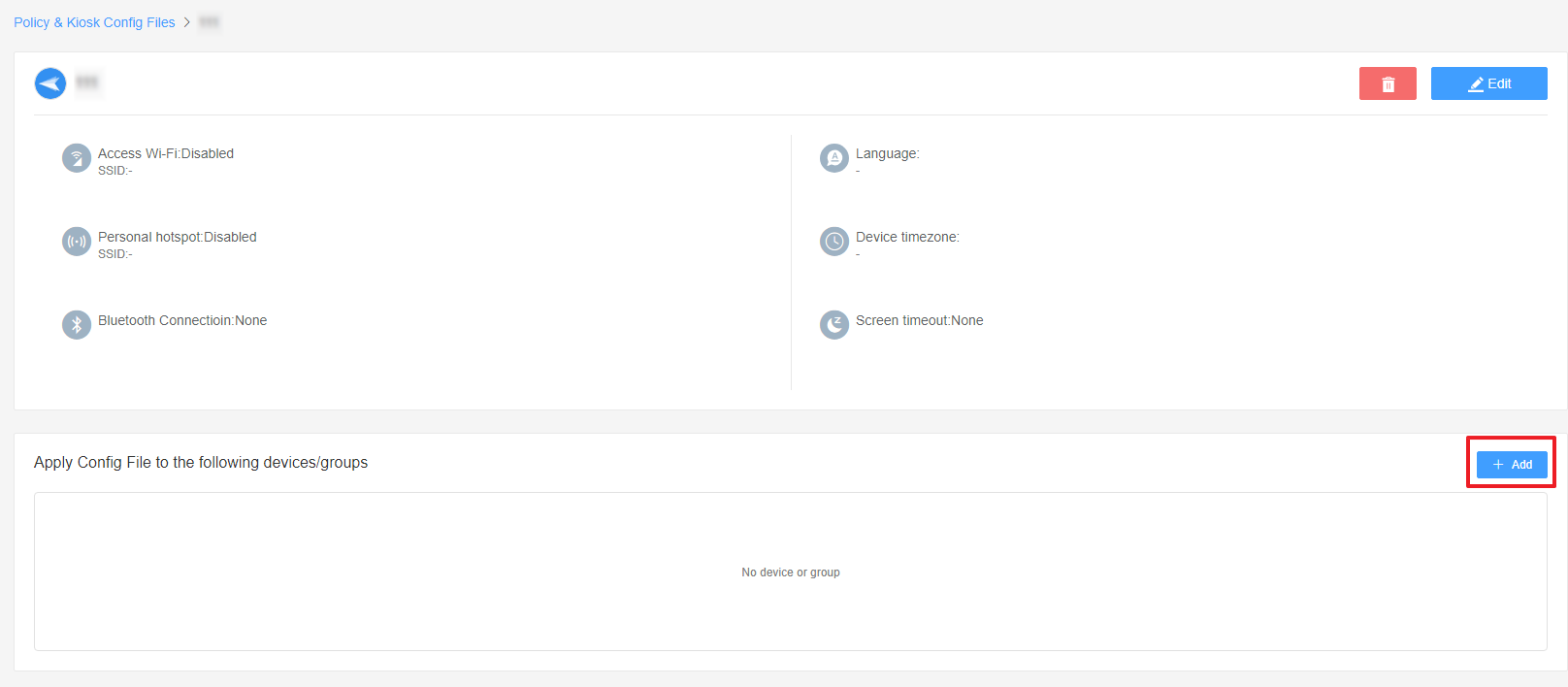
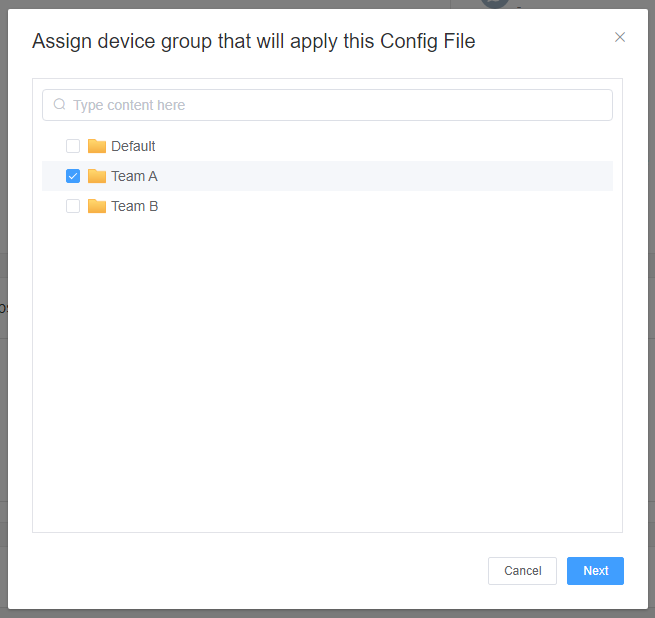
You have successfully set up and applied Mandatory Storage Encryption Policy, which can effectively prevent your business data. For more information, please visit our official website.
Still need help? Submit a request >>
Related Articles
- How to Use OEMConfig Policy to Restrict the Samsung Device
- How to implement App Blocklist/ App Allowlist on AirDroid Business?
- How can I control camera access using Camera and Lockscreen Camera Settings in AirDroid Business?
- How can I set up password rules with Android Password Policy in AirDroid Business?
- How do I manage Microphone Permissions in AirDroid Business?
You May Also Like
- How to use App Allowlist for Kiosk Mode in AirDroid Business?
- How to Set up Kiosk Website Allowlist on AirDroid Business?
- How to set up Kiosk Browser Settings on AirDroid Business?
- How do I Customize the Kiosk Brand within AirDroid Business?
- How to Modify My Brand and Layout in Kiosk Mode of AirDroid Business?

