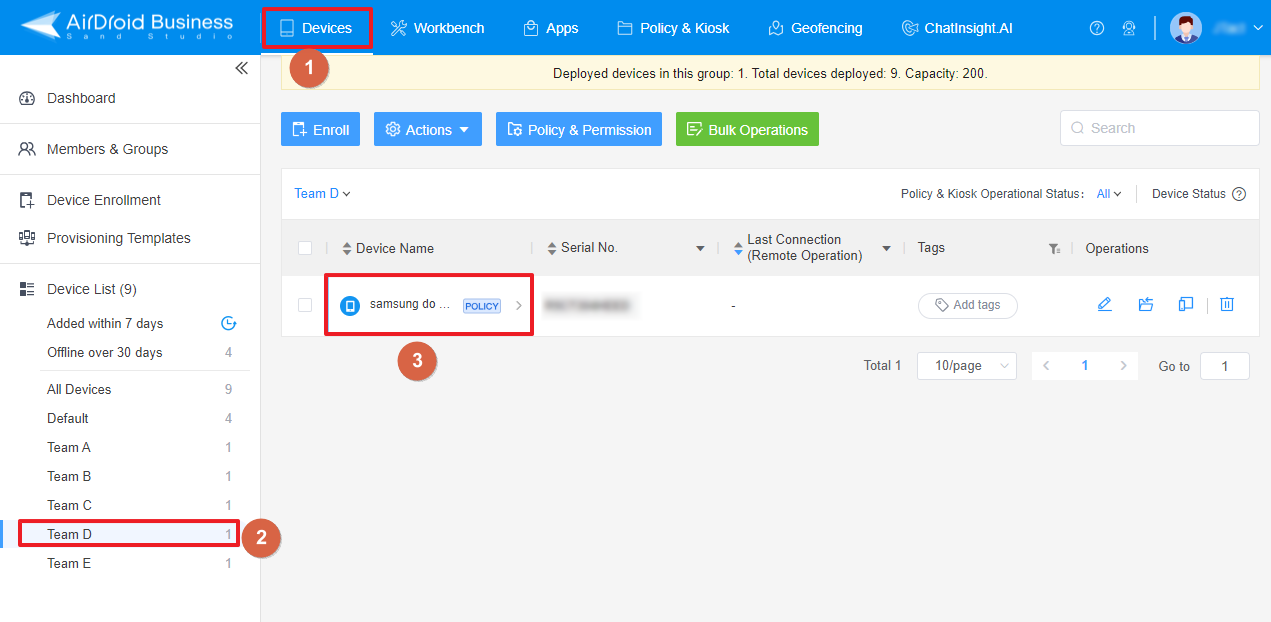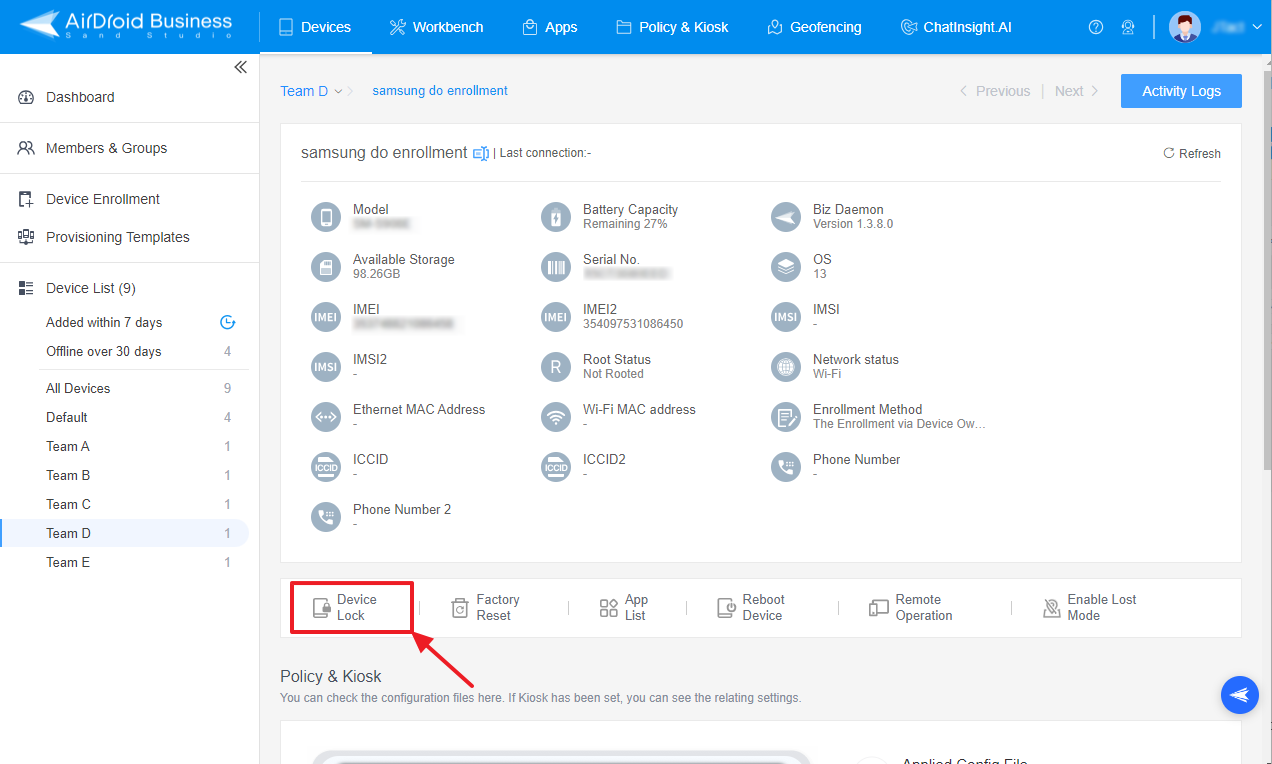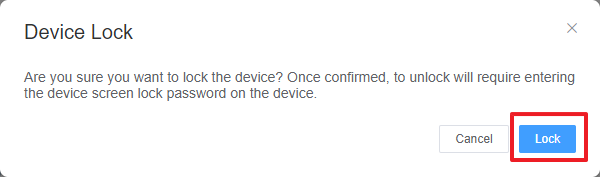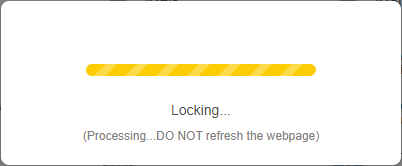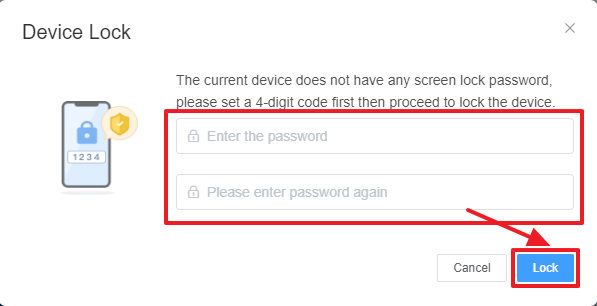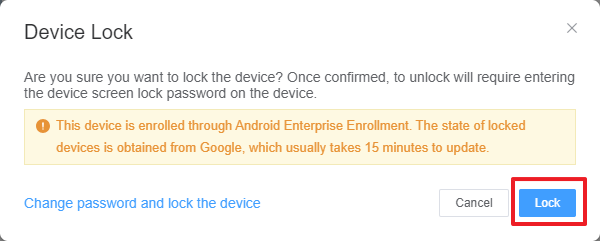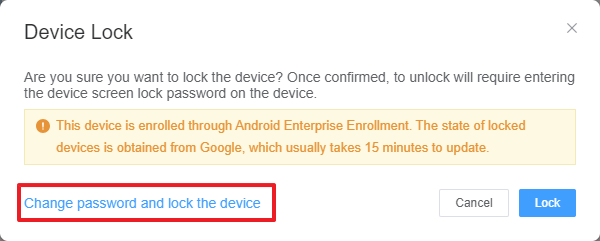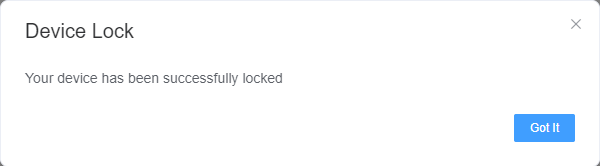How can I Find and Use The Lock Device Feature on AirDroid Business?
Table of Contents[ShowHide]
In this tutorial, we'll guide you through the process of using the Lock Device feature in AirDroid Business. This feature allows you to remotely set a PIN code to protect your controlled devices, preventing unauthorized access beyond the lock screen.
- Step 1Access the Lock Device Feature
- To begin, navigate to the Devices section and select the group of the device under the Device List. Click on the device you want to lock, then select the "Device Lock" option.


- Step 2Set a PIN Code
- If you've never set a lock screen method for the device, please click the "Lock" button in the pop-up windows. Here, you will be prompted to set a PIN code to lock the device. Enter your desired PIN code.



- Step 3Choose a Lock Option
- If a lock screen method has been set for the device before, you will have two options to lock the device:
- Option 1: Click on Lock to lock down your device using the original screen lock method. Users can use the original method to unlock the device.

- Option 2: Click on Change password and lock the device to change the screen lock method for your device. This method will change the original lock method to a PIN lock with the PIN code set by you.

Note : 1. "Change password and lock the device" supports devices with Android 7.0 and below when the device was enrolled with Regular Enrollment and Device Owner Enrollment.
2. "Change password and lock the device" supports devices with Android Enterprise Enrollment.
2. "Change password and lock the device" supports devices with Android Enterprise Enrollment.
- Step 4Lock the Device
- After clicking on Lock, please wait a few seconds for the process to complete. Avoid refreshing the Admin Console page until the process is finished.
- Once a confirmation window appears, the Lock Device process is completed. The Lock Device feature will change the system lock screen method after the process is completed.

Note : If you or the user wants to change the lock screen method back to the original, you'll need to visit the settings and change it manually.
By following these steps, you can effectively use the Lock Device feature in AirDroid Business to enhance the security of your devices, ensuring they are protected from unauthorized access.
Note : Due to system limitations, this feature might not function normally on Android 11 and above. Our development team is actively working on a possible solution and improvement, so please log into the admin console and keep an eye on our patch update news.
Was This Page Helpful?
Still need help? Submit a request >>
Related Articles
- How to Create and Manage Device Groups on AirDroid Business?
- How to invite and manage account members on AirDroid Business?
- How to create a custom role on AirDroid Business?
- How to manage the devices in the Device List?
- How to Use “Batch Operations” to Improve Device Management Efficiency?
See all articles
You May Also Like
- What features are available for Remote Access on AirDroid Business?
- How to remote access a device via Admin Console on AirDroid Business?
- How to Manage Devices on AirDroid Business Desktop Client?
- How do I use the View Mode on AirDroid Business?
- How to use Black Screen Mode to maintain the remote device during Remote Control?
See all articles