Ok Google: How to Set Up My Nearby or New Device?
Created to simplify our lives, Google's virtual assistant handles many tasks using just your voice. Simply say "Ok Google" followed by your desired command, and all will be done by this voice addistant.
Such is the case with the command "Ok Google, set up my device," which promises to solve a common problem—switching from an old device to a new one! To make your life easier, here's how to set up my device using Google's voice commands.
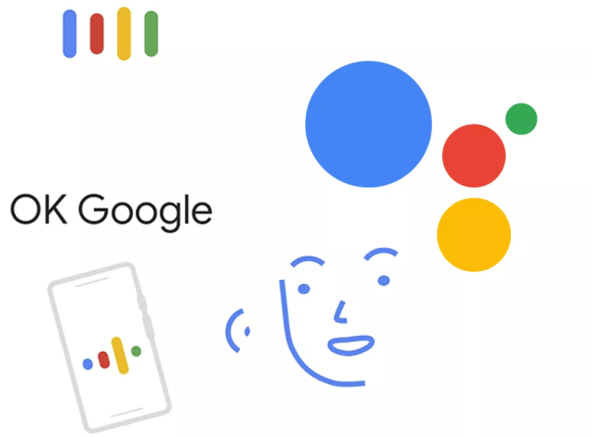
1What Does "Ok Google, Set Up My Device" Mean?
"Ok Google" is the voice phrase or command that activates Google Assistant. Using its technology, Android recognizes your voice. Once you state your need, the assistant will handle it for you.
For example, when you say "Ok Google, set up my device," your assistant will execute the setup process. This helps configure your new device using data from your old device. Google Assistant will pair the devices and transfer data seamlessly.
Differences from Traditional Methods
Key differences between saying "Ok Google, set up my device" and setting up the device manually (the traditional way) include:
- It's much faster.
- No manual data transfer required.
- Skips several steps.
- Secure since Google Assistant only recognizes your voice.
- The assistant automates certain steps.
2How to Set Up a New Android Device Using Voice Commands
Now that you know how the "Ok Google, set up my Android device" command works, learn how to configure a new device with your voice.
Requirements for Using Google Assistant
Before starting, ensure your device meets these requirements:
- Android 5.0 or later with at least 1.0 GB of available memory.
- Google App 6.13 or later
- Google Play Services
- 720p or higher screen resolution
- Device language set to English or Spanish.
How to Activate "Ok Google"
If requirements are met, follow these steps:
- 1. Open the Google Assistant app on your device.
- 2. Click "Activate."
- 3. If not set up, follow prompts to teach it your voice.
If this doesn't work:
- 1. Reopen the Google app.
- 2. Click "Settings > Google assistant > Voice Match."
- 3. Turn on the "Hey Google" button and to activate it.
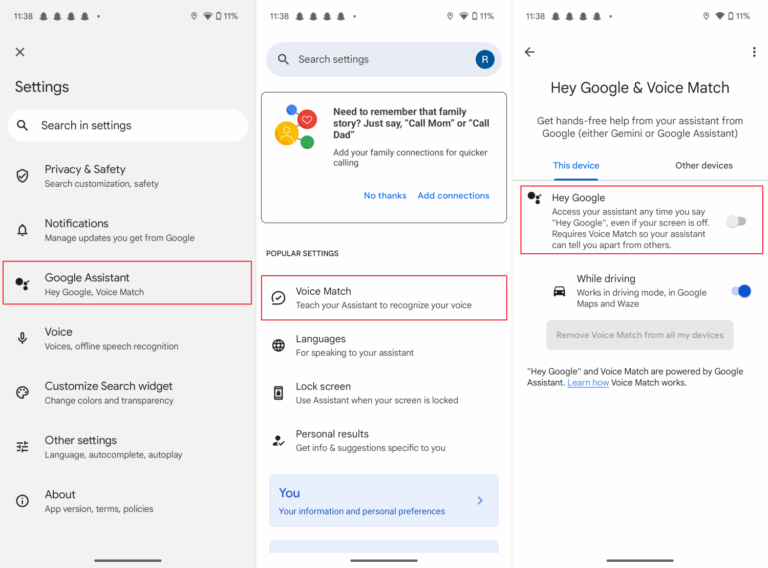
You can also download Google Assistant directly from Google Play and configure it.
If Google Assistant doesn't recognize your voice, please swipe down the top bar to check if battery saver mode is on (it may disable the assistant).
If permissions are missing, Google Assistant will request microphone access.
Set Up a Nearby New Android Device
To set up a new device with the Google Assistant:
- 1. Power both old and new devices.
- 2. Ensure both have your Google account logged in.
- 3. Connect the new device to Wi-Fi, set the date and time, and click "Set up from another Android."
- 4. On your old device, say: "Ok Google, set up device."
- 5. Wait for the assistant to detect the new device.
- 6. Follow on-screen instructions to complete the setup.
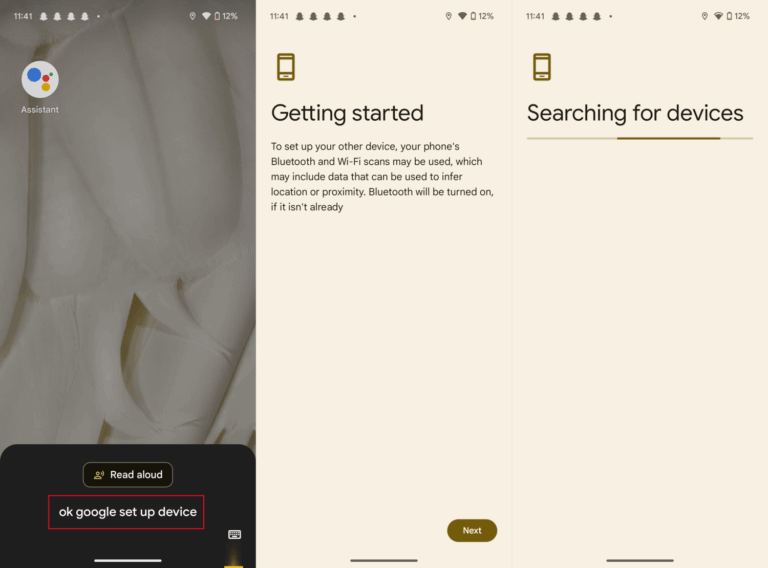
Note: Google Assistant is gradually being replaced by Google's AI, Gemini. However, the "Ok Google, set up my device" command remains unchanged.
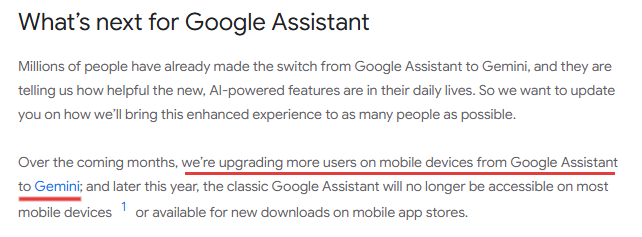
3How to Set Up "Ok Google" on TV
The "Ok Google, set up my nearby device" command also works for other Google Assistant-compatible devices like TVs, smart bulbs, and speakers. To enable this feature, these devices must first meet the following requirements:
- Compatible with Google Assistant.
- The Google Home app installed.
- WiFi connected.
To use "Ok Google, set up my device" on TV:
- 1. Go to your TV's Settings menu.
- 2. Select Google Assistant and activate "Ok Google."
- 3. Follow instructions to link your account.
- 4. Open the Google Home app.
- 5. Click "Add new device" and select type.
- 6. Follow pairing instructions.
- 7. Open the Google app. Click your profile > Settings > Voice.
- 8. Enable "Access with Voice Match."
- 9. Finally, activate "Ok Google."
You can also integrate devices via Google web settings.
4Conclusion
Now that you know how to set up my Android device by voice, leverage Google Assistant/Gemini to simplify setup! The "set up my Android device" command works on both, and extends to TVs, speakers, and more—just say: "Ok Google, set up my new device!"
5FAQs















Leave a Reply.