How to Set up Voicemail on Android? With Troubleshooting Tips!
If you're someone who's always busy answering phone calls or in an area where the mobile network is poor, then it is time you consider setting up voicemail.
You can think of voicemail as a modern answering machine that lets you get voice messages from callers when you miss the phone calls. So, how do you set up voicemail on an Android? Just stick to this tutorial guide! In this blog, we even provide troubleshooting tips if you can't set up voicemail on Android.
How to Setup Android Voicemail - Any Device
Now that you know what voicemail is, let's look at how to set it up on any Android device. But before then, let's quickly run through some essentials you'll need to get started without any hitch.
Preparing for Voicemail Setup
- Make sure your mobile carrier supports voicemail.
- Remember or mark down the voicemail PIN.
- Prepare a voicemail greeting.
Once you've got these essentials in place, let's look at different ways to set up voicemail on Android.
Method 1: From Phone Settings
If you can't find voicemail setup when you dial 1 on your keypad, you can simply navigate it through your phone settings app. However, keep in mind that the steps for setting up voicemail in phone setting apps vary depending on the type of Android device.
Typically, the following steps work on most Android devices, such as Samsung, Google, Xiaomi, Huawei, and OnePlus.
- Step 1.Open the "Phone" app and tap the three dots at the top right.
- Step 2.Select "Settings" and go to "Voicemail."
- Step 3.Setup the voicemail number and other essentials things.
- Step 4.Tap "Save" to finish the process.
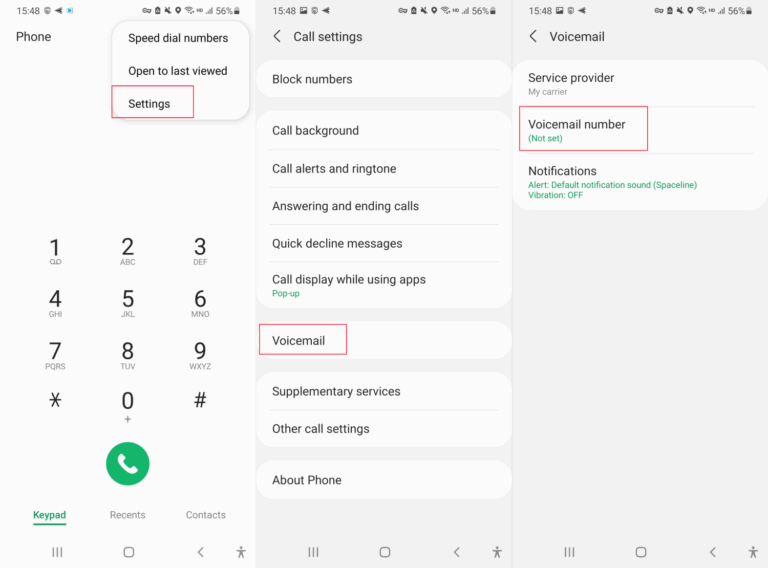
Method 2: From the Dial Keypad
You can easily set up voicemail on any Android device by dialing corresponding numbers on the phone keypad. Here's how to activate voicemail on Android:
- Step 1.Tap and hold the "1" number on the dial pad.
- Step 2.Then, you'll be directly connected to your carrier voicemail box.
- Step 3.Just follow the prompts to add a voicemail number.
- Step 4.Create a password to protect the voicemail from third-party.
- Step 5.Record your name and a greeting message.
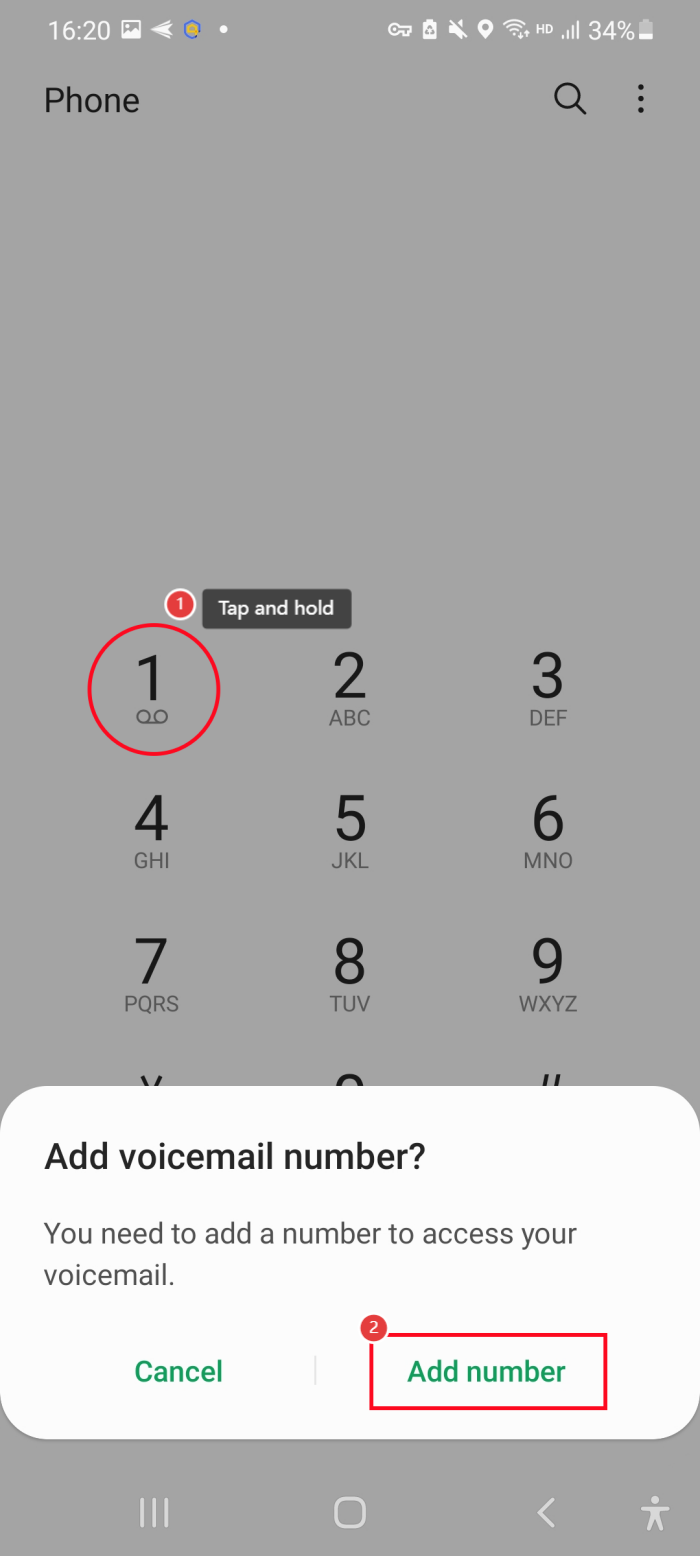
Once you've confirmed these settings, you're all set. And your carrier will automatically forward your calls to voicemail when you're unavailable.
Method 3: Via a Third-Party Voicemail App
There are a number of third-party apps, letting you set up voicemail on your device. Interestingly, most US phone carriers like Verizon and T-Mobile have a visual voicemail app that enables you to set up voicemail on your Android devices. For convenience and security reasons, you can prioritize these apps.
And some other voicemail apps for Android you can use are:
Google Voice
Google Voice is an Android-friendly telephone service provider. It provides different kinds of services, including voicemail. Its voicemail service even comes with diverse features, including voicemail transcription, and custom greeting.
Another good part about Google Voice voicemail is that users can be notified when there are new voicemail messages either through SMS or email. The most intriguing part is that users can easily access new voicemail messages on the app and there is unlimited storage for voicemail messages.
Here's how to set up voicemail on Google Voice:
- Step 1.Open the Google Voice app and go to "Settings."
- Step 2.Scroll down to the "Voicemail" section.
- Step 3.Setup your voicemail by recording your greetings.
YouMail
YouMail is a call blocker tool that provides visual voicemail. It provides amazing perks for voicemail, such as voicemail transcription, personalized greetings for different callers, and cloud-based visual voicemail.
Besides, it has voicemail protection features that ensure voicemail messages are secure and safe from third-party access. With its advanced spam filter, you can be free from spam calls, scams, and more. Now, follow the steps below to set up voicemail with YouMail.
- Step 1.Download and open the YouMail app.
- Step 2.Tap "Menu > Settings > Voicemail."
- Step 3.Click on "Activate/Deactivate" button.
- Step 4.Click on "Forward to YouMail" and then "Activate."
- Step 5.Tap on Verify YouMail is Working to confirm that the forwarding is working properly.
You can also activate the YouMail voicemail in the protection settings or by simply dialing the activation code.
Troubleshooting When You Can't Set up Voicemail on Android
Have you been trying to set up voicemail on your Android device but all to no avail? If yes, we've got good news for you. Below are the troubleshooting tips to fix the problem:
1Turn off WiFi Calling
Voicemail is a carrier service and most carriers often support mobile data networks instead of WiFi connection to activate it. When you turn on WiFi calling, your voicemail will rely on a WiFi connection instead of the cellular data, thereby making it difficult to set it up.
To fix this, all you have to do is simply turn off WiFi calling on your phone. And this solution is found from a Reddit discussion. To do that, follow the steps below:
- Step 1.Open the "Settings" app.
- Step 2.Select "Connection" and then toggle off "WiFi Calling."
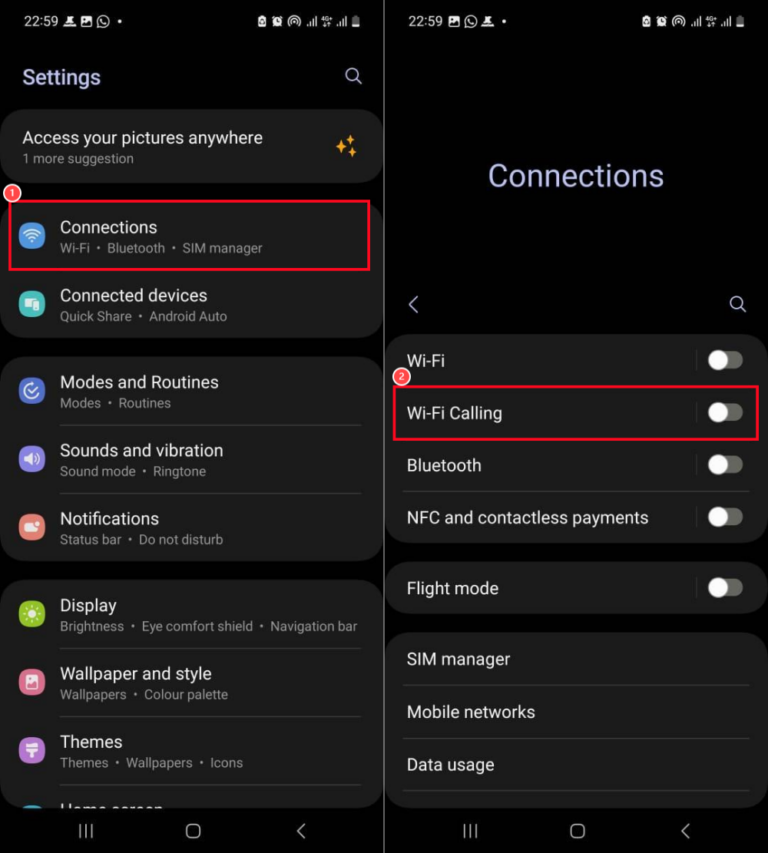
2Contact Your Service Provider
If you've tried all the troubleshooting tips and it looks like there won't be any light at the end of the tunnel, quickly contact your service provider. Who knows, your issue may be a backend outage or non-activated voicemail service, and when you contact them, they'll know the right fix that works for you.
3Clear Caches for the Phone App
If after you've turned off WiFi calling and the issue still persists, try and clear the cache data on your phone app. In some cases, if the cache data on your phone app is outdated or corrupted, it may prevent the voicemail setup from launching appropriately. When this happens, you may find it hard to set up voicemail properly on your phone. Here's how:
- Step 1.Long-press the Phone app on the home screen.
- Step 2.Go to its app info and find "Storage."
- Step 3.Tap on "Clear Cache." Once done, repeat the steps to set up your voicemail.
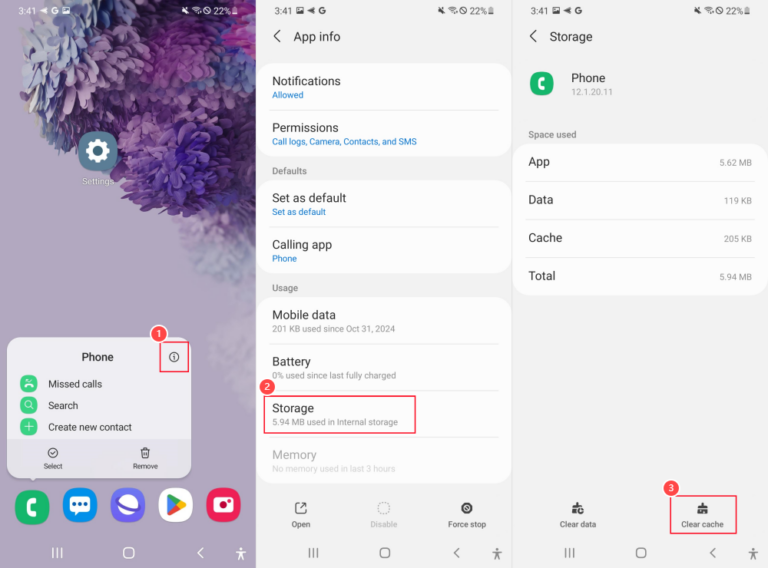
4Try a Third-party Voicemail App
We also recommend you try a third-party voicemail app like Google Voice if you're finding it difficult to set up the default voicemail on your phone. Most of these third-party apps are independent of your carrier service and offer 24/7 support.
FAQs about Voicemail
Conclusion
You can set up voicemail on any of your Android devices by long-pressing the "1" number, dialing your own phone number, accessing the phone voicemail settings, or using third-party Android voicemail apps.
And if you encounter any issues setting up voicemail on Android, try the above troubleshooting steps we discovered from real users.
















Leave a Reply.