How to Fix Android Phone not Ringing
Does your Android phone not ring when someone calls? You’re not alone. This is a frequent problem, and the great news is that it’s often very easy to resolve. Whether it's silent mode, sound settings, or even if there’s a problem with your SIM card, we’ve got a way to solve it in this step-by-step guide. Follow the steps below, and you should have your ringtone restored in no time.
Part 1: Quick Fixes for an Android Phone Not Ringing
When your Android phone stops ringing suddenly, here are a few quick and easy fixes that you can try instantly. They tend to fix the issue without altering deeper configurations.
1Check Silent or Vibrate Mode
- Swipe the top of your screen to open Quick Settings.
- Look for the Sound icon. If it says Silent or Vibrate, you need to set it to Sound.
- Many of us realize too late that our Android phone is not ringing because we put it on silent mode.
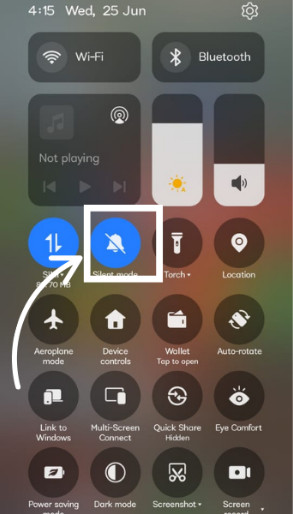
2Turn Off Do Not Disturb (DND)
- Step 1. Go to Settings > Sound > Do Not Disturb.
- Step 2. Toggle off the switch.
- Step 3. Make sure there are no automatic DND schedules active.
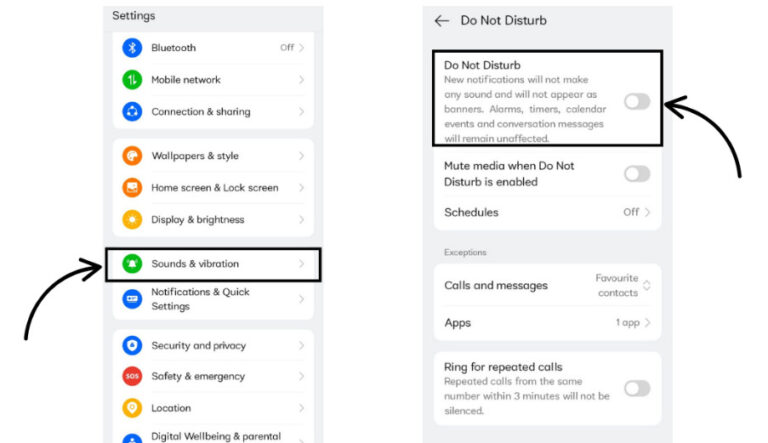
3Volume Up
- Step 1. Press the volume-up key.
- Step 2. Tap the settings gear that appears.
- Step 3. Increase the “Ringtone” volume (not just Media or Alarm).
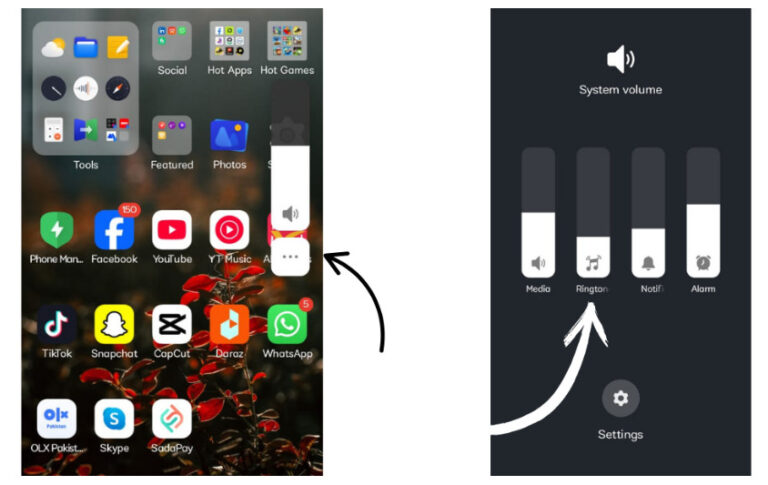
4Restart the Phone
- Hold the power button and select Restart.
- This may resolve the Android phone does not ring due to a software bug.
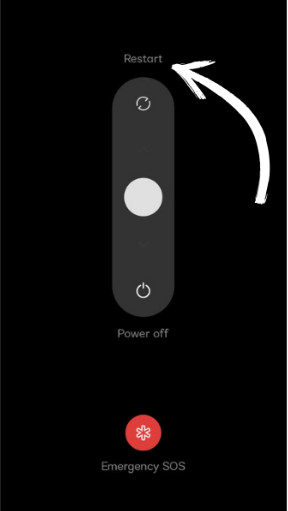
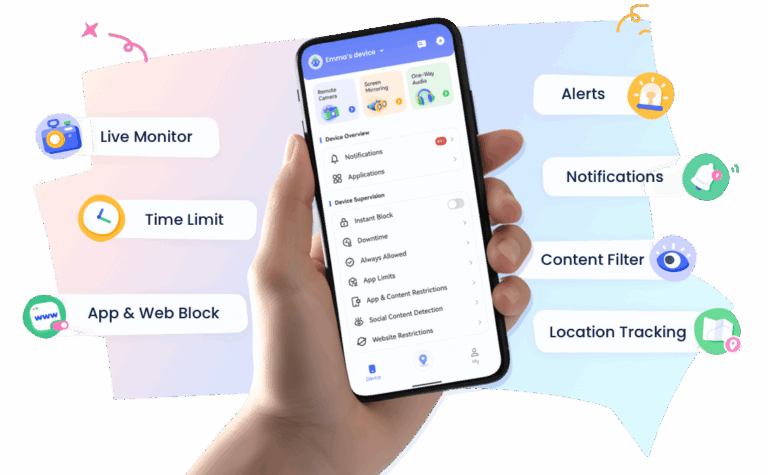
Part 2: Basic Settings Checks of Android Phone Not Ringing
If the quick fixes above didn’t work, now you should try some of the following basic phone settings. These little tweaks can sometimes help resolving Android phone not ringing problem.
1Ringtone Settings
- Step 1. Go to Settings > Sound > Phone Ringtone.
- Step 2. Make sure the ringtone is not set to “None” or using a broken audio file.
- Step 3. Select a new tone and tap “Play” to test.
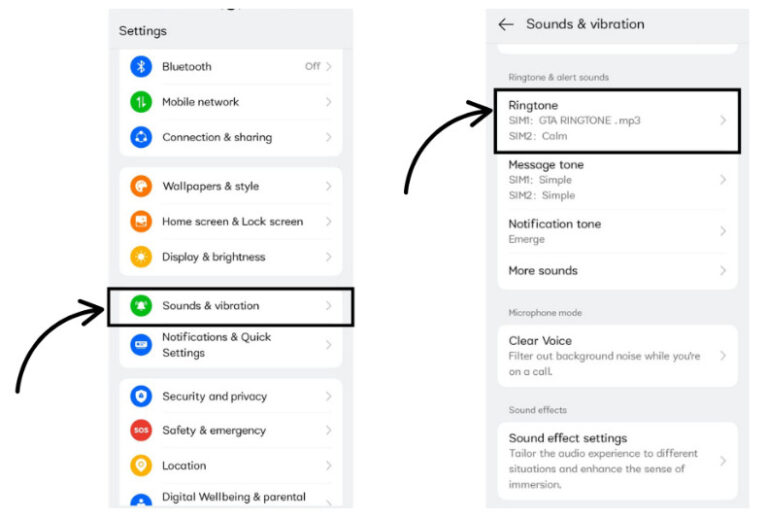
2Do Not Disturb Rules
- Step 1. Navigate to Settings > Sound > Do Not Disturb > Schedules.
- Step 2. Remove or modify any scheduled rules that may cause DND to be turned on automatically.
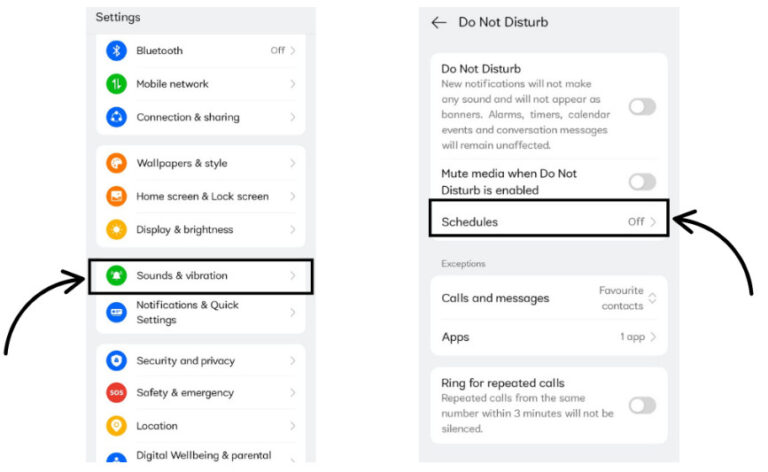
This will resolve the issue of Android phone is not ringing at a certain time.
3App-Specific Sound
- Step 1. Open apps like WhatsApp or Messenger.
- Step 2. Go to Settings > Notifications inside each app.
- Step 3. Ensure that call notifications are allowed and the sound is turned on.
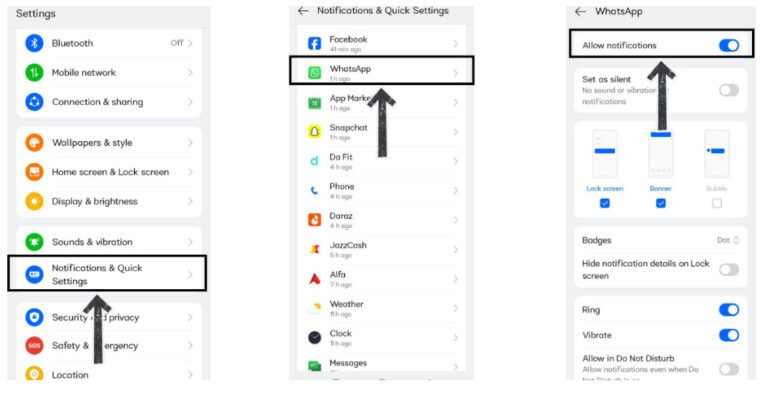
Part 3: Software Fixes for the Phone Not Ringing on Android
If you have tried basic settings and it has not worked, the problem can be in the software. If your phone is not ringing on Android, these easy fixes can help get the sound back.
1Reset Notification Settings
- Step 1. Go to Settings > Apps > Phone > Notifications.
- Step 2. Toggle to turn on all phone notifications.
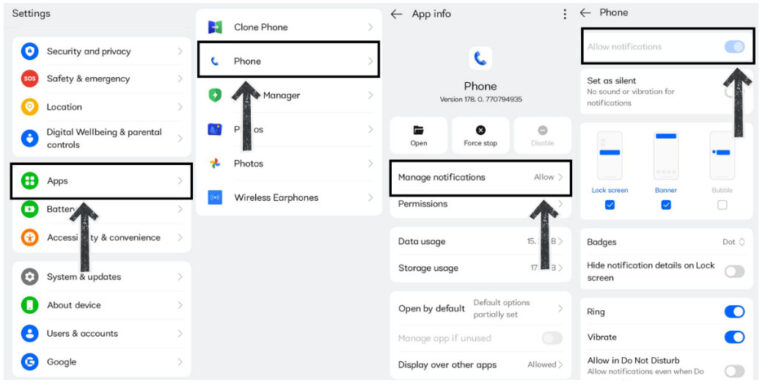
This helps if my phone is not ringing Android due to customized settings.
2Clear Phone App Cache
- Step 1. Go to Settings > Apps > Phone > Storage.
- Step 2. Tap Clear Cache.
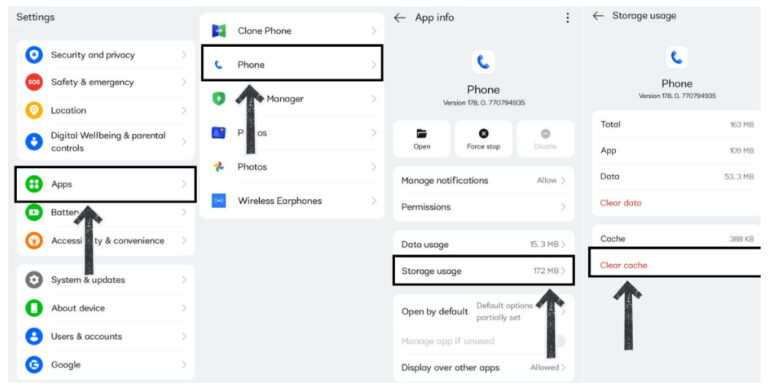
This removes temporary files that may interfere with sound.
3Update OS & Apps
- Step 1. Go to Settings > System > Software Update.
- Step 2. Install any available updates.
- Step 3. Update the Phone app from the Google Play Store to fix some bugs that might be causing the phone not to ring on Android
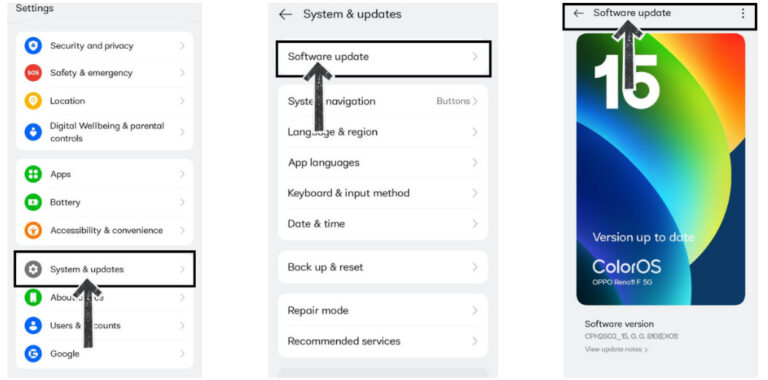
Part 4: Hardware & Advanced Checks on Android
If your Android phone still isn’t ringing, it’s time to look deeper. These advanced checks and hardware tips may uncover hidden issues affecting your ringtone.
1Remove Bluetooth or Headphones
- Turn off Bluetooth in Quick Settings.
- Unplug wired headphones, if connected.
- This often solves the issue where my Android phone is not ringing, but the sound goes to another device.
2Disable Battery Optimization
- Step 1. Go to Settings > Battery > Battery Optimization.
- Step 2. Tap on the Phone app and choose Don't Optimize.
- Step 3. Prevents your system from blocking calls to save power.
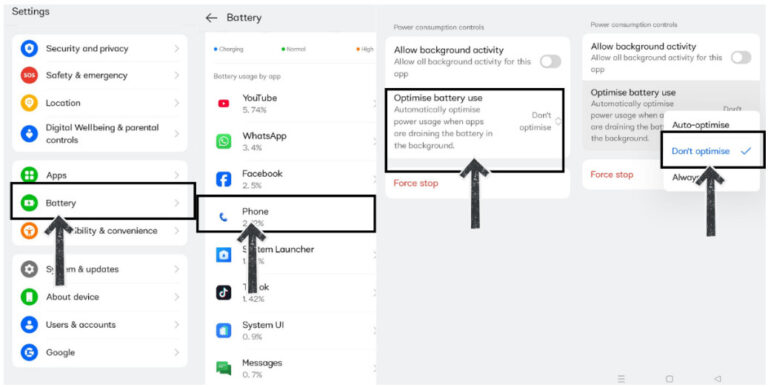
3Reset All Settings
- Go to Settings > System > Reset Options > Reset Phone.
- This won’t delete your data, but reset all preferences, including sound settings.
- Useful when your Android phone is not ringing for no clear reason.
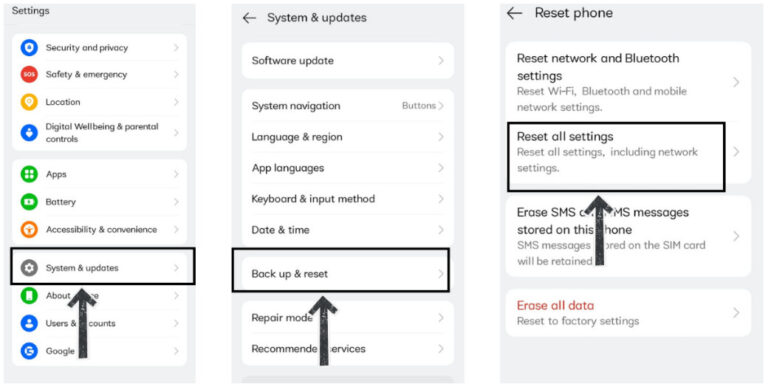
4Factory Reset (As Last Resort)
- Backup your phone first.
- Go to Settings > System > Reset Options > Erase All Data (Factory Reset).
- Use this only if all else fails and you suspect a deeper software issue.
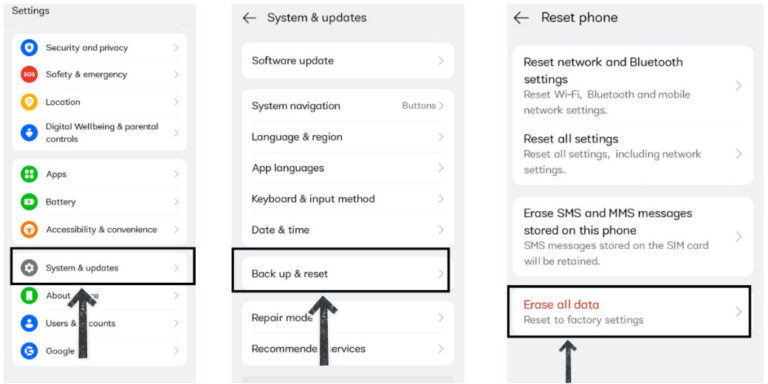
Part 5: Carrier & SIM Issues
Sometimes the problem isn’t with the phone but with your SIM or network. These simple checks can fix ringtone issues caused by carrier or SIM-related problems.
1Reinsert the SIM Card
- Power off your phone.
- Remove the SIM card, wipe it gently, and reinsert it.
- Turn the phone back on and check for a network signal.
2Check Network Settings
- Go to Settings > Network & Internet > Mobile Network.
- Make sure your mobile data and signal are working fine.
- This helps when the phone is not ringing on Android, especially in weak signal areas.
3Contact Your Carrier
- If issues continue, reach out to your mobile service provider.
- Ask if your line is active or if the SIM card needs replacement.
- This step is helpful when your Android phone does not ring even with the correct settings.
Conclusion
If your Android phone is not ringing, don’t panic. Most of the time, it’s due to small settings like silent mode, app preferences, or battery optimizations. Going through these step-by-step solutions can solve the problem and save you from missing calls. Whether it’s a system glitch, SIM issue, or app conflict, this guide gives you everything you need to fix it. Start with the quick fixes and move deeper if needed; soon your phone will ring loud and clear again.
FAQs















Leave a Reply.