Fix Outlook & Google Calendar Not Syncing on Android
Calendars help us remain organized in our day-to-day lives, and that is especially true when we’re using apps like Outlook and Google Calendar. But when those apps quit syncing on your Android device, life can get a little frustrating, with missed meetings, forgotten birthdays, and all sorts of confusion. In this guide, we’ll discuss why syncing fails and share an easy solution to the problem.
Part 1: Common Causes for Sync Failures
Solution won’t help unless you know the reason behind Google Calendar on Android not syncing or Outlook for Android not syncing the calendar. There are various reasons why syncing problems can occur:
- Poor internet connection: A weak or unstable internet connection can cause sync issues.
- Battery saver modes: These power-saving features may hinder background sync due to energy conservation restrictions.
- Outdated app versions: An older version of an app may not function correctly with the Android operating system.
- Disabled auto-sync settings: Without auto-sync, calendars will not be updated.
- Account permission issues: Calendar applications require authorization in order to fetch data and synchronize information between accounts.
- App conflicts or system bugs: Having too many calendar apps or running other processes in the background can lead to errors.
Understanding these causes makes it absolutely easier to figure out the solution.
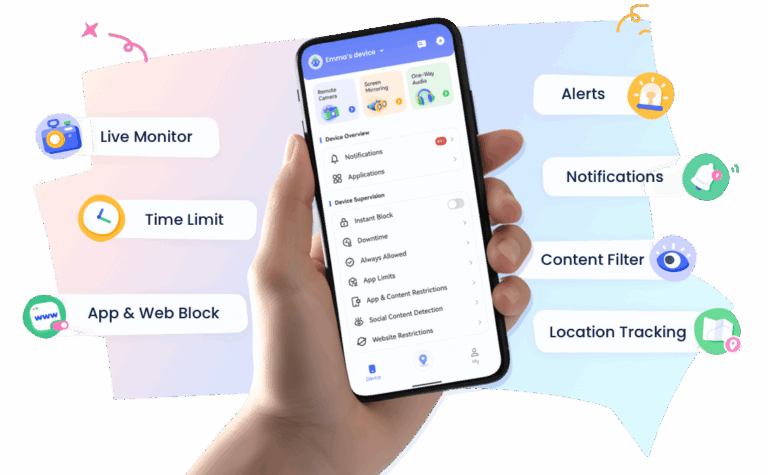
Part 2: Fix Outlook Not Syncing on Android
If your Outlook for Android not syncing is not syncing your emails or calendar entries, no need to worry. Follow these easy and authentic steps to solve the syncing issue.
1Outlook Not Syncing with Android
If your Outlook is not syncing with Android, follow these simple steps:
Step 1: Check Your Internet Connection
Make sure your device is connected to Wi-Fi or data (3G/4G). If connectivity is bad, there will be no data synchronization.
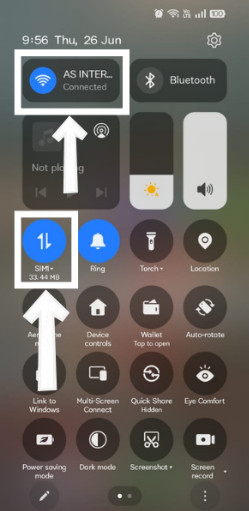
Step 2: Update the Outlook App
Visit the Google Play Store, look up “Outlook” and update the app to the current version. You’ll find that an out-of-date version will no longer work as it should.
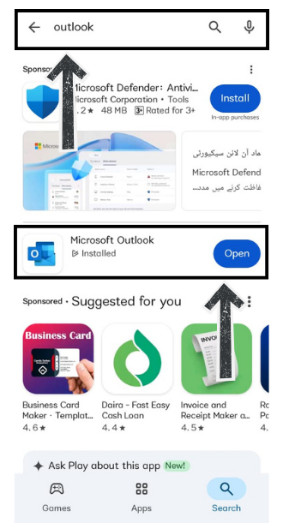
Step 3: Clear App Cache and Data
- Open Settings > Apps > Outlook
- Tap Storage
- Press Clear Cache and then Clear Data
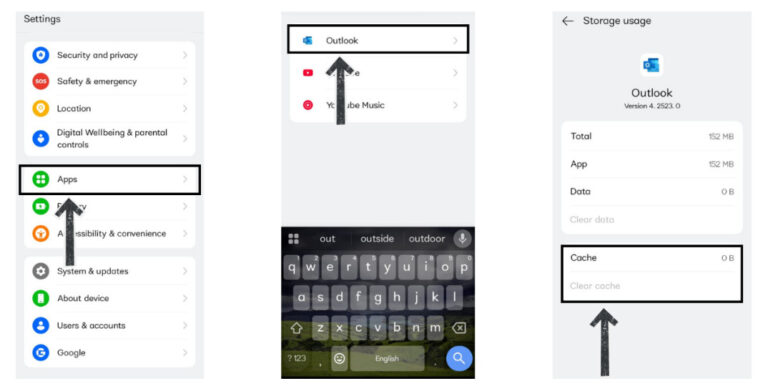
This helps fix bugs or errors stored in the app’s memory.
Step 4: Re-add Your Account
- Open the Outlook app
- Tap the profile icon > Settings
- Open Account settings > Tap on your Email address
- Choose Remove Account
- Add the account again and grant all required permissions
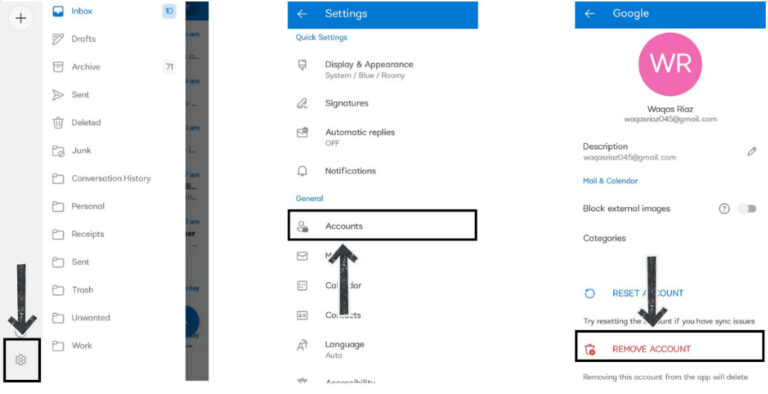
These steps usually solve the Android Outlook not syncing issue.
2Outlook Calendar Not Syncing on Android
Sometimes your email might sync, but the calendar does not. Here's how to solve that problem:
Step 1: Enable Calendar Sync
- Open the Outlook app
- Go to Settings > Calendar
- Make sure Sync Calendar is turned on
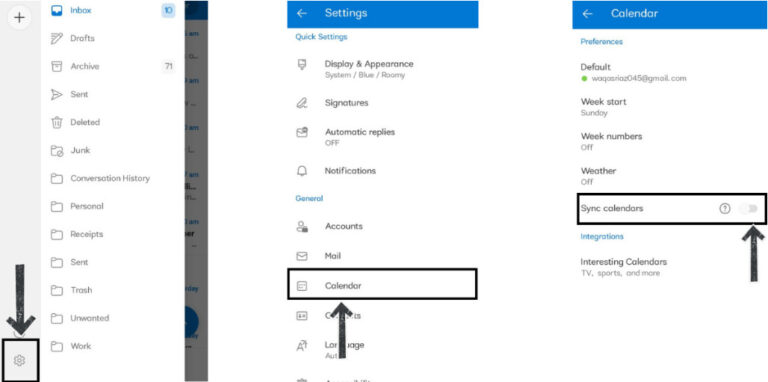
Step 2: Check Android Account Settings
- Open Settings > Calendar > Outlook
- Make sure Calendar permission is Allow to sync settings
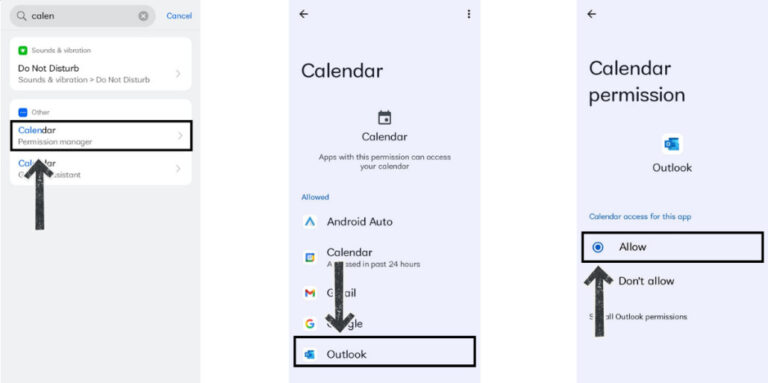
Step 3: Turn Off Battery Optimization for Outlook
- Go to Settings > Power Saving Settings > App Battery Management
- Choose Outlook > Optimize Battery Use
- Tap on Don’t Optimise
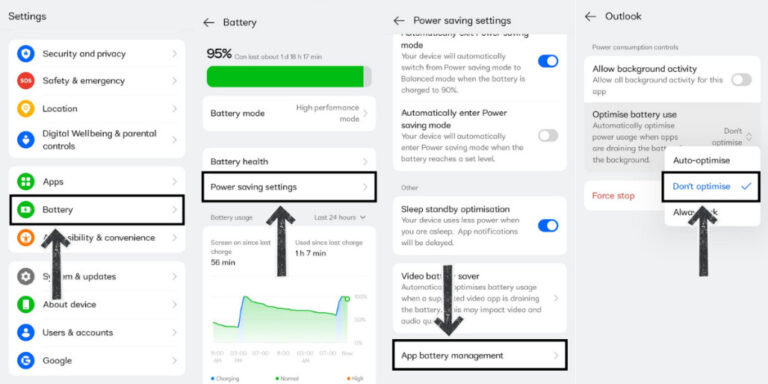
The provided steps resolve issues with Outlook Android not syncing, and these methods are suitable for both email and calendar syncing problems.
Part 3: Fix Google Calendar Not Syncing with Android
It can be just as annoying as Google Calendar not syncing with Android. Follow the steps below to troubleshoot it:
Step 1: Check Calendar Sync Settings
- Go to Settings > Users & accounts
- Choose Google > Click on your Email address
- Make sure to check the Calendar Sync box
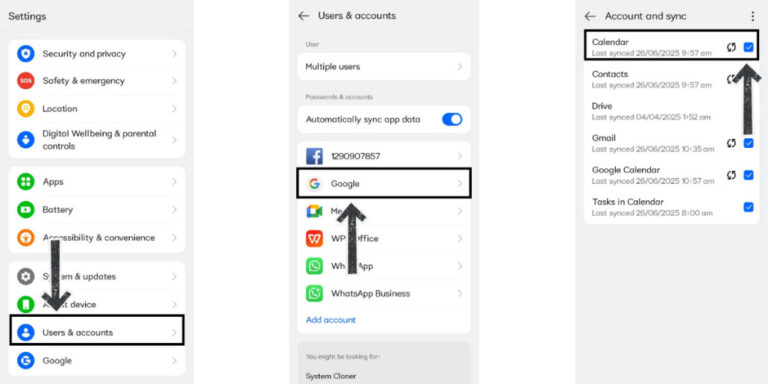
Step 2: Clear App Cache and Storage
- Go to Settings > Apps > Calendar
- Tap Storage > Clear Cache
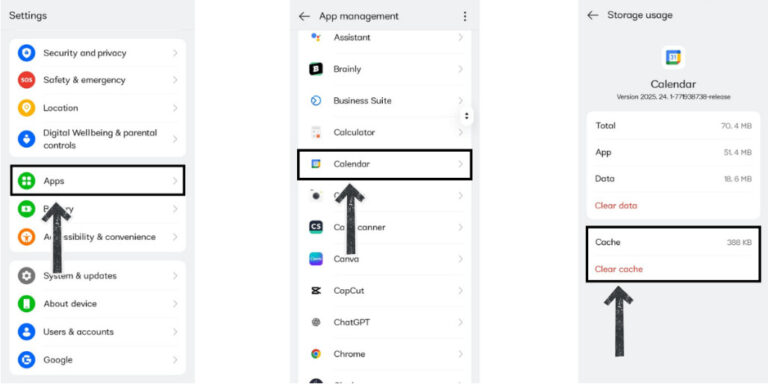
Step 3: Remove and Re-add Google Account
- Open Settings > Accounts
- Tap Google and select your account
- Tap Remove account
- Re-add it after restarting the phone
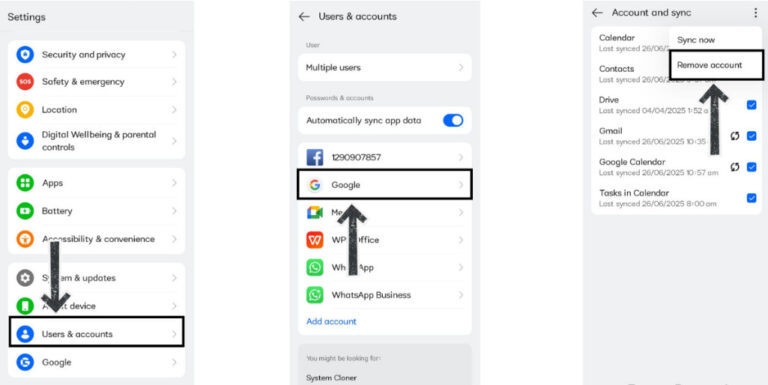
Step 4: Disable Battery Saver
Google services can be blocked by battery saver mode. Head to Settings > Battery, and disable any power-saving features.
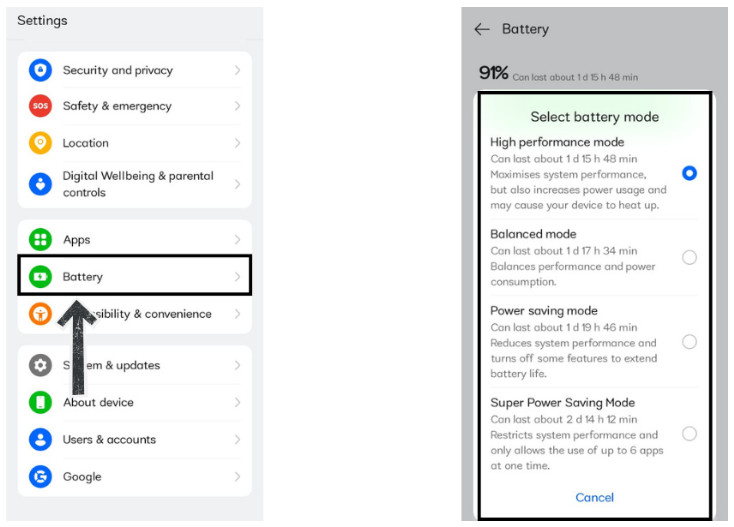
With the above solutions, you will be able to solve the issue of your Google Calendar will not sync with Android properly.
Part 4: Tips for Avoiding Sync Issues on Android
It is always better to prevent the sync issues instead of fixing them. So here are some tips to prevent future complications:
- Always keep your Outlook and Calendar apps updated.
- Turn on Auto-sync in Android settings: Go to Settings > Accounts > Auto-sync data.
- Do not restrict background data for calendar or email apps.
- Keep your device’s storage free to avoid sync delays.
- Check that your phone's date and time are set to automatic.
By following these small steps, you will prevent issues like Outlook not syncing Android.
Conclusion
A very serious headache in managing your calendar, sync issues. The good news is that most issues are relatively easy to solve, Outlook not syncing on Android or your Google Calendar stops updating. With the step-by-step guides above, you should have everything working properly again. Keep your apps up-to-date, grant all permissions, and periodically review the configuration, synchronizing these apps. If you have continued issues, a reinstall of the app or removing and re-adding your account usually will fix it.
FAQs















Leave a Reply.